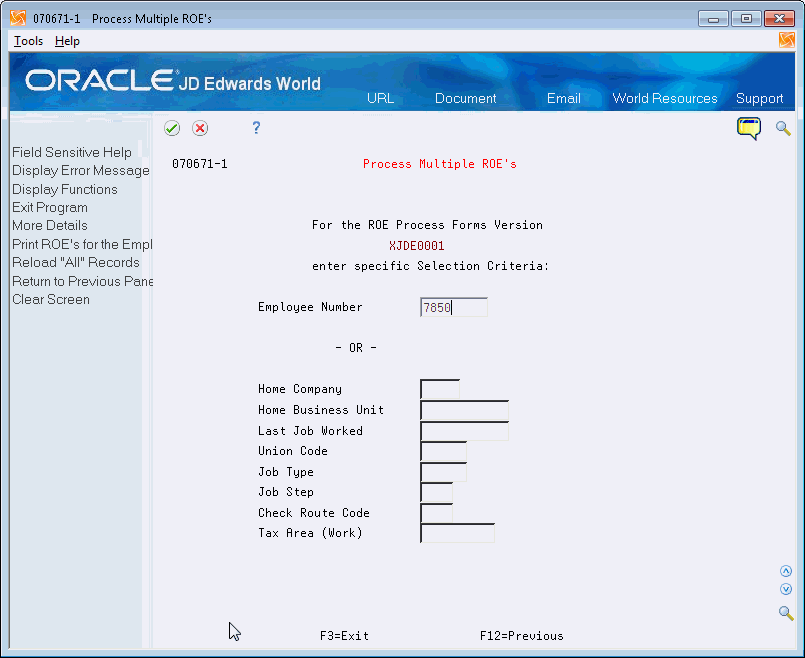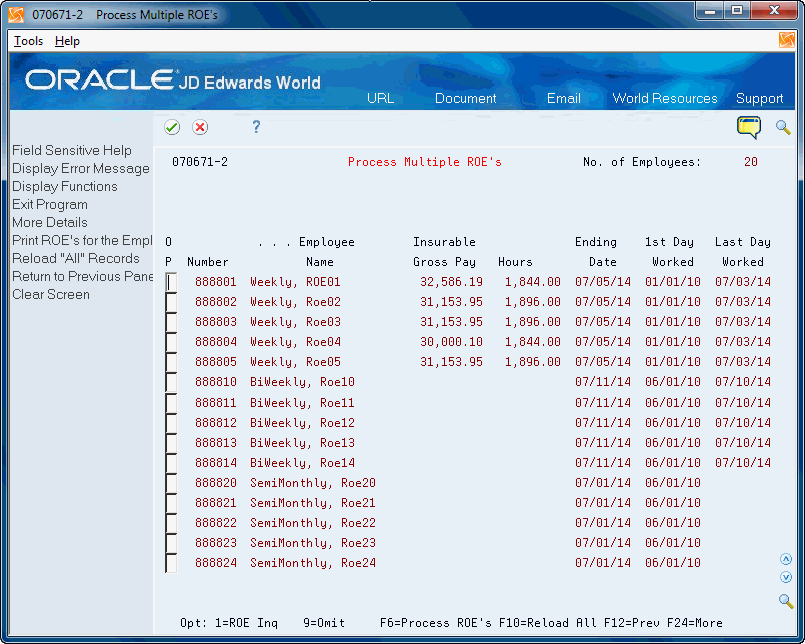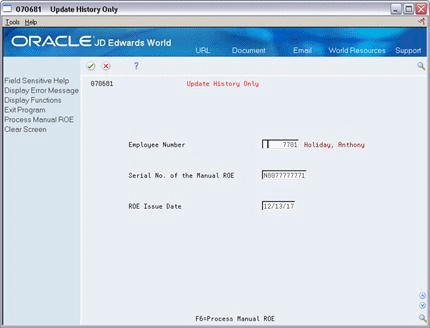47 Process and Update Records of Employment
You update an ROE so that the EI history is not included in any subsequent ROE records. ROEs cannot include EI history from any previous ROE. The update keeps a record of ROEs as well as updating the EI History table with ROE serial numbers, dates mailed, an internal and unique control number and date/time stamps. These records must be complete and correct, particularly if the government requests an audit.
For paper ROEs, you can update history for ROEs issued through the system or ROEs you have issued manually.
When you run the Process ROEs/Update History program (P070671) it launches the ROE Process program (P078511). During this process the system validates the values in fields and inclusion of the payments in block 15C, Pay Period 1 by the values in the Special Handling Code field of certain UDCs.
See Also:
Each time you run this program it produces a report when it encounters any of the following errors and displays them on the last form:
-
Employee number is not found in the Address Book system
-
Company number is not found in the Address Book system
-
Tax ID number is not found in the tax ID table
-
Insurable gross pay has exceeded the yearly limit
-
EI rate for the yearly maximum has not been set up
If you are processing and updating a single ROE when the system detects an error, only the error report prints. The update is not complete and the system does not print an ROE.
If you are processing and updating multiple ROEs, when the system detects any errors, it:
-
Processes and updates history for all ROEs that are not in error.
-
Identifies each ROE that is in error on the report, but does not update nor process an ROE that is in error.
When you process electronic ROEs, the system can encounter additional errors than those listed previously. These include:
| Error | Possible Cause/Resolution |
|---|---|
| Tax ID Invalid |
|
| Organization Number Invalid |
|
| Pay Period Type (Frequency) Invalid | Must be one of the following codes and defined in UDC 07/PF:
|
| Social Insurance Number Invalid | Must be 9 numeric characters and not all zeros |
| Employee Name Invalid | First and last (surname) are required. |
| Employee Address Invalid | First line of address, city, and postal code are required |
| First Day Worked Invalid |
|
| Last Day for Which Paid Invalid |
|
| Final Pay Period Ending Date Invalid |
|
| Final Pay Period Ending Date Invalid - Continued | Continued:
|
| Expected Date of Recall Invalid |
|
| Total Insurable Hours Invalid |
|
| Earnings for Pay Period 1 Invalid |
|
| One or More Earnings for Pay Periods 2-53 Invalid | Valid value range between 0.00 to 999999.99 |
| Separation Code Invalid (Reason for Issuing ROE) | Must be a value in UDC 77/SC, which are set by Canada. |
| Contact Information Invalid | First Name, Last Name, Area Code, and Phone Number of contact |
| Vacation Pay Invalid | If completed, valid value range is between 0.01 to 999999.99 |
| Statutory Holiday Date(s) Invalid |
|
| Statutory Holiday Payment(s) Invalid | Must be blank if no date is specified in the corresponding Statutory Holiday Date field. |
| Other Monies Code(s) Invalid | If not blank, then must be one of the codes in UDC 77/OM, which are set by Canada. |
| Other Monies Payment(s) Invalid |
|
| Comments Required | If Reason for Issuing ROE is K (Other), then comments must be entered for the ROE. |
| Special Payment Type(s) Invalid | If not blank, then must be one of the codes in UDC 05/SP, which are set by Canada. |
| Special Payment Date(s) Invalid |
|
| Special Payment Amount(s) Invalid | Valid value range between 0.01 to 999999.99 |
You must correct any errors from the report, otherwise you risk the Canadian government rejecting the ROEs. This program also creates the ROE Web Build Report and the ROE Web XML files. The build report includes information on all of the records included in the XML files. The system stores the ROE Web XML files in the IFS directory utilizing the transformation template and you must upload these via ROE Web.
When you run P070671 it:
-
Creates records in the ROE XML file (F0717X).
-
Includes up to 53 weeks of data for each selected employee.
-
Validates data against the XML schemas the Canada government provides.
-
Updates the system with the processing status.
When you run the Process ROEs/Update History in draft mode, the system clears the Date Mailed, Primary Control Number, ROE Serial Number, and Date/Time Stamp fields in the ROE Summary History (F0717), ROE Web XML Information (F0717X), ROE Comments (F07171), and Unemployment Insurance History (F06176) files. This allows you to continue to update the ROEs. When you run this program in final submission mode, the system updates the ROE Serial Number field with XMLS and the XML Processed Flag to S. These values indicate that you created ROEs in final mode and you cannot update or print the ROEs.
Note:
After you run this program in final mode, you must now maintain all electronic ROEs online using ROE Web.You can, however, add the serial numbers you receive from the Canadian government using the Update ROE Serial Number program (P077065).
You can submit draft files to the Canadian government for verification purposes. However, the Canadian government recommends that you do not submit a draft file more than once.
This chapter contains these topics:
47.1 Processing and Updating ROEs Simultaneously
From Canadian Payroll Master (G77), choose Governmental Reports
From Governmental Reports (G7724), choose Record of Employment Menu
From Record of Employment Insurance (G77241), choose Process ROEs/Update History
You must print your ROEs or use ROE Web for former employees who are eligible to receive employment insurance payments. The ROE is proof that the employee is entitled to employment insurance payments.
When you process paper or Web ROEs, you use the batch program Process ROEs/Update History program (J070671). The system updates ROE history and creates the ROE Exception report (R078511) when it encounters any errors. The system locks the employee's records in the Employment Insurance History table (F06176) after successfully processing the ROE.
For electronic ROEs, it creates the ROE Web Build Report (R078511X) in summary or detail mode depending on how you set the Roe Web XML File Build processing option for P078511.
Depending on whether you print ROEs or submit electronic ROE information via ROE Web determines which fields you complete. On Process ROEs/Update History, you can use the function exits to access either a Dream Writer or World Writer versions list. On the second Process Multiple ROEs form, you can also use the function exits to print/process the ROEs or reload all records.
For electronic ROEs, set the processing options for the ROE Print program (P078511). Ensure that you set the Submission Mode (D/S) processing option to draft or final submission.
To process and update ROEs simultaneously
-
On Process ROEs/Update History, complete the following fields:
-
Enter the Pay Cycle Group Code
-
ROE Process Forms Version
-
ROE Issue Date
-
Issue on Paper or ROE Web?
Figure 47-1 Process ROEs/Update History screen
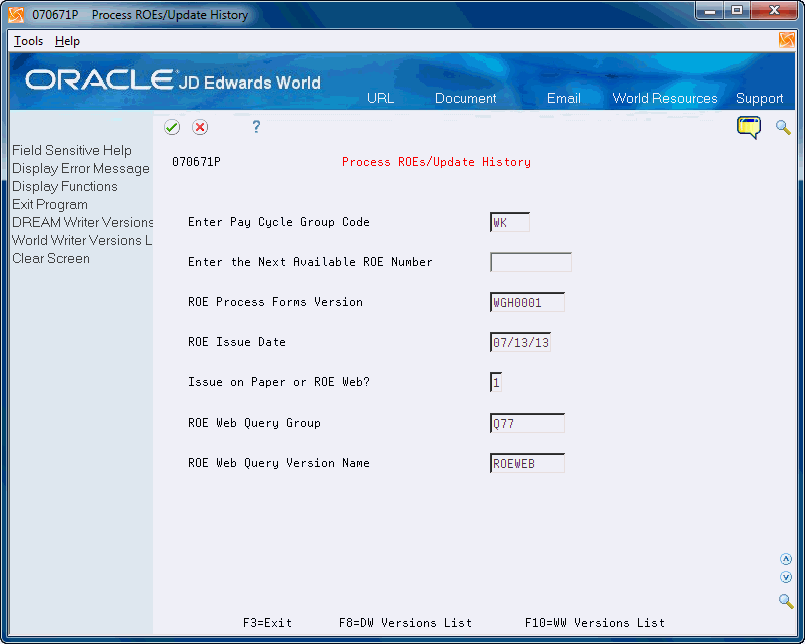
Description of "Figure 47-1 Process ROEs/Update History screen"
-
-
For printed ROEs, complete the Enter the Next Available ROE Number field and click Enter.
-
For electronic ROEs, complete the following fields and click Enter.
-
ROE Web Query Group
-
ROE Web Query Version Name
-
-
On Process Multiple ROEs perform one of the following:
-
If you want all ROEs, leave the fields blank and click Enter.
-
If you want specific ROEs, complete any of the following optional fields and click Enter:
-
Employee Number
-
Home Company
-
Home Business Unit
-
Last Job Worked
-
Union Code
-
Job Type
-
Job Step
-
Check Route Code
-
Tax Area (Work)
-
-
-
On the second Process Multiple ROEs form, enter 9 in the Option field to omit specific employees' ROEs from being processed.
-
Choose Process ROE's for the Employees Displayed (F6).
-
On Summary - Multiple ROE Process, review the screen for a message indicating that the system encountered errors and generated an error report.
-
Depending on the type of processing, complete one of the following fields:
-
Have ALL ROEs been Printed?
-
Is the ROE Web File Complete?
-
| Field | Explanation |
|---|---|
| Enter Pay Cycle Group Code | A code (UDC 07/PY) that identifies the values for a master pay cycle. |
| Enter the Next Available ROE Number | Record of Employment Serial Number. |
| ROE Process Forms Version | Choose a version of the ROE Print Program(P078511).
Form-specific information Choose a version for either printing ROEs or electronic ROEs. |
| ROE Issue Date | The date on which the ROEs are mailed. |
| Issue on Paper or ROE Web? | This flag indicates whether or not the transaction has been processed in XML through the system.
Blank or 0 = This transaction has not been processed in XML. 1 = This transaction has been processed in XML through the system. Program-specific information This flag indicates whether the ROE is being issued on paper or electronically via ROE Web. 0 = ROE(s) issued on paper form(s) 1 = ROE(s) issued via ROE Web Default is '0' |
| ROE Web Query Group | This is a code that is used to relate a set of queries together. It can be from 1 to 10 characters long and should conform to the AS/400 object naming conventions (for more information see the CL reference manual).
Form-specific information Enter a value for UDC 82/GR, usually Q77. |
| ROE Web Query Version Name | This is a ten character code that identifies an individual query within a given query group (see QRYG). It is similar in function to the DREAM Writer's version number, but allows a more descriptive name because it is an alpha field. |
| Have ALL ROEs been Printed (Y/N)? | Y = ALL the ROE's have completely finished processing. This includes that ALL the paper forms have printed successfully. This will result in file updates to post ROE information such as ROE serial number, Date Mailed, etc to the ROE Summary file (F0717), ROE Comments file (F07171), and EI History file (F06176) so that the information will not be included in any other ROE process.
N = ROE information will be reset for re-processing. The files mentioned above will NOT have ROE information updated on the records and the records can be included in another ROE process. |
| Is the ROE Web File Complete (Y/N)? | Y = The user has verified that ALL ROE's that need to be submitted to Service Canada are included on the ROE Web file build report. The World Writer to create the ROE Web XML file will be submitted. If you indicate that you want the ROE Web file built in Draft mode (see the processing options for Form ID P078511) the system clears the DMT, PCT#, and ROEN fields in the ROE Summary History file (F0717), ROE Comments file (F07171), and the EI History file (F06176), enabling users to continue to update the ROEs using the World system. When the file is processed in final submission mode, the system updates the DMT, PCT#, and ROEN fields to specify that the ROE(s) have been created in final submission mode and users can no longer update or print the ROE(s) from the World system.
N = ROE files will NOT be updated and the ROE Web file will not be built. |
47.1.2 Sample ROE Web Build Reports
Following are the three types of error reports that this program can generate.
ROE Exception Report (R078511)
Figure 47-4 ROE Exception Report (R078511)

Description of "Figure 47-4 ROE Exception Report (R078511)"
ROE Detailed Exception Report (R078511X)
Figure 47-5 ROE Detailed Exception Report (R078511)
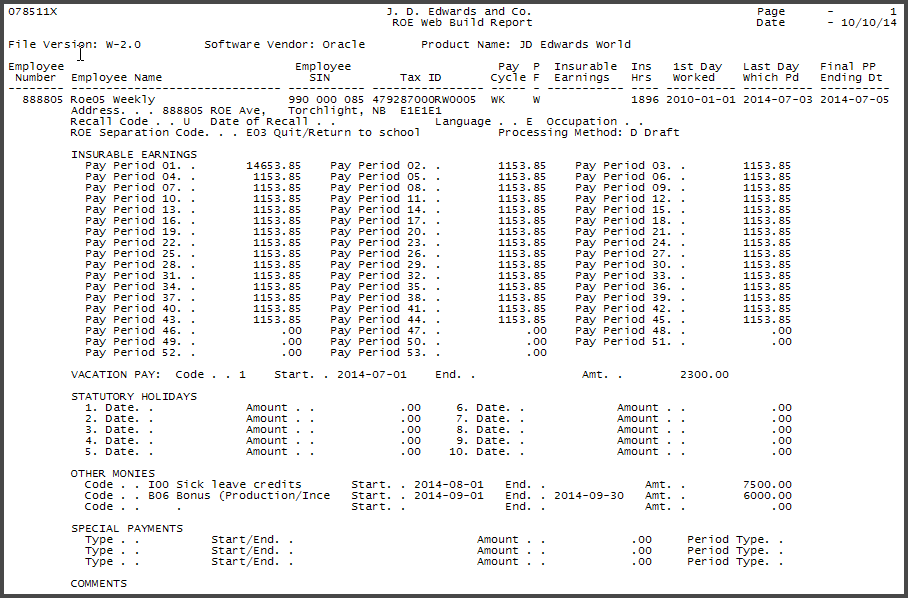
Description of "Figure 47-5 ROE Detailed Exception Report (R078511)"
ROE Exception Report - Summary (R078511X)
Figure 47-6 ROE Summary Exception Report (R078511X)

Description of "Figure 47-6 ROE Summary Exception Report (R078511X)"
47.2 Updating History Only
From Canadian Payroll Master (G77), choose Governmental Reports
From Governmental Reports (G7724), choose Record of Employment Menu
From Record of Employment Insurance (G77241), choose Update History Only
After you manually fill out the paper ROE form or enter an electronic ROE, you update the ROE history for one employee at a time using the Process Manual ROE's program (P070681). This allows you to have historical records that include both computer-generated and manually issued ROEs. This procedure also locks the associated records in the Unemployment Insurance History table (F06176) to prevent changes from being made. You do not need to print the ROE.
-
On Update History Only, complete the following fields:
-
Employee Number
-
Serial Number of the Manual ROE
-
ROE Issue Date
-
-
Choose Process Manual ROE function (F6).
| Field | Explanation |
|---|---|
| Serial Number of the Manual ROE | Enter the serial number for a manual ROE or XMLS for an electronic ROE. |
47.3 Submitting Electronic ROEs
After you run the Process ROEs/Update History program and correct any errors, you should review the XML to ensure it is accurate. You can then process and submit the XML files to the Canadian government via ROE Web.
-
On Versions List, locate the version you set up for ROE Web.
-
Enter 8 in the Option field next to the version.
-
On Database Export Parameters, choose Search IFS Path (F4).
-
On Directory Search, enter 1 in the Option field next to the file to view the contents of the XML file.
-
Validate the XML file by running the ROE Web XML file through a validating XML parser.
-
Change the file extension.
Locate the file in the IFS directory and change the file extension to .blk. The Canadian government requires the file you upload to the ROE Web have a file extension of .blk.
-
Submit the files to the Canadian government.
Contact your taxing authority to obtain the correct website and upload instructions.