7 Review Employee History Reports
This chapter contains these topics:
7.1 Reviewing Employee History Reports
To review and analyze employee history, you can print several reports. You can review:
-
The most recent changes that have been made to employee information
-
The next-to-last change that was made to your employee history records
-
Historical salary information for specific employees
Reviewing history reports includes:
-
Reviewing the Employee History Log
-
Reviewing the Salary History Analysis Report
-
Creating the Last History Change Workfile
-
Reviewing the Last Change in History Report
7.2 Reviewing the Employee History Log
From Payroll Master (G07), choose Employee Information
From Employee Information (G0711), choose Change Control & Monitoring
From Change Control & Monitoring (G07112), choose Employee History Log
To review history for either a single data item or for all of the data items for which you are tracking history, print the Employee History Log. The information that prints on this report is the same information that you can review online using Employee History Inquiry.
Figure 7-1 All Employees by Home Business Unit report
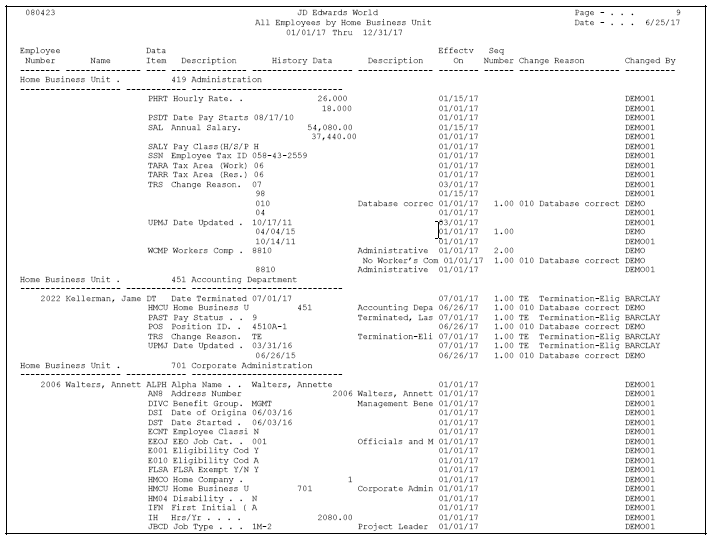
Description of ''Figure 7-1 All Employees by Home Business Unit report''
7.3 Reviewing the Salary History Analysis Report
From Payroll Master (G07), choose Employee Information
From Employee Information (G0711), choose Change Control & Monitoring
From Change Control & Monitoring (G07112), choose Salary History Analysis
Use the Salary History Analysis report to review salary changes for employees' primary jobs. To use this report to analyze salary information, you must have set up your system to track history for salary, hourly rate, and pay class.
For each employee, the report shows either an annual salary or an hourly rate, depending on the employee's pay class. (The pay class indicates whether an employee is paid on salary or by the hour.)
Figure 7-2 Employee Salary History report - All Employees by Home Business Unit
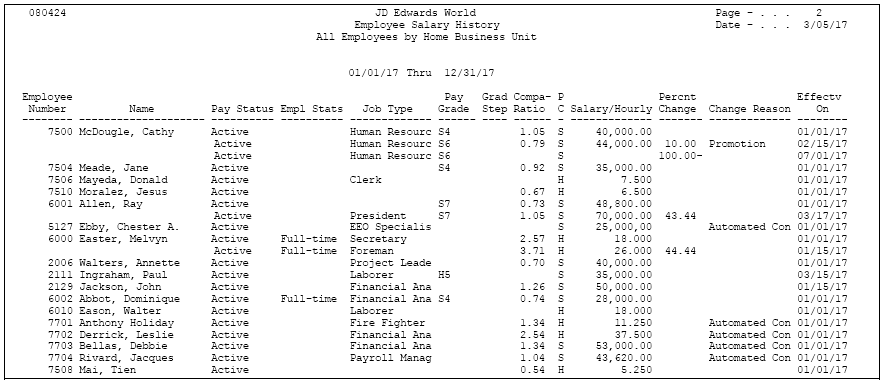
Description of ''Figure 7-2 Employee Salary History report - All Employees by Home Business Unit''
7.4 Creating the Last History Change Workfile
From Payroll Master (G07), choose Employee Information
From Employee Information (G0711), choose Change Control & Monitoring
From Change Control & Monitoring (G07112), choose Last History Change Workfile
Before you can print the Last Change in History report, you must create the Last History Change workfile (T08042W). This workfile is a compilation of changes to data items. The system uses this temporary workfile to create the Last Change in History (World Writer) report. When you run the last history change, the system does not print a report. You must print the report separately.
You must run this program individually for each data item that you want to view on the Last Change in History report. For example, to review changes for all salary records (data item SAL) as well as for all job records (data item JBCD):
-
Verify that the processing options are set to add records to the workfile
-
Run the Last History Change Workfile program for salary records
-
Run the Last History Change Workfile program again for job records
You should check your message queue to verify that this program completed successfully.
7.5 Reviewing the Last Change in History Report
From Payroll Master (G07), choose Employee Information
From Employee Information (G0711), choose Change Control & Monitoring
From Change Control & Monitoring (G07112), choose World Writer
You can print a World Writer report that lists changes to one or more data items in the Employee Master table for which you are tracking history. This report displays the information in a concise, easy-to-read format. Use this report to review historical information for one or more specific data items.
The report shows the value entered in the data item before the most recent change to that data item was entered. For example, assume that:
-
You are tracking history for job ID.
-
You hire an employee to fill the job of Accountant (job ID Acct-1).
-
One year later, the employee receives a promotion to Senior Accountant (job ID Acct-2).
-
After three years with your organization, the employee receives a promotion to Accounting Manager (job ID Acct-3). Accounting Manager is the employee's current job.
When you print the report, it shows Acct-1 for the employee's job ID.
7.5.1 Before You Begin
-
Create the Last History Change Workfile. This workfile compiles the information that prints on the report.
Figure 7-3 Using Work File T08042W report
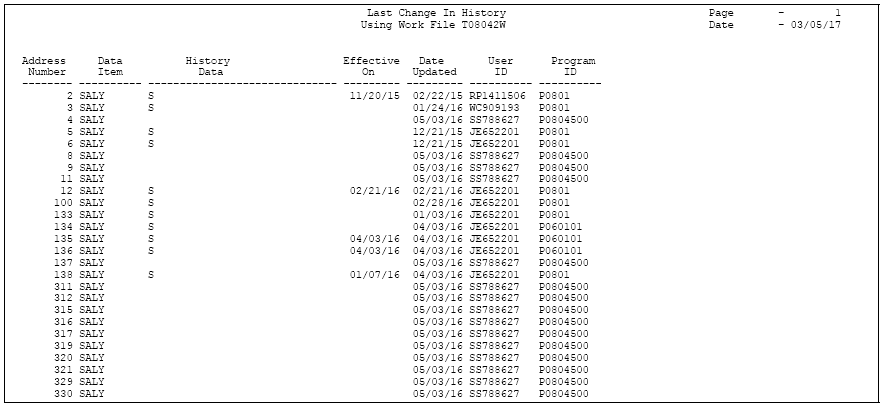
Description of ''Figure 7-3 Using Work File T08042W report''