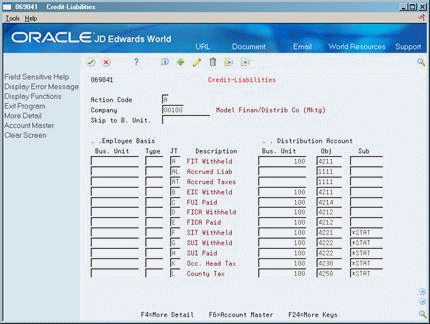52 Set Up AAIs for Payroll
This chapter contains these topics:
-
Section 52.2, "Setting Up AAIs for Labor, Billings, and Equipment Distribution,"
-
Section 52.3, "Setting Up AAIs for Burden and Premium Labor Distribution,"
-
Section 52.6, "Setting Up AAIs for Cash in Bank Account Distribution,"
-
Section 52.11, "Reviewing the Accounting Distribution Rules Report,"
-
Section 52.12, "Reviewing the Accounting Summarization Rules Report,"
52.1 Setting Up AAIs for Payroll
You set up automatic accounting instructions (AAIs) for payroll to automatically assign account numbers to the journal entries created in the payroll system. You can establish AAIs separately for each company. Always set up generic instructions in Company 00000. The system searches for a specific company first. If it finds no instructions for the specific company, it searches for Company 00000.
In addition to defining rules in the separate AAI tables, you can also set up rules for how the system summarizes journal entries.
You can have a line in an accounting instruction table that has no search criteria other than the journal type. This is a default line that uses the default journal type.
Setting up automatic accounting instructions consists of the following tasks:
-
Setting Up AAIs for Labor, Billings, and Equipment Distribution
-
Setting Up AAIs for Burden and Premium Labor Distribution
-
Setting Up Company Burden Rules
-
Setting Up Business Unit Burden Rules
-
Setting Up AAIs for Cash in Bank Account Distribution
-
Setting Up AAIs for Liabilities
-
Setting Up AAIs for Labor Billings
-
Setting Up AAIs for Accruals and Clearing
-
Setting Up Journal Summarization Rules
-
Reviewing the Accounting Distribution Rules Report
-
Reviewing the Accounting Summarization Rules Report
-
Entering Journal Type Defaults
You can have a line in an accounting instruction table that has no search criteria other than the journal type. This is a default line.
52.2 Setting Up AAIs for Labor, Billings, and Equipment Distribution
From Payroll Master (G07), enter 29
From Payroll Setup (G074), choose Auto Accounting Instructions
From Automatic Accounting Instructions (G0743), choose Debit-Direct Labor/Billings/Equipment
You set up AAIs for direct labor, billings, and equipment distribution to define accounts for transactions related to labor, labor billing (recharge), and the use of equipment. You do this by specifying search criteria for employee or timecard information and the account number information for the system to use in making the labor, billings, and equipment journal entries. All of these transactions are related directly to timecard entries.
You can establish accounting instructions separately for each company. Always set up generic instructions in Company 00000. The system searches for a specific company first. If it finds no instructions for the specific company, it searches for Company 00000.
When you set up direct labor, billings, and equipment distribution instructions, the minimum setup requirements for journal types are:
| Item | Description |
|---|---|
| Equipment distribution (ED) | This is necessary only if you are creating equipment transactions. |
| Payroll labor distribution (LD) | This is always required. |
| Labor billing distribution (RD) | This is necessary only if you are using billing (recharge) rates. |
The system accesses this AAI table during time entry as well as during pre-payroll when it creates timecards for autopay employees. The system uses the values from the timecard which retrieves the values from the Employee Master table, other sources, or overrides that you supply. You use these search criteria fields to assign account numbers based on the specific timecard information.
52.2.1 Search Criteria for Labor Distribution
The system uses the search criteria fields to determine the account distribution for the labor, billings, and equipment entries for your payroll. The system searches these accounting instructions in the following order, depending on the business unit and associated company used by time entry:
-
On the first pass compares the time entry record's business unit, union, job type, job step, and pay type to the rule's search criteria and attempts to match it to the appropriate journal type.
-
On each successive pass drops a value and uses a different combination of data fields for the search criteria.
-
Finally, if no matches exist in the rules for the specific company, it searches the rules for the default Company 00000.
The following table identifies the search criteria the system uses to match information from the timecard for a specific company:
| Business Unit | Union | Job Type | Job Step | Payment Type | Journal Type |
|---|---|---|---|---|---|
| 100 | 3000 | CARP | APPR | 1 | LD |
| 100 | 3000 | CARP | APPR | LD | |
| 100 | 3000 | CARP | 1 | LD | |
| 100 | 3000 | CARP | LD | ||
| 100 | 3000 | 1 | LD | ||
| 100 | 3000 | LD | |||
| 100 | CARP | APPR | 1 | LD | |
| 100 | CARP | APPR | LD | ||
| 100 | CARP | 1 | LD | ||
| 100 | CARP | LD | |||
| 100 | 1 | LD | |||
| 100 | LD | ||||
| 3000 | CARP | APPR | 1 | LD | |
| 3000 | CARP | APPR | LD | ||
| 3000 | CARP | 1 | LD | ||
| 3000 | CARP | LD | |||
| 3000 | 1 | LD | |||
| 3000 | LD | ||||
| CARP | APPR | 1 | LD | ||
| CARP | APPR | LD | |||
| CARP | 1 | LD | |||
| CARP | LD | ||||
| 1 | LD | ||||
| LD |
-
Business Unit, Union, Job Type, Job Step, Pay Type, Journal Type
-
Business Unit, Union, Job Type, Job Step, Journal Type
-
Business Unit, Union, Job Type, Pay Type, Journal Type
-
Business Unit, Union, Job Type, Journal Type
-
Business Unit, Union, Pay Type, Journal Type
-
Business Unit, Union, Journal Type
-
Business Unit, Job Type, Job Step, Pay Type, Journal Type
-
Business Unit, Job Type, Job Step, Journal Type
-
Business Unit, Job Type, Pay Type, Journal Type
-
Business Unit, job type, Journal Type
-
Business Unit, Pay Type, Journal Type
-
Business Unit, Journal Type
-
Union, Job Type, Job Step, Pay Type, Journal Type
-
Union, Job Type, Job Step, Journal Type
-
Union, Job Type, Pay Type, Journal Type
-
Union, Job Type, Journal Type
-
Union, Pay Type, Journal Type
-
Union, Journal Type
-
Job Type, Job Step, Pay Step, Journal Type
-
Job Type, Job Step, Journal Type
-
Job Type, Pay Type, Journal Type
-
Job Type, Journal Type
-
Pay Type, Journal Type
-
Journal Type
The following table identifies additional search criteria the system can use to match information from the timecard for the default Company 00000:
| Business Unit | Union | Job Type | Job Step | Payment Type | Journal Type |
|---|---|---|---|---|---|
| 3000 | CARP | APPR | 1 | LD | |
| 3000 | CARP | APPR | LD | ||
| 3000 | CARP | 1 | LD | ||
| 3000 | CARP | LD | |||
| 3000 | 1 | LD | |||
| 3000 | LD | ||||
| CARP | APPR | 1 | LD | ||
| CARP | APPR | LD | |||
| CARP | 1 | LD | |||
| CARP | LD | ||||
| 1 | LD |
-
Union, Job Type, Job Step, Pay Type, Journal Type
-
Union, Job Type, Job Step, Journal Type
-
Union, Job Type, Pay Type, Journal Type
-
Union, Job Type, Journal Type
-
Union, Pay Type, Journal Type
-
Union, Journal Type
-
Job Type, Job Step, Pay Type, Journal Type
-
Job Type, Job Step, Journal Type
-
Job Type, Pay Type, Journal Type
-
Job Type, Journal Type
-
Pay Type, Journal Type
-
Journal Type
To set up AAIs for labor, billings, and equipment distribution
On Debit - Direct Labor/Billings/Equipment
Figure 52-1 Debit - Direct Labor/Billings/Equipment screen
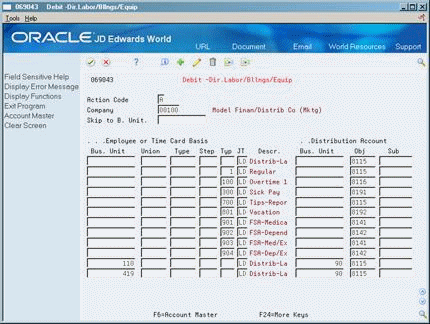
Description of ''Figure 52-1 Debit - Direct Labor/Billings/Equipment screen''
-
Complete the following fields:
-
Company
-
Journal Type (JT)
-
Distribution Account Object (Obj)
-
-
Complete the following optional fields:
-
Employee or Time Card Basis Business Unit
-
Employee or Time Card Basis Union Code
-
Employee or Time Card Basis Job Type
-
Employee or Time Card Basis Job Step
-
Employee or Time Card Basis Pay Type
-
Distribution Account Business Unit
-
Distribution Account Subsidiary
-
| Field | Explanation |
|---|---|
| JT | This field represents the type of transaction for which an account is to be derived.
Form-specific information For Equipment Billing: Enter the valid value ED to identify the accounting rules you want the system to use when distributing equipment costs to object accounts. The system changes the user defined code table you can access from the Type (Typ) field from the PDBA codes table to the Rate Groups table. When you associate an object account with journal type ED, the system applies accounting rules only to the equipment you specify in the Equipment Worked (EQPW) field on Equipment Time Entry forms in Payroll or Time Accounting. |
| Employee or Time Card Basis Bus. Unit | Identifies the Business Unit the system searches to determine the accounting distribution. When defining the default rules (Company 00000), leave the Business Unit blank for the system to retrieve the Business Unit number entered on the Employee timecard, or from the Employee's Home Business Unit.
You can use the Skip to Business Unit field to specify the Business Unit to be displayed first in the lower part of the screen. Form-specific information For autopay employees, the system uses the labor distribution instructions, the employee's home business unit, or the lowest level of default. |
52.2.2 What You Should Know About
| Topic | Description |
|---|---|
| Search criteria | Information coded on the timecard establishes the search argument. Codes in the Union, Type, and Step fields help to narrow the system's search. The system uses the following search criteria to determine which distribution account to debit:
|
| Distribution account fields | To determine the distribution account, the system treats each distribution account as follows:
|
| Business unit search for Company 00000 | You cannot specify a business unit search for Company 00000 because each business unit is attached to a unique company. To search by business unit, you must attach the business unit to a company specific table during setup. |
52.3 Setting Up AAIs for Burden and Premium Labor Distribution
From Payroll Master (G07), enter 29
From Payroll Setup (G074), choose Auto Accounting Instructions
From Automatic Accounting Instructions (G0743), choose Debit-Burden/Premium Labor Distribution
You set up AAIs to define accounts for actual burden, flat burden, and labor distribution premium time transactions. The hierarchy method in this table helps control account derivation.
You can establish accounting instructions separately for each company. Always set up generic instructions in Company 00000. The system searches for a specific company first. If it finds no instructions for the specific company, it searches for Company 00000.
Burden is defined as the direct expenses that a company incurs for an employee in addition to wages. These expenses include:
-
Payroll taxes and insurance (PTI) - Company-paid taxes and insurance, such as workers compensation insurance
-
Fringe benefits - Company-paid benefits, such as health insurance and company contributions to a 401(k) plan
A company can choose to use flat burden, actual burden, or both.
| Flat Burden | Actual Burden |
|---|---|
| An estimate that is a percentage of an employee's gross wages.
Distributes the expense at the same amount throughout the entire year. Can be calculated per employee, union, or business unit for each timecard during time entry. Not calculated for lump sum amounts. |
Heavier at the beginning of the year until limits are reached. Examples are FICA, FUI, SUI, SDI in the U.S. and EI in Canada.
Can be turned on and off by company to complete the calculation. |
Note:
The Time Accounting system does not calculate actual burden. It uses a pre-determined percentage as an estimate of gross wages to approximate actual burden costs. This percentage is called flat burden.When you set up actual burden distribution debit instructions you must, at a minimum, include the following default journal type codes:
| Code | Description |
|---|---|
| BF - Burden fringe benefits for actual burden | Use this journal type for the burden fringe benefits you do not want to distribute separately. When the system does not find an entry for a specific fringe benefit, it uses the distribution account associated with journal type BF.
The DBA type field works with the Journal Type field. You must enter a value in one of the fields, but not both, for each accounting rule. Follow these guidelines to set up this journal type:
|
| BT - Burden taxes for actual burden | Use this journal type for the burden taxes you do not want to distribute separately. When the system does not find an entry for a specific tax, it uses the distribution account associated with journal type BT. |
When you set up flat burden distribution debit instructions you must, at a minimum, include the following journal type codes:
-
FB - Flat burden
When you set up premium labor debit instructions you must, at a minimum, include the following journal type codes:
-
PR - Payroll premium labor distribution
You can have the system split the premium portion of overtime and create separate journal entries for straight time versus premium time.
When you set up recharge burden debit instructions you must, at a minimum, include the following journal type codes:
-
RB - Recharge (labor billing) burden
52.3.1 Search Criteria for Burden Fringe
The following table illustrates the ways the system can match information from a timecard for a specific company for burden fringe:
| Business Unit | Object | Subsidiary | DBA Type | Journal Type |
|---|---|---|---|---|
| 1 | 1340 | 02200 | 1000 | |
| 1 | 1340 | 02200 | BF | |
| 1 | 1340 | 1000 | ||
| 1 | 1340 | BF | ||
| 1340 | 1000 | |||
| 1340 | BF |
-
Business Unit, Object, Subsidiary, DBA Type
-
Business Unit, Object, Subsidiary, Journal Type
-
Business Unit, Object, DBA Type
-
Business Unit, Object, Journal Type
-
Object, DBA Type
-
Object, Journal Type
The following table illustrates the ways the system can match information from a timecard for the default company.
| Business Unit | Object | Subsidiary | DBA Type | Journal Type |
|---|---|---|---|---|
| 1340 | 02200 | 1000 | ||
| 1340 | 02200 | BF | ||
| 1340 | 1000 | |||
| 1340 | BF | |||
| 00000 | 1000 | |||
| 00000 | BF |
-
Object, Subsidiary, DBA Type
-
Object, Subsidiary, Journal Type
-
Object, DBA Type
-
Object, Journal Type
-
DBA Type
-
Journal Type
To set up AAIs for burden and premium labor distribution
On Debit - Burden/Premium-Labor Distribution
Figure 52-2 Debit-Burden/Premium-Labor Distributions screen
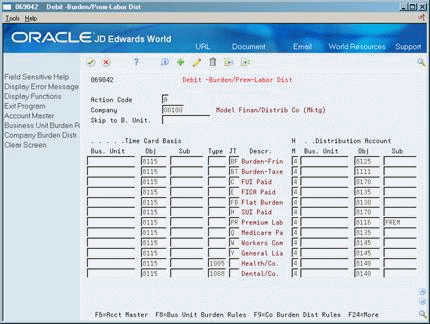
Description of ''Figure 52-2 Debit-Burden/Premium-Labor Distributions screen''
-
Complete the following fields:
-
Company
-
Hierarchy Method (HM)
-
Object (Obj)
-
-
To set up Company 00000, enter 00000 or a valid object in the following field:
-
Time Card Basis Object
-
-
To set up a specific company, enter a valid object in the following field:
-
Time Card Basis Object
-
-
For tax types and journal types BT, FB, and PR, complete the following field:
-
Time Card Basis Journal Type
-
-
For DBAs, complete the following field:
-
Time Card Basis Type
-
-
For a specific company, complete the following optional field:
-
Time Card Basis Business Unit
-
-
Complete the following optional fields:
-
Time Card Basis Subsidiary
-
Distribution Account Business Unit
-
Distribution Account Subsidiary
-
| Field | Explanation |
|---|---|
| Hierarchy Method | This code is used in retrieving the business unit and subsidiary accounts for burden distribution. The four methods available are:
1 – Business unit: Employee Home Business Unit unless a table override exists Subsidiary: No Subsidiary. Subledger/Type: No Subledger or Subledger Type. 2 – Business unit: Employee Home Business Unit unless a table override exists Subsidiary: Labor Distribution Subsidiary unless a table override. Subledger/Type: Labor Distribution Subledger and Type. 3 – Business unit: Labor Business Unit unless a table override exists. Subsidiary: No Subsidiary. Subledger/Type: Labor Distribution Subledger and Type. 4 – Business unit: Labor Business Unit unless a table override exists. Subsidiary: Labor Distribution Subsidiary unless a table override. Subledger/Type: Labor Distribution Subledger and Type. |
52.3.2 What You Should Know About
52.4 Setting Up Company Burden Rules
From Payroll Master (G07), enter 29
From Payroll Setup (G074), choose Auto Accounting Instructions
From Automatic Accounting Instructions (G0743), choose Debit-Burden/Premium Labor Distribution
You can set up company burden rules to split the premium portion of overtime into a separate journal entry. You can choose to omit the creation of T3s.
You must set up company burden rules for a specific company. You cannot use Company 00000.
To set up company burden rules
On Debit - Burden/Premium-Labor Distribution
-
Press F8 to access the Company Unit Burden Rules function.
Figure 52-3 Business Unit Burden Rule Window
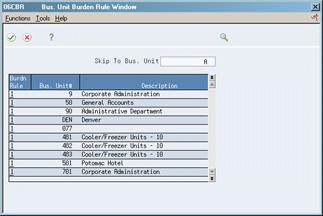
Description of ''Figure 52-3 Business Unit Burden Rule Window''
-
On Company Burden Distribution Rules, complete the following fields.
-
Do you wish to split the premium portion of overtime on labor entries?
-
Do you wish to omit Actual Burden Distribution Journal Entires (Type T3)?
-
| Field | Explanation |
|---|---|
| 1) Do you wish to split the premium portion of overtime on labor entries? . .(Y/N) | A code which specifies whether the premium portion of overtime earnings is to be separated from 'Regular' earnings for accounting purposes. The valid codes are:
Y – The premium portion of overtime earnings will be separated from regular earnings during the Journal Entry step of the Payroll Cycle. N – The premium portion of overtime earnings will NOT be separated from regular earnings; Total earnings will be posted into the same account during the Journal Entry step of the Payroll Cycle. |
| 2) Do you wish to omit Actual Burden Distribution Journal Entries (Type T3)?. .(Y/N) | A code that specifies whether the Journal Entry program is to omit creation of Burden Distr. Detail (F0624) records and Distributed Actual Burden Amounts for all companies and business units. The valid values are:
Y – Omit the creation of F0624 records and any corresponding Actual Burden journal entries. N – Default to the Business Unit (F069056) level to determine whether any F0624 records are to be created and whether the corresponding Actual Burden journal entries are to be generated. |
52.5 Setting Up Business Unit Burden Rules
From Payroll Master (G07), enter 29
From Payroll Setup (G074), choose Auto Accounting Instructions
From Automatic Accounting Instructions (G0743), choose Debit-Burden/Premium Labor Distribution
You can create and store actual burden detail for every timecard. Typically, you need this information for government jobs or for auditing by an outside agency. When you set up business unit burden rules, you define a burden rule that applies to a single business unit. This AAI is useful for tracking detailed cost-plus burden expenses by job and business unit.
To set up business unit burden rules
On Debit - Burden/Premium-Labor Distribution
-
Press F8 to access the Business Unit Burden Rules function.
Figure 52-4 Business Unit Burden Rule Window
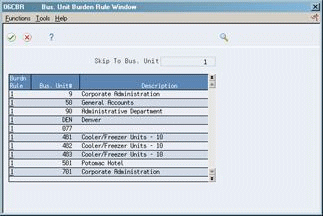
Description of ''Figure 52-4 Business Unit Burden Rule Window''
-
On Business Unit Burden Rule Window, complete the following field:
-
Burden Rule
-
| Field | Explanation |
|---|---|
| Burden Distribution Rule | Actual Burden expenses are initially grouped into burden clearing accounts in the T1 section of the payroll journals. The user has the option of relieving these clearing entries and distributing burden expense based on where the direct labor was charged. This distribution of burden expense is done in the T3 section of the payroll journals. The user also has the option of creating a fixed audit trail for how each component of burden was distributed per individual timecard. This detail audit trail is maintained in the F0624 file which is used by the payroll system to produce Job Billing Registers. The rule codes listed below control the process:
0 – Do not create T3 Burden Expense entries for the Business Unit. 1 – Create T3 Burden Expense entries but not the F0624 audit records. 2 – Create T3 Burden Expense entries and associated F0624 audit records. 3 – Same as 1 but reverse out the Flat Burden posted thru the special timecard post. 4 – Same as 2 but reverse out the Flat Burden posted thru the special timecard post. |
52.5.1 What You Should Know About
52.6 Setting Up AAIs for Cash in Bank Account Distribution
From Payroll Master (G07), enter 29
From Payroll Setup (G074), choose Auto Accounting Instructions
From Automatic Accounting Instructions (G0743), choose Credit-Cash/Bank Account
You set up AAIs for cash in bank account distribution to define accounts for payroll disbursements. You can define different accounts for:
-
Cash disbursements
-
Computer checks
-
Automatic deposits
-
Interim manual checks
-
Interim computer checks
You can establish accounting instructions separately for each company. Always set up generic instructions in Company 00000. The system searches for a specific company first. If it finds no instructions for the specific company, it searches for Company 00000.
When you set up cash in bank account distribution instructions, you must, at a minimum, set up the default journal type DP. You can use other codes when other types of payments are drawn on different bank accounts.
| Code | Description |
|---|---|
| DA | Auto deposits |
| DC | Currency disbursement (cash) |
| DI | Interim computer checks |
| DM | Interim manual checks |
| DP | Printed computer checks from payroll cycle |
52.6.1 Search Criteria for Cash in Bank Account Distribution
The employee's home business unit and the journal type determine the account. The journal type represents the type of payment.
The following table illustrates the ways the system can match the type of payment and the home business unit for a specific company:
| Business Unit | Journal Type |
|---|---|
| 1 | DA |
| 1 | DP |
| DA | |
| DP |
-
Business Unit, Journal Type DA
-
Business Unit, Journal Type DP
-
Journal Type DA
-
Journal Type DP
The following table illustrates the ways the system can match the type of payment for default Company 00000:
| Business Unit | Journal Type |
|---|---|
| DA | |
| DP |
-
Journal Type DA
-
Journal Type DP
To set up AAIs for cash in bank account distribution
Figure 52-5 Credit Cash/Bank Account screen
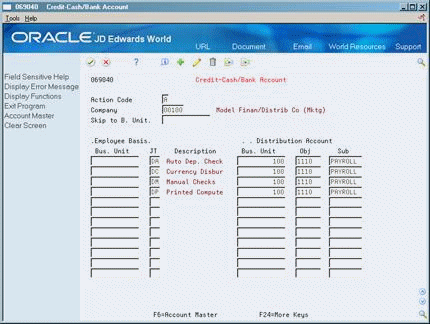
Description of ''Figure 52-5 Credit Cash/Bank Account screen''
-
Complete the following fields:
-
Company
-
Employee Basis Journal Type
-
Distribution Account Object
-
-
Complete the following optional fields:
-
Distribution Account Business Unit
-
Distribution Account Subsidiary
-
52.6.2 What You Should Know About
52.7 Setting Up AAIs for Liabilities
From Payroll Master (G07), enter 29
From Payroll Setup (G074), choose Auto Accounting Instructions
From Automatic Accounting Instructions (G0743), choose Credit-Liabilities
You set up AAIs for liabilities to define accounts for the Payroll Disbursements Journal.
The minimum setup requirements for journal types when you set up liabilities instructions include the default journal type codes. They are:
| Code | Description |
|---|---|
| AL | Accrued liabilities for deductions and benefits |
| AT | Accrued liabilities for payroll taxes |
52.7.1 Search Criteria for Liabilities
The following table illustrates the search criteria for a specific company. For tax liabilities, the system matches the tax type and, optionally, the employee's home business unit. For DBA liabilities, the system matches the DBA code and, optionally, the employee's home business unit.
| Business Unit | Type | Journal Type |
|---|---|---|
| 1 | H | |
| 1 | AT | |
| H | ||
| AT | ||
| 1 | 5000 | |
| 1 | AL | |
| 5000 | ||
| AL |
For tax types:
-
Business Unit, Journal Type (Tax Type)
-
Business Unit, Journal Type AT
-
Journal Type (Tax Type)
-
Journal Type AT
For DBAs:
-
Business Unit, Type (DBA Code)
-
Business Unit, Journal Type AL
-
Type (DBA Code)
-
Journal Type AL
The following table illustrates the search criteria for default Company 00000. The system matches the tax type or the DBA code, or uses the default journal type if no match is found.
| Business Unit | Type | Journal Type |
|---|---|---|
| H | ||
| AT | ||
| 5000 | ||
| AL |
For tax types:
-
Journal Type (Tax Type)
-
Journal Type AT
For DBAs:
-
Type (DBA Code)
-
Journal Type AL
To set up AAIs for liabilities
On Credit - Liabilities
-
Complete the following fields:
-
Company
-
Distribution Account Object
-
-
For deductions and benefits, complete the following field:
-
Employee Basis Type
-
-
For taxes, AL, and AT journal types, complete the following field:
-
Employee Basis Journal Type
-
-
Complete the following optional fields:
-
Employee Business Unit
-
Distribution Account Business Unit
-
Distribution Account Subsidiary
-
-
Press F4 to access the detail area.
Figure 52-7 Credit - Liabilities screen (Detail area)
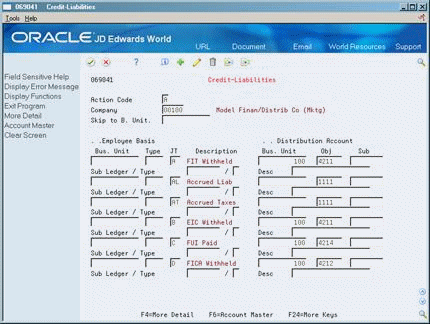
Description of ''Figure 52-7 Credit - Liabilities screen (Detail area)''
-
Complete the following optional fields:
-
Subledger
-
Subledger Type
-
| Field | Explanation |
|---|---|
| Subledger | A value such as equipment number or work order number that you can attach to the end of an account number to further define an account and more easily track it. |
| Subledger Type | A code identifying the type of subledger in the previous field. If you enter a subledger, you must also enter a subledger type. |
52.7.2 What You Should Know About
52.8 Setting Up AAIs for Labor Billings
From Payroll Master (G07), enter 29
From Payroll Setup (G074), choose Auto Accounting Instructions
From Automatic Accounting Instructions (G0743), choose Credit-Labor Billings
You set up AAIs for labor billings to establish accounts for labor billing offsets. These offsets are natural credit or revenue entries that offset labor billing charges or debits. Entries for labor billings are generally credit entries.
If your company does not use labor billings, you do not need to set up these instructions.
52.8.1 Search Criteria for Labor Billings
The following table represents the credit side only. It identifies the search criteria the system uses to match information from the timecard for a specific company.
| Home Business Unit | Job Location | Pay Type | Journal Type |
|---|---|---|---|
| 9 | 501 | 1 | RO |
| 9 | 501 | RO | |
| 9 | 1 | RO | |
| 9 | RO | ||
| 501 | 1 | RO | |
| 501 | RO | ||
| 1 | RO | ||
| RO |
-
Home Business Unit, Job Location, Pay Type, Journal Type
-
Home Business Unit, Job Location, Journal Type
-
Home Business Unit, Pay Type, Journal Type
-
Home Business Unit, Journal Type
-
Job Location, Pay Type, Journal Type
-
Job Location, Journal Type
-
Pay Type, Journal Type
-
Journal Type
The following table represents the search criteria the system uses to match information from the timecard to the default Company 00000:
| Home Business Unit | Job Location | Pay Type | Journal Type |
|---|---|---|---|
| 501 | 1 | RO | |
| 501 | RO | ||
| 1 | RO | ||
| RO |
-
Job Location, Pay Type, Journal Type
-
Job Location, Journal Type
-
Pay Type, Journal Type
-
Journal Type
To set up AAIs for labor billings
Figure 52-8 Credit-Labor Billings screen
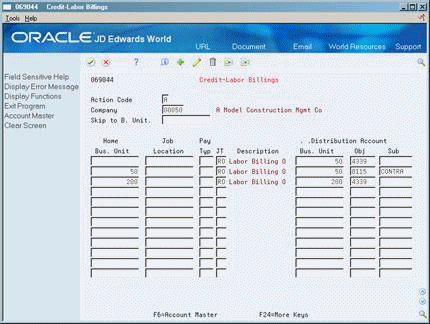
Description of ''Figure 52-8 Credit-Labor Billings screen''
-
Complete the following fields:
-
Company
-
Journal Type
-
Distribution Account Object
-
-
Complete the following optional fields:
-
Home Business Unit
-
Job Location
-
Pay Type
-
Distribution Account Business Unit
-
Distribution Account Subsidiary
-
| Field | Explanation |
|---|---|
| Job Location | This business unit represents the location in which the employee worked. It can be used to indicate that an employee worked at this location, but charged the time to another business unit. This field is used for deriving rates from the Union Pay Rate table and is used exclusively by the Certified Payroll Register. |
52.8.2 What You Should Know About
| Topic | Description |
|---|---|
| Search criteria | On the first pass, the system searches on the following fields:
On each successive pass the system searches on a different combination of data fields. The system can also search on the job location from the employee's timecard. This field, along with the optional Home Business Unit field, allows you to account for billing revenue. |
| Distribution account fields | To determine the distribution account, the system treats each distribution account as follows:
|
| Default labor billings | For your most common account distribution, you can define a default labor billing rule using the journal type RO with the distribution account information. The system will use the default rule when it does not find a business unit specific rule. |
52.9 Setting Up AAIs for Accruals and Clearing
From Payroll Master (G07), enter 29
From Payroll Setup (G074), choose Auto Accounting Instructions
From Automatic Accounting Instructions (G0743), choose Dr/CR-Accruals / Clearing
For the Payroll system, you set up AAIs for accruals and clearing to establish accounts for the following:
-
Accrued wages (T1, T2)
-
Actual burden clearing (T1, T3)
-
Flat burden clearing (T2)
-
Recharge flat burden clearing
-
Intercompany settlement (T1-T6)
For the Time Accounting system, you set up AAIs for accruals and clearing to establish accounts for the following:
-
Accrued wages (T2)
-
Flat burden clearing (T2)
-
Recharge flat burden clearing
When you set up the accrued wages account you must, at a minimum, include the following journal type code:
-
AW - Accrued wages for the Labor Distribution and Payroll Disbursements Journals
When you set up actual burden clearing accounts you must, at a minimum, include the following journal type codes:
-
CF - Burden clearing fringe for the Actual Burden Expense and Payroll Disbursements Journals
-
CT - Burden clearing tax for the Actual Burden Expense and Payroll Disbursements Journals
When you set up the flat burden clearing account you must, at a minimum, include the following journal type code:
-
FC - Flat burden clearing for the Labor Distribution Journal
When you set up intercompany settlement accounts you must, at a minimum, include the following journal type code:
-
IC - Intercompany settlements for the Actual Burden Expense, Labor Distribution, and Payroll Disbursements Journals
When you set up the recharge flat burden clearing account you must, at a minimum, include the following journal type code:
-
RC - Recharge burden relief for the Actual Burden Expense and Payroll Disbursements Journals
52.9.1 Search Criteria for Accruals and Clearing
The following table identifies the search criteria that the system can use to match information from the timecard for a specific company for clearing tax burden:
| Business Unit | Type | Journal Type |
|---|---|---|
| 1 | H | |
| H | ||
| 1 | CT | |
| CT |
-
Business Unit, Journal Type (Tax Type)
-
Journal Type (Tax Type)
-
Business Unit, Journal Type CT
-
Journal Type CT
The following table identifies the search criteria that the system can use to match information from the timecard for Company 00000 for clearing tax burden:
| Business Unit | Type | Journal Type |
|---|---|---|
| H | ||
| CT |
-
Journal Type (Tax Type)
-
Journal Type CT
The following table identifies the search criteria that the system can use to match information from the timecard for a specific company for clearing fringe burden:
| Business Unit | Type | Journal Type |
|---|---|---|
| 1 | 1000 | |
| 1000 | ||
| 1 | CF | |
| CF |
-
Business Unit, Type (DBA Code)
-
Type (DBA Code)
-
Business Unit, Journal Type CF
-
Journal Type CF
The following table identifies the search criteria that the system can use to match information from the timecard for Company 00000 for clearing fringe burden:
| Business Unit | Type | Journal Type |
|---|---|---|
| 1000 | ||
| CF |
-
Type (DBA Code)
-
Journal Type CF
The following table identifies the search criteria that the system can use to match information from the timecard for a specific company for accrued wages, flat burden clearing, intercompany settlements, or recharge flat burden clearing:
| Business Unit | Type | Journal Type |
|---|---|---|
| 1 | AW, FC, IC, or RC | |
| AW, FC, IC, or RC |
-
Business Unit, Journal Type
-
Journal Type
The following table identifies the search criteria that the system can use to match information from the timecard for Company 00000 for accrued wages, flat burden clearing, intercompany settlements, or recharge flat burden clearing:
| Business Unit | Type | Journal Type |
|---|---|---|
| AW, FC, IC, or RC |
-
Journal Type
To set up AAIs for accruals and clearing
On Debit/Credit - Accruals/Clearing
Figure 52-9 Debit/Credit - Accruals/Clearing screen
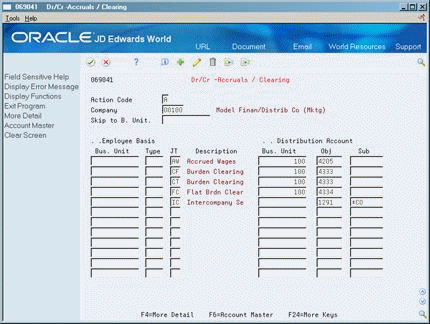
Description of ''Figure 52-9 Debit/Credit - Accruals/Clearing screen''
-
Complete the following fields:
-
Company
-
Distribution Account Object
-
-
Complete one of the following fields, as appropriate:
-
Employee Basis Type
-
Employee Basis Journal Type
-
-
Complete the following optional fields:
-
Employee Basis Business Unit
-
Distribution Account Business Unit
-
Distribution Account Subsidiary
-
-
Press F4 to access the detail area.
Figure 52-10 Debit/Credit - Accruals/Clearing screen (Detail area)
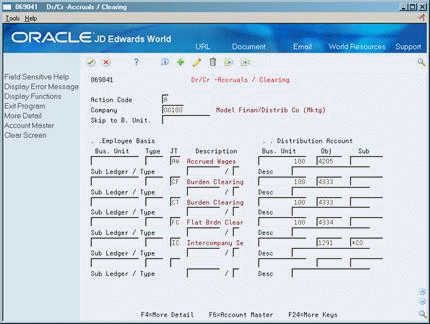
Description of ''Figure 52-10 Debit/Credit - Accruals/Clearing screen (Detail area)''
-
Complete the following optional fields:
-
Subledger
-
Type
-
Description
-
Enhanced Subledger 1-4
-
Enhanced Subledger Types
-
52.9.2 What You Should Know About
| Topic | Description |
|---|---|
| Search criteria | On the first pass, the system searches on the Employee Basis fields.
On each successive pass the system searches on a different combination of data fields. |
| Distribution account fields | To determine the distribution account, the system treats each distribution account as follows:
|
52.10 Setting Up Journal Summarization Rules
From Payroll Master (G07), enter 29
From Payroll Setup (G074), choose Auto Accounting Instructions
From Automatic Accounting Instructions (G0743), choose Journal Summarization Rules
You set up journal summarization rules to establish how the system summarizes pro forma journal entries before creating actual journal entries in the general ledger. Summarizing journal entries reduces the number of transactions in the general ledger.
Defining journal summarization allows you to:
-
Summarize journal entries for specific companies and for the default Company 00000
-
Create both summarized and detail journals
-
Define up to six different summarization rules for a specific range of object accounts and for a specific business unit
If the system does not find summarization rules for a specific company, it uses those established for the default company (Company 00000). If it finds no summarization rules for an account, it assumes full summarization.
Each additional variable (company, business unit, or summarization code) that you define requires additional computer resources, which lengthens processing time. Therefore, JD Edwards World recommends that you:
-
Set up summarization rules at the Company 00000 level when possible
-
Avoid setting up summarization rules at the business unit level
-
Specify the same summarization code for each object account range when possible
52.10.1 Summarization Rules on the Pay Period Journal Batch Proof
In the report illustrated below, five employees were processed, each of them having one timecard. An LD, BF, and BT journal type has been created for each employee for each type of expense. This Pay Period Journal Batch Proof reports lists pro forma journals with no summarization for the expense account.
Figure 52-11 Pay Period Journal Batch Proof report
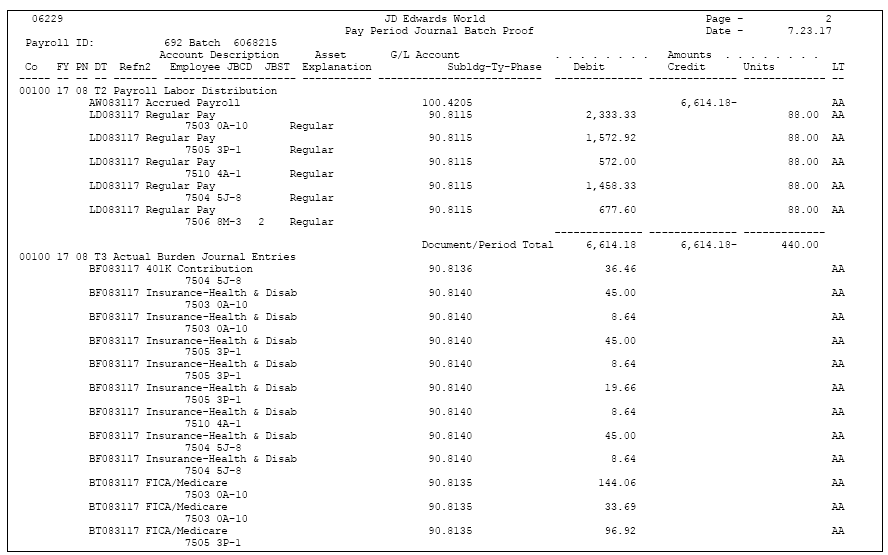
Description of ''Figure 52-11 Pay Period Journal Batch Proof report''
The following Pay Period Journal Batch Proof report lists pro forma journals with full summarization for the same payroll. All the LD and various BF and BT journals are summarized into single entries.
Figure 52-12 Pay Period Journal Batch Proof report with Full Summarization
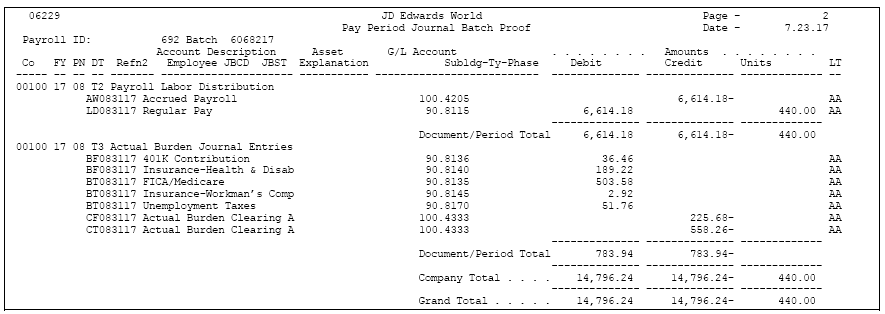
Description of ''Figure 52-12 Pay Period Journal Batch Proof report with Full Summarization''
To set up journal summarization rules
On Journal Summarization Rules
Figure 52-13 Journal Summarization Rules screen
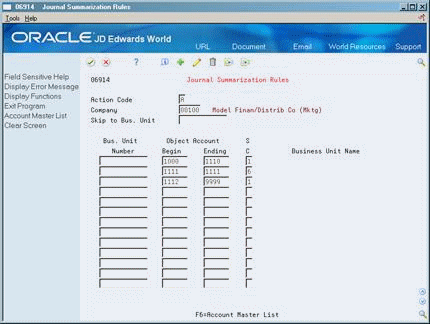
Description of ''Figure 52-13 Journal Summarization Rules screen''
-
Complete the following fields:
-
Company
-
Summarization Code (SC)
-
-
Enter the business unit number, object account range, or both in the following fields:
-
Business Unit Number
-
Object Account Beginning Range
-
Object Account Ending Range
-
| Field | Explanation |
|---|---|
| S C | The rules tell the system how to summarize the pro forma entries before creating the actual journal entries. The system looks for all documents that have the same value and summarizes them into one journal.
Valid codes for rules and journal entry descriptions are: 1 – Full summary : The system looks for the same values for the following: business unit, object, subsidiary, subledger, subledger type, fiscal year, general accounting period number, equipment or asset number, document type and journal reference (See data dictionary item PRJE.) First description in the journal entry - Document description Second description in the journal entry - Blank 2 – Same as Rule 1 and include pay type First description in the journal entry - Document description Second description in the journal entry - Pay type 3 – Same as Rule 1 and include pay type, job type, and job step First description in the journal entry - Document description Second description in the journal entry - Pay type 4 – Same as Rule 1 and include pay type, job type, job step, and employee First description in the journal entry - Employee Second description in the journal entry - Pay type 5 – Do not summarize First description in the journal entry - Document description Second description in the journal entry - Time entry comment and pay type 6 – Do not summarize and include employee name First description in the journal entry - Employee Name Second description in the journal entry - Time entry comment and pay type |
52.11 Reviewing the Accounting Distribution Rules Report
From Payroll Master (G07), enter 29
From Payroll Setup (G074), choose Auto Accounting Instructions
From Automatic Accounting Instructions (G0743), choose Accounting Instructions
The Accounting Distribution Rules report provides a detailed listing of the information within the Accounting Distribution Rules table. You can review the report to verify that the information that you entered on any of the AAI tables is correct.
The report prints a separate page for each journal code or set of accounting rules. For example, all of the accounting rules for accruals print, and then the rules for burden expenses print, and so on.
If you are using Enhanced Subledger Accounting, this information displays on the report. See Work with Enhanced Subledger Accounting in theJD Edwards World General Accounting I Guide for more information.
Figure 52-14 Accounting Distribution Rules report
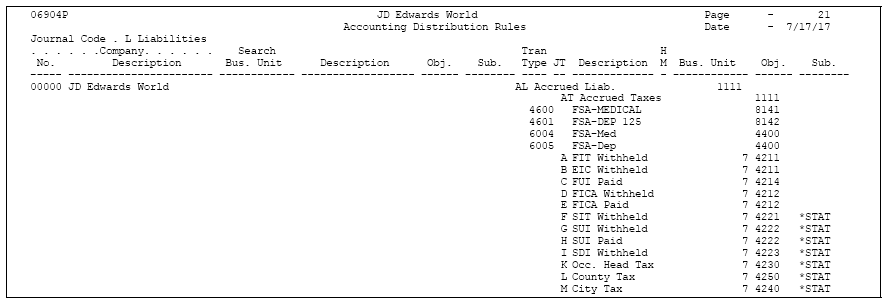
Description of ''Figure 52-14 Accounting Distribution Rules report''
52.12 Reviewing the Accounting Summarization Rules Report
From Payroll Master (G07), enter 29
From Payroll Setup (G074), choose Auto Accounting Instructions
From Automatic Accounting Instructions (G0743), choose Summarization Rules
The Accounting Summarization Rules report provides a detailed listing of the journal summarization rules that you set up. You review the report to verify that the journal summarization rules that you entered are correct.
Figure 52-15 Accounting Summarization Rules report
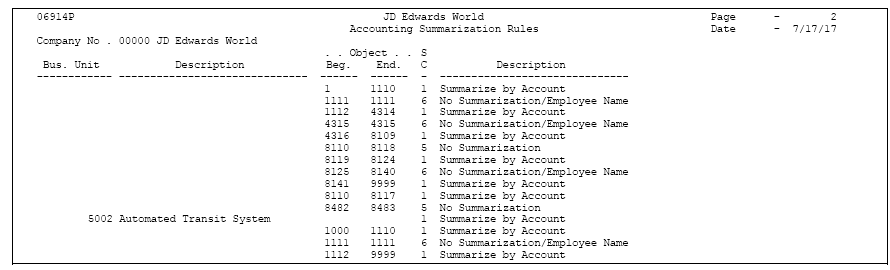
Description of ''Figure 52-15 Accounting Summarization Rules report''
52.13 Entering Journal Type Defaults
From Payroll Master (G07), enter 29
From Payroll Setup (G074), choose Auto Accounting Instructions
From Automatic Accounting Instructions (G0743), choose an option
Each AAI table can have a default line with a default journal type. For example, LD is the default journal type for the labor distribution table. When the timecard or employee criteria do not match any of the other lines, the system uses the default line, if one exists. You can use a default line for a specific company and for Company 00000.
The following tables the default journal types for default lines:
| Type | Description |
|---|---|
| LD, ED, RD | Use in labor, billings, and equipment distribution tables |
| BF and BT | Use in actual burden tables |
| PR | Use in premium labor tables |
| DP | Use in cash in bank account tables |
| AL and AT | Use in liabilities tables |
| RO | Use in labor billings tables |
| AW | Use in accrued wages in accruals and clearings tables |
| IC | Use in intercompany settlements in accruals and clearings tables |
You can also use a default line to indicate that you are missing instructions from a table.
For example, in your chart of accounts you have a separate and unique account for each tax calculated in payroll. In your credit liabilities AAIs you assign these accounts by tax type.
The following table illustrates how might set up a separate account for each tax calculated in payroll.
| Tax | Account |
|---|---|
| Federal Income Tax | 100.4211
Journal Type A |
| Federal Unemployment | 100.4214
Journal Type C |
| FICA | 100.4212
Journal Type D for Withheld Journal Type E for Paid |
| Medicare | 100.4213
Journal Type P for Withheld Journal Type Q for Paid |
| State Income Tax for Colorado | 100.4221.CO
Journal Type F |
| State Income Tax for Virginia | 100.4221.VA |
| Provincial Taxes | 77.4221
Journal Type CF |
| Business Unit | Type | Journal Type | Description | Business Unit | Object |
|---|---|---|---|---|---|
| A | Federal Income | 100 | 4211 | ||
| C | Federal Unemployment | 100 | 4214 | ||
| C | Federal - Employment | 100 | 4214 | ||
| D | FICA withheld | 100 | 4212 | ||
| E | FICA paid | 100 | 4212 | ||
| P | Medicare withheld | 100 | 4213 | ||
| Q | Medicare paid | 100 | 4213 | ||
| F | State Income Tax | 100 | 4221
*STAT |
||
| CF | Provincial Income Tax | 77 | 4221 |
A default line with an invalid account informs you that a line is missing from your table. If you use a valid account, the system does not print a warning on the journal proof report.
To enter journal type defaults
On any accounting instructions form
-
Complete the following fields for the default journal type:
-
Journal Type
-
Distribution Account Object
-
-
Complete the following optional fields:
-
Distribution Account Business Unit
-
Distribution Account Subsidiary
-