38 Enter Alternate Subcontracts
This chapter contains the topic:
38.1 Entering Alternate Subcontracts
Use the Alternate Subcontract Entry and Alternate Subcontract Search screens to add subcontractors for a new option, such as a cabinet upgrade, to awarded bid subcontracts. You can add an option to multiple bids at the same time. The Alternate Subcontract Entry screen displays all bids with a particular option. From the Alternate Subcontract Entry screen you can access the Alternate Contract Search screen to display all bids that do not include the option. You can select any bid on this screen to enter on the Alternate Subcontract Entry screen. You can also enter bid quantities and amounts, updating multiple bids at once.
If you add a new option to an awarded bid subcontract, you must add a subcontractor to supply the option.
You can enter an asterisk in the Plan and Elevation fields. These are optional fields. If you leave either these fields blank, Previous Sales and Current Sales information are not available on the Alternate Subcontract Entry screen.
From Homebuilder Management (G44H), enter 27
From Homebuilder Management Technical Operations (G44H31), choose Alternate Subcontract Entry
To enter alternate subcontracts
-
On Alternate Subcontract Entry, complete the following fields and click Inquire.
-
Business Unit
-
Option No
-
Plan
-
Elevation
The Alternate Subcontract Entry screen redisplays with the detail line showing the subcontractors for the option.
Figure 38-1 Alternate Subcontract Entry screen
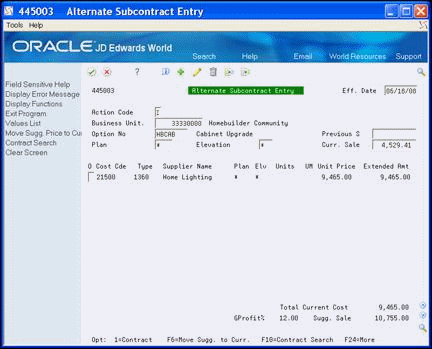
Description of "Figure 38-1 Alternate Subcontract Entry screen"
-
-
Choose Contract Search (F10).
The Alternate Contract Search screen displays all the bid and existing contract information for the subdivision.
Figure 38-2 Alternate Contract Search screen
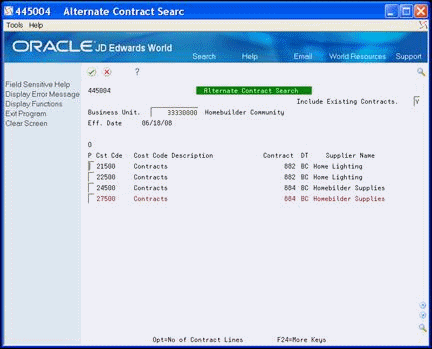
Description of "Figure 38-2 Alternate Contract Search screen"
-
To view only bid information, enter N in the Include Existing Contracts field and click Inquire.
-
In the Option field next to the bids you want, enter 1-9 and press Enter.
If you enter 1 in the Option field, this supplier displays on the Alternate Subcontract Entry screen. If you enter 2 in the Option field, two lines of this supplier display on the Alternate Subcontract Entry screen. If you enter 3 in the Option field, three lines of this supplier display on the Alternate Subcontract Entry screen, and so forth.
-
On Alternate Subcontract Entry, click Add to add the subcontracts to the lot.