36 Revise Awarded Bid Subcontracts
This chapter contains these topics:
When you need to revise awarded subcontracts, you can revise subcontractor information, subcontract details, add options, such as upgraded paint, and adjust subcontract prices.
36.1 Revising Subcontractor Information
Use the Address Book Information screen to revise subcontractor information such as address, telephone number, and alternate payee. You can change subcontractor information at either the city level or the subdivision level. You can locate subcontractor information at either the city business unit level or the subdivision business unit level.
From Homebuilder Management (G44H), choose Subdivision/Plan/Lot Setup
From Subdivision/Plan/Lot Setup (G44H1), choose Job Master Revisions
To revise subcontractor information
-
On Job Master Revisions, complete the following field and click Enter.
-
Business Unit field
Figure 36-1 Job Master Revisions (Revise Subcontractor) screen
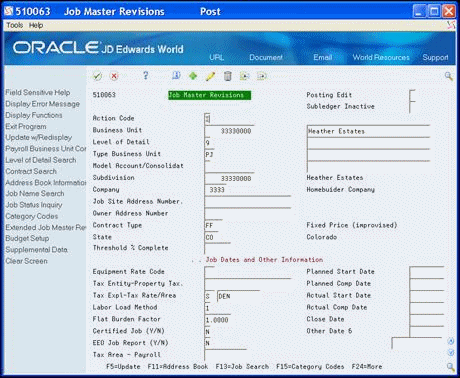
Description of "Figure 36-1 Job Master Revisions (Revise Subcontractor) screen"
-
-
Choose Address Book Information (F11).
The Address Book Information screen displays.
Figure 36-2 Address Book Information screen
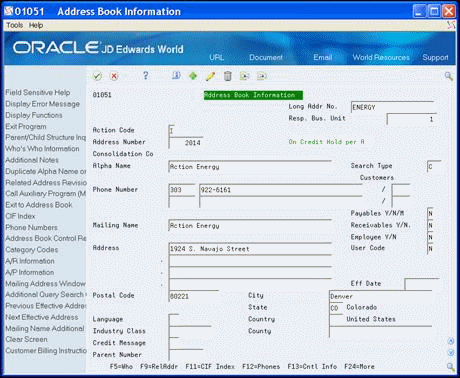
Description of "Figure 36-2 Address Book Information screen"
-
Complete the following field:
-
Change the information in the fields and click Change.
The system updates the Address Book record with the new information.
-
Click Exit Program (F3) to access the Job Master Revisions screen.
36.2 Revising Bid Subcontract Details
You use the Commitment Revisions screen to revise bid subcontract details. You can change quantities, units and unit prices, and you can add detail lines, which are chart of account cost codes for a particular subcontractor, to the subcontract. You cannot change account information such as job, account, type, or codes. The Homebuilder Management system allows you to use bid subcontracts for recurring contracts.
From Homebuilder Management (G44H), choose Options/Bid Subcontracts
From Subdivision/Plan/Lot Setup (G44H11), choose Commitment Revisions
Alternatively, you can access the Commitment Revisions screen by choosing Commitment Details (F2) from the Bid Subcontract Entry screen.
To revise bid subcontract details
-
On the Commitment Revisions screen, complete the following field and click Inquire.
-
Contract Number
The Commitment Revisions screen displays the subcontract information.
Figure 36-3 Commitment Revisions (Revise Bid Subcontract) screen

Description of "Figure 36-3 Commitment Revisions (Revise Bid Subcontract) screen"
-
-
Change the bid subcontract information.
-
Choose More Details (F4) to access the detail area and change any of the values in the fields.
Figure 36-4 Commitment Revisions (Bid Subcontract Detail) screen
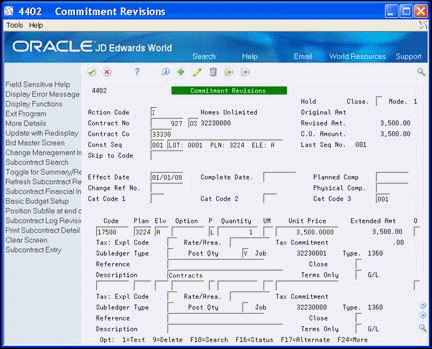
Description of "Figure 36-4 Commitment Revisions (Bid Subcontract Detail) screen"
-
Click Change to update the database and redisplay the Commitment Revisions screen with the new information.
36.3 Adding an Option to Awarded Bid Subcontracts
You can change an awarded bid subcontract by adding an option. You use Commitment Revisions to add an option to awarded bid subcontracts.
To add an option to awarded bid subcontracts
-
On the Commitment Revisions screen, complete the following field and click Inquire.
-
Contract Number
The Commitment Revisions screen displays the subcontract information.
-
-
On an empty detail line, complete the following fields:
-
Choose More Details (F4) to access the detail area.
Figure 36-5 Commitment Revisions (Awarded Bid Subcontractors) screen
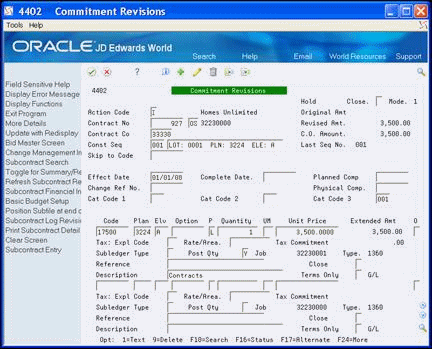
Description of "Figure 36-5 Commitment Revisions (Awarded Bid Subcontractors) screen"
-
Complete the following field:
-
Cost Type
You can complete the remainder of the fields, however they are optional.
-
-
Click Change to update the database and redisplay the Commitment Revisions screen.