102 E.P. Class Adjustments
This chapter contains these topics:
The E.P. Class Adjustments screen lets you specify various adjustment amounts to be applied to the class exposure for an expense class. This information is stored in the Expense Participation Class Adjustment file (F1531).
Such an adjustment is usually a future amount that you want to include now. If the adjustment is an increase, for example, you usually then decrease the expense account by the same amount the next year when the actual is posted to the general ledger.
For an overview of expense participation, see Chapter 100, "Expense Participation Process" in this guide.
From the Real Estate Management System menu (G15), choose E.P. W/ Calc. Revisions
From the E.P. W/ Calculation Revisions menu (G15231), choose E.P. Class Information.
From the E.P. Class Information screen, press F13.
Figure 102-1 E.P. Class Adjustments screen
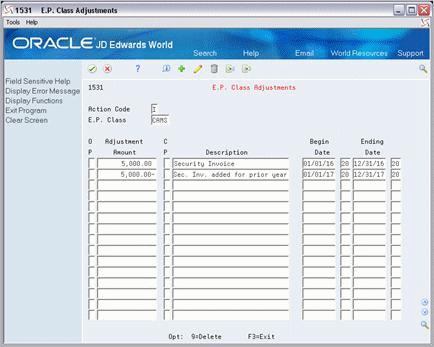
Description of "Figure 102-1 E.P. Class Adjustments screen"
The two adjustments in this example show a security invoice of $5,000 that was received in December 2016, but was not booked until January 2017.
102.1 Add an Adjustment to an E.P. Class
To add an adjustment to an E.P. class with no existing adjustment amounts, choose Add in the Action Code field, type the class code in the E.P Class field, type the appropriate information, and then press Enter.
102.2 Display E.P. Class Adjustments
To display the adjustments for an E.P. class, choose Inquire in the Action Code field, type the class code in the E.P. Class field, and then press Enter.
102.3 Change Displayed E.P. Class Information
To change the information that you have displayed for an E.P. class, choose Change in the Action Code field, type the appropriate information, and then press Enter.
102.4 Delete Displayed E.P. Class Information
There are two methods that you can use to delete information you have displayed:
-
To delete all the adjustments, choose Delete in the Action Code field and then press Enter.
-
To delete one or more adjustments, choose Change in the Action Code field, type 9 in the OP (Option) field for each adjustment you want to delete, and then press Enter.
102.5 Guidelines
-
The beginning and ending dates for an adjustment control the date range within which the adjustment is active for an expense class. If one of the date fields is blank, the range is open-ended and the line is not limited by that field. If both fields are blank, the line is always active.
-
The E.P. Class Listing can include the adjustments to an E.P. class. Therefore, you can use this report to review the adjustments you have entered.