151 Market/Renewal/Potential Rent
This chapter contains these topics:
The Market/Renewal Rent Revisions screen lets you set up and maintain the potential, market, and renewal rents for one or more units. These amounts are entered and displayed as annual amounts per square foot. The system uses this information, which is stored in the Unit Master and Log Standards Master files (F1507 and F1503, respectively), to make analyses and projections related to rent.
The screen has processing options that control how the system displays and processes the information.
From any Real Estate Management menu, enter 27 in the Selection field.
From the Advanced Operations menu (G1531), choose Market/Renewal Rent Revisions.
Figure 151-1 Market/Renewal/Potential Rent screen
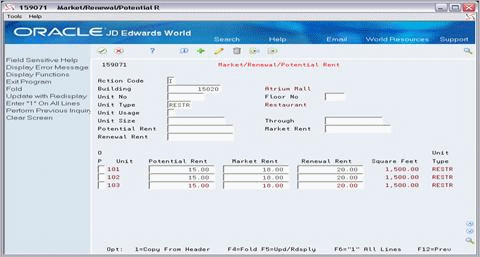
Description of "Figure 151-1 Market/Renewal/Potential Rent screen"
Figure 151-2 Market/Renewal/Potential Rent (Fold Area) screen
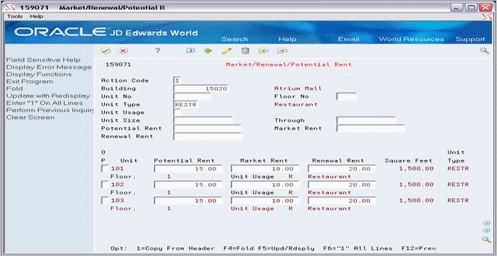
Description of "Figure 151-2 Market/Renewal/Potential Rent (Fold Area) screen"
151.1 Display Building Unit Information
To display the information for the units in a building: type I in the Action Code field, type the building number in the Building field, and press Enter.
When you enter one or more of the following values in combination with the building number, the search is more specific:
| Field | Field |
|---|---|
| Floor number | Unit usage |
| Unit number | Range of the unit size |
| Unit type |
For example, you could limit the display to stores with areas between 1,500 and 2,200 square feet that are involved with the retail sale of shoes.
151.2 Add or Change Rent Manually
To add or change the rent manually for one or more units you have displayed: type C in the Action Code field, type the amounts in the appropriate rent fields for each unit, and press Enter or F5.
This method is necessary when the amounts for the units are different.
151.3 Add or Change Rent Automatically
To add or change the rent automatically for more than one unit that you have displayed:
-
Type C in the Action Code field.
-
Type the amounts in the appropriate rent fields in the upper part of the screen.
-
Type 1 (Copy) in the OP (Option) field next to each unit you want to affect.
-
Press Enter or F5.
The system copies the amounts from the Potential Rent, Market Rent, and Renewal Rent fields in the upper part of the screen to the respective fields for the units you specify. The system only copies a rent field in the upper part of the screen if it is not blank. This method is helpful when the amounts for the units are the same.
151.4 Change Rent in All Units Automatically
To add or change the rent automatically for all the units you have displayed:
-
Type C in the Action Code field.
-
Type the amounts in the appropriate rent fields in the upper part of the screen.
Note:
If the list of units includes more than one page of information, use the roll keys to scroll to the last page before you proceed to the next step. -
Press F6.
The system automatically supplies 1 (Copy) to the OP (Option) field for each unit.
-
Press Enter or F5.
The system copies the amounts from the Potential Rent, Market Rent, and Renewal Rent fields in the upper part of the screen to the respective fields for all the units. The system only copies a rent field in the upper part of the screen if it is not blank. This method is helpful when the amounts for all the units are the same.
151.5 Delete Rent
To delete the rent, type C (Change) in the Action Code field, blank out the appropriate fields with the Field Exit key, and press Enter.