16 Set Up User-Defined Codes
This chapter contains the topic:
16.1 Setting Up User-Defined Codes
From Work Order/Service Billing Processing (G48), enter 29
From Work Order/Service Billing Setup (G4841), choose User-Defined Codes
From User-defined Codes (G4842), choose an option
You set up user-defined codes to customize the Work Orders system for your particular business needs. Although a number of defaults are provided with the Work Orders system, you can revise them and set up new defaults to meet the needs of your business environment.
The system stores user-defined codes in tables that relate to a specific system and code type. For example, 00/TY represents system 00 (Foundation Environment) and user-defined code list TY (Type Codes). User-defined code tables determine which codes are valid for the individual fields in your system. If you enter a code that is not valid for a field, the system displays an error message.
You can access all user-defined code tables through a single user-defined code form. After you select a user-defined code form from a menu, you change the system code and the user-defined code to access another user-defined code table.
Caution:
User-defined codes are central to JD Edwards World systems. You must be thoroughly familiar with user-defined codes before you change them.The following user-defined codes are the primary codes for the Work Orders system:
| User-defined code | Description |
|---|---|
| Type codes (00/TY) | Type codes classify work orders by type. The system displays this classification code on both Enter Work Orders and Scheduling Workbench. |
| Priority codes (00/PR) | Priority codes classify work orders by priority. The system displays this classification code on both Enter Work Orders and Scheduling Workbench. |
| Status codes (00/SS) | Status codes classify work orders by current condition. You can update the status code for a work order as work progresses. The system displays this classification code field on both Enter Work Orders and Scheduling Workbench. |
| Category Code 01 (00/W1) | Category code 01 is a four-character user-defined code that appears on all Work Orders forms and reports. Use category code 01 for the work order phase or matter codes. Use phase or matter codes to:
If you do not use category code 01 for phase and matter codes, delete all predefined codes except the blank phase code. |
| Additional category codes (00/W2-W0) | Category codes 02-10 (system 00, types W2-W0) have no predefined values. The system displays category codes 02 and 03 on the Scheduling Workbench. Use these codes to limit your search for work orders on the Scheduling Workbench. Use category codes 04-10 to customize and further define the Work Orders system. |
| Record type codes (00/RT) | Use record type codes to divide and organize the descriptive information that you enter and track for your work orders. For example, you might set up record types to include the following types of information:
See Section 3.4, "Entering Descriptive Information for Work Orders" for information about applying record types to work orders. |
| Standard procedures (48/SN) | Use standard procedures to create a table of valid codes specific to your work order needs. You can use these codes to associate a work order or a group of work orders with general message text that you enter on General Message.
See Section 17.1, "Setting Up Standard Procedures" for more information about using standard procedures codes and general messages. |
| Work order databases (00/WD) | Use work order databases to group supplemental data types for work orders. You can define as many supplemental data types as you need for a specific work order database.
See Section 21.1, "Setting Up Work Order Supplemental Data" for more information. |
On any user-defined codes form
Figure 16-1 General User Defined Codes screen
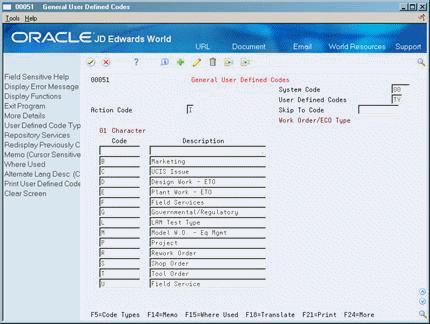
Description of "Figure 16-1 General User Defined Codes screen"
-
To locate the user-defined code table that you want to set up or revise, complete the following fields:
-
System Code
-
User-defined Codes
-
-
To revise the user-defined code table, complete the following fields:
-
Character Code
-
Description
-
16.1.1 What You Should Know About
| Topic | Description |
|---|---|
| Applying category codes to work orders | You must apply the category codes to work orders for the codes to be effective. Apply category codes to a specific work order on Enter Work Orders.
See Section 3.3, "Assigning Additional Information to Work Orders"s for more information. |
| Default values for classification codes | You can set the processing options for Enter Work Orders so the system assigns default values for classification codes on work orders.
See Section 3.1, "Creating Work Orders" for more information. |
| Defining blank as a valid user-defined code value | If you set up a user-defined code that does not require a value, you must define "blank" as a valid value. To do so, leave the Character Code field blank and enter at least one character in the Description field. JD Edwards World recommends that you type a period in the last position of the field. |