6 Calculate Volume from Dip Readings
This chapter contains these topics:
6.1 Calculating Volume from Dip Readings
From Bulk Stock Management (G4150), choose Bulk Stock Management
From Bulk Stock Management (G41501), choose Intra-Depot Stock Movements
From Intra-Depot Stock Movements (G415011), choose an option
You use Dip Volume Calculator to calculate volume for stock movements when you have dip readings based on tank strappings information.
Typically, a dip reading is taken before and after a movement occurs. You enter these readings, and the program calculates the following:
-
Ambient volume
-
Standard volume
-
PSAU volume
-
Weight
It also calculates the difference between the before and after quantities. An after dip that is lower than the before dip is considered a discharge from the tank. The reverse is considered a receipt of product.
When you enter before and after dip readings, the program calculates the ambient volume for each reading from the tank strappings. The system takes into account the tank type and the dip type, and applies the floating roof displacement correction, if required. The dip calculations are stored in the Bulk Product Transaction table (F41511) when performed as part of a transaction.
For liquefied petroleum gas (LPG) products, the Dip Volume Calculator program performs the following:
-
Corrects the liquid volume to 15ºC using the LPG tables
-
Calculates liquid mass (weight)
-
Determines if inert gas is present (affects vapor density calculation)
-
Derives the vapor density
-
Calculates vapor mass (weight)
-
Calculates vapor volume
-
Calculates volume: total volume = liquid volume + vapor volume
-
Calculates weight: total weight = liquid weight + vapor weight
-
Calculates the liquid volume from the strapping tables
6.1.1 What You Should Know About
Complete the following tasks to calculate volume from dip readings:
-
Calculating Volume for a Stock Movement
-
Calculating Volume for a Simultaneous Movement
6.2 Calculating Volume for a Stock Movement
To calculate volume for a stock movement, you enter the dip readings from your tank strappings table information. You must enter them in increments consistent with the strappings units set up on the tank strappings table (centimeters, feet/inches, fractions). The system will not convert them.
Sometimes you may not need to take tank strappings. Alternatively, you can enter the volume directly in the Other Volume field. The program will convert ambient volume to standard. When doing this, you must also enter the before and after dip readings as zero.
If the dip type is E for an electronic gauge reading, the gross dip readings you enter are considered volumes, not strappings. Therefore, the system does not make strappings conversions. It only makes the conversion to standard volume. The program uses the unit of measure from the default tank strappings. You can enter electronic gauge readings in ambient volume, standard volume, or weight.
If you are recording an electronic reading in weight, enter the weight in the Gross Dip field. The Gauging Method in the Tank Master must be specified as "W" (weight). The program considers the entry a weight, where the unit of measure is the weight unit of measure specified in the Item Master, and enters the appropriate amounts in the Bulk Item Ledger.
If you use an LPG item and vapor calculations are activated, the program processes the entry as if no vapor is involved. If you enter a total weight (liquid + vapor), the program cannot determine which part is liquid and which is vapor, so vapor calculations are invalid, regardless of whether vapor calculations is activated.
To calculate volume for a stock movement
On the selected bulk stock movement form
-
Choose the transaction for which you want to calculate volume.
-
Figure 6-1 Access Dip Volume Calculator screen
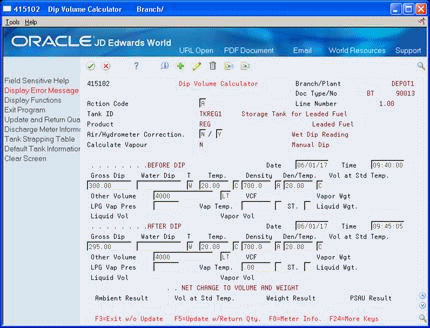
Description of "Figure 6-1 Access Dip Volume Calculator screen"
-
On Dip Volume Calculator, complete the following Before field:
-
Gross Dip
-
-
Complete the following Before fields or leave them blank and use the default values:
-
Water Dip
-
Temperature
-
Temperature Type
-
Density
-
Density Type
-
Density Temperature
-
Density Temperature Type
-
Other Volume
If the following field displays a Y, the item is an LPG product:
-
Calculate Vapor
-
-
If the item is an LPG product, complete the following fields:
-
LPG Vapor Pressure
-
Vapor Temperature
-
Vapor Temperature Type
-
Slip Tube Reading Type
-
Vapor Weight
-
-
Complete the following After fields or leave them blank and use the default values:
-
Water Dip
-
Temperature
-
Density
-
Density Temperature
-
Other Volume
The system performs the volume calculations and places the values in the following fields:
-
Ambient Result
-
Volume at Standard Temperature
-
Weight Result
-
PSAU Quantity
When you return to the bulk stock movement form, the system displays the calculations in the appropriate fields.
-
| Field | Explanation |
|---|---|
| Gross Dip | This number represents the total dip reading of a tank. (Net volume = Gross dip volume - water dip volume + Other volumes.)
You can enter a number for a single dip or multiple dip reading. Enter dip readings in increments consistent with the strapping units on the tank strappings table (for example, centimeters or feet/inches/fractions). For U.S. increments, Branch/Plant Constants controls the delimiter that indicates the separator between the units of measure (for example, between feet, inches, and fractions). Therefore, if you used a "/" as the delimiter, enter the following:
Fractions are shown in sixteenths of an inch. |
| Water Dip | This number represents the total dip reading of water in the tank.
(Net volume = gross dip volume - water dip volume + other volumes.) This can be a single dip or a multiple dip reading. |
| Temperature | The temperature of the product. |
| Density | Identifies your company's standard for density. You can also use this field for pack size and weight information. |
| Density Temperature | Indicates the temperature at which the density was measured. The system uses the density temperature type from Branch/Plant Constants - Page 3. |
| Other Volume | This number represents any volumes that will affect the net volume calculation. The default value equals the pipeline volume plus the discharge volume. The pipeline and discharge volumes are from Additional Tank Information data. (Net volume = gross dip volume - water dip volume + other volumes.)
Form-specific information Pipeline plus discharge volume is added to the volume entered or retrieved from the strapping table. If you enter a weight, the value is converted to a weight unit of measure using temperature and density information, and then added to the quantity entered. |
| Calculate Vapor | Indicates whether the product requires a calculation of the vapor volume. Valid values are:
|
| Vapor Pressure | This is the observed LPG vapor pressure. The system compares this value to the equilibrium vapor pressure to check for inert gases. The observed pressure of the LPG vapor is recorded as part of the tank dip, and is used in the calculation of the liquid equivalent volume of the vapor. |
| Slip Tube Reading Type | This field is used when recording a dip reading for an LPG Slip Tube type tank. This field denotes whether this is a long or short slip tube reading. Valid values are:
L – Long S – Short If you leave this field blank, the system uses S. |
| Ambient Result | The volume as measured for density and temperature prior to conversion. You can enter the ambient quantity or let the system automatically calculate it.
Form-specific information The value in this field is derived from one of the following:
|
| Vol at Std Temp | The volume after it has been converted to a standard base. Conversions are made according to published standard routines for density/gravity and for temperature.
Form-specific information Normally, you leave the Standard Volume field blank and allow the system to calculate it. However, if you enter the volume and unit of measure, the system accepts it as valid and performs no calculation. |
| Weight Result | The weight of the product at standard temperature. The system calculates the weight by multiplying the volume by the density and applying an air correction, if necessary (all at the base temperature). |
| PSAU Result | The quantity as converted to the primary stock accounting unit of measure identified for this item (product). This primary stock accounting unit can be either volume or weight. |
6.2.1 What You Should Know About
6.3 Calculating Volume for a Simultaneous Movement
You can calculate volume for a simultaneous movement, such as simultaneously receiving and withdrawing product from the same tank, to speed operations.
When you calculate volume from dip readings, you can also record the meter readings from a withdrawal of product. When you enter these readings, the system adds the quantity you withdraw back into the quantity calculated from the dip readings. A message displays to indicate that there was a simultaneous withdrawal.
This function is not available if you choose Dip Volume Calculator from the Bulk Stock Management menu.
You must record any gain/loss associated with this type of transaction to the outturn gain/loss.
To calculate volume for a simultaneous movement
On the selected bulk stock movement form
-
Choose the transaction for which you want to calculate volume.
-
Access Dip Volume Calculator.
-
On Dip Volume Calculator, access Discharge Meter Readings.
Figure 6-2 Dip Volume Calculator, access Discharge Meter Readings
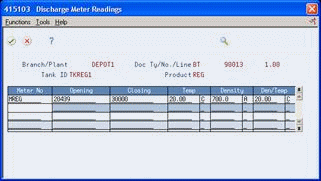
Description of "Figure 6-2 Dip Volume Calculator, access Discharge Meter Readings"
-
On Discharge Meter Readings, complete the following fields:
-
Meter Number
-
Opening
-
Closing
-
Temperature
-
Temperature Type
-
Density
-
Density Type
-
Density Temperature
-
Density Temperature Type
The date, time, and ambient or standard mode appear in the detail area.
Figure 6-3 Discharge Meter Readings screen
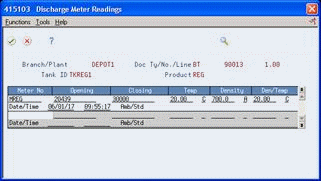
Description of "Figure 6-3 Discharge Meter Readings screen"
-
-
Save your entries and return to the intra-depot stock movement form.
| Field | Explanation |
|---|---|
| Opening | The beginning (opening) meter reading before the product flows through a pipeline. In order to calculate the ambient volume, an after (closing) meter reading is required. |
| Closing Reading | The closing reading of the meter at the date and time specified by the user. This indicates the quantity of product that has flowed through the meter when the closing readings are taken. In order to calculate the ambient volume, an after (closing) meter reading is required. |