14 Work with Reconciliations Information
This chapter contains these topics:
14.1 Working with Reconciliations Information
As part of your depot operations, you might need to review totals of transactions that have been processed through operational reconciliations. Additionally, you might need to review or change a reconciliation status.
Complete the following tasks:
-
Reviewing Operational Reconciliation History
-
Working with Reconciliation Status
14.2 Reviewing Operational Reconciliation History
From Bulk Stock Management (G4150), choose Bulk Stock Reconciliations
From Bulk Stock Reconciliations (G41502), choose Reconciliation History Review
You can review totals of transactions that have been processed through operational reconciliations in order to resolve discrepancies in the current reconciliation period. When you process operational reconciliations, the system creates a historical record for each depot, item, tank, reconciliation date, and reconciliation time. The system tracks data for the total of incoming transactions, outgoing transactions, opening quantity, closing quantity, and gain/loss quantity. Reconciliation History Review displays the historical record of past operational reconciliations using this data.
You can choose to view all history by item or by tank within a depot. Optionally, you can display the history as of a selected date.
To review operational reconciliation history
On Reconciliation History Review
Figure 14-1 Reconciliation History Review screen
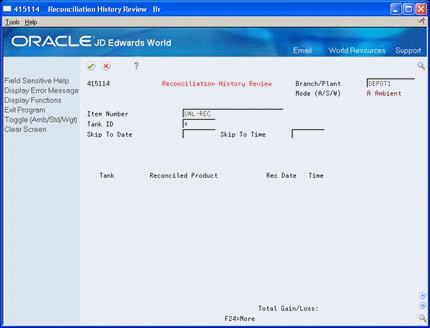
Description of "Figure 14-1 Reconciliation History Review screen"
-
Complete the following field:
-
Branch/Plant
-
-
Complete one or more of the following fields to narrow your search:
-
Item Number
-
Tank ID
-
Skip To Date
-
Skip To Time
The system displays the operational reconciliation history according to your selection criteria.
-
14.3 Working with Reconciliation Status
You can review the status of a reconciliation record or change the status if necessary. The same program controls two forms, one which allows you only to review status information and one which allows you to make changes to the status.
Complete the following tasks:
-
Review reconciliation status
-
Change reconciliation status
To review reconciliation status
From Bulk Stock Management (G4150), choose Bulk Stock Reconciliations
From Bulk Stock Reconciliations (G41502), choose Reconciliation Status Inquiry
You can review the reconciliation status of a transaction recorded in the system by item number, tank ID, or last status.
On Reconciliation Status Inquiry
Figure 14-2 Reconciliation Status Inquiry screen
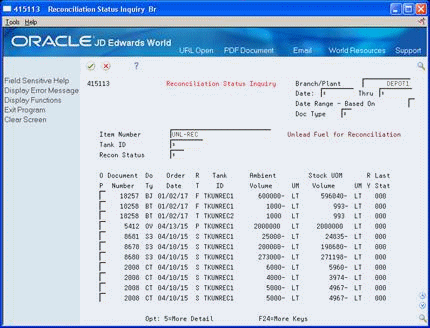
Description of "Figure 14-2 Reconciliation Status Inquiry screen"
-
Complete the following fields or accept the default values:
-
Branch/Plant
-
Date
-
Thru
-
Date Range - Based On
-
Document Type
-
-
Complete the following field:
-
Item Number
-
-
Complete one or both of the following fields to narrow your search or accept the default values:
-
Tank ID
-
Reconciliation Status
The system displays the reconciliation status according to your selection criteria.
-
14.3.1 Processing Options
See Section 40.17, "Reconciliation Status Inquiry (P415113)".
To change reconciliation status
From Bulk Stock Management (G4150), choose Bulk Stock Reconciliations
From Bulk Stock Reconciliations (G41502), choose Reconciliation Status Change
You can manually change the reconciliation status of a transaction recorded in the system. This is useful, for example, if you approved reconciliations prematurely. You can reset the reconciliation status, enter missed transactions or other information, and then approve the reconciliations again.
This program is not meant to change a reconciliation status after you have run the update reconciliations program. Manually changing the reconciliation status of a record without running the appropriate processes to update the status could create inaccurate records in the system.
On Reconciliation Status Change
Figure 14-3 Reconciliation Status Change screen
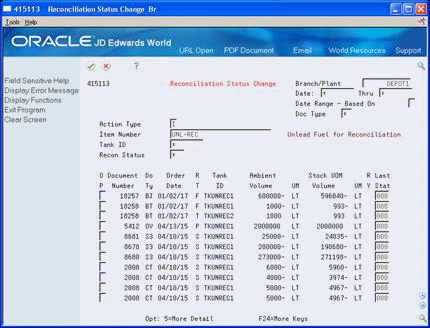
Description of "Figure 14-3 Reconciliation Status Change screen"
-
Complete the following fields or accept the default values:
-
Branch/Plant
-
Date
-
Thru
-
Date Range - Based On
-
Document Type
-
-
Complete the following field:
-
Item Number
-
-
Complete one or more of the following fields to narrow your search or accept the default values:
-
Tank ID
-
Reconciliation Status
The system displays the reconciliation status according to your selection criteria.
-
-
Complete the following field to change the reconciliation status of a record:
-
Last Status
-