44 Create Freight (ECS) Preferences
This chapter contains the topic:
Section 44.1, "Creating Freight (ECS) Preferences."
44.1 Creating Freight (ECS) Preferences
From Load and Delivery Management (G49), enter 29
From Load and Delivery System Setup (G4941), choose Preference Profiles
From Sales Order Advanced & Technical Operations (G4231), choose Preference Profiles
You create Freight (ECS) preferences to link a sales order detail line to a freight table. The system uses freight tables to determine freight charges based on distance, zone, or fixed fee. Use the Freight (ECS) preference to specify a freight table for a customer/customer group and item/dispatch group.
You also use the Freight (ECS) preference to define whether you want the freight calculation to be based on the delivery, sales order line, or the trip. A line-based freight charge is based only on a specified line. For delivery- and trip-based freight calculations, the freight calculation program uses a group of sales order detail lines to calculate the freight charges.
Freight (ECS) preferences instruct the system to apply freight rates to a specific:
-
Customer
-
Item (product)
-
Customer group
-
Item (product) group
-
Any combination of customers (or groups) and items (or groups)
The system uses these additional fields to search for a preference:
-
Branch/Plant
-
Mode of Transport
-
Carrier (for supplier freight only)
When the system calculates billable freight, the Customer Freight Calculator program searches for preferences with a "B" or "*" in the Billable/Payable field. When the system calculates payable freight, the Supplier Freight Calculator program searches for preferences that have either a "P" or "*" in the Billable/Payable field. Additionally, you can skip freight calculation by specifying "N" in the Billable/Payable field.
To create Freight (ECS) preferences
On Preference Profiles
-
Access the Preference Inquiry form for the Freight (ECS) preference.
Figure 44-1 Freight (ECS) Preferences screen
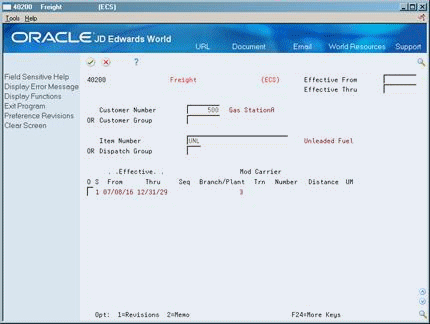
Description of "Figure 44-1 Freight (ECS) Preferences screen"
-
On the Freight (ECS) form, access the Preference Revisions form.
Figure 44-2 Freight (ECS) Preferences Revision screen
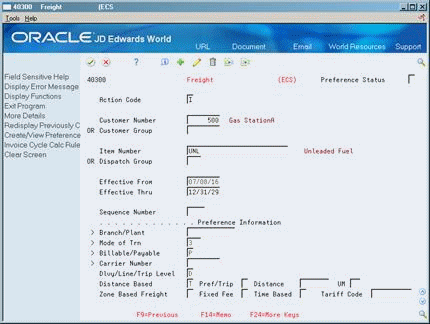
Description of "Figure 44-2 Freight (ECS) Preferences Revision screen"
-
On the Freight (ECS) Preference Revisions form, complete one or more of the following fields to define customer and item combinations:
-
Customer Number
-
Customer Group
-
Item Number
-
Item Group
-
-
Complete the following required fields to define specific preference information:
-
Billable/Payable
-
Delivery/Line/Trip Level
-
-
Complete one of the following fields to define specific preference information:
-
Distance Based
-
Zone Based Freight
-
Fixed Fee
-
-
Complete the following fields that are applicable to the field selected in the previous step:
-
Branch/Plant
-
Mode of Transport
-
Carrier Number
-
Preference/Trip Sheet Distance
-
Distance
-
Unit of Measure
-
Tariff Code
-
| Field | Explanation |
|---|---|
| Billable/Payable | Designates whether a freight charge will be billed to a client (billable) or paid to a contractor (payable). Valid values are:
B – Billable P – Payable * – Either billable or payable (the same table is used for both) N – Freight calculation is to be skipped for this customer/item combination. Customer freight is also called billable freight. Supplier freight is also called payable freight. Form-specific information For Freight (ECS) Preference the system uses this required field as a search key by the Customer Freight Calculator and the Supplier Freight Calculator. Enter B (Billable to Customer) to have the system select the preference when you run billable freight. Enter P (Payable to Contractor) to have the system select the preference when you run payable freight. * (Both Billable and Payable) to have the system select the preference when you run either billable or payable freight. The Customer Freight Calculator searches for preferences with a B or *. The Supplier Freight Calculator searches for preferences with a P or *. The entry you make in this field impacts the entry you must make in the Delivery/Line/Trip field. If you enter a B: You must enter either a D (Delivery) or L (Line) in the Delivery/Line/Trip field. If you enter a P: You must enter either a D (Delivery) or T (Trip) in the Delivery/Line/Trip field. If you enter an *: You must enter a D (Delivery) in the Delivery/Line/Trip field. |
| Dlvy/Line/Trip Level | This code designates whether a freight charge is calculated at various levels depending.
Valid values are: D – Delivery (billable or payable freight) L – Line (billable freight only) T – Trip (payable freight only) The entry you make in this field correlates to the entry you made in the Billable/Payable field. If you enter a D: The system calculates the freight charges on all lines delivered to a ship to address on a trip. This value is valid if the Billable/Payable field is B, P, or *. If no trip is associated with the order, freight is calculated at the order level. If you enter a L: The system calculates the freight charges on a per line basis. This value is valid if the Billable/Payable field is B. If you enter a T: The system calculates freight on the entire trip. This value is valid if the Billable/Payable field is P. If no trip is associated with the order, freight is calculated at the order level. |
| Distance Based Freight | Enter a value in this field if you want to use the distance-based freight tables. The value in this field provides an additional key for the system to retrieve the freight rate. Valid values are:
C – Carrier T – Tariff Code Blank – Distance-based table is not used If you enter a value to use distance-based freight, you must also make an entry in the Preference/Trip field. |
| Preference/Trip Sheet Distance | Designates where the actual distance to be used for the freight distance calculation should come from. Valid values are:
P – (Preference) - Use the distance specified in this preference. Do not use this value if you entered T (trip) in the Delivery/Line Trip field. T – (Trip) - Apply the distance specified on the trip sheet. Blank– The distance-based table is not used If you enter a value in the Distance Based field, you must make an entry in this field. |
| Zone Based Freight | This code designates whether freight calculation will be based on the zone freight table. The value in this field indicates the additional key for retrieval of the freight rate from the freight table. Valid values are:
C – Carrier T – Tariff Code |
| Fixed Fee Freight | A code that designates whether freight calculation will be based on the fixed fee freight table. The value in this field indicates the additional key for retrieval of the freight rate from the freight table. Valid values are:
C – Carrier T– Tariff Code Z – Zone |
44.1.1 What You Should Know About
| Topic | Description |
|---|---|
| Supplier freight calculations | For supplier freight calculations, if you define the system to use the Carrier field on a sales order detail line when calculating freight, you might want to create an Inventory Commitment preference. When you complete the Carrier field on the Inventory Commitment preference, the system automatically fills the Carrier field in the sales order detail record.
See What Are the Preference Types? in the JD Edwards World Sales Order Management Guide. |
| Specifying mode of transport and carrier values | You can enter a value in the Mode of Transport field in order entry. Alternately, the system might fill the field at load confirm based on information from the vehicle master or the system can supply the mode of transport based on information you set up in the Inventory Commitment preference.
During load confirm, you can enter a value in the Carrier field but not the Mode of Transport field. In either case, the system does not use preferences to provide default information for these fields at this time. If you are creating a trip, the system fills or overrides the Mode of Transport and Carrier fields on the sales order detail during load confirm. The system fills these fields based on the information you entered on the Vehicle Master form for the vehicle you are assigning to this trip. |