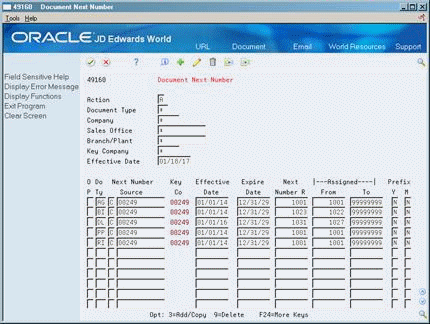39 Set Up Delivery Documents
This chapter contains these topics:
39.1 Setting Up Delivery Documents
From Load and Delivery Management (G49), enter 29
From Load and Delivery System Setup (G4941), choose Delivery Document Setup
You must set up delivery documents to predefine the documents produced by your company. Four basic delivery documents are available:
-
Bulk Delivery Ticket
-
Bulk Delivery Invoice
-
Packaged Delivery Ticket
-
Packaged Delivery Invoice
This section contains the following:
-
Defining Document Next Numbers
-
Creating Document Codes
-
Creating Document Sets
-
Defining Depot Print Instructions
You must define a range of document next numbers that the system uses when automatically assigning numbers for the different delivery documents. If you are using forms that are not prenumbered, you specify the first number for the system to identify the next form. If you are using prenumbered forms for printing documents, you must define document next numbers to synchronize the system with your current form numbers.
You create document codes to specify the program and version you want the system to use when printing delivery documents. You also use document codes to define the document type and whether the documents are primary invoices or primary delivery documents.
You create document sets to logically group delivery documents that the system uses for document processing. The document sets you create work directly with the Document Set (ECS) Preference to match the documents with a customer (or customer group) and item (or item group) combination.
For each depot, you must define printing instructions that specify:
-
The printer (output queue)
-
The type of paper or forms to print the original and copies
-
Whether you use prenumbered forms
39.2 Defining Document Next Numbers
From Load and Delivery System Setup (G4941), choose Delivery Document Setup
From Delivery Document Setup (G4933), choose Document Next Number
You must define a range of document next numbers that the system uses when automatically assigning numbers to the different delivery documents. You must specify the range and format for each document next number. You can specify document next numbers at the company, sales region, or depot level.
If you are using forms that are not prenumbered, you specify the first number for the system to identify the next form. If you are using prenumbered forms for printing documents, you must define document next numbers to synchronize the system with your current form numbers. You should use the next number program carefully to prevent entry of duplicate next numbers.
39.2.1 Before You Begin
-
Create UDCs for the document types, companies, sales offices, branch/plants, key companies, and next number sources you plan to assign. See Overview to User Defined Codes in the JD Edwards World Technical Foundation Guide.
To define document next numbers
-
Complete the following required fields:
-
Document Type
-
Next Number Source
-
Effective Date
-
Expire Date
-
Next Number
-
Assigned From
-
Assigned To
-
-
Complete the following optional fields:
-
Prefix (Imbed Year)
-
Prefix (Imbed Month)
-
| Field | Explanation |
|---|---|
| Document Type | A user defined code (system 00/type DT) that identifies the origin and purpose of the transaction.
JD Edwards World reserves several prefixes for document types, such as vouchers, invoices, receipts, and time sheets. Form-specific information This is the document type to which the system applies the range, next number, and format. |
| Document Number Source | Determines the source of the document next number. Valid values are:
C – Company D – Depot S– Sales Region Form-specific information You must enter values in two components of the Next Number Source field. Use the first field to specify the source of the document next number. Use the second field to specify the corresponding business unit name or company number. |
| Next Number | The number that the system will use next when assigning numbers. Next numbers can be used for many types of entries, including voucher numbers, invoice numbers, journal entry numbers, employee numbers, address numbers, contract numbers, and so on. You must use the next numbers already established, unless custom programming has been provided.
Form-specific information Type the number you want the system to use the next time a document of the specified type is produced. This number must fall within the range designated in the Assigned From and To fields. |
| Next Number 002 | The beginning number of the assigned range of numbers. Use this value when you are printing documents on prenumbered forms. You must assign this value to a depot or sales office.
Form-specific information Defines the range of sequence numbers between which the document numbers should fall. |
| Next Number 003 | The ending number of the assigned range of numbers. Use this value when you are printing documents on prenumbered forms. You must assign this value to a depot or sales office.
Form-specific information Defines the range of sequence numbers between which the document numbers should fall. |
| Imbed Year | Insert digits in the document number to represent the fiscal year. Valid values are:
Y or 1 – Imbed the year. The last two digits of the fiscal year (94 from 1994) will be imbedded in the first and second position of the resulting document number. For example, 94123456 would represent 1994 and 00123456 would be the sequential portion of the number. S or 9 – Imbed the year. The last digit of the fiscal year (4 from 1994) will be imbedded in the first position of the resulting document number. For example, 41234567 would represent 1994 and 01234567 would be the sequential portion of the number. N or 0 – Do not imbed a digit in the document number. |
| Imbed Month | Imbed digits in the document number to represent the month. Valid values are:
Y or 1 – Imbed two digits. The digits representing the month (03 for March) will be imbedded in the third and fourth positions of the resulting document number. For example, 03001234 would represent the 03 from March and 00001234 would be the sequential portion of the number. If the year will also be imbedded, 94031234 would represent 94 from 1994 and 03 from March. N or 0 – Do not imbed a digit in the document number. |
39.3 Creating Document Codes
From Load and Delivery System Setup (G4941), choose Delivery Document Setup
From Delivery Document Setup (G4933), choose Delivery Document Maintenance
You create document codes to specify the program (P49620 for bulk items or P49630 for packaged items) and version you want the system to use when printing delivery documents. You also use document codes to define the document type and whether the documents and invoices are primary or non-primary.
39.3.1 Example: Creating Document Codes
| Document Code | Document |
|---|---|
| BDEL | Bulk Delivery Ticket |
| PDEL | Packaged Delivery Ticket |
| BINV | Bulk Delivery Invoice |
| PINV | Packaged Delivery Invoice |
| PERI | Daily/Periodic Invoice |
39.3.2 Before You Begin
-
Review report writer versions for the Bulk Delivery Documents program and the Packaged Delivery Documents program. You should have a version for every type of document you produce.
On Delivery Document Maintenance
Figure 39-2 Delivery Document Maintenance screen
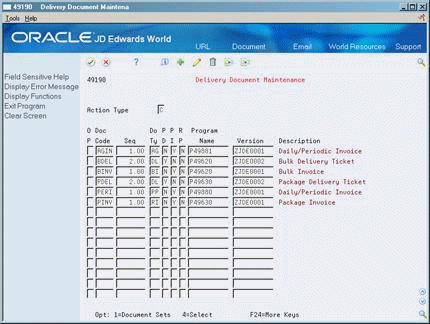
Description of "Figure 39-2 Delivery Document Maintenance screen"
Complete the following required fields:
-
Document Code
-
Sequence
-
Document Type
-
Primary Delivery Document
-
Primary Invoice Document
-
Delivery Document Repricing
-
Program Name
-
Version
| Field | Explanation |
|---|---|
| Document Code | A code used to identify the type of document to be used in a process. Type a code that represents the document you are defining.
Form-specific information You use this field to enter a user defined value that identifies the document. For example, you can define and use the value BDEL for bulk delivery ticket. |
| Sequence Number | A number that is used to indicate the sequence of the trips for a vehicle.
Form-specific information When you are producing multiple documents, use this field to indicate the document sequence. |
| Document Type | A user defined code (system 00/type DT) that identifies the origin and purpose of the transaction.
JD Edwards World reserves several prefixes for document types, such as vouchers, invoices, receipts, and time sheets. |
| Flag - Primary Delivery Document | Identifies whether this document is the primary delivery document for a specific order line. Valid values are:
Y – Yes, this is the primary delivery document. N – No, this is not the primary delivery document. Form-specific information If you enter Y in this field, the system updates the Delivery Number field in the Sales Order Detail table (P4211) with the number of the document that is printed. The system can provide a default value for this field. |
| Flag - Primary Invoice Document | Identifies whether this document is the primary invoice document for a specific order line. Valid values are:
Y – Yes, this document is the primary invoice document. N – No, this document is not the primary invoice document. Form-specific information If you enter Y in this field, the system updates the Invoice Number Field in the Sales Order Detail table (P4211) with the invoice number of the invoice that is printed. The system can provide a default value for this field. |
| Flag - Delivery Document Repricing | Indicates whether lines that appear on a delivery document qualify for repricing during delivery document processing.
Form-specific information If you want any line to be repriced, this field must be set to Y (Yes). The system can provide a default value for this field. |
| Member ID | A program that the system uses to stop a print control or gantry program when you use option 2 (stop) on this form or you use the Stop Subsystem menu selection.
Form-specific information The programs which currently may be set up are:
|
| Version | Identifies a group of items that the system can process together, such as reports, business units, or subledgers.
Form-specific information Type the version number of the program associated with the document. |
39.3.3 What You Should Know About
39.4 Creating Document Sets
From Load and Delivery System Setup (G4941), choose Delivery Document Setup
From Delivery Document Setup (G4933), choose Document Set Assignment
You create document sets to logically group delivery documents that the system uses for document processing. The document sets you create work directly with the Document Set (ECS) Preference to match the documents with a customer and item combination.
Typically, you create at least two document sets, one for packaged products and one for bulk products. This is necessary because the system uses two separate programs for producing delivery documents, as follows:
-
Bulk Delivery Documents program
-
Packaged Delivery Documents program
39.4.1 Before You Begin
-
Create user defined values for the document set codes you plan to assign. See Setting Up User Defined Codes in the JD Edwards World Technical Foundation Guide.
On Document Set Assignment
Figure 39-3 Document Set Assignment screen
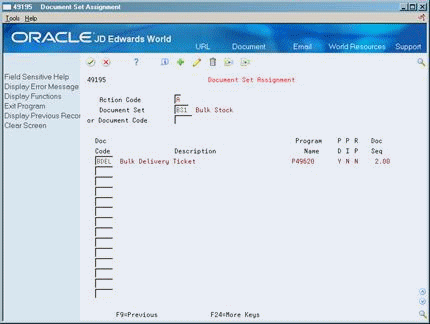
Description of "Figure 39-3 Document Set Assignment screen"
Complete one of the following required fields:
-
Document Set
-
Document Code
| Field | Explanation |
|---|---|
| Document Set | Identifies a group of documents that the system will preprint or print during load confirm. The system uses the Document Set preference to select a document set. |
| Document Code | Identifies the document type the system will use when printing this document. |
39.5 Defining Depot Print Instructions
From Load and Delivery System Setup (G4941), choose Delivery Document Setup
From Delivery Document Setup (G4933), choose Depot Document Print Setup
For each depot, you must define printing instructions that specify:
-
The printer (output queue)
-
The type of paper or forms to print the original and copies
-
The use of prenumbered forms
You can define up to three different printer names for each depot. The system uses the printer names you define here in the Trip Based Delivery Documents, Order Based Delivery Documents, and Delivery Document Submit programs. You can specify that the printer must be loaded with standard paper or special forms for the original and subsequent copies.
If you use prenumbered forms, you define document print control to produce prenumbered documents. You must define the source of the document next number for a specific document code in a specific depot. You can also define how many pages you want to use during the paper alignment process and how many document numbers to skip.
This is the only place in the setup process where you indicate that you want to use prenumbered forms.
To define depot print instructions
Figure 39-4 Depot Document Print Setup screen
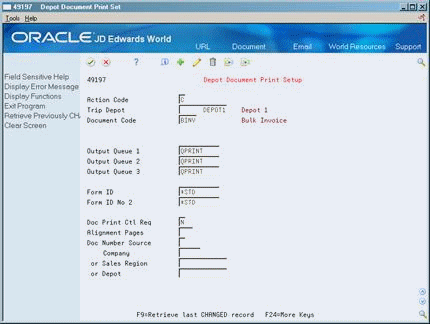
Description of "Figure 39-4 Depot Document Print Setup screen"
-
Complete the following required fields:
-
Output Queue 1
-
Output Queue 2
-
Output Queue 3
-
Form ID
-
-
If you are using prenumbered forms, complete the following fields:
-
Document Print Control Required
-
Alignment Pages
-
Document Number Source
-
-
If you are using prenumbered forms, complete only one of the following fields:
-
Company
-
Sales Region
-
Depot
-
| Field | Explanation |
|---|---|
| Object | The name of a program you want to define within the subsystem. |
| Form ID | Identifies the ID of the special form used to print this document. |
| Document Print Control Required | Identifies whether prenumbered forms are used for this document. Valid values are:
1 or Y – Yes, document print control is required because prenumbered forms are used. 0 or N – No, document print control is not required. |
| Alignment Pages | The number of pages needed to align the document on the printer.
When documents are printed, the next form number is automatically incremented so that the system's internal print numbering is synchronized with the form number of the first "real" form. |
| Doc Number Source | Determines the source of the document next number. Valid values are:
C – Company D – Depot S – Sales Region |