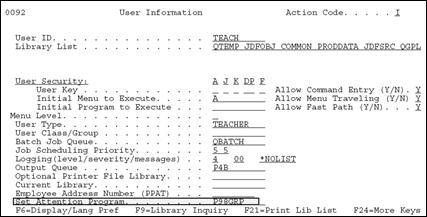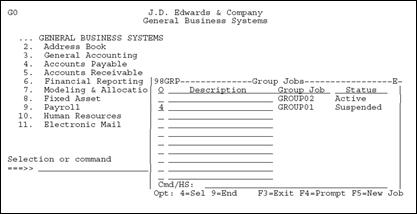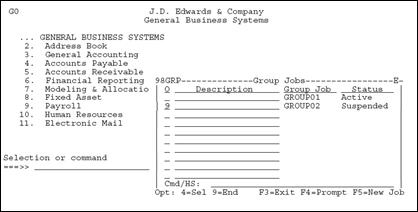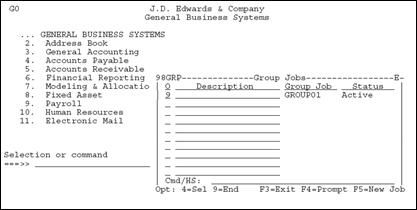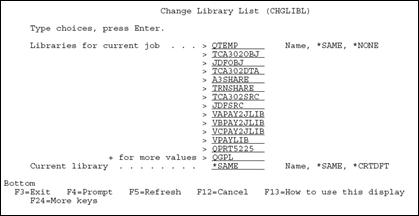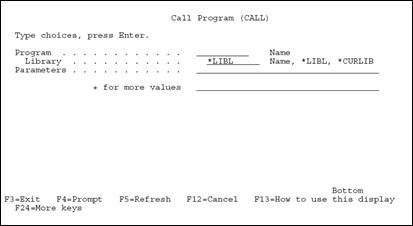32 Access the JD Edwards World Group Job window
This chapter contains these topics:
-
Section 32.2, "Accessing the JD Edwards World Group Job Window"
-
Section 32.9, "Advanced Functions of the JD Edwards World Group Job Window"
32.1 About the JD Edwards World Group Job Window
32.2 Accessing the JD Edwards World Group Job Window
After the Attention Key program has been set up in the JD Edwards World environment, you can access the Group Job window.
To access the JD Edwards World Group Job window
-
Sign off and sign back on to reset the Attention key program within the JD Edwards World Menu Driver.
-
Press the Esc (ATTN) key and the following is displayed.
-
Whenever the Group Job window is displayed, an entry can be made in the Description field <Enter> to describe the session associated with that job.
Figure 32-2 General Business Systems screen
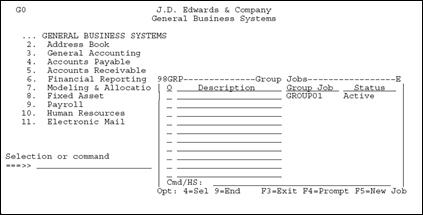
Description of "Figure 32-2 General Business Systems screen"
32.3 Creating New Group Jobs
-
When the JD Edwards World Menu Driver is displayed, (J98INIT is the initial program) press the Esc (ATTN) key and the following is displayed.
Figure 32-3 General Business Systems screen
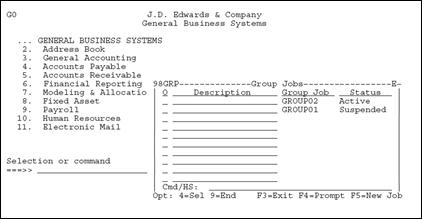
Description of "Figure 32-3 General Business Systems screen"
The new group job GROUP02 is now in process. The group job GROUP01 was suspended when the function key F5 was pressed.
Note:
If you are set up to access JD Edwards World software by J98INITA, your library list selection list will appear when F5 is used. Select an environment and then you will be able to display the JD Edwards World Group Job window.32.4 Activating Suspended Group Jobs
To activate suspended group jobs
Press the Esc (ATTN) key to display the JD Edwards World Group Job window and enter option 4 next the job you want to activate.
-
All suspended group jobs are displayed in the window.
-
Any suspended group job can be activated, as illustrated below.
32.5 Terminating Group Jobs
Any group job, active or suspended, may be terminated from the JD Edwards World Group Job window.
Enter option 9 next to the group job you want to terminate.
32.7 Signing Off with Suspended Group Jobs
You can use two different methods to sign off with suspended group jobs.
To sign off with suspended group jobs
Select one of the following methods:
-
Press F18 within the JD Edwards World Group Job window.
-
Enter SIGNOFF, 90, or ".." on the JD Edwards World Group Job Cmd/HS command line.
Note:
Because group jobs are created under one sign on, all group jobs are terminated when the signoff command is executed.32.8 Work with Non-JD Edwards World Group Jobs
To work with non-JD Edwards World group jobs
To create group jobs that call a program outside the JD Edwards World software, the JD Edwards World Group Job window allows an external program to be executed. In addition, the Esc (ATTN) key can be pressed within the external program and still allow access to the JD Edwards World group jobs.
-
To call an external program, press F11 within the JD Edwards World Group Job window.
The following illustrates what will be displayed when F11 is pressed.
-
Complete the Change Library List screen.
You can add libraries related to the external program. Libraries currently in the library list can be removed if desired. However, the following libraries must be left in the library list to retain the link to the JD Edwards World group jobs:
-
QTEMP
-
Library containing F9220 (JD Edwards World Vocabulary Overrides)
-
Library containing F0082 (JD Edwards World Menu Master)
-
Library containing F0092 (JD Edwards World User Information)
-
Library containing JD Edwards World Objects (For example, RPG, CL, DSPF)
After the CHGLIBL command has been executed, the CALL command prompt is displayed.
-
-
Enter the external program.
When the CALL command is executed, the external program will be executed.
-
To work with a JD Edwards World group job, the Esc (ATTN) key can be pressed to display the JD Edwards World Group Job window.
-
Any suspended group job can be activated from the JD Edwards World Group Job window.
32.9 Advanced Functions of the JD Edwards World Group Job Window
32.9.1 JD Edwards World Hidden Selections
Hidden Selections are commands and features of the JD Edwards World products that are not available through a menu selection.
-
Most JD Edwards World Hidden Selections (31+) can be executed from the command line at the bottom of the JD Edwards World Group Job window.
-
The JD Edwards World Hidden Selection window (HS) can be used to display and execute hidden selections.
-
JD Edwards World Hidden Selection (Menu) Security is used when users execute hidden selections.
-
No JD Edwards World Menus or JD Edwards World Hidden Selections related to menus are allowed, (for example 27 or 29).
32.9.2 Entering Commands
You can enter any command on the command line at the bottom of the JD Edwards World Group Job window.
-
Press F4 to prompt for a command.
-
Place a "?" in front of a command to prompt.
-
Press F9 to retrieve previous commands.
-
Any parameters you enter while in prompt mode are not retrieved.
-
The last 10 previous commands are saved.
-
Only successfully executed commands are saved.
-
When you exit by pressing F3, previous commands are lost.
-
-
JD Edwards World Fast Path Commands from User Defined Code 00/FP can be executed. F13 to display all Fast Path Commands.
-
To retain all commands entered and retrieve parameters entered in prompt mode, access the IBM Command Entry screen from the JD Edwards World Group Job window (For example, JD Edwards World Hidden Selection 36) and enter commands.
-
Commands can only be executed if there is a value of "Y" or " " in the Allow Command Entry (Y/N) field defined in the JD Edwards World User Information option found on A94.
-
32.9.3 Securing the CHGJOB Command (HS33)
HS 33 uses the IBM command WRKSBMJOB. On this command screen, a user can access the CHGJOB command to move jobs to a different queue or change priorities.
Caution:
Securing the CHGJOB command is problematic since JD Edwards World uses this command during the sign on process.As of JD Edwards World release A81CU5 or A73CU15, the following workaround is available.
-
Objects J00WSJ, P00WSJ, V00WSJ and X00WSJ should be in the JD Edwards World object library.
-
Change the ZHIDDEN menu selection with SELECTION33 on it so the Option Key has J00WSJ rather than J00SBMJOB.
-
Sign out of the environment and back in. HS33 will present the information on a JD Edwards World menu which enables Function key and Option key security.
Note:
Use Knowledge Document WST-00-0023 for IBM releases below V4R5.32.10 JD Edwards World Group Job Window Summary
-
Create up to 16 jobs per sign on
-
Execute commands, JD Edwards World hidden selections, JD Edwards World Fast Path Command, and JD Edwards World Fast Path Menu Execution
| Function Key | Description |
|---|---|
| F3 | Exit the JD Edwards World Group Job window |
| F4 | Prompt a command |
| F5 | Create a new JD Edwards World group job |
| F6 | Submit job to batch |
| F8 | JD Edwards World Menu Word Search |
| F9 | Retrieve previous command |
| F11 | Create a new Non-JD Edwards World group job |
| F13 | Display all fast path commands |
| F18 | SIGNOFF all group jobs |
| Selection Exits | Description |
|---|---|
| 4 | Activate a suspended group job |
| 9 | End a group job |
The JD Edwards World Group Job window is not accessible when using:
-
SysReq (Source Machine Only)
-
A program that has reset the ATTN Key program (For example, OFFICE/400)