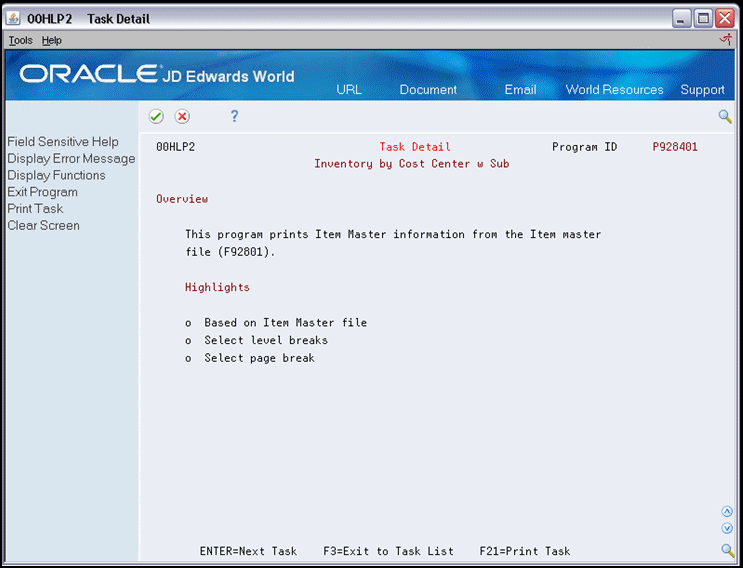9 Define General Instructions
This chapter contains these topics:
You use General Instructions to create or change program-specific help text for the program that you are creating. To work with Define General Instructions you should be familiar with:
-
Entering and changing text on the Edit screen
-
Using special characters
-
Updating the help file
The system stores information in the Hxxxxx member of the Additional Help/Modifications Master file (F93002).
9.1 About Special Characters
Following are special characters for general instructions:
| Character | Explanation |
|---|---|
| ** | Must be in positions 1 & 2.
This causes a page skip when you print the text. |
| ++ | Must be in positions 1 & 2 which you follow with a data item.
This causes the system to enter the most current data dictionary information. |
| >> | Enters all help instruction records for the program after the >> character.
This character displays only when you print the text. |
| //BYPASS | Marks the beginning of help information that the system ignores.
Enter at the beginning of comment lines. |
| //END | Marks the end of help information that the system ignores.
Enter at the end of comment lines. |
| | | Underlines text. |
| ¢ | Underlines and highlights the text. |
| ~ | Highlights the text
Press Shift + Tilde, and then press the Space Bar. Alternatively, press ALT + HEX + A1 if you do not have a Tilde (~) on your keyboard. |
9.2 Special Characters within Help Instructions
You can use the special characters to display fields with specific attributes. You begin and end the text selection as follows.
-
To underline General Use, enter|General Use|
-
To highlight Additional Features, enter ~Additional Features~
-
To underlines and highlight Special Considerations, enter ¢Special Considerations¢
After you define the General Instructions, you must rebuild the help instructions in order to include them in the interactive Help Instructions Master file (F98HELP).
Figure 9-1 Help Instructions Modifications
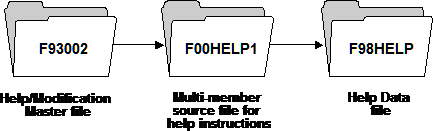
Description of "Figure 9-1 Help Instructions Modifications"
When you choose Help Instruction from the Computer Assisted Design (CAD) menu (G92) to review the F00HELP1 file, notice that the system adds some directional statements to the general instructions you create. The format is as follows:
++ HELP100, ++ HELP200, and so on.
The rebuild automatically generates these statements in order to categorize the help instructions, and to include additional help. For example, it automatically creates field explanations and a list of functions and selections for the program. HELP100, HELP200, and so on, are entries in the Data Dictionary.
The results might display as follows:
Select General Instructions to view the program-specific help text for the program.
This chapter includes the following tasks:
-
To define general instructions
-
To update the help instructions
To define general instructions
-
On Define Generator Specification, enter 1 in the following field next to Define General Instructions:
-
Option
Figure 9-3 Define Generator Specification (General Instructions) screen
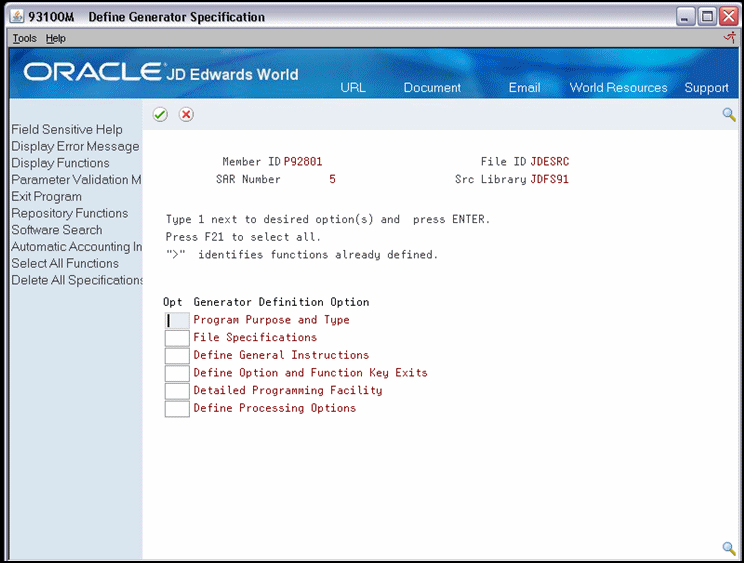
Description of "Figure 9-3 Define Generator Specification (General Instructions) screen"
-
-
On the Edit screen, enter the program-specific help text.
You should keep the text between columns 5 and 70 or the text will be truncated.
Figure 9-4 Item Master Maintenance screen
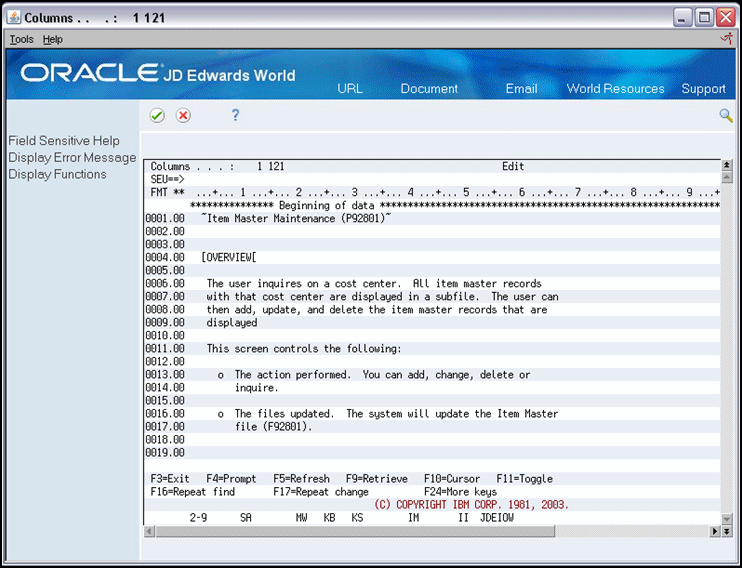
Description of "Figure 9-4 Item Master Maintenance screen"
To update the help instructions
There are two methods to update the help instructions.
On Software Versions Repository, enter 15 in the following field to regenerate the program. Alternatively, enter 18 in the following field to rebuild the help instructions:
-
Option
Figure 9-5 Columns (Inventory by Cost Center) screen
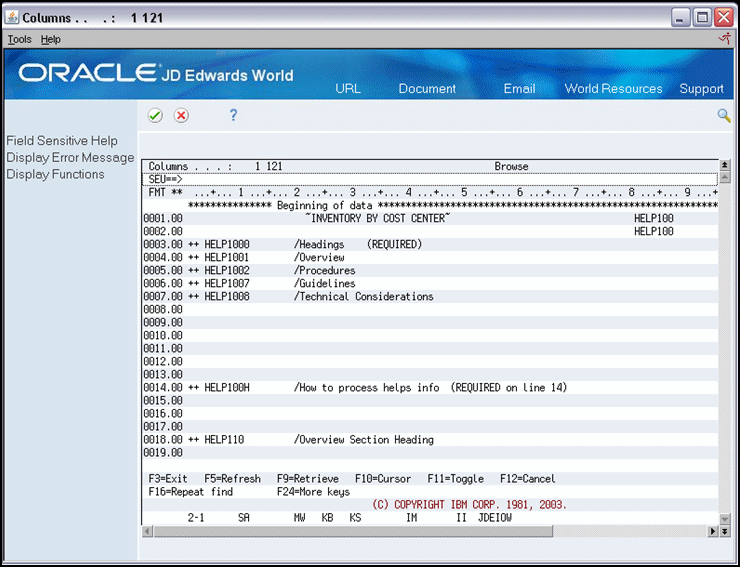
Description of "Figure 9-5 Columns (Inventory by Cost Center) screen"