12 Define Processing Options
This chapter contains these topics:
-
Section 12.2, "Example - Interactive Programs Using Processing Options,"
-
Section 12.3, "Example - Report Program Using Processing Options,"
12.1 Overview
Processing options allow individual programs to perform in many different ways. They are analogous to mechanical switches that you set before you run the program. Processing options allow users to enter parameters prior to running a program which cause varied outcomes of the program. Processing options:
-
Control which fields appear on the data entry screen
-
Control how the program processes data
-
Set up certain default values for entry
The Define Processing Options function allows you to define processing options that the program uses. After you define the processing options, you can access them through the DREAM Writer versions list and change the processing values for a specific version. To define processing options you must be familiar with the Processing Options Setup screen.
The system stores information in the DREAM Writer Master Parameter file (F98301). The system retrieves the processing options in the housekeeping subroutine S999 by including a copy member which accesses a program to retrieve the values and enter them into array @OP.
When you define processing options, you must be aware of the following:
-
The system makes the following changes to the RPG source code:
-
Creates an O record type in file F98301.
-
Brings in /COPY statement for E81DRPT.
-
Brings in /COPY statement for C81DRPT.
-
Brings in EXSR C81DRPT statement in the housekeeping subroutine S999.
-
Loads processing options to array @OP, which has 99 elements of 25A.
-
-
You must add code manually via the Source Entry Utility (SEU) or Program Design Language (PDL) to use the processing options in a program.
-
You add source code in the housekeeping subroutine S999 to move the processing option into a program work field.
Example: MOVEL @OP,1 $PO1 2
-
The system uses the program work field with PDL, or you can manually add source code to the program via SEU. A PDL example follows:
\ If document type is blank, \\ use Processing Option as default \beginIf VDDCTO = ' ' ThenVDDCTO := $PO1;end
-
-
The program needs to have values for Program ID (PSPID) and Version ID (PSVERS) to retrieve the processing option values from the DREAM Writer parameter file:
-
If your program is a report program, the system generates PSPID and PSVERS automatically as PLIST parameters. Therefore, you do not need to do anything.
-
If your program is an interactive program, you must add PSPID(10) and PSVERS(10) as the first two PLIST parameters. Remember to modify any programs that launch this program so that the system delivers these two parameters.
-
12.1.1 What You Should Know About
| Topic | Description |
|---|---|
| Program Generator | The program generator does not include code that controls interactive processing options. The program generator does control some of the tasks for batch programs. The text you enter on the Processing Options Setup screen does not convey instructions to the program generator. |
12.2 Example - Interactive Programs Using Processing Options
Following is an example of an interactive program containing processing options.
When you search in SEU for string C9803, the following screen displays:
Figure 12-1 Search Results for String C9803 screen
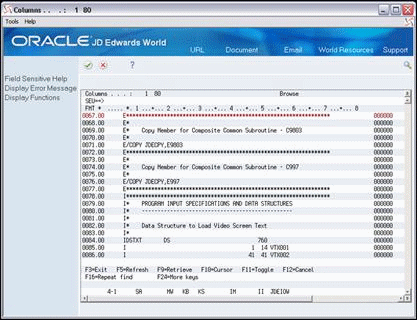
Description of "Figure 12-1 Search Results for String C9803 screen"
This code copies the E Specs that relate to the common subroutine. This code defines all necessary arrays and tables for the copy module C9803. Typically, you add copy statements such as this at the end of the E Specs.
The next section of code in this program that relates to processing options is as follows:
Figure 12-2 Search Results for String C9803 (Next) screen
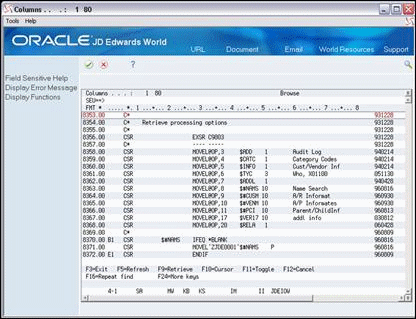
Description of "Figure 12-2 Search Results for String C9803 (Next) screen"
The system loads the @OP array for the processing options. @OP1 contains the first of 99 processing option values, which is the value the user enters in the processing option you assign to position 1. The system then moves it into another program field to use.
The next section of code that relates to processing options is as follows:
Figure 12-3 Search Results for String C9803 (@OP1) screen
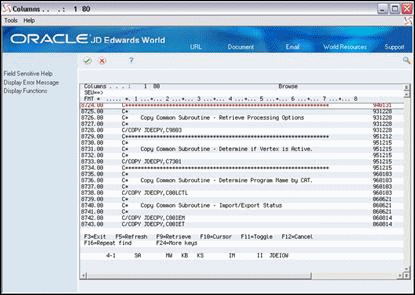
Description of "Figure 12-3 Search Results for String C9803 (@OP1) screen"
This code copies the C Specs for C9803. This copy module contains code for the actual subroutine C9803. The code accesses a program that retrieves the processing option values for the DREAM Writer version you execute.
12.3 Example - Report Program Using Processing Options
The program generator builds segments of code that the system requires to processing the processing options. The code that relates to report processing options exists in two locations. The locations are where the program generator copies the:
-
Extension Specifications that relate to the common subroutine for retrieving processing options.
-
Calculation Specifications that relate to the common subroutine for retrieving processing options.
12.4 Defining Processing Options
This section includes the following tasks:
-
To enter processing options
-
To view code for the processing options
-
On Define Generator Specifications, enter 1 in the Option field to access Define Processing Options:
Figure 12-4 Define Generator Specification (Processing Options) screen

Description of "Figure 12-4 Define Generator Specification (Processing Options) screen"
-
Complete the following fields on Processing Options Setup:
-
Sequence
-
Text
-
Option Number
-
Date (0/1/
-
RJ (Right Justify)
-
Text Only
-
DL (Display Level)
-
Field Name
-
Figure 12-5 Processing Options Setup screen
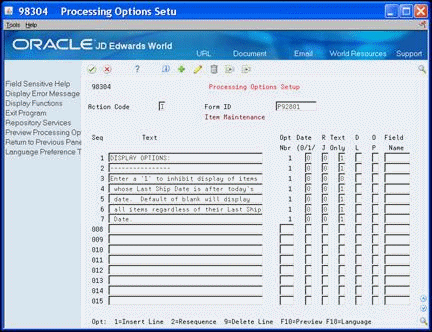
Description of "Figure 12-5 Processing Options Setup screen"
| Field | Explanation |
|---|---|
| Seq | Specifies how the processing option text lines should be ordered on the screen. Not input capable. |
| Text | The descriptive text for the processing option. |
| Opt Nbr | The Processing Option Number field specifies for DREAM Writer processing options the array index position for each processing option. This number should never change once assigned. The sequence number of processing options may be changed to allow for better presentation on the Processing Options Entry program but the processing option number should never be changed. This field is not input capable for existing lines of text.
Screen-specific information You can change the sequence number of processing options to allow for better presentation on the Processing Options Entry program, however, you should never change the processing option number because the program includes code specific to the array position for the Processing Option value. |
| Date (0/1) (0/1/2) | The Date Field specifies whether or not the processing option refers to a date.
Valid values are: 0 – Indicates that the information is not a date. 1 – Indicates that a date is to be stored in the processing option as a Gregorian date in month, day and year format. 2 – Indicates that a date is to be stored in the processing option as a Julian date in century, year and day format. 3 – Indicates the same as a "2" with the exception that the display AND entry format is "YYYY/MM/DD" (full four digit year). NOTE: All data entry for date information is entered in SYSTEM FORMAT with the exception of the "3". |
| R J(Right Justify) | Determines if the entry field is right-justified. Valid values are:
0 – Information is not right-justified 1 – Information to be entered is numeric and should be right-justified 2 – Information to be entered is to be right-justified and left-filled with blanks |
| Text Only | The Text Only field is used to specify whether the text line is text only or a processing option value entry line. This allows you to specify multiple lines of text to document each processing option. The values for this field are
1 – for text only 0 – for a value entry line. Each separate processing option can have only one input value, or "0" value. |
| D L (Display Level) | This field controls which processing options are displayed to a user based upon the user's Level of Display (LOD) value in the JD Edwards World User Information file. If the User's LOD is equal or greater, PO is displayed. |
| Field Name | The internal field name assigned to each option and function key.
Correlation exists between this field and the Function Key Definitions repository. Maintained in the soft coding server data structure (I00SC).
Program-specific information The data dictionary item name. Examples include F#MMCO or F#CO for company; F#MMCU or F#MCU for business unit; and F#RP01-30 for business unit category codes 01 through 30. Special characters are not allowed as part of the data item name, with the exception of #, @, $. If you want to create protected data names without JD Edwards World' interference, use $xxx and @xxx, with xxx being user-defined. DREAM Writer NOTE: Within the Processing Options Setup screen, the field name is used during data entry to edit field size and other field attributes. Used to validate against the data dictionary. Screen-specific information Note: On the Processing Options Setup screen, the system uses the field name during data entry to edit field size and other field attributes for DREAM Writer. |
To view code for the processing options
-
On Software Versions Repository, locate the program for which you are adding processing options.
-
Enter 1 in the Option field next to the line in the subfile for the program.
The code for the program displays on the Browse screen.
-
Scan for the following instances within the code:
-
Where you instruct the compiler to retrieve the requisite source for the Extension Specification that relate to the C9803 subroutines.
-
Where you interpret and act upon the values in the processing options.
-
Where you instruct the compiler to copy the source for the calculation specifications that relate to the C9803 subroutine.
-