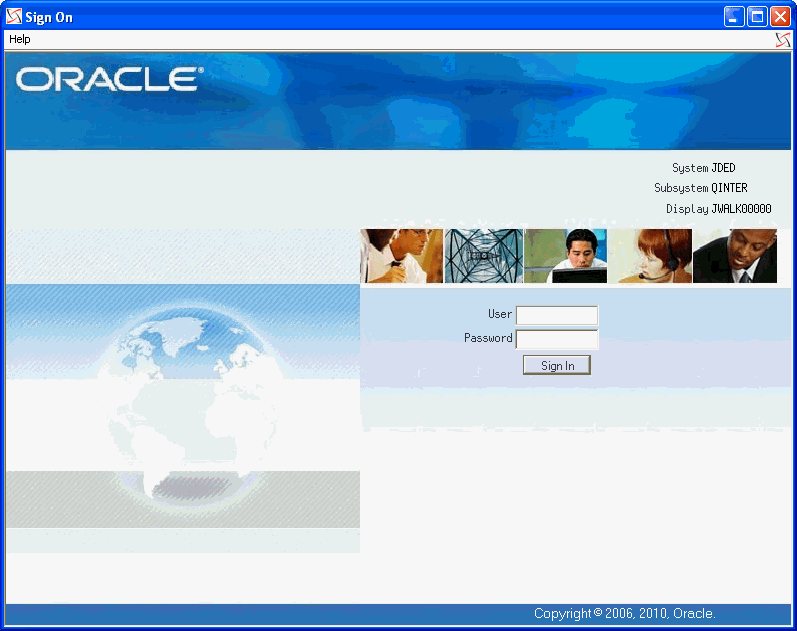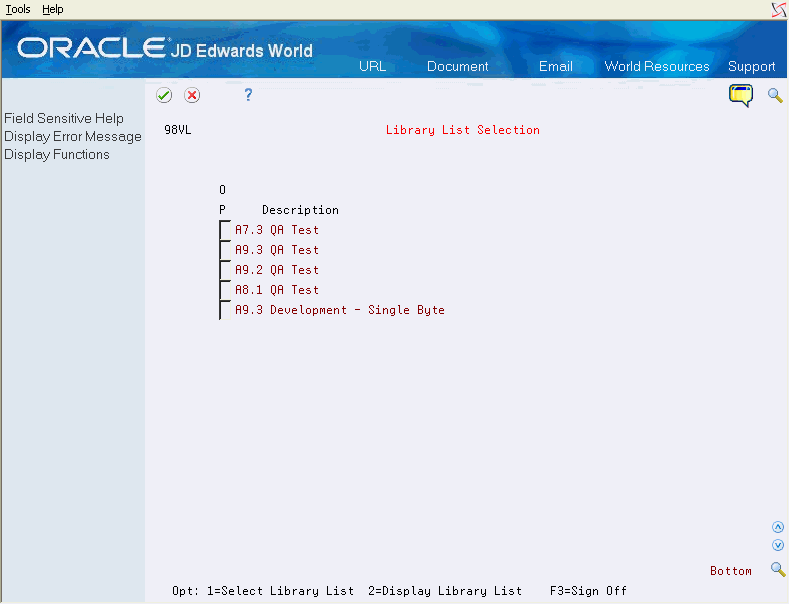4 Signing On with Roles
This chapter contains these topics:
If an active role exists for a user in a particular JD Edwards environment, the user must use a valid role when signing on to that environment. If only one active role exists for the user for the environment, that role is selected automatically. You might set up a commonly used role as a default role for a specific user and environment to simplify signing on. If no active role exists for a user and environment, the user signs on without a role.
For authorization, a user who signs on to an environment with a role has access to the group authorities for all groups actively associated with the role. If a user signs on to an environment without a role, the user is a member of a group if the user's JD Edwards user profile specifies a group. If the JD Edwards user profile does not specify a group, the user is not a member of a group.
Note :
If you want to run multiple release environments on a single machine and want to use one user profile for all releases (release A9.3 as well as previous releases), you must specify the A9.3 Object library in the Initial Library field in the IBM User Profile. Also make sure that the libraries specified in the QJDF data area in the A9.3 object library are the A9.3 libraries.4.1 Signing On to the System with Multiple Roles
From the Sign On menu
-
Complete the following fields, pressing Tab to get to the next field.
-
User ID
-
Password
-
-
Press Enter.
If you only have one environment, skip to step 3.
If you have multiple environments, the Library List Selection menu displays.
-
Select a library list.
If you use roles and select an environment that is associated with multiple active roles, the system displays the User Role Selection List screen.
Figure 4-3 User Role Selection List screen
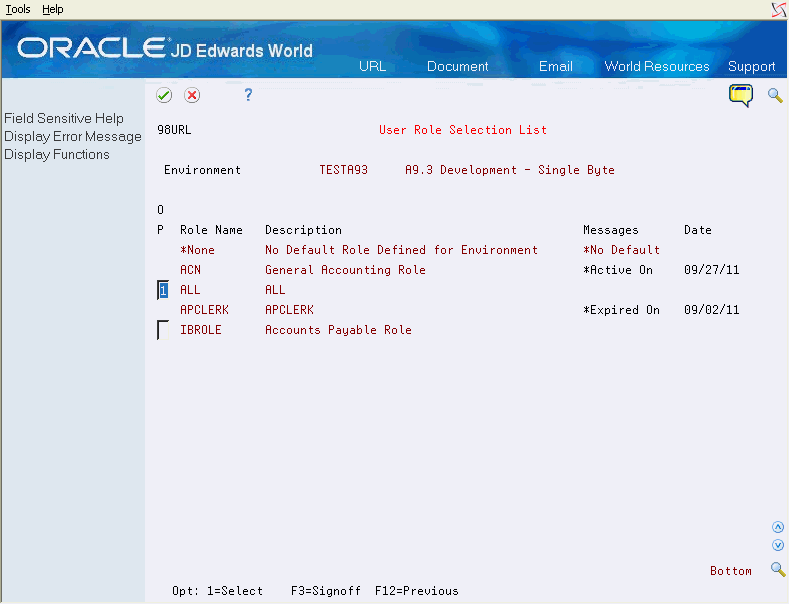
Description of "Figure 4-3 User Role Selection List screen"
The default value for the first role specified on the screen is ’1'.
If you specified a default role, it appears first in the list.
Expired roles or roles that are not yet effective are displayed, but cannot be selected. If all roles for the user have expired or are not yet effective, the system does not display the User Role Selection List screen. Instead, the system takes the user directly into the selected environment. In this case, the user is signed on without a role.
Select a role by specifying ’1' next to the role you want to use.
Press Enter to display the initial menu for the environment.
Figure 4-4 Master Directory (Role) screen
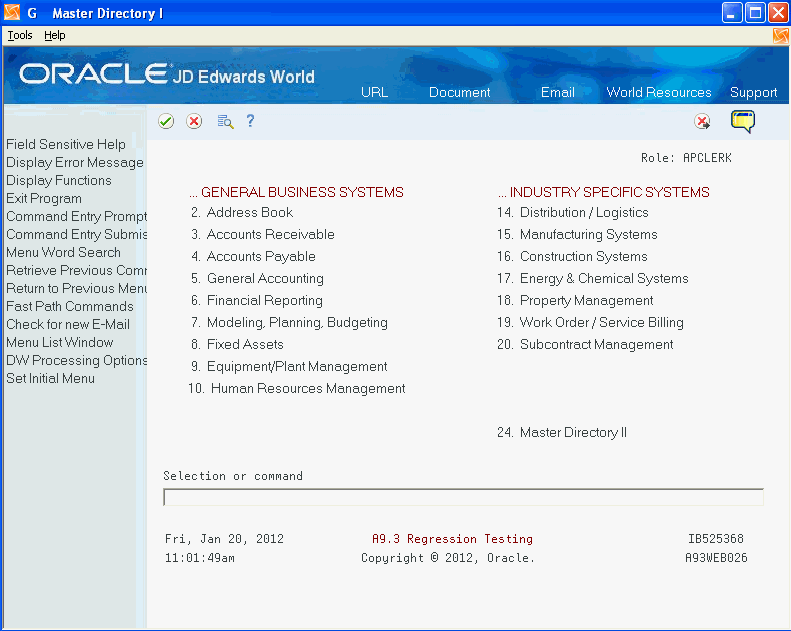
Description of "Figure 4-4 Master Directory (Role) screen"
The system displays the role name at the top right of the screen.