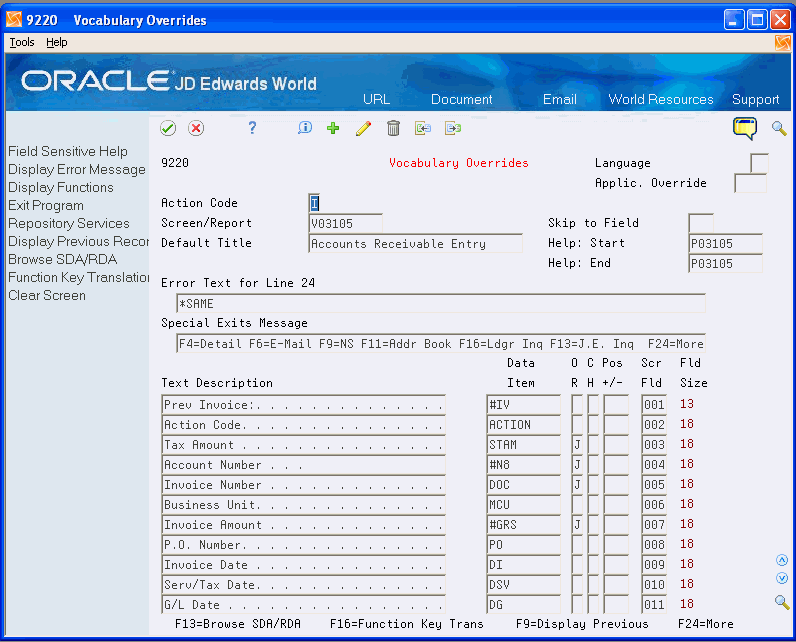54 Work with Business Jargon
This chapter contains these topics:
54.1 About Business Jargon
JD Edwards World systems also have the capability to display many different views of the same data item (field). One data item may have different meanings in different applications. Business jargon makes it possible for a data item to have a specific description, based on the reporting system code.
To identify the application system code to use in Jargon (the Application Override or Application Override System field), you use UDC file 98/SY.
54.2 Working with Business Jargon on Screens and Reports
The following is a flow of using jargon on screens and reports:
Figure 54-1 Jargon on Screens and Reports Flow
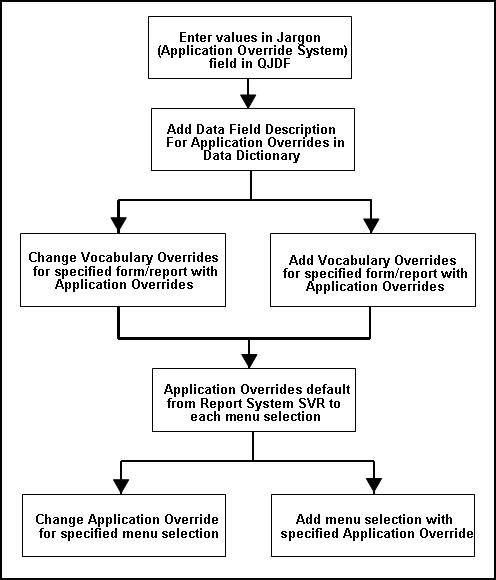
Description of "Figure 54-1 Jargon on Screens and Reports Flow"
To work with jargon on screens and reports
From Master Directory (G), choose Hidden Selection 27
From Advanced & Technical Operations (G9), choose Security and System Admin
From Security and System Administration (G94), choose JD System Administration
From System Administration (G944), choose JDE System Values
-
Press F6 on the message screen.
-
On JD Edwards World System Values, press Enter.
-
On JD Edwards World System Values, complete the following field:
-
Application Override System
Figure 54-2 JDE System Values (Jargon) screen
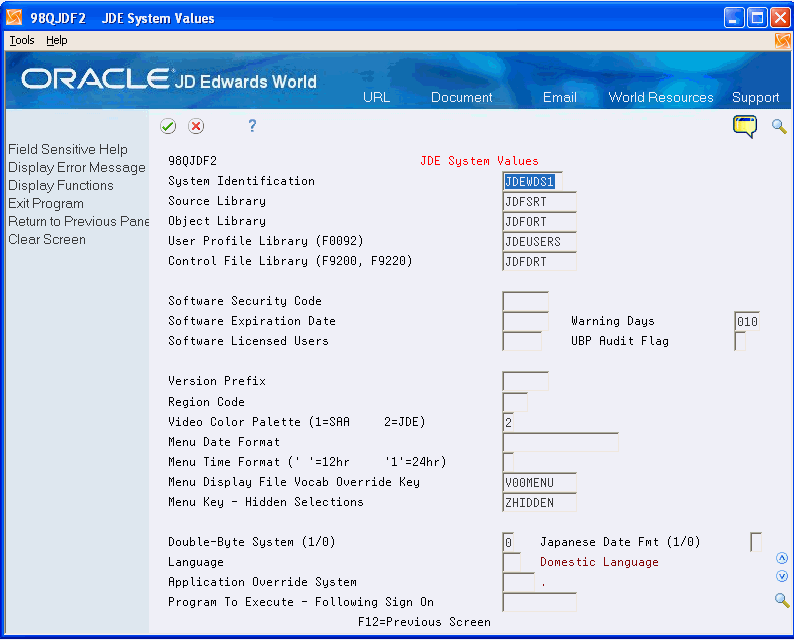
Description of "Figure 54-2 JDE System Values (Jargon) screen"
Adding jargon to the JDE System Values is optional. It is necessary when the organization plans on using one system's terminology throughout their entire software.
-
-
Add data field descriptions for the application override in the Data Dictionary by choosing Data Dictionary from the Run Time Setup menu (G90).
Figure 54-3 Data Dictionary (Jargon) screen
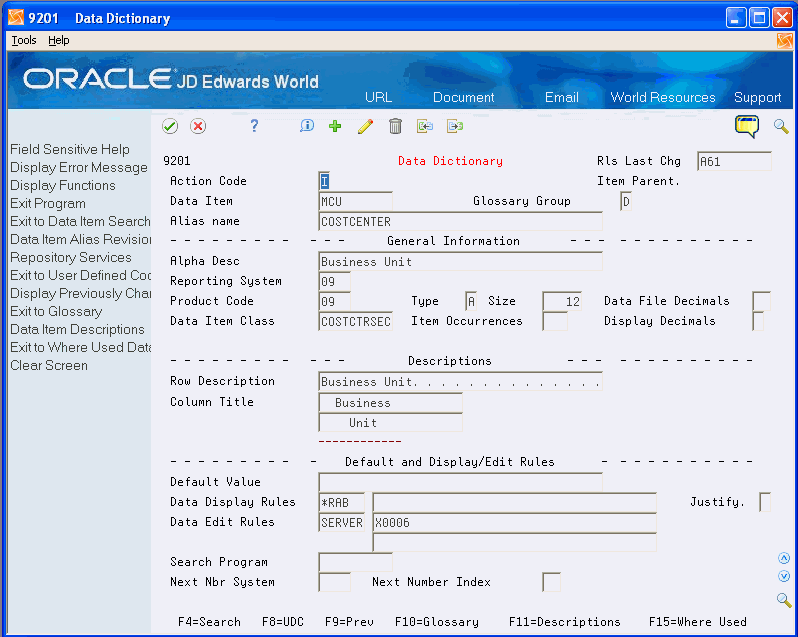
Description of "Figure 54-3 Data Dictionary (Jargon) screen"
-
On Data Dictionary, choose Data item Descriptions (F11) to change descriptions.
Figure 54-4 Data Field Descriptions screen
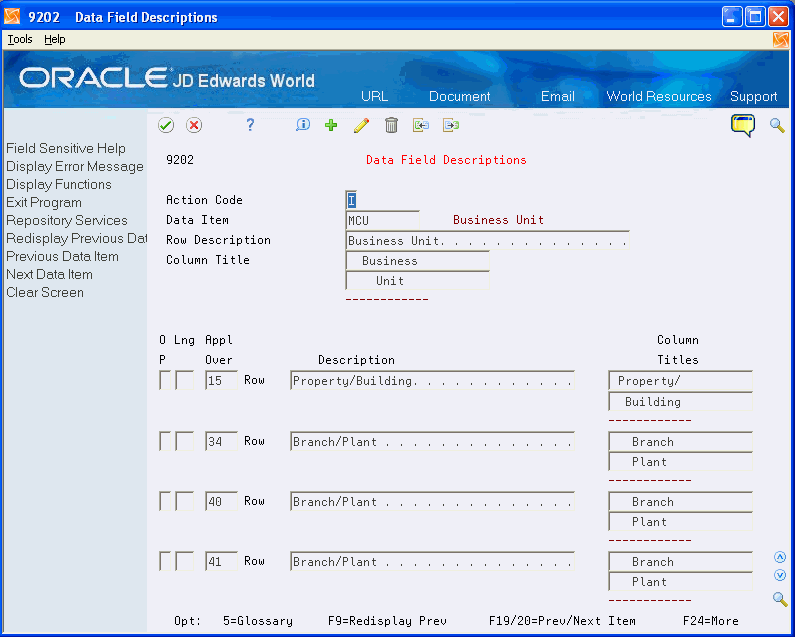
Description of "Figure 54-4 Data Field Descriptions screen"
-
Enter an Application Override with description and column title.
-
From Run Time Setup (G90), choose Vocabulary Overrides.
-
On Vocabulary Overrides, add the appropriate Application Override.
The system retrieves the repository system code from Software Versions Repository for the default Application Override for each menu selection.
-
From Menus (G901), choose Revisions.
Figure 54-6 Revisions (Application Override) screen
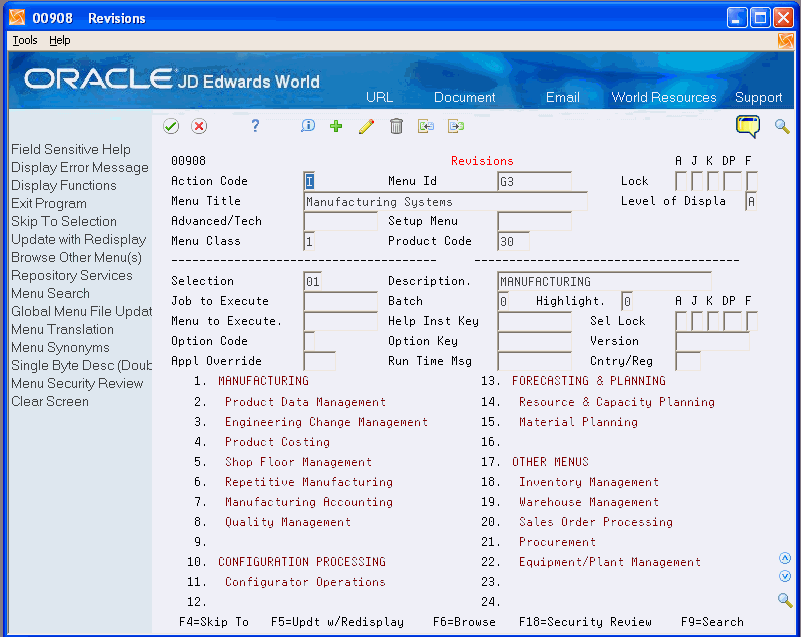
Description of "Figure 54-6 Revisions (Application Override) screen"
-
On Revisions, change or add the menu selection with the specified application override.
-
Change the selection to reflect the Application Override to use.