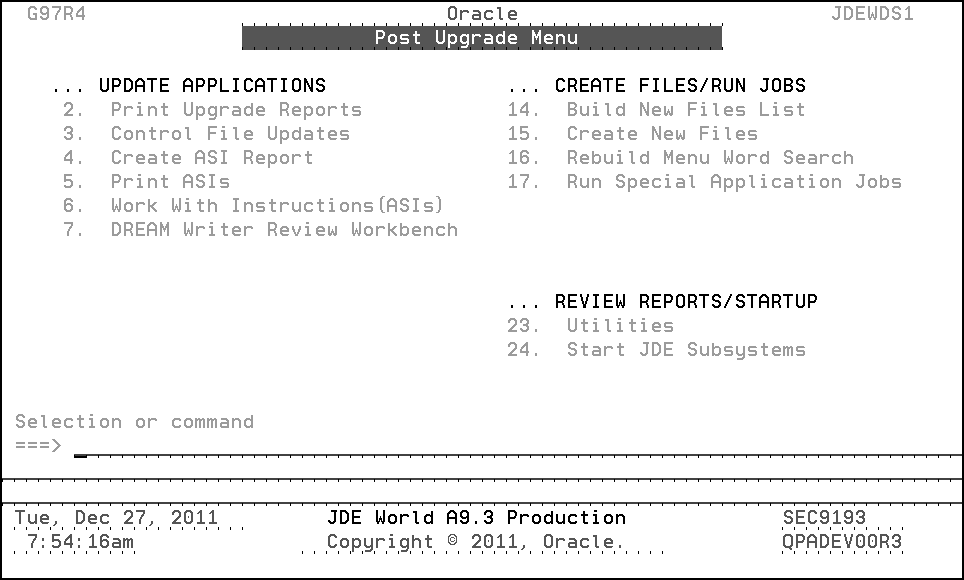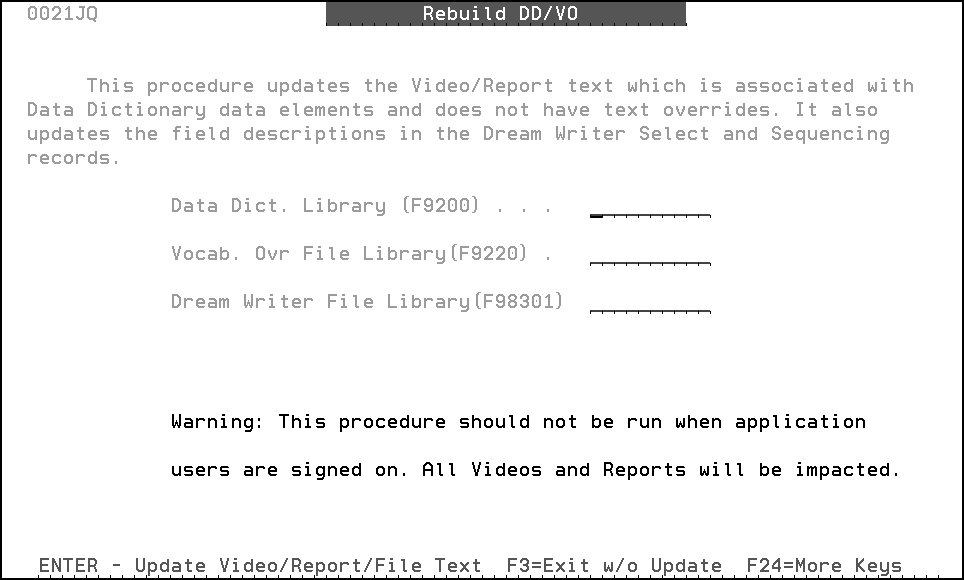4 Phase Four - Run Special Application Jobs
This chapter contains these topics:
-
Section 4.1, "Sign On as the User ID you entered during the OUI process,"
-
Section 4.7, "Only if You Use a Comma for the Decimal Character."
4.3 Rebuild Menu Word Search
From the Post Upgrade Menu (G97R4), select Rebuild Menu Word Search.
The job submits to batch.
4.4 Run Special Application Jobs
Note:
You must select jobs in the order in which they appear for a product group. Be sure to read the menu message that appears after you select a job.MULTI-PLANS: You must run the appropriate special application jobs against each data library defined in your plans.
-
From the Post Upgrade Menu (G97R4), select Run Special Application Jobs.
The A9.3 Special Jobs Menu appears.
Figure 4-2 A9.3 Special Application Jobs screen
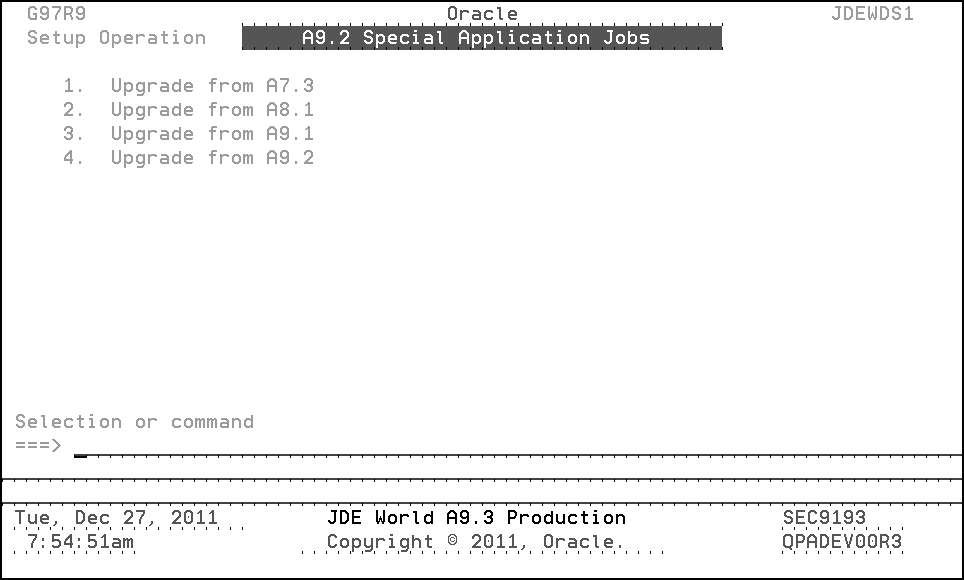
Description of "Figure 4-2 A9.3 Special Application Jobs screen"
Each of the selections that appear on this menu access an A9.3 Special Application Jobs menu specific to the release level you are upgrading from.
-
From this menu, select the release you are upgrading from.
The appropriate A9.3 Special Application Jobs menu appears, as shown in the example below.
Figure 4-3 A9.3 Special Application Jobs menu
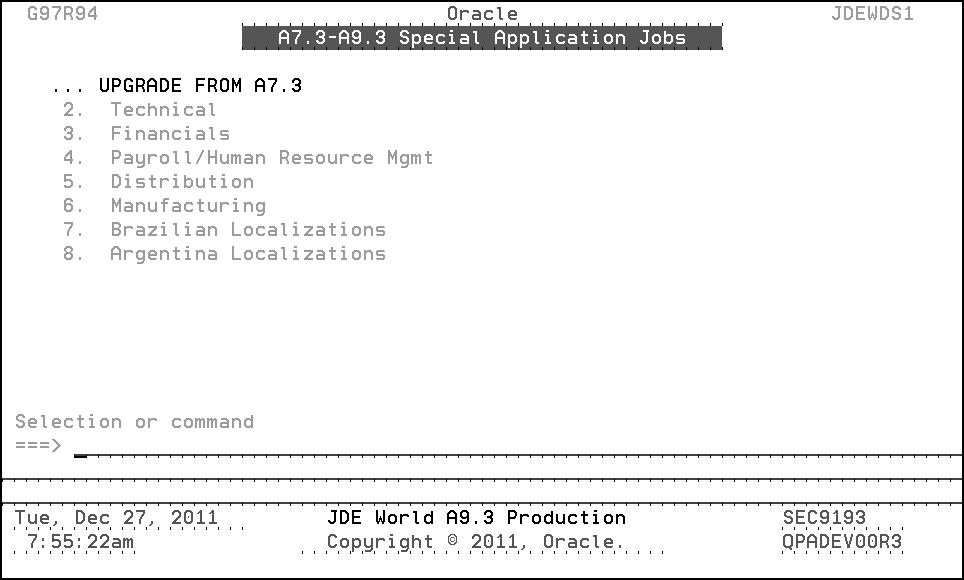
Description of "Figure 4-3 A9.3 Special Application Jobs menu"
-
Required jobs are listed by product group. To display the jobs for a particular product group, select the appropriate product group from the Special Application Jobs menu.
-
Run the jobs for each product group that you have installed.
Single Byte Customers ONLY - Software Update A934160908 must be installed if you are running option 22 on menu G97U34.
Note:
If you are running any special application jobs to build logical files that did not built during create new files because of duplicate records, you must first delete the logical file from your environment if it exists as it would have been created with no members during the create new files process. -
Corrections to special jobs menu messages:
-
G97U34 option 13 can be ignored if you ran G97U141 option 2.
-
Option 3 on menus G97U74 and G97U72 require the A7.3 or A8.1DREAM Writer files.
-
-
WARNING:
If you are upgrading from A8.1, A9.1, or A9.2, and you will use A9.3 Financials or Purchase Cards, you must ensure that the J0911QD2 job is run and completed normally before entering any data.
The job is on menus G97U22 (option 9), G97U25 (option 2), or G97U26 (option 4). Use the menu that corresponds to the upgrade you are performing. This job will left justify any of the 8 character Enhanced Subledgers for Enhanced Subledger Types A, E, O, W, L, I, or J that were entered in the G/L file (F0911) for release A8.1, A9.1 or A9.2 OR to the Purchase Card Transaction file (F01P111) for release A9.1 or A9.2.
If you have any questions, please contact the Oracle Support Services World Financials group.
4.5 Activate Triggers
If you require triggers on your alternate environment, you must start with new audit files and activate the triggers in the alternate environment. Do not use Menu G946 option 8. If you use this option, triggers are activated for your alternate environment files but records are added to your production audit files.
4.6 Rebuild DD/VO
From the Post Upgrade Menu (G97R6), select Rebuild DD/VO only if you used the Data Dictionary workbench to apply any row or column changes.
-
From the Rebuild DD/VO screen, enter the names of the libraries where your data dictionary, vocabulary overrides, and DREAM Writer files are located. The job submits to batch.