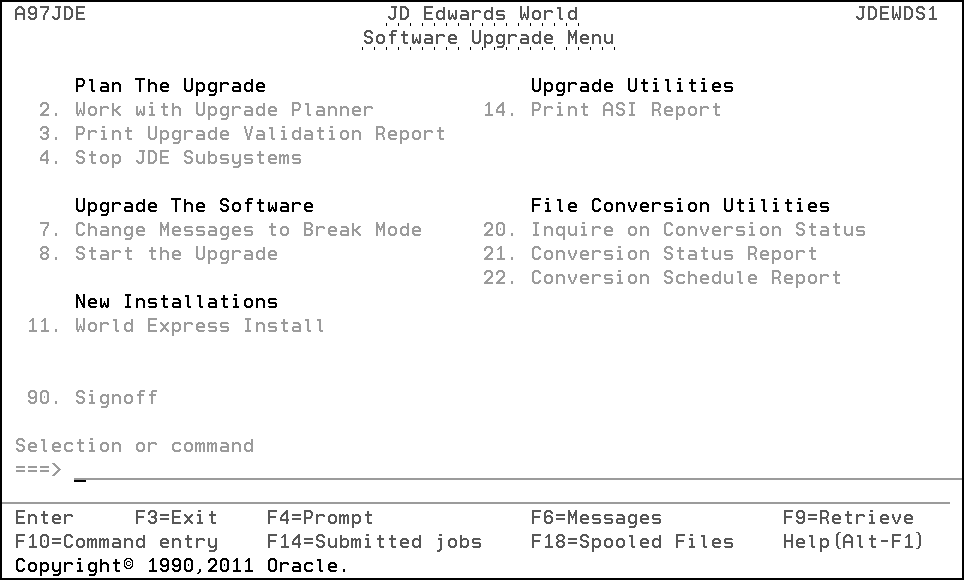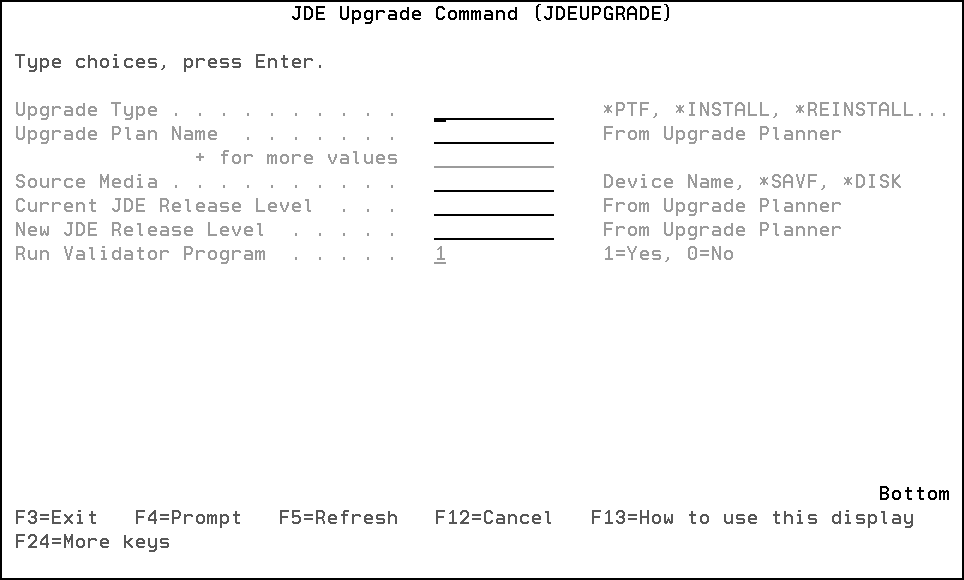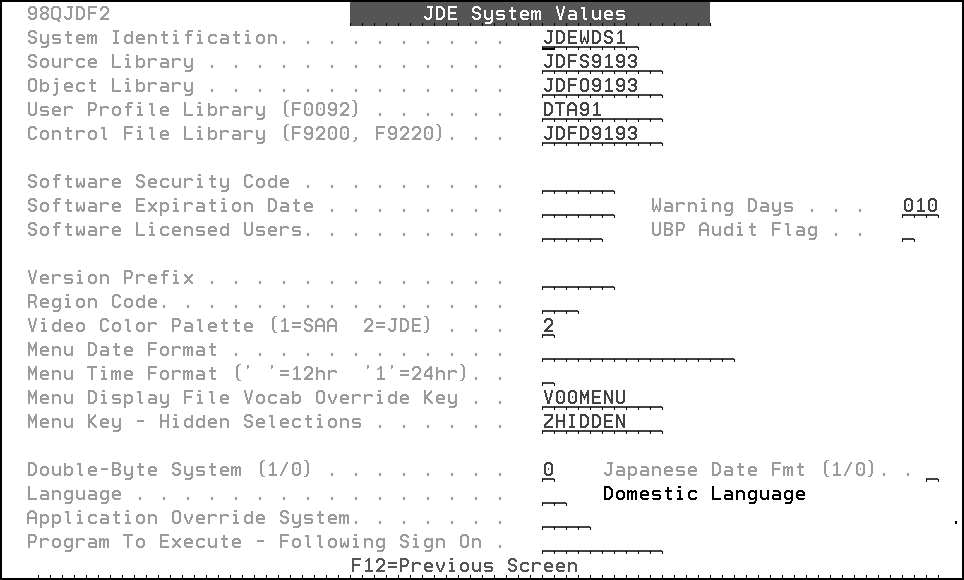6 Phase Six - Upgrade the Production Environment
This chapter contains these topics:
-
Section 6.4, "Sign on as JDEINSTAL to Access the Software Upgrade Menu,"
-
Section 6.6, "Sign On as the Security Administrator User ID You Entered During the OUI Process,"
-
Section 6.7, "Change the Security Administrator and JDE User Profiles,"
-
Section 6.14, "Update the Library Entries in Software Versions Repository,"
Note:
Do not start this phase until you are satisfied with the performance of the upgraded alternate environment.6.1 Overview
This phase details all steps needed to upgrade your production environment.
WARNING:
These steps are ONLY for customers who upgraded an alternate environment from A7.3, A8.1, A91, or A9.2, to A9.3 and then installed A9.3 Update 1 and then either A9311 (Single Byte) or D9311 (Double Byte) to the alternate environment.
After you restore the install libraries using the Readme instructions included with the A931INS or A931INSD libraries, you MUST execute these commands in order to be able to sign on as the Security Administrator User ID in step 6.6.
-
CRTDTAARA DTAARA(JDFINS/JDEINSSHLD) TYPE(*CHAR) LENGTH(1000)
-
CHGDTAARA DTAARA (JDFINS/JDEINSSHLD (531 10)) VALUE('XXXX') where XXXX is the Security Administrator User ID You Entered During the OUI Process when you did your A9.3 Alternate Upgrade.
Download the A931INS (Single Byte) or A931INSD (Double Byte) Software Update from the Update Center and follow the special Install instructions included with the update. This update contains new install libraries (JDEINSTAL and JDFINS) that allows you to upgrade the A7.3, A8.1, A9.1, or A9.2 production libraries to A9.3 Update 1 plus A9311 or D9311 directly.
Note:
A9311 is the first Group Software Update for A9.3.1. You installed the Group Software Update that was generally available on the Update Center when you performed the A9.3 Upgrade.6.2 Pre-Upgrade Application and Technical Instructions for the A7.3, A8.1, A9.1, or A9.2 Production Environment
6.2.1 Payroll - A7.3 Customer
For release A9.3, for customers upgrading from A7.3, the upgrade process moves all user-defined codes and data dictionary items associated with the previous Payroll system (06) to the Enhanced Payroll system (07). Review customized User Defined Codes and Data Dictionary items as they will also be moved to system code 07.
Some A7.3 customers have an entry for User Defined Codes 07/BC, 07/DB, 07/DM, 07/GR, 07/PC, 07/PF, 07/PG, 07/SC, 07/SG 07/ST, or 07/WP. These values and the UDC Code Type (F5 from the UDC screen) need to be deleted in order to bring over the values correctly. If you have entries for any of these User-defined Codes, you must delete them now. Use option 3 on menu G90 to view User Defined Codes.
6.2.2 Run Integrity Reports
Run all standard integrity reports to ensure that all critical files are in balance before starting the upgrade.
6.2.3 Accounts Payable
The F04571, F04572, and F04573 files are cleared in your data library as part of the upgrade process. If you have open payment groups, you need to use the Undo key to remove payments that cannot be completed before the upgrade.
6.2.4 Contract Billing and Service Billing
All Invoice Generation and Journal Generation processes must be completed before starting the upgrade process. After you complete these processes, the F48910 and F48911 work files are empty.
6.2.5 Check for DDM Files
DDM files cannot exist in the data libraries. You need to convert for the upgrade to work successfully. Use the WRKDDMF command to check for DDM files. If any exist, delete the files using the DLTF command.
6.2.6 IBM Journaling
IBM Journaling must be turned off on files that are part of the upgrade plan before you start the A9.3 upgrade.
6.2.7 Database Audit Manager and Other Triggers
Deactivate Triggers in Database Audit Manager. Access G946 option 4 and verify if any files have the Status *ACTIVE, if yes, then enter a 5 in front of each file listed to turn the trigger off. If you have Option 7, Deactivate All Configurations, on menu G946, you can use this option.
Note:
Triggers cannot be turned off or on if the file is locked.To identify other triggers, use the PRTTRGPGM command to produce a report. Use the RMVPFTRG command to remove triggers from the files.
6.3 Delete Files
-
DLTF FILE(dtalib/F74R0430L*) where dtalib is your data library
-
DLTF FILE(dtalib/F74R0430).
-
DLTF FILE(dtalib/F74R0433)
-
CRTDUPOBJ OBJ(F74R0411) FROMLIB(dtalib) OBJTYPE(*FILE) TOLIB(templib) DATA(*YES)
-
DLTF FILE(dtalib/F74R0411)
6.4 Sign on as JDEINSTAL to Access the Software Upgrade Menu
6.4.1 Set Up an Upgrade Plan for the Production Data Libraries
You must create an upgrade plan based on the one you used to upgrade the alternate environment. In addition to the setup instructions given for the upgrade planner in Phase One, follow these guidelines.
-
Inquire on the upgrade plan you used to upgrade the alternate environment, and add a new plan to upgrade your production environment.
-
Your Libraries for this plan screen should look similar to the one below, which is based on the ZJDE_ALT model. Change the library names for library types DTA, COM, and SEC to match the libraries in your production environment. For instance, type the name of the common library that is in your production environment in the Library Name field for library type COM. The library names may not be the same as the ones shown on the screen below. The JDF, OBJ, and SRC libraries for the plan are the A9.3 or A9.3 Update 1 libraries from your alternate environment.
Figure 6-2 Libraries for This Plan screen
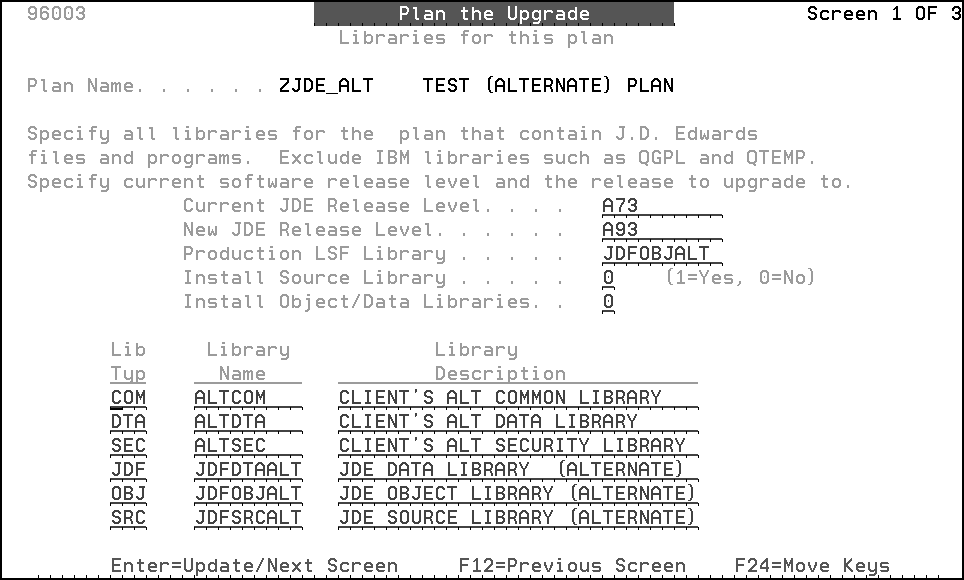
Description of "Figure 6-2 Libraries for This Plan screen"
-
The Install Source Library and Install Object/Data Libraries fields must be set to 0.
-
On the Production LSF Library line, specify the OBJ library name from your plan (JDFOBJALT).
Note:
If the Coded Character Set ID (CCSID) for your system value QCCSID is set to 65535, and if the CCSIDs associated with your data dictionary and DREAM Writer files do not match each other, the Reinstall Language Exception window appears. Enter the correct CCSID. -
Verify the library names on the Merge Information screen. JD Edwards World recommends that you do not change the merge modes.
-
The Data Dictionary Field Ownership screen must be the same as your alternate environment report R96004.
-
Run the Upgrade Planner Validation Report (R96004YR) to validate this upgrade plan. Be sure that your plan does not have errors or duplicate files before you continue to the next item. Use *ALT for the 4th processing option.
6.4.3 Sleeper (required)
-
From the Software Upgrade Menu (A97JDE), select Stop JD Edwards World Subsystems.
-
From the Stop JD Edwards World Subsystems menu, select Sleeper.
6.4.4 Order Processing (If Installed)
-
From the Stop JD Edwards World Subsystems menu (A97JDE2), select Order Processing (If Installed).
-
Enter the name of your Order Processing subsystem, and repeat this step for each additional subsystem you may have.
6.4.5 Human Resources (If Installed)
-
Be sure your Human Resources monitor has finished processing any history entries.
-
After processing completes, from the Stop JD Edwards World Subsystems menu (A97JDE2), select Human Resources Management (if installed).
-
Enter the name of your Human Resources subsystem, and repeat this step for each additional subsystem you may have.
6.4.6 Back Up Libraries
Back up all libraries that appear in the upgrade plan for the production environment.
6.4.7 Be Sure Users are Not Accessing the Libraries You Want to Upgrade
Perform the following procedure for any common, production, object, and security libraries you want to upgrade.
-
On the command entry line, type WRKOBJLCK, then press F4 (Prompt).
The Work with Object Locks screen appears.
-
In the Object field, type the production data library name.
-
In the Library field, type QSYS.
-
In the Object Type field, enter *LIB.
-
Repeat for each library you want to upgrade.
6.5 Start the Upgrade and Track Progress
6.5.1 Start the Upgrade
-
From the Software Upgrade Menu (A97JDE), enter DSPMSG JDEINSTAL to display messages issued during the upgrade process for the alternate environment.
-
Press F13 to clear all of these messages.
-
From the Software Upgrade Menu (A97 JDE), select Start the Upgrade.
-
In the Upgrade Type field, enter *ALT.
-
In the Plan Name field, type the name of the upgrade plan that defines the environment you want to upgrade.
MULTI-PLANS: If you are upgrading more than one environment (multiple plans), enter a plus character (+) in the second Plan Name field, and then enter the additional plans in the fields provided.
-
In the Source Media field, type *DISK.
-
In the Current JD Edwards World Release Level field, type the current JD Edwards World software release level of the environment you want to upgrade.
This release level must match the current JD Edwards World release level specified in the upgrade plan.
-
In the New JD Edwards World Release Level field, type A93.
This release level must match the new JD Edwards World release level specified in the upgrade plan.
-
Leave the default values in the Run Validator Program and Hold Install Job on Job Queue fields.
-
After you verify the information, press Enter.
The upgrade process, which has two steps, begins. Step 1 (ALT_STEP1) sets up work files. Step 2 (ALT_STEP2) converts files and runs control file merges in the production environment.
Note:
If the reinstallation process encounters inconsistent code character set IDs (CCSIDs) in your files, it produces a report (CCSIDLIST) that lists your inconsistent files and their associated CCSIDs. This report is for your information only. The reinstallation process automatically changes the CCSIDs for these files and runs conversions on them. Keep this report in case you encounter problems with files that are listed on it when you use the production environment.Note:
Step 2 will halt if there are trigger programs attached to files in your production environment data libraries. A query report is produced listing the files with triggers attached. Use the RMVPFTRG command to remove the triggers. You may restart the Upgrade by typing *ALT for the Upgrade Type and *DISK for Source Media on the Start the Upgrade command.After ALT_STEP2 completes, the upgrade process rebuilds the field reference files (FRFs) and the JD Edwards World message file automatically (job J98FRFGEN).
MULTI-PLANS: ALT_STEP1 builds the work files for all plans. A separate ALT_STEP2 job performs file conversions and merges for each plan.
Note:
The upgrade process produces job logs (QPJOBLOG) for ALT_STEP1 and ALT_STEP2. Keep job log files (QPJOBLOG) in an output queue where they will not be deleted. They are extremely useful for resolving upgrade issues. The ALT_STEP1 job log shows what happened during the building of work files in the upgrade process. The ALT_STEP2 job logs show what happened during file conversions and merges.
6.5.2 Inquire on File Conversion Status
After the ALT_STEP1 and ALT_STEP2 jobs complete, check for file conversion problems as you did in Phase Two. When you inquire on file conversion status, specify the common and production data libraries that appear in the upgrade plan you used to upgrade your production environment.
MULTI-PLANS: You must inquire on file conversion status for each plan. Specify each plan name and the associated library name. Do not check file conversion status for an upgrade plan until the associated STEP2 job has finished. The message STEP 2 Completed for Plan name appears for each plan where name is the name of the plan.
6.5.3 Change the QJDF Data Area in JDFOBJALT
Use the CHGDTAARA command to change the QJDF in your alternate object library starting at position 181 to the name of the production library, which has your security files such as F0092.
CHGDTAARA DTAARA(JDFOBJALT/QJDF (181 10)) VALUE('XXXX')where XXXX is the name of your production library containing your security files.
6.6 Sign On as the Security Administrator User ID You Entered During the OUI Process
6.6.1 Create New Files
See Section 3.5, "Create New Files." You must create new files in the common and data libraries in your production environment.
6.6.2 Update Your Applications
This section explains what you must do to update your JD Edwards World system applications in the production environment.
If you were able to monitor control file changes as described in Phase One, follow the guidelines in Control File Changes Monitored.
If you were not able to follow one of the methods for monitoring control file changes, follow the guidelines in Control Files Changes Not Monitored.
Control File Changes Monitored
If you monitored control file changes, you can copy most of the control files from the alternate common library (ALTCOM) to the common or data library in your production environment. If a file can be copied, you do not have to reapply manual changes.
The control files that can be copied are as follows:
| Control File Type | Control File |
|---|---|
| Automatic Accounting Instructions | F0012 |
| Menu | F0082, F00821, F0083, F009190, F009690, F009790 |
| Data Dictionary | F9200, F9202, F9203, F9204, F9207, F9210, F9816, F98163 |
| DREAM Writer | F98301, F98302, F98303, F9831, F98310, F98311, F98312, F9835, F9836, F98361, F9837 |
| User Defined Codes | F0004, F0004D, F0005, F0005D |
| Software Versions Repository | F9801, F9802 |
| Vocabulary Overrides | F9220, F9601, F9601D, F9611, F9620, F9621 |
| World Writer | F8201, F8202, F82013, F82100, F82101, F82102, F82103, F82104, F82105, F82106, F82107, F82108, F82100E, F82109, F9401
Note: World Writer and Automatic Accounting Instructions are not considered control files but are files that can be copied from the alternate environment if changes were monitored. |
To copy files, sign on as JDEINSTAL and issue the CPYF command:
CPYF FROMFILE(ALTCOM/ctrlfile) TOFILE(PRODXXX/ctrlfile) MBROPT(*REPLACE) where ctrlfile is the control file name you want to copy.
Note:
The Next Number file (F0002) cannot be copied. You must apply the manual changes to the newly converted file in the common library of your production environment. Any A9.3 Special Instructions ASIs also need to be completed.Note:
If you use system 12 (Fixed Assets) or system 83 (FASTR), and if you will be copying DREAM Writer files, you must copy the following files also.For system 12 - F12603 through F12609
For system 83 - F8303 through F8309
You must have used the dual maintenance method of monitoring DREAM Writer, FASTR, and STAR changes as described in Phase One. See the IMPORTANT NOTE in Section 1.1.5, "Monitor Changes to JD Edwards World Control Files."
Control File Changes not Monitored
If you cannot copy some or all of the control files, you must reapply manual changes to the files.
To apply the manual changes, sign on as the Security Administrator you entered during the OUI process.
Perform all the procedures in Phase Three, with the following guidelines:
-
If you were unable to copy the Menu files, run the Menu Comparison Report, print the Menu Merge reports (R97883A, R97883B) and update menus if required.
-
If you were unable to copy the User Defined Code (UDC) files, print, or view online the UDC report (R987241) and perform the manual changes.
-
If you were unable to copy the Automatic Accounting Instruction (AAI) file, print the AAI report (R98727) and perform the manual changes.
-
If you were unable to copy the Data Dictionary (DD) files and had some of the values on the Data Dictionary Field Ownership screen of the upgrade plan set to C, use the Data Dictionary workbench to apply changes.
-
Print and perform the any ASIs pertaining to the control files you could not copy.
Note:
Any ASIs for files that are not on the list to copy need to be performed. An example is Special Instructions ASIs.Also, review the CRTDUPOBJ section of the ASI for UDC 97/NF.
-
Review the DREAM Writer (DW) Review Workbench only if you were unable to copy the DW files.
-
If you installed A9.3 Update 1, you must also perform the A9.3 Update 1 ASIs for files you were not able to copy in addition to the Special Instruction ASIs for A9.3 Update 1.
If you would like to copy the security setup from your A9.3 test environment, you may copy the following security files using the CPYF *REPLACE command:
-
F00823 Advanced Menu Security
-
F0003 Action Code Security
-
F0003T Action Code Security Tag file
-
F0103 Name Search Type Security
-
F0024 Batch Approval/Post
-
F9425 Report Writer Form Security
-
F00168 Generic Text Security
-
F9612 Function Key Security
-
F00042 User Defined Code Security
-
F00FP Fast Path Security
-
F0001 - Business Unit Security
-
F0034 - Company File Security
You will want to carefully look at each file before you copy the data from the test to the production library as you will be replacing production data.
Copy Role-Based Security Files
If you have set up Role-Based security in your A9.3 test environment, you may copy the following files from your A9.3 test security library to your A9.3 production security library using the CPYF *REPLACE command:
-
F00926 - Role
-
F009261 - Role/User
-
F009262 - Role/Group
-
F009264 - Role/Library List
6.6.3 Run Special Application Jobs, and Perform Post Upgrade Tasks, Upgrade Reports
Perform the procedures in Phase Four and Phase Five with the following guidelines:
WARNING:
If you are upgrading from A8.1, A9.1, or A9.2, and you will use A9.3 Financials or Purchase Cards, you must ensure that the J0911QD2 job is run and completed normally before entering any data.
The job is on menus G97U22 (option 9), G97U25 (option 2), or G97U26 (option 4). Use the menu that corresponds to the upgrade you are performing. This job will left justify any of the 8 character Enhanced Subledgers for Enhanced Subledger Types A, E, O, W, L, I, or J that were entered in the G/L file (F0911) for release A8.1, A9.1 or A9.2 OR to the Purchase Card Transaction file (F01P111) for release A9.1 or A9.2.
If you have any questions, please contact the Oracle Support Services World Financials group.
-
When the instructions ask for an upgrade plan name, enter the one you used to upgrade your production environment.
-
If you made manual changes in the data dictionary, using the Data Dictionary Workbench, run the Rebuild DD/VO from G97R6
-
If you made manual changes on menus, run the Rebuild Menu Word Search.
-
If you installed A9.3 Update 1 to the alternate environment, you must also run the Special Application Jobs on menu G97U01
Caution:
If you copied the Fast Path Security file (F00FP), you do not need to run the Fast Path Security Conversion job (J00FPC) on the Technical Special Application Jobs menus. If you do, the *ALL value for each user will come from the Fast Path setting in the production F0092 file.6.6.4 Change the JDEPROD Library List
-
From the System Administration menu (G944), select Library List Revisions.
-
Inquire on the JDEPROD library list. The Description is JDE World A9.3 Production.
-
Change the alternate object and source library names to the production object and source (if you installed source) library names.
6.6.5 Change the JD Edwards World System Values
From the System Administration menu (G944), select JDE System Values.
-
After you read the message screen that appears, press F6 (Execute). The first JD Edwards World System Values screen appears.
-
Verify that the alternate object library (JDFOBJALT) is in the QJDF Library Name field. Press Enter. The second JD Edwards World System. The Values screen appears.
-
In the Source Library field, type the name of the source library in your production environment if you have source code.
-
In the Object Library field, type the name of the object library in your production environment.
-
In the User Profile Library (F0092) field, type the name of the security library in your production environment (where your F0092 file resides).
-
In the Control File Library (F9200, F9220) field, type the name of the library in your production environment where your F9200 and F9220 files reside. Your screen must look similar to the following graphic:
-
After you verify the information on this screen, press Enter and then F3 (Exit).
6.7 Change the Security Administrator and JDE User Profiles
You must change these profiles to call J98INITA from your production object library. From the command entry screen, enter the following command:
CHGUSRPRF USRPRF(XXX) INLPGM(JDFOBJ/J98INITA), where XXX is your Security Administrator profile.
CHGUSRPRF USRPRF(JDE) INLPGM(JDFOBJ/J98INITA)
6.8 Rename the Production JDF Libraries
You can rename the object, source, and JD Edwards World data libraries in your production environment, or delete them if you have a backup. To rename them, sign on as JDEINSTAL, then change the names of the following libraries.
JDFOBJ to JDFOBJX
JDFDATA to JDFDATAX
JDFSRC to JDFSRCX (if you have source)
where JDFOBJ is the name of the object library in your production environment, JDFDATA is the name of the JD Edwards World data library, JDFSRC is the name of the source library, and X is 73, 81, 91 or 92 depending on the release level of your production environment before the upgrade.
If you want to delete the old release libraries, enter DLTLIB library where library is the name of the library you want to delete from your machine.
6.9 Rename the Alternate JDF Libraries
Rename the alternate libraries so that they become your live production libraries.
JDFOBJALT to JDFOBJ
JDFDTAALT to JDFDATA
JDFSRCALT to JDFSRC (if you have source)
where JDFOBJ is the name of the object library in your production environment, JDFDATA is the name of the JD Edwards World data library, and JDFSRC is the name of the source library.
6.10 Sign On to the Production Environment
Sign on as the Security Administrator user to verify that the rename of the libraries was successful. You are now ready to set up security and allow users into the JD Edwards World Software at the A9.3 or A9.3 Update 1 release level in a live production environment.
6.11 Start JD Edwards World Subsystems
6.11.1 Order Processing (If Installed)
-
From the Post Upgrade Menu (G97R4), select Start JD Edwards World Subsystems.
-
From the System Specific Startup menu, select Start Subsystem under ORDER PROCESSING.
-
Enter the name of your Order Processing subsystem, and repeat this step for each additional subsystem you may have.
6.12 End the JD Edwards World Monitor
After you completely upgrade your production environment, end the JD Edwards World monitor.
-
From the Post Upgrade Menu (G97R4), select Utilities.
-
From the Upgrade Utilities menu (G97R42), select End JD Edwards World Monitor.
6.13 Activate Triggers
If you deactivated Database Audit Manager triggers prior to upgrading your production environment, use option 8 on menu G946 to activate those triggers.
CALL PGM(JDFOBJ/J98206CV1) to convert the old Database Audit Manager triggers to the new Database Audit Manager named triggers. If you removed other triggers as a result of the PRTTRGPGM report or the query report produced by Step 2 of the upgrade, you can reattach those triggers to your files in the production environment. A9.3 is not coexistent with EnterpriseOne, only add back triggers needed to run A9.3 or A9.3 Update 1 software.
6.14 Update the Library Entries in Software Versions Repository
If you installed source, you need to get the library entries (F9802 file) for the Software Versions Repository screen updated to reflect your production library names. Refer to Doc ID 627330.1 on My Oracle Support for instructions to populate the F9802 file.