Getting Started with the Demantra Local Application
This chapter covers the following topics:
- Installing the Demantra Local Application
- Logging into the Demantra Local Application
- Illegal Characters in Oracle Demantra
- A Brief Tour of the Demantra Local Application
- Managing the My Desktop Tab
- Typical Use of the Demantra Local Application
- Logging Off
- Ending a Hung Session
- Changing your Demantra Password
Installing the Demantra Local Application
Before you can use the Demantra Local Application you must download and install software from Demantra Anywhere:
-
Enter the Demantra Anywhere URL supplied by your system administrator. This URL probably has the following format:
http://server name/virtual directory/portal/anywhereLogin.jsp
For example:
http://frodo/demantra/portal/anywhereLogin.jsp
Note: Your Windows Start menu may also include an option for starting the Demantra Local Application which you can use instead.
-
In the Log On dialog box, enter your user name and password.
-
Click Sign In.
The Demantra Anywhere page appears.
-
Click the Settings and Actions menu (located in the top right corner of the screen), and then click Download Local Application.
The DemantraDesktop.zip file is saved to your computer.
-
Extract the DemantraDesktop.zip file and then run the Install_Desktop.Bat file to install on Windows, or Install_Desktop.sh to install on Linux..
Logging into the Demantra Local Application
If you have already performed the one-time setup (see First Time Login), then log on as follows.
To log into the Demantra Local Application
Your Windows Start menu may include a link to the Demantra Local Application so, use that. If not:
-
Start the Demantra Local Application by running either DesktopStarter.bat (for Windows) or DesktopStarter.sh (for Linux).
-
In the Log In dialog box, enter your user name and password.
-
From the Languages drop-down list box, choose the language that you want to use for this session.
-
Click Sign In.
-
The Demantra Local Application comes up, displaying your personal page.
See also:
-
A Brief Tour of the Demantra Local Application
-
Logging Off
-
Illegal Characters in Oracle Demantra
Within Oracle Demantra, do not use the following special characters:
-
Single quote (')
-
Double quote (")
-
Ampersand (&)
If you use these characters, unexpected results may occur.
A Brief Tour of the Demantra Local Application
Depending on how the Demantra Local Application is configured, it can include some or all of the elements shown in the following figure. You can configure all these elements for your own needs. For example, only a single content pane is shown here, but you can add as many as you need.
You can create and open worksheets only in the web version, not in the desktop version. The available desktop functions are Member Management and Chaining Management.
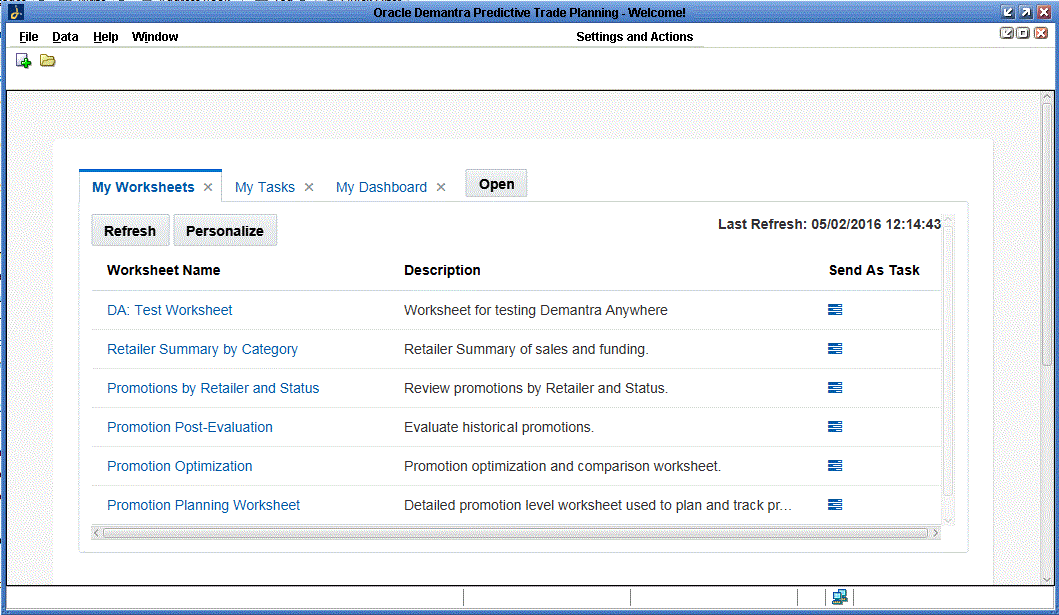
Menus
The Demantra Local Application includes the following menus:
-
Depending on how it has been configured, the menus may include links to the following desktop-only tools:
Tool For information Member Management (Planning Applications menu) Member Management Chaining (Planning Applications menu) Chaining Management Business Modeler (Tools and Applications menu) Oracle Demantra Implementation Guide Change Password (Settings and Actions menu) Changing Your Password The Personalize link brings up a wizard for customizing the Demantra Local Application; see Configuring Your Default Layout. The other links vary from implementation to implementation and are not documented here.
You may or may not be able to use these tools, depending upon your permissions.
If you select a tool that is not installed on your desktop or for which there is a newer version available, Oracle Demantra installs or updates the tools on your desktop. See Oracle Demantra Implementation Guide.
My Worksheets Tab
The My Worksheets tab lists some or all of the worksheets to which you have access.
In My Worksheets, you can do several things:
-
Click a worksheet to open it. For information on using worksheets, see Introduction to Oracle Demantra.
-
Clicking the refresh button to refresh the list of worksheets.
-
Specify which worksheets to display in this pane; see Configuring My Worksheets.
-
Send a worksheet as a task to another user; see Creating and Sending a Task.
My Dashboard
The Demantra Local Application includes a dashboard that displays a graphical view of data associated with a worksheet, to provide you with current, at-a-glance information that meets your needs, as in the following example.
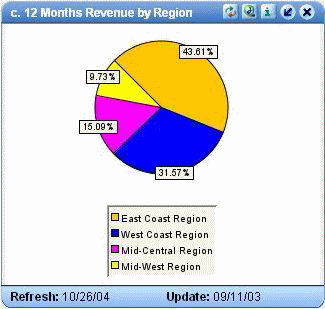
You can display content in formats such as the following:
-
Members Browser, which is a collapsible tree hierarchy of data levels
-
Tabular format
-
Chart formats including line, bar, and pie charts
-
Calendar format
For more information, see
-
Using Content Panes
-
Types of Content Panes
My Tasks
My Tasks lists tasks that have been assigned to you.
A ask is a unit of work associated with a worksheet, which in turn corresponds to a set of data. A task can come either from another user or from automated processes that have been set up especially for your enterprise. When you receive a task, your goal is to open the associated worksheet, examine the data, adjust or approve it as necessary, and then mark the task as done. Then Demantra automatically continues with the needed follow-up processes.
In My Tasks, you can do several things:
-
Click a task to open it. Then see Managing Tasks.
-
Specify how many tasks to display and how to sort them. See Configuring My Tasks.
Managing the My Desktop Tab
The My Desktop tab includes a set of panes, each of which you can hide or display as follows.
To minimize a pane:
Click the minimize button in the upper right of the pane.
The pane is then hidden apart from its title bar.
To restore a minimize pane:
Click the restore button in the upper right of the pane.
To refresh the data in a pane:
Click the refresh button in the upper right of the pane.
To close a pane:
Click the close button in the upper right of the pane.
To redisplay a pane, see Personalizing the Demantra Local Application.
Typical Use of the Demantra Local Application
With the Demantra Local Application, the overall workflow would typically be as follows:
-
Log onto the Demantra Local Application.
-
Open a worksheet. When you open a worksheet, you automatically open Oracle Demantra Deduction and Settlement Management, Oracle Demantra Trade Promotion Planning, or Oracle Demantra Demand Management, whichever you are authorized to use.
-
View My Tasks. Each task includes a link to a worksheet that you open and work with as described previously. Open the worksheet and make changes or review the data as necessary. Then mark the task as Done so that the automated workflow can continue.
See Managing Tasks.
-
Send tasks to other users, as necessary.
-
Log off the Demantra Local Application.
Outside of the Demantra Local Application, you usually receive tasks from the e-mail system that your enterprise uses. The e-mail message includes a link to a worksheet that you open and work with as described previously.
Logging Off
If you log off from the Demantra Local Application, you are automatically logged off from Oracle Demantra Settlement Management, Oracle Demantra Trade Promotion Planning, or Oracle Demantra Demand Management, if you had launched that.
To log off from the Demantra Local Application:
Do any of the following:
-
Click the Setting and Actions menu and then click Sign Out.
-
Close the Demantra Local Application by clicking the X in the top-right corner of the application..
Ending a Hung Session
If your session hangs due to network or other problems, you will not be able to log in again until the session times out. Alternatively, Oracle Demantra provides a tool that you can use to end that session.
If your permission level is lower than System Manager, your own session is the only session you can see.
To end a hung session
-
Browse to the following case-sensitive URL:
http://server name/virtual directory/portal/userManagement.jsp
For example:
http://frodo/demantra/portal/userManagement.jsp
A login page appears.
-
Type your username and password and then click Log on.
-
Click Logout in the row corresponding to your user ID.
Changing your Demantra Password
-
Click the Settings and Actions button in the upper right of the Demantra Local Application.
-
Click Change Password.
The Change Password dialog box appears.
-
Enter the following:
-
Type your old password into Enter old password.
-
Type your new password into the other two fields.
-
-
Click OK.