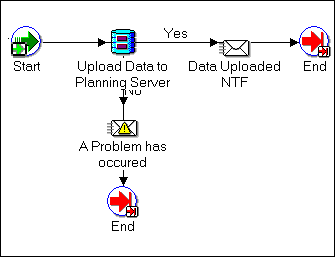How Demand Planning Uses Oracle Workflow
This appendix covers the following topics:
- Overview of Workflow
- Prerequisites for Using Workflow with Oracle Demand Planning
- Workflow Processes Within the Demand Planning Cycle
Overview of Workflow
Oracle Demand Planning has extensive batch and background processing needs. Its repetitive processing is organized as a well-defined business workflow. Demand Planning uses Oracle Workflow to govern application process flows and notify the user community of processing status.
The Demand Planning Server, via Oracle Workflow, executes tasks and receives responses from the OLAPI Server. This interface enables Workflow to call functions in the Oracle environment and connect to Express Server to run tasks.
Through the use of concurrent programs, Workflow activities, and APIs, concurrent requests automatically start Workflow background engines that correspond to specific Demand Planning Workflow processes.
Each request monitors a specific process and runs an engine until the process has completed — at which point the request ends.
The flow is initiated from the Oracle Demand Planning Administrator's user interface. The user interface calls the OLAPI Engine which, in turn, starts a predetermined Oracle Workflow process. This Workflow process then takes control and, when needed, attaches to the OLAPI Server by using the Workflow function activities.
Prerequisites for Using Workflow with Oracle Demand Planning
In order to use Workflow in conjunction with Demand Planning, Oracle Workflow must be installed, configured, and tested.
If you want to generate E-mail alerts to users, E-mail must be configured for Workflow.
Workflow Processes Within the Demand Planning Cycle
The demand planning cycle is made up of five stages, each of which initiates a specific Workflow process to govern the task that is performed during that stage. The five stages are as follows:
-
Downloading data from the Demand Planning Server
-
Populating measures (also runs forecasts)
-
Distributing data and measures to demand planners
-
Collecting and consolidating data from demand planners
-
Uploading the consolidated data to the Demand Planning Server
Stage 1 Workflow process: Download data from Planning Server
This activity connects to the OLAPI Server, and begins to download data from the Demand Planning Server.
Upon successful completion of the download, Workflow sends a notification to the administrator. If an issue is detected by the OLAPI Server, then the "No" transition is taken by Workflow and a notification sent to the administrator.
The following illustration shows the Workflow process that runs to complete the Stage 1 task.
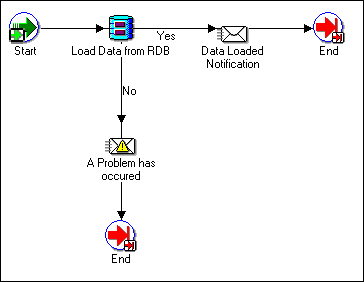
Stage 2 Workflow process: Populate Measures
During this stage Workflow interacts with the OLAPI Server to:
-
Run statistical forecasts.
-
Populate each measure that has been defined.
-
Notify the planning administrator of the outcome of the task.
The following illustration shows the Workflow process that runs to complete the Stage 2 task.
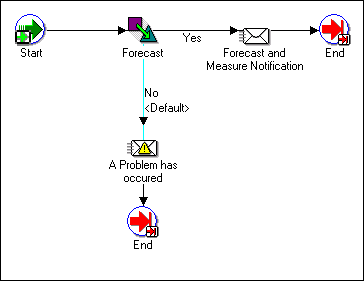
Stage 3 Workflow process: Distribute to planners
During this stage Workflow interacts with the OLAPI Server to:
-
Find all assignments defined for planners.
-
Build and distribute a personal slice of data for each user having a demand planner assignment.
-
Start a separate Workflow process to build each assignment and notify that user when their personal database is ready.
-
Notify the planning administrator of the outcome of the task when all assignments are built.
The following illustration shows the Workflow process that runs to complete the Stage 3 task.
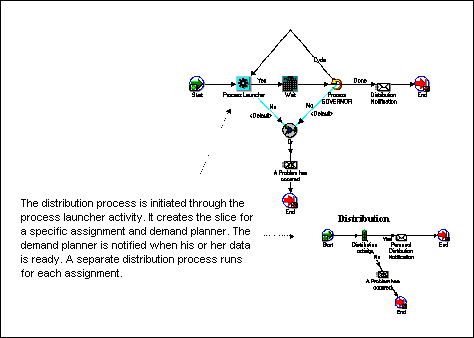
Stage 4 Workflow process: Collect data from planners
There are two ways to collect data from planners. You can run the "standard" collection process, which is (the default when you click the Applybutton, or you can check the box Collect Available Submissions Now, which runs the Collect Submission Now process.
Standard collection process
When you run the standard collection, the following tasks are accomplished:
-
When all data has been submitted by the planners, it is collected and consolidated, and the process ends.
-
If the Date to End Collection Period is reached, all available submissions are collected and consolidated.
-
If reminder messages were requested, they will be sent when enabled.
The following illustration shows the Workflow process that runs the standard collection process for the Stage 4 task.
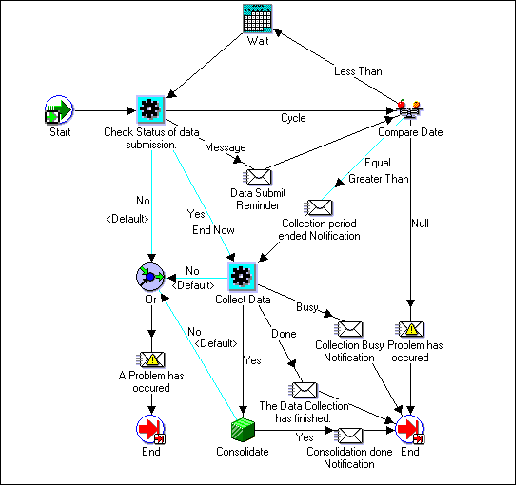
Collect Available Submissions Now
Collect Available Submissions Now is used to do an early collection of available submissions during the standard cycle. It is independent of the standard collection (the competitive nature of the two processes is managed by the system).
If you apply the Collect Available Submissions option, the following tasks are accomplished:
-
The Workflow process Collect Submission Now runs. This will not cycle. It will just look for any submitted assignments for that plan, collect and consolidate them, and then end. It will notify the administrator of the outcome.
-
The status for collected assignments will be set to collected and this process will then end.
The following illustration shows the Workflow process that runs when you choose Collect Available Submissions Now.
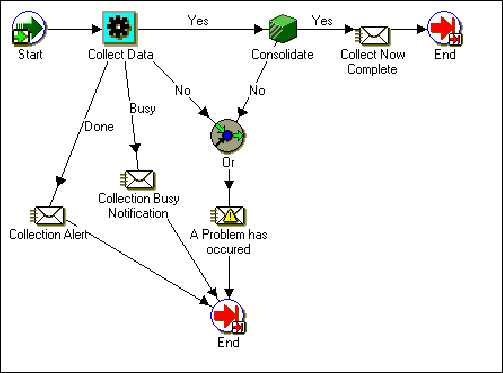
Scenarios for the standard collection process
The standard data collection process can follow several different paths. The three most common scenarios are described and illustrated following.
In the first scenario all data is submitted before the collection process is initiated. The Workflow status activity detects this and transitions to data collection and consolidation. No wait is involved. Immediately after the consolidation, a notification is sent indicating success.
The following illustration details the flow of activities when data is submitted before the collection process is initiated.
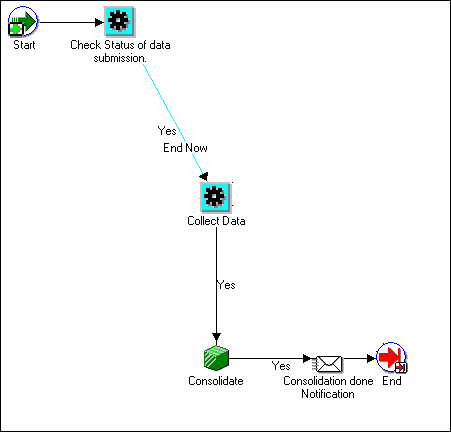
In the second scenario, not all data has been submitted when the Collect Data process is initiated. In this case, the Workflow process transitions through its activities to the Compare Date activity. If the end date for the collection period has not been reached, Workflow moves on to the Wait activity, where it pauses for the duration of the waiting period. It then moves on to the next activity, which checks the status of submitted data to verify whether all demand planners have submitted their data. If they have all submitted data, then the first scenario above will be followed. Otherwise, the flow will cycle.
Workflow will cycle through this set of activities until all demand planners have submitted their data, or until the data collection period end date is reached. When the data collection period end date is reached (whether all data has been submitted or not), Workflow sends a special notification to the Demand Planning System Administrator, and Workflow control is passed to the collection and consolidation activities.
The following illustration details the flow of activities when not all data has been submitted before the collection process is initiated.
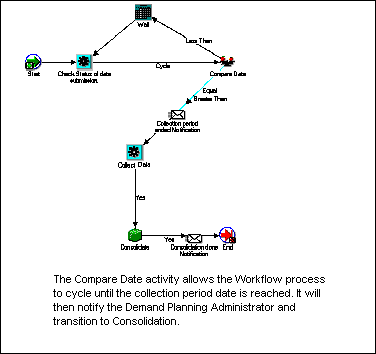
The third scenario functions similarly to the second, but includes an additional Workflow activity which sends a reminder to demand planners who have not submitted their data for collection.
The Demand Plan Administration page enables you to specify the number of days prior to the data collection end date when Workflow will begin to send reminder messages, once per day, to demand planners who have not yet submitted their data.
The following illustration details the flow of activities when not all data is submitted before the collection process is initiated and reminder messages are sent to planners.
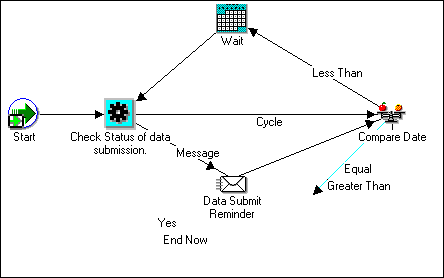
Stage 5 Workflow process: Uploading measures to the Planning Server
In this final stage, the final forecast is published back to the Demand Planning Server.
When this process is complete, Workflow notifies the Demand Planning System Administrator that the demand planning cycle has been completed.
The following illustration shows the flow of Workflow activities.