Defining an Inventory Plan
Running an Inventory Plan
Before you run an inventory plan, complete the prerequisite tasks. For information on how to perform these tasks, see the Oracle Advanced Planning Implementation and User's Guide.
To create and launch an inventory plan:
Prerequisites
- Set up each planned organization on the source instance.
- Direct the collection programs to collect data from the transactional instance of each planned organization.
- Enable the items to be planned in each organization that can produce or distribute the item. During item setup, you can enable items in all organizations or only in specific organizations.
- Set up bills of material.
- Enable the routings and bills of resource for each planned item in all planned organizations.
- Enable the suppliers and sourcing rules in all relevant organizations.
Steps
-
Sign in using the Inventory Planner responsibility.
-
Choose Inventory Plan > Names.
The Inventory Plan Names window appears.
The following table describes the fields in the Inventory Plan Names window.
Field Description Name Name of the plan. Description Description of the plan. Inactive Date The date until when the plan is active. -
Click Plan Options.
The Plan Options window appears.
-
Continue setting plan options and parameters.
Only selected organizations are planned regardless of whether planned items, routings, and so on have been enabled in other organizations.
-
Click Launch Plan in the Inventory Plan Names window.
The Parameters window appears.
The following table describes the fields in the Parameters window.
Field Description Plan Name Name of the plan. Launch Snapshot Set it to "yes" if you want the inventory planning engine to snapshot data such as items and BOMs. Launch Planner Set it to "yes" if you want the inventory planning engine to run the netting. Anchor Date The plan start date is displayed by default. For more information, see Oracle Advanced Planning Implementation and User's Guide. -
Click OK in the Parameters window after you have verified the parameters.
The parameters appear in the Parameters field in the Launch Inventory Plan window.
-
Click Submit to launch the plan.
Copying an Inventory Plan
To copy an inventory plan, follow these procedure steps:
Steps
-
Select a plan in the Inventory Plan Names window.
-
Click Copy Plan. The Copy Plan window appears.
Copy Plan window
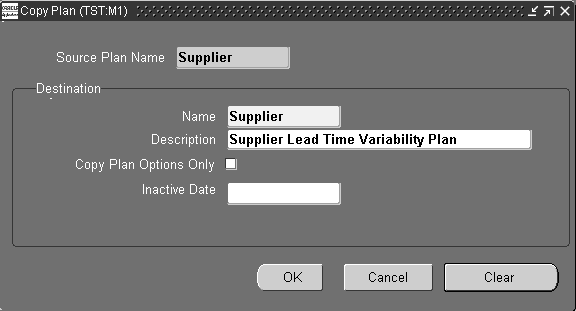
-
Enter information for the new plan in the Name and Description fields.
-
To copy only the plan options, select Copy Plan Options Only.
-
Enter the inactive date for the new plan.
-
Click OK.
-
Save your work.
Sourcing
You use the following entities to source material:
-
Sourcing rules
-
Bills of distribution
-
Assignment sets
You can specify these entities in either of the following ways:
-
Forms windows
-
ADF pages
The names of the Forms windows are:
-
Sourcing Rules
-
Bills of Distribution
-
Assign Sourcing Rules
You see information about these forms in Oracle Advanced Supply Chain Planning Implementation and User's Guide > chapter Supply Chain Plan Modeling > Setting Up the Supply Chain.
The names of the ADF pages are:
-
Manage Sourcing Rules (ADF)
-
Manage Bills of Distribution (ADF)
-
Manage Assignment Sets (ADF)
You see information about these pages in Oracle Advanced Supply Chain Planning Implementation and User's Guide > chapter Supply Planning Work Area > Plan Input Links.
Manage Inventory Levels
Use the Inventory Optimization page to set minimum, maximum, and target inventory levels for an item.
To display the Inventory Optimization page, expand the Inventory Planner, Standard responsibility, expand the Setup folder, and click the Manage Inventory Levels (ADF) link.
The corresponding Oracle Forms window is called Enter Inventory Levels. Its description is in the chapter Managing Inventory and Safety Stock, section Using User-specified Safety Stock, in the Oracle Inventory Optimization Users Guide.