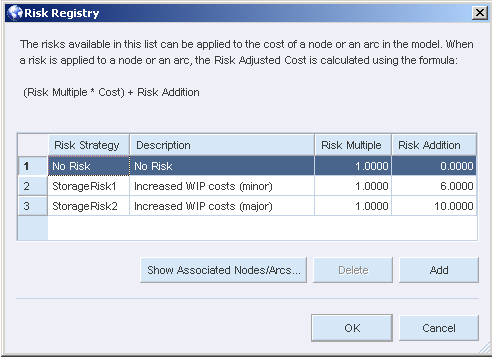Mitigating Risk in Supply Chain Models
This chapter covers the following topics:
- Risk Mitigation Overview
- The Risk Registry
- Defining Risk in Batch Mode
- Solving Models with Risk Adjusted Costs
Risk Mitigation Overview
Risk Adjusted Costs
Strategic Network Optimization models represent real costs and constraints in supply chain networks. Linear programming uses these costs and constraints to produce a sourcing plan that minimizes cost. However, a user's primary concern might not always be the minimization of costs, and the sourcing plan can be different from their expected results.
For example, a solution based on real costs and constraints could indicate that it is cheaper to store products as finished goods rather than as work-in-progress; a more common business practice. It is often more costly to produce a product too early, so there is certain amount of risk involved in this solution.
Risk adjusted costs is a better method of representing risk in a model. A user can implement risk adjusted costs instead of manually inflating real costs in order to incorporate risk into a model. When a Strategic Network Optimization user artificially inflates real costs in a model, the real costs are no longer accurate. Instead of modifying the real costs, risk adjusted costs are calculated based on real costs, increasing the likelihood that model solutions will be based on correct business decisions.
When users create models, there might be instances where they want to note the relative risks of choosing one solution over another. In this case the modeler would want to introduce a strategy that would indicate the relative undesirability of that model solution.
In optimization that is based on linear programming, all calculations are based solely on costs and constraints. Risk adjusted costs provide users with a method of defining and applying risks to certain parts of a model. This risk adjustment appropriately increases costs in order to account for risk.
Advantages of Using Risk Adjusted Costs
There are several advantages of using risk adjusted costs in a supply chain model, including the following:
-
Users can solve models with risk adjusted costs, or with the original real costs.
-
Users can quickly view solve reports based on either real costs or risk adjusted costs.
-
Risk adjusted costs is more accurate than manually inflating real costs.
-
Penalty costs are often the largest decision-making factor when constraint violations occur. However, risk adjusted costs can be used to alter linear programming decisions in situations where cost constraints are not violated.
-
Cost in Currency is based on real cost and is not affected by risk adjusted costs.
-
Models made with previous versions of Strategic Network Optimization are not affected by risk adjusted cost if risks are not defined in a model.
Examples of Risk Adjusted Costs
There are many situations in which you should use risk adjusted to mitigate risk. Product quality, supplier reliability, and other sourcing concerns involve a certain amount of risk. Risk adjusted costs can accurately represent and mitigate these risks.
In the following scenarios, the mitigation of risk is an important factor in the decision making process. By sourcing material from a preferred, certified vendor or by producing a product as late as possible, the user reduces risk in their supply chain network.
Procurement
A raw material can be purchased from Vendor A and Vendor B. Raw material purchased from Vendor A costs more than Vendor B. However Vendor A is more reliable in terms of on-time delivery, customer service, and quality. Vendor A is a supplier whose processes are more mature than Vendor B's, and they have undergone extensive vendor certification. Vendor B is only the backup supplier in case Vendor A cannot meet all supply requirements.
Based upon the real costs in this model, the Strategic Network Optimization solution will source from Vendor B before Vendor A in order to minimize cost. But there are good reasons for preferring to pay more for product quality and supplier reliability. To overcome this issue, customers have to add dummy costs or inflate costs to force the preferred decision.
Risk adjusted costs avoids having to artificially inflate real costs and produces the preferred decision.
Storage
Certain storage decisions should also be made based upon other factors than cost minimization. It might cost less to store finished product rather than store it as work-in-progress, but this increases risk. For example, treated metal products can be stored outside whereas untreated metal can only be stored inside where space is limited. With the effect of demand pull forward, Strategic Network Optimization might pull forward production of finished goods. Forecasts are never accurate, therefore, producing the wrong product too early leaves you with too much inventory of what you do not need and too little of what you do need.
Risk adjusted costs allow for creating inventory postponement strategies to reduce risk.
Outsourcing
Risk adjusted costs could be used to mitigate other risk. For example, Strategic Network Optimization could produce a solution which says that it is more cost effective to outsource manufacturing, but the implications of outsourcing can be risky. Risk adjusted cost can be used for weighting costs based upon the perceived risk.
Calculation of Risk Adjusted Cost
When a risk strategy is applied to a node or arc, risk adjusted cost is calculated using the following formula:
Risk Adjusted Cost = (Risk Multiple * Cost) + Risk Addition
Risk Multiple and Risk Addition are variables defined by the user in the Risk Registry. Risk Multiple is a factor that is multiplied by cost to convert cost into the risk adjusted cost. The default is 1. Risk Addition is the amount that is added to cost when it is converted to risk adjusted cost.
The default risk strategy is called No Risk, and has a Risk Multiple of 1 and a Risk Addition of 0. This means a model made in a previous version of Strategic Network Optimization will not be affected if default risk remains set to No Risk. This is because:
No Risk = (1 * Cost) + 0
therefore
Risk Adjusted Cost = Cost
Values for Risk Multiple and Risk Addition must be greater than or equal to 0.
The Risk Registry
Risk Registry Overview
The Risk Registry is a tool used to define risk strategies which are then associated with nodes and arcs and used to calculate risk adjusted costs in a model. The Risk Registry is also used to edit risks, delete risks, and to show the nodes and arcs that are associated with risks. In the following example, there are two user-defined risks, StorageRisk1 and StorageRisk2:
No Risk is the default risk, and its default Risk Multiple is 1 and its default Risk Addition is 0. The No Risk risk strategy cannot be edited and appears grayed out.
Although the Risk Registry is used to define and edit risks, risks are not associated with nodes or arcs using this tool. Risks are associated with nodes or arcs by using the Risk Strategy field in node or arc properties windows. Only risks which have been created and defined in the Risk Registry, or in batch mode using the addriskstrategy batch command appear in the Risk Strategy field drop-down list in node or arc properties windows.
Adding a Risk
To add a risk:
-
From the Tools menu, select Risk Registry.
-
In the Risk Registry, click the Add button.
-
In the Risk Strategy column, enter the name of the risk.
-
In the Description enter a description of the risk.
-
In the Risk Multiple, enter the factor by which cost is multiplied when it is converted to risk adjusted cost.
-
In the Risk Addition column, enter the amount that is added to cost when it is converted to risk adjusted cost.
-
Click OK.
Editing a Risk
To edit a risk:
-
From the Tools menu, select Risk Registry.
-
In the Risk Registry, click in the row of the risk you want to edit.
-
Make changes to the risk.
-
Click OK.
The default risk strategy, No Risk, is non-editable and appears grayed out. All other user-defined risks can be edited.
Deleting a Risk
To delete a risk:
-
From the Tools menu, select Risk Registry.
-
In the Risk Registry, click in the row of the risk you want to delete.
-
Click Delete.
Nodes or Arcs Associated with a Risk
To view nodes or arcs associated with a risk:
-
From the Tools menu, click the Risk Registry.
-
In the Risk Registry, click the Show associated nodes/arcs button.
-
In the Risk Name window, select a node or arc.
-
In the Properties drop-down list, select Single-Period, Multi-Period, or Bar Chart.
-
Click View.
Defining Risk in Batch Mode
Adding a Risk in Batch Mode
Risks can be added and deleted in the Risk Registry, and can also be added and deleted in batch mode without launching the user interface. Import files can be used to add this data without launching the user interface.
In batch mode, the addriskstrategy command adds a risk type in the Risk Registry. This risk strategy appears in nodes and arcs that have a Cost field. The command syntax is:
addriskstrategy <riskStrategyname>"riskStrategyName" <riskStrategyDescription> "riskStrategyDescription" <riskStrategyMultiple> 1 <riskStrategyAddition> 0
The default factor for riskStrategyMultiple is 1 and the default constant for riskStrategyAddition is 0.
For example:
addriskstrategy <riskStrategyName> August_1 <riskStrategy Description> Tropical Storm <riskStrategyMultiple> 2 <riskStrategy Addition> 10
"No Risk" is the default risk strategy name, and cannot be deleted from the Risk Registry. The "No Risk" risk strategy name is automatically created when a model is loaded. Only risks which have been created and defined in batch mode or in the Risk Registry appear in the Risk Strategy field drop-down list in node or arc properties windows.
Deleting a Risk in Batch Mode
The deleteriskstrategy command deletes a risk strategy from the Risk Registry. The syntax is as follows:
deleteriskstrategy "riskstrategyname"
For example:
deleteriskstrategy "Tropical Storm"
When a risk is deleted in batch mode or in the Risk Registry, it does not appear in the Risk Strategy drop-down list in node or arc properties windows.
Solving Models with Risk Adjusted Costs
Associating a Risk to a Node or Arc
All nodes and arcs that have a Cost field also have Risk Strategy and Risk Adjusted Costs fields. These fields can be accessed from properties windows.
To access a Properties window:
-
Right-click on a node or arc.
-
Select Node Properties or Arc Properties.
-
Select Single-Period, Multi-Period, or Bar Chart.
In properties windows, all available risks appear in the Risk Strategy drop-down list. These risks were previously defined by the user in the Risk Registry. The Risk Registry can be accessed from properties windows so the user can add, delete or modify risks.
To associate a risk to a node or arc:
-
Select a risk from the Risk Strategy drop-down list
-
Click OK.
To associate a risk strategy to multiple nodes and arcs, you can use Find and Replace.
To open the Risk Registry from a properties window:
-
Select (Go to Risk Registry?) from the Risk Strategy.
-
Click OK.
When the Risk Registry is opened from a properties window, and a new risk is added, the new risk is automatically added to the Risk Strategy field in the properties window.
Performing a Solve Using Risk Adjusted Cost
When a model is solved with risk adjusted costs, these costs are considered by the solver. The values for original costs do not change and the existing cost structure remains the same. When a model that contains risks is solved without risk adjusted costs, the solver considers real costs instead.
To solve a model with or without risk adjusted costs:
-
From the Solve menu, select Configure.
-
In the Solve Configuration window, select or deselect the Solve with Risk Adjusted Cost check box.
By default, the Solve with Risk Adjusted Cost check box is selected. If you have not defined or selected any risks in the Risk Registry, the default risk named No Risk will be used and costs will not change; the costs and their corresponding risk adjusted costs are the same.
Risk Adjusted Costs and the Scenario Manager
The Scenario Manager can be used to run a scenario that considers or does not consider risk adjusted costs. The Options tab in the Scenario Manager displays the same Solve with Risk Adjusted Cost check box as the Solve Configuration window. To solve a model with or without risk adjusted costs:
-
From the Tools menu, select Scenario Manager.
-
In the Scenario Manager, click the Options tab.
-
In the Options tab, select or Deselect the Solve with Risk Adjusted Cost check box.
y default, the Solve with Risk Adjusted Cost check box is selected. If you have not defined or selected any risks in the Risk Registry, the default risk named No Risk will be used and costs will not change; the costs and their corresponding risk adjusted costs are the same.
Even if the Solve with Risk Adjusted Cost check box is deselected, you can view solve reports that compare cost and risk adjusted costs.
Reports Based on Risk Adjusted Costs
After a model is solved, detailed and summary solution reports are generated by the Strategic Network Optimization solver. These reports display information and statistics about the solve and can be based on cost, risk adjusted cost, or profit.
To view a report based on risk adjusted costs:
-
From the Solve menu select Report and then select Summary or Detail.
-
In the Report window, select the Risk Adjusted Cost button.
You can toggle between solution reports that are based on either cost, risk adjusted cost, or profit, by selecting different radio buttons, as seen here below. This is useful because it allows the user to look at results in terms of actual costs or inflated costs for mitigating risks.