Implementation: General Features
Step 7: General Features
You evaluate Rapid Planning features and decide whether to use them. For example:
Safety Stock
Safety stock planning helps you in such situations to handle uncertainties in demand and maintain higher customer satisfaction levels.
Use this feature if you:
-
Are unable to meet demands because of stockouts
-
Have uncertainty in your demand and supply lead times
If the demand quantities vary greatly, consider safety stock planning by lead time. Otherwise consider safety stock planning by quantity.
Safety Stock Lead Time
The planning solver calculates safety stock lead time if the value of profile option MSC Use Safety Lead Time is Yes.
The calculation is:
-
Item attribute Safety Stock Percent / 100
-
Rounded up to the next integer
The planning solver uses the safety stock lead time to create supplies that are a number of days earlier than the actual demand. The process is to try to schedule the supply:
-
Early by the safety stock lead time
-
If this is not possible, halfway between the safety stock lead time and the demand due date
-
If this is not possible, on the demand due date
The planning solver:
-
Only uses workdays
-
Never reschedules earlier that the planning time fence
-
Applies safety stock lead time when scheduling components that are MRP Planned and have a safety stock percent
-
Schedules using safety stock lead time of the end item substituted and the substitute components
-
Does not schedule safety stock lead time for co-products and by-products
Modeling Safety Stock
Oracle Rapid Planning provides two methods of modeling safety stock:
-
Lead time
-
Quantity
Modeling Safety Stock Based on Lead Time
Oracle Rapid Planning models safety stock to buffer against unexpected demands using safety lead time. It uses the following item attributes to model
-
Safety Stock method: This must be set to MRP PLANNED PERCENT for Oracle Rapid Planning to consider safety stock requirements
-
Safety Stock Percent: This is a value field that must be populated
Safety Stock Lead Time (SSLT) is an internal field. It is an integer value, which is calculated as Safety Stock Percent / 100. During planning, Oracle Rapid Planning creates supplies that are SSLT days earlier than the actual demand due date. For example, if a demand is on Day 12 and SSLT = 5, then the supply is created with a suggested due date = day 7, assuming there are no non-working days.
The plan option MSC: Rapid Planning Use Safety Lead Time enables this logic. The possible valid values for the plan option are:
-
YES: Compute SSLT for items with Safety Stock Method = MRP Planned Percent and Safety Stock Percent not null
-
NO: Do not compute SSLT
Modeling Safety Stock Based on Quantity
In order to calculate safety stock by quantity, Oracle Rapid Planning performs two tasks. It:
-
Converts Safety Stock Percent to Safety Stock Quantity
-
Converts Safety Stock Quantity to Safety Stock Percent
To complete these conversions, the assumptions associated with the current safety stock logic hold.
Converting Safety Stock Percent to Safety Stock Quantity
The Oracle Rapid Planning engine uses Safety Stock Percent as an input in handling safety stock requirements. This value can be converted to quantity so that it can then be displayed in the user interface. The following steps describe the conversion logic that is used by the application:
-
Compute Safety Stock Lead Time (SSLT)
SSLT = SafetyStockPercent/100
-
Derived safety Stock Quantity (DSSQ)
DSSQ = SSLTxAverage DailyDemandd
where the Average Daily Demand is computed as an Average divided by the Planning Horizon
Note: SSLT can be a fractional value.
An example of the conversion logic follows:
Safety Stock Percent = 100
Demands over a 7 day horizon are: 20, 28, 50, 33, 38, 19, and 28
Safety Stock Lead Time (SSLT) = 100/100 = 1 day
Average Daily Demand over the planning horizon = (20+28+50+33+38+19+28)/7 = 30.85
Derived Safety Stock Quantity (DSSQ) = 1 * 30.85 = 30.85 units
Converting Safety Stock Quantity to Safety Stock Percent
Oracle Rapid Planning has the ability to read in time phased safety stock quantity as an input. However, this quantity must be converted to SSLT since the engine supports only SSLT.
The steps below show the logic that is used to convert a time phased quantity based safety stock to a single SSLT value that the engine uses in its safety stock computation:
Time Phased Safety Stock Quantity (SSQi) is an input; where i refers to the occurrence in the time period.
Compute Safety Stock Lead Time (SSLTi):
![]()
Average Daily Demand is computed as an Average over the Planning Horizon.
Compute Safety Stock Percent:
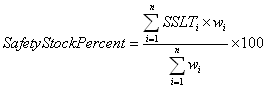
The safety stock lead time (SSLT) that the engine will be using in its computations is the weighted average shown above:
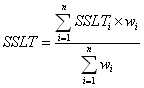
The derived safety stock quantity (DSSQ) will be computed using SSLT.
Note: SSLT can be a fractional value.
To calculate safety stock, there is a new plan option, Safety Stock Lead Time Method. This plan option has three possible settings:
-
Do not compute safety stock
-
User Safety Stock Percent
-
Use Safety Stock Quantity
To calculate safety stock using quantity, this plan options must be set to Use Safety Stock Quantity.
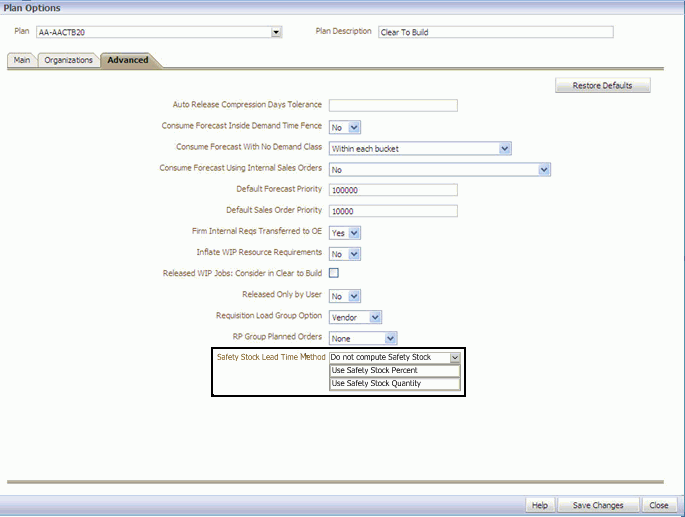
Two examples of calculating safety stock quantity are given below.
Example 1
The demands over a 7 day horizon are: 20, 28, 50, 33, 38, 19, and 28. Assume a constant safety stock quantity over the horizon of 5 units.
Average Daily Demand over the planning horizon = 30.85
Safety Stock Lead Time (SSLT) = 5/30.85 = 0.16 days
Safety Stock Percent = 16
Derived Safety Stock Quantity (DSSQ) = 0.16 * 30.85 = 4.94 units
Example 2
Average Daily Demand over the planning horizon = 27.86
Safety Stock Lead Time is computed as 4/27.86 = 0.14 days and 6/27.86 = 0.22 days for 4 and 6 units safety stock quantities respectively
Safety Stock Lead Time (SSLT) computed as weighted average = (0.14 * 3 + 0.22 * 4)/7 = 0.186
Derived Safety Stock Quantity (DSSQ) = 0.186 * 27.86 = 5.18 units
Note: When determining safety stock by SSLT, SSLT is a rounded down integer value. When determining safety stock by quantity, SSLT is used as a positive number. Fractional values of up to two decimal values are permissible. When the engine plans, it considers SSLT as a positive number.
Component Safety Stock
Safety stocks are also computed for components. The calculation of Safety Stock Lead Time for components requires component item demands which are not available as input (from snapshot) like an end item demand. Demands for components are calculated during planning and therefore safety stocks for end items are only considered during the first planning run.
At the end of the first planning run components items demands are available. They are updated for subsequent planning runs. SSLT for component demands is available after the first planning run and is considered in subsequent planning runs. There will always be a lag on component safety stock consideration because in each planning run, the component items demands generated from previous planning runs, are considered. In addition, component items demands are generated using the satisfied quantity of the parent end item
Safety Stock Input
The Safety Stock input is fed into and defined by Oracle Rapid Planning in one of two ways:
-
Item Attribute Safety Stock Percent
-
Time Phase Safety Stock Quantity
For the input to be fed into Oracle Rapid Planning successfully, Safety Stock Method must be set to MRP PLANNED PERCENT.
1. Safety Stock Input Defined by Item Attribute Safety Stock Percent
When Oracle Rapid Planning defines safety stock by Item Attribute Safety Stock Percent, the engine performs the following functions:
-
Takes Safety Stock Percent as input
-
Computes Safety Stock Lead Time (SSLT)
-
Schedules orders by buffering for Safety Stock using SSLT
Note: In this case, the SSLT used is a positive number. A fractional value is permissible.
-
Computes Derived Safety Stock (DSSQ)
Note: In this case, the SSLT used is a positive number. A fractional value is permissible.
The user interface displays the Derived Safety Stock in Material Plan, as computed by the engine in the steps in the example above.
Note: If Target Safety Stock Quantity is specified, it will not be displayed in this scenario.
2. Safety stock Input Defined as a Time Phased Safety Stock Quantity
When Oracle Rapid Planning defines safety stock as a time phased safety stock quantity, the engine performs the following functions:
-
Takes Safety Stock Quantity as input. This is the Target Safety StocK.
-
Computes Safety Stock Lead Time as a weighted average (SSLT)
-
Computes Safety Stock Percent. Populates this as the Item attribute value
-
Schedules orders by buffering for Safety Stock using SSLT
Note: In this case, the SSLT used is a positive number. A fractional value is permissible.
-
Computed Derived Safety Stock (DSSQ).
Note: In this case, the SSLT used is a positive number. A fractional value is permissible.
The user interface displays both Target Safety Stock and Derived Safety Stock quantities in Material Plan, as computed by the engine in the steps above.
Some points to note are:
-
There are no drilldowns from Target Safety Stock and Derived Safety Stock rows.
-
Target Safety Stock Quantity is displayed only if plan option Safety Stock Lead Time Method is set to “Use Safety Stock Quantity”.
-
Target Safety Stock Quantity displayed at the Week or Period level is the value of the last day within that Week or Period.
-
Target Safety Stock Quantity and Derived Safety Stock Quantity are not editable in the material pan view.
If the item attribute Target Safety Stock Override is populated in the Item Details screens, it updates the Target Safety Stock row in the Material Plan view.
Quantity Based Safety Stock Planning
In order to understand your inventory position more comprehensively, Oracle Rapid Planning supports the following methods of planning safety stock in addition to using Safety Lead Time:
-
User-defined Safety Stock Quantities and safety stock from Oracle Inventory. Item safety stock method is Non-MRP Planned.
-
Safety Stock Quantities calculated by Oracle Rapid Planning as a percent of future demand. Item safety stock method is MRP Planned Percent.
-
Safety Stock Quantities fed into Oracle Rapid Planning from Inventory Optimization. Item safety stock method is MRP Planned Percent.
Introduction to Safety Stock Based on Quantity
Planning safety stock, based on quantity, starts by planning all safety stock demands across the supply chain prior to planning all other real demands. This allows the Rapid Planning engine to consume any transient safety stock by demands that occur after the fall in the safety stock level. This logic ensures that there will be no excess inventory due to transient safety stocks. The diagram below and the example that follows illustrate this behavior:
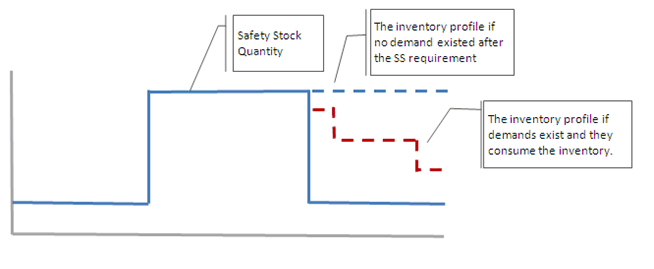
Example:
Lead time = 5 days
| D1 | D2 | D3 | D4 | D5 | |
| Sales Orders | 10 | ||||
| Safety Stock | 20 | 20 | 20 | 20 | 20 |
| Onhand | 20 | ||||
| Planned Order | 10 | ||||
| Available (excluding Safety Stock Quantity) | 0 | 0 | 0 | -10 | 0 |
| Available (including Safety Stock Quantity) | 20 | 20 | 20 | 20 | 20 |
Using the numbers in the table above, planning follows the sequence:
-
Plan Safety Stock on D1. Available Qty on D1 = 0
-
Plan Demand on D4 based on Available (excluding SS). Since LT = 4 days, the earliest satisfaction date = D5
-
Plan Demand on D4 based on Available (including Safety Stock). Satisfaction Date = D4
Safety Stock Set-ups
Oracle Rapid Planning uses the plan option Safety Stock Planning Method and the item attributes Safety Stock Method using the following decision chart:
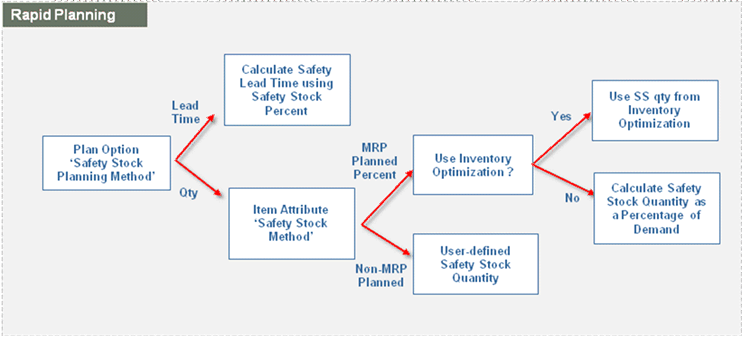
User-defined Safety Stock Quantities at the Item Level
-
Safety Stock Method = Non-MRP Planned
-
User entered Safety Stock Quantities (Oracle Inventory > Planning > Safety Stocks)
The safety stock quantities are then collected and used in Oracle Rapid Planning.
Safety Stock Quantity Generated in Oracle Inventory at the Item Level
-
Safety Stock Method = MRP Planned %
-
Safety Stock Bucket Days = user defined value
-
Safety Stock Percent = user defined value
These item attributes are collected and the safety stock quantities are calculated in Oracle Rapid Planning using the following logic:
a. Calculate the daily gross requirements for every item in the supply chain. Daily gross requirements is the independent demand + dependent demand.
b. For every day, Day-n, calculate the sum of gross requirements for the safety stock demand window. Note that all days are working days based on the organization's manufacturing calendar. The demand window is derived as follows:
-
Start Date of the window = Day-n + m days
where m = Safety Stock Bucket Start Offset Days. This is based on a new profile option, MSC: Safety Stock Bucket Start Offset Days. This profile option is also available as a plan option.
Both Day n and m days are working days based on the organization's manufacturing calendar.
The start date of the safety stock bucket is offset from the current day. This allows Rapid Planning to ignore the impacts of high near term demand which may occur due to high backlog demand.
-
End Date of the window = Start Date of the window + n days
where n = Safety Stock Bucket Days (Item Attribute)
c. The bucket days serve as a rolling window, based on working days in the organization manufacturing calendar.
-
Safety stock is (Sum of gross requirements for Bucket Days working days * Percent) / (100 * Bucket Days).
-
Calculate safety stock as follows where:
Working week = 5 days
Bucket Days = 5
Safety Stock Percent = 100
Note: Safety stock is not calculated on non-working days.

-
Safety stock on D1 = (Average daily Gross Requirements in bucket days from D1) *(SS % / 100)
= [ (10 + 10 + 20 + 20 + 20) / 5 ] * 1.0
= 16
-
Safety stock on D21 = (Average daily Gross Requirements in bucket days from D1) * (SS % / 100)
= [ (10 + 20 + 20 + 20 + 20) / 5] * 1.0
= 18
and so on.
Because Rapid Planning is a day-level planning tool, the safety stock level is a target, which is satisfied by the end of the day.
Since component dependent demand is not readily available in the initial bootstrap run of a plan, due to the choices of the alternate BOMs or substitute components that the plan has not yet made, this example uses the following logic to calculate the dependent demand:
-
In the initial bootstrap run of the plan, the dependent demand for the purpose of calculating the gross requirements is based on the primary BOM. The primary components use an unconstrained MRP explosion using Fixed and Variable lead times.
-
For all subsequent runs, the dependent demand is based on the previous run and the choices of alternate BOMs and substitute components made in that run.
In both scenarios, the Total Demand used for Safety Stock Calculation is available along with Safety Stock Quantity in the material plan.
Safety Stock Quantity Input to Oracle Rapid Planning from Inventory Optimization
For Rapid Planning plans, if you want to account for the variability in demand and lead times in their supply chain, you can specify any Inventory Optimization Plan in the demand schedules area of Plan Options. For such items, the Safety Stock Method = MRP Planned % and will be part of the Inventory Optimization plan.
A Rapid Planning plan can be made up of a combination of items from any of the following groups:
-
MRP Planned%
-
Some of the items have their safety stocks calculated in an Inventory Plan (demand schedule)
-
Some of the items have their safety stocks calculated in Oracle Rapid Planning
If an item of this category (SS Method = MRP Planned %) is coming from an Inventory Optimization plan as a demand schedule , then the IO generated safety stock takes precedence and the other safety stock attributes, that is safety stock percent, are not considered. Rapid Planning does not calculate the safety stock for that item.
-
-
Non-MRP Planned
-
Some of the items have user-defined safety stock quantities.
-
Some of the items have safety stock quantities generated in Oracle Inventory.
-
Plan Option for Safety Stock Planning
The current plan option in the advanced options section, Safety Stock Lead Time Method, which configures safety stock planning method, is changed to Safety Stock Planning Method. It has the following values:
-
Do not plan Safety Stock
-
Use Safety Stock Quantities
-
Use Safety Stock Lead Time from Safety Stock Percent
There will no longer be Safety Stock Lead Time using Safety Stock.
Safety Stock Smoothing
In some cases, you may want to reduce the fluctuations in safety stock in the plan but do not want to directly use the raw safety stock numbers that come out of either of the above mechanisms such as an IO plan, generated in Oracle Inventory or user-defined. The following profile options are available so you can control if and how the smoothing occurs. For example:
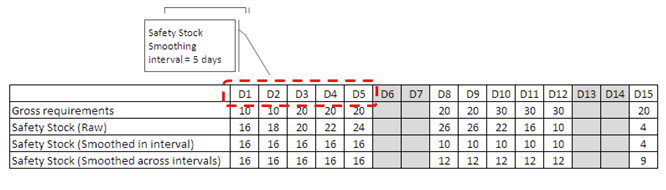
-
MSC: Safety stock change interval (Days): The number of working days in the interval for smoothing.
-
MSC: Smoothing method to calculate Safety stock within Change interval: Starting from plan horizon, in every interval, the raw safety stock quantities are smoothed. The result is always rounded up to nearest integer. Valid values are Min, Max, and Average.
-
MSC: Apply Safety Stock Change interval to non MRP Planned Safety Stock: Valid values are Yes and No. If it is set to No, smoothing occurs only when the item has the safety stock method set to 'MRP Planned %', that is, when Rapid Planning calculates the safety stock quantities or when they are fed in from IO.
-
MSC: Maximum Percentage variation in safety stock values: This decides how the smoothing occurs from one interval to the next. For example, using the table above,
In the 2nd interval, Interval = 5 days
Safety stock after smoothing within the interval using Min option = 10
Safety stock after smoothing across intervals using Max % of 25% = 12
-
MSC: Minimum Percentage variation in safety stock values: This option indicates the minimum required percentage that triggers an interval to have a different safety stock qty. For example:
Safety stock (after smoothing) in Interval (1) = 20
Safety stock (after smoothing) in Interval (2) = 25
Min % variation in SS stock values profile = 50%
In this example, since the Interval (2) is below the Min % (Interval (1) + 50% = 30), the plan further smooths the safety stock by not triggering any change between these two intervals and moves to next interval. The result is:
Safety stock (after smoothing) in Interval (1) = 20
Safety stock (after smoothing) in Interval (2) = 20
-
Safety Stock Pegging
Rapid Planning does not generate actual demand entries for Safety Stock requirements. Therefore, there is no pegging created for the supplies that are used to satisfy the safety stock requirements. However, the safety stock will consume the inventory buffer like any other demand and the plan will ensure that there is enough supply for it, subject to other demands being met.
Simulation of Item Attributes
You can edit the following item attributes in both simulation sets and in Plan for simulation, what-if analysis. When you change these attributes in Plan, it takes effect without running the plan with a snapshot
-
Safety Stock Method
-
Safety Stock Bucket Days
-
Safety Stock Percent
The standard mass edit operations are available for these attributes.
Material Plan
The following measures are currently available in Material Plan. The changes to measures are as follows:
-
Target Safety Stock: This will represent the time-phased Safety Stock Quantities that are considered as "input" to Rapid Planning after smoothing. You can edit the Target Safety Stock only if the item's safety stock method attribute is Non-MRP Planned.
-
Raw Target Safety Stock: This is the Target Safety Stock prior to smoothing.
-
You can edit the following in material plan
-
Item-Org-Day: Simple update. No allocations
-
Item-Org-Week: Applies to all Days in that week
-
Item-Org-Period: Applies to all Days in that period
-
You will be able to edit the Raw Target Safety Stock only if the item's safety stock method attribute is Non-MRP Planned.
Fixed Days Supply
This feature does not appear in all releases. Contact Oracle Support for information about your release.
Use this feature if you:
-
Place purchase orders in bulk quantities, for example, once a week
-
Schedule production in bulk quantities, for example, once a week
The planning solver estimates fixed points (FDS dates) on the planning timeline. It creates and resizes supply orders on these days as it processes demands in priority order.
For unconstrained plans, it calculates fixed days supply for all items where you set a fixed days supply
For constrained plans, it calculates fixed days supply for buy items where you set a fixed days supply that have either:
-
Sourcing rules assigned to the item with only buy from sourcing. If the sourcing rules assigned to an item have buy from and also make at or transfer from, the planning solver does not calculate fixed days supply.
-
No sourcing rules assigned to the item, but make/buy code of buy.
Processing
It sets the first FDS date on the latest of the:
-
Plan start date
-
Planning time fence + 1 day. It cannot create FDS dates earlier than a planning time fence.
-
Latest scheduled receipt + Fixed Days Supply: For work orders, it uses Old Due Date.
To set the other FDS dates, it:
-
Starts with the first FDS date
-
Spaces FDS dates according to Fixed Days Supply
The time between two FDS days is the FDS window.
The planning solver may have to adjust the length of the first FDS window when it needs to respond to a zero or negative projected available balance by:
-
Rescheduling the latest scheduled receipt
-
Creating supply before the first FDS date
It may either:
-
Move the first FDS date
-
Create earlier FDS dates, if moving the first FDS date results in more than two FDS days of supply on the moved FDS date
It does not change the length of the other FDS windows.
The planning solver creates supply only on FDS dates.
The planning solver may have to:
-
Finally reschedule a scheduled receipt after it creates planned orders
-
Work with a firm scheduled receipt
In these cases, you may see:
-
A scheduled receipt and a planned order in an FDS window
-
The planned order due before the scheduled receipt
The planning solver does not violate capacity constraints in a Constrained-Enforce capacity constraints plan. To deal with a need to create supply where you have unavailable capacity, it uses this process:
-
Looks to the previous FDS dates to create a build ahead quantity
-
Looks to the next FDS dates that have available capacity in their FDS windows
After the planning solver creates planned orders on the FDS dates, it resizes them to accommodate fixed lot multiple, then minimum order quantity, then maximum order quantity.
When you have sourcing splits, the planning solver:
-
Does not split a planned order on an FDS date
-
Alternates sources on the FDS dates and attempts to keep the split percentages close to your percentages
-
Issues exception messages for sourcing split violations
When you set both safety stock lead time and fixed days supply for an item, the planning solver:
-
Calculates fixed days supply
-
Does not calculate safety stock
Views
You can set Fixed Days Supply in a simulation set and see it in the Items view.
You can view Days of Supply and Average Days of Supply in the Material Plan view.
Days of Supply is:
-
Calculate available supply for today: Projected available balance of the previous day + The supply available today
-
Begin with the available supply of today, subtract from it the daily demands on each of the following days, until you've used up all of the supply
-
Use that number of days as the days of supply for today
For the first day of the FDS window, the planning solver uses 0 for projected available balance.
On a non-workday, its fixed days supply is the same as the fixed days supply of the day before.
For example:
-
Demand quantity days 5 to 15: 150 each day
-
Projected available balance on day 4: 0
-
Supply quantity on day 5: 500
-
Supply quantity available on day 5: 500 [0 + 500]
-
Remaining supply day 5: 350 [500 - 150]
-
Remaining supply day 6: 200 [350 - 150]
-
Remaining supply day 7: 50 [200 - 150]
-
Remaining supply day 8: -100 [50 - 150], used up all the supply from day 5
-
Days of supply: 4 [day 5, day 6, day 7, and day 8]
For example:
-
The FDS window is five days
-
The demand is quantity 100 on each of the five days
-
On day 1, there is a planned order for quantity 500
-
At the end of day 1, there is demand quantity remaining of 400 and there are four days left in the period
-
At the end of day 1, the projected available balance is 400
-
Days of Supply = 4 [400 / (400 / 4) = 400 / 100]
Average Days of Supply is
Projected Available Balance / (The sum of demand in Average Days of Supply Calculation Window (Days) / The number of days in Average Days of Supply Calculation Window (Days))
Average Days of Supply Calculation Window (Days) is an item attribute and you can include it in a simulation set.
For example:
-
Average Days of Supply Calculation Window (Days) is 5
-
The Average Days of Supply on day 4 is (Projected available balance on day 4 / Average daily demand from day 4 to day 8)
-
The Average Days of Supply on day 20 is (Projected available balance on day 20 / Average daily demand from day 20 to day 24)
The planning solver issues exception message Days of Supply Exceeds Fixed Days Supply.
Enforcing Sourcing Splits
-
Have contractual obligations to source from suppliers in proportions
-
Have business rules to make items in multiple manufacturing facilities in proportions
The planning solver splits sourcing of:
-
All sourcing types: Make, buy, and transfer
-
Rank 1 sources
-
Within a time window
Setting Up
Create or verify sourcing percentages and ranks in the Advanced Supply Chain Planning sourcing rules and assign them to entities assignment sets.
Divide the planning horizon into windows. Within each window, the planning solver splits the supply according to the sourcing percentages. If the cumulative quantities in a window do not match the sourcing percentages, it may issue an exception message. Set profile option MSO: Sourcing Allocation Window. Use Plan Options view, Advanced tab.
Set a tolerance percentage between the sourcing percentages and the actual percentages in a window. If the difference between them is more than the tolerance, the planning solver issues a Sourcing split percentage violated exception message. Set profile option MSC: Sourcing Variance Tolerance. Use Plan Options view, Advanced tab.
Set the start date where the collections starts to accumulate sourcing history. The planning engine uses this information to make sourcing decisions. Use profile option MSC: Start Date Offset for Sourcing History (in months) in Advanced Supply Chain Planning profile options.
Instruct the planning solver to process the sourcing splits. Use Plan Options view, Main tab, Enforce Sourcing Splits field.
Processing
In constrained plans, the planning solver favors capacity or due date constraints over the soft constraint of sourcing splits.
The planning solver uses only sources with rank 1.
When you copy these sorts of plans from Advanced Supply Chain Planning, select plan option Enforce Sourcing Constraints.
Analyzing
You can see Source, Rank, and Sourcing % in the Supply Chain Bill view. Click Exceptions to see the Sourcing split percentage violated exception message.
Clear To Build
-
Keep on-hand for most of your component and sub-assembly items
-
Like to know which items which orders you can start early or right away
-
Reprioritize your orders to peg current on-hand to them
Clear to build tells you whether you can start orders for make items. It depends on whether the materials required for these orders are available. An order is clear to build if all its components are on-hand.
If you understand which make orders have delay risks due to the lack of component availability, you can:
-
Expedite component supplies
-
Readjust and resequence planned production to expedite clear to build metrics of important orders
An order is clear to build if all its components peg to on-hand. If some of its components peg to scheduled receipts, for example purchase order, planned order, transfer order, it is not clear to build.
The planning solver can determine clear to build for:
-
Planned orders
-
Discrete jobs – unreleased
-
Discrete jobs – released: Set profile option Released WIP Jobs: Consider in Clear to Build to Yes.
Simulation Set Attributes
You set these clear to build item attributes in the simulation set:
-
Consider in Clear to Build: Determines whether the planning solver calculates clear to build for this item-organization. The default is No.
-
Calculate Clear to Build: Determines whether the planning solver calculates clear to build in this plan. The default is No.
-
Clear to Build Horizon: The horizon where the planning solver calculates clear to build KPI metrics. This attribute does not affect when it calculates clear to build for orders, but only the time period that it assembles KPIs. The default is the plan horizon.
Clear to Build Attributes
The planning solver uses the pegging information to calculate these attributes for each make order:
You can see these attributes in the:
-
Supply/Demand view
-
Clear to Build Simulations view
-
Simulation View Contentions view
Clear to Build Status:
-
Yes: All its components are completely available in on hand
-
No - On Time: All its components are available when required for the order. Some components are not completely available in on hand right now.
-
No - At Risk: The Clear to Build Date is later than the Need By Date. The order is at risk due to lack of components.
Clear to Build Component Availability %: The percentage of components of the make order, that are completely available on hand.
Ready to Build %: The percentage of the order that you could start now, based on the most constrained component. For this to have a value, all components must at least partially peg to on hand.
Clear to Build Date: The date that the order should be clear to build. It is the date that the latest component material should arrive in on hand. The planning solver uses, for make planned orders, The due date; for buy orders, the dock date plus postprocessing time; and for transfer orders, the receipt date plus postprocessing time.
Clear to Build Date (Purchased Components only): Clear to Build Date if you only look at buy components.
Delay Due to Clear to Build: Clear to Build Date - Need By Date, in working days from the manufacturing calendar). Zero means that the two dates are the same (no delay) or that the Clear to Build Date is earlier than Need By Date.
Ready to Build Quantity: The quantity of the order that you could start now, based on the most constrained component. For this to have a value, all components must at least partially peg to on hand. Ready to Build % * Order quantity.
Make Order Value: Manufactured item standard cost * Order quantity.
Substitute Components Used Indicator:
-
Yes: The order uses substitute components
-
No: The order does not use substitute components
Clear to Build Example
A make order against Item 1 for quantity 100 due on June 20 uses three components
Component A buy usage = 1, need for this order 100
Component B make usage = 2, need for this order 200
Component C buy usage = 3, need for this order 300
Component A pegged to on hand = 20, quantity 80 scheduled to arrive in on hand on June 14
Component B pegged to on hand = 20, quantity 180 scheduled to arrive in on hand on June 30
Component C pegged to on hand = 40, quantity 260 scheduled to arrive in on hand on June 14
The standard cost of item 1 is $45
Clear to Build = No [all components are not completely available in on hand]
Clear to Build Component Availability % = 0 [no components are completely available in on hand]
Ready to Build % = 10 [you can start 10 units of the make order, this consumes 10 units of A, 20 units of B, and 30 units of C; (10 units ready to build / 100 order quantity) * 100]
Clear to Build date = June 30 [component B is the latest to arrive in on hand]
Clear to Build Date (Purchased Components only): June 14
Delay Due to Clear to Build: 8 [June 30 – June 20 in workdays]
Ready to Build Quantity: 10 [0.1 * 100] Make Order Value: $4500 [$45 * 1000]
Substitute Components Used Indicator: No
Clear to Build Across Multiple Levels
When a higher-level make order pegs to a lower-level make order that is clear to build, the planning server operates as if the lower-level assembly is already available in on hand.
In this example, the planned order for:
-
SA123 is clear to build: Its components CM1 and CM2 both peg to on hand
-
AS66311 is clear to build: Its component CM3 pegs to on hand. Its component SA123 pegs to on hand because it is a clear to build order.
| Item | Description | Order Type | Requested Date | Due Date | Order Quantity | Pegged Quantity | Clear to Build | Clear to Build Component Availability |
|---|---|---|---|---|---|---|---|---|
| AS66311 | End Item | Sales order | Day 20 | - | 100 | - | - | - |
| . AS66311 | End Item | Planned order | - | Day 20 | 100 | 100 | Yes | 100 |
| . . SA123 | Sub assembly | Planned order | - | Day 18 | 100 | 100 | Yes | 100 |
| . . . CM1 | Subassembly component | On hand | - | - | - | 100 | - | - |
| . . . CM2 | Sub assembly component | On hand | - | - | - | 100 | - | - |
| . . CM3 | End item component | On hand | - | - | - | 100 | - | - |
In this example, the planned order for:
-
SA123 is clear to build: Its components CM1 and CM2 both peg to on hand
-
AS66311 is not clear to build: Its component CM3 pegs to purchase order. Its component SA123 pegs to on hand because it is a clear to build order
| Item | Description | Order Type | Requested Date | Due Date | Order Quantity | Pegged Quantity | Clear to Build | Clear to Build Component Availability |
|---|---|---|---|---|---|---|---|---|
| AS66311 | End Item | Sales order | Day 20 | - | 100 | - | - | - |
| . AS66311 | End Item | Planned order | - | Day 20 | 100 | 100 | No - on time | 80 |
| . . SA123 | Sub assembly | Planned order | - | Day 18 | 80 | 80 | Yes | 100 |
| . . . CM1 | Subassembly component | On hand | - | - | - | 80 | - | - |
| . . . CM2 | Sub assembly component | On hand | - | - | - | 80 | - | - |
| . . CM3 | End item component | Purchase order | - | - | - | 20 | - | - |
Using Clear to Build Information in the Supply/Demand View
You can use the Supply/Demand view to
-
View the clear to build attributes
-
Search on the clear to build attributes
-
View the order status: For example, Unreleased or Released
You cannot update the clear to build attributes.
Using Clear to Build KPIs
These are the clear to build KPI metrics. Some are available to Oracle Advanced Planning Command Center:
-
Clear to Build Orders (%)
-
Clear to Build Component Availability %
-
Ready to Build %
-
Top Shortage Components
-
Top Shortage Suppliers
See Base Metrics.
Clear to Build Simulations
Use the Clear to Build Simulations view to try a more desirable allocation of on-hand to competing make orders. You do this by:
-
Identifying critical make orders that need to be expedited for clear to build
-
Prioritizing them
-
Deprioritizing other make orders
-
Prioritizing and deprioritizing planned orders
-
Deprioritizing sales orders
Clear to Build Simulations: Identifying Critical Make Orders
In the Supply/Demand view, filter for your key sales orders to identify whether there is any risk associated with replenishing them. Use filters such as:
-
Revenue
-
Scheduled Ship Date/Due Date
-
Customer
-
Ship-From Organization
-
Item
Use action View Pegged Make Order Supplies. This shows the make orders that peg to the key sales orders and their clear to build attributes.
Select the orders of concern, and use action Clear to Build Workbench.
Clear to Build Simulations: Prioritizing Make Orders
To prioritize make orders that you want to be clear to build, select Clear to Build priority.
This instructs the planning solver to allocate on-hand supply to these orders with priority during the next plan run.
If there is not enough on-hand to satisfy all of the priority clear to build orders, the planning solver allocates it in order of order due date.
Clear to Build Simulations: Deprioritizing Make Orders
To deprioritize make orders, select your key make orders, and click View Order contentions.
View the display of contenders—other make orders that are contending for the on hand of the components of your key make orders. The process displays the contenders in the order of the most improvement offered to the key make orders.
Use component allocation to decide which orders to deprioritize.
Select Deprioritize from Clear to Build.
Clear to Build Simulations: Prioritizing and Deprioritizing Planned Orders
If you prioritize a firm planned order, the planning solver uses its date, even if there will not be on hand to satisfy its components. It may issue lead time compression and overload exception messages as a result.
If you deprioritize a firm planned order, it retains its firmness and date, and the planning solver may issue exception messages as a result.
If you prioritize a planned order, it becomes a firm planned order.
If you deprioritize a planned order, the planning solver loses that information when it recreates planned orders in the next run.
Clear to Build Simulations: Priority Flag Retention
During each run of a plan, the planning solver keeps the clear to build priority and de-priority flags for discrete jobs and firm planned orders.
Demand Pull-ins, Upside Processing, and Order Priorities
This section outlines the process and logic though which Oracle Rapid Planning respects Pull-ins, Upsides, and Order Priorities. It specifies the mechanism by which users can simulate Pull-ins and Upsides and analyze their impact on Planning, while respecting the Order Priorities that are set either by the user or computed by an offline demand prioritization scheme.
This feature ensures that Rapid Planning meets multiple needs of an enterprise, while not compromising its fast simulations, performance and efficiency
This section is divided into the following topics:
-
Planning Logic Recap for Oracle Rapid Planning
-
Planning Logic for Pull-ins and Upsides
-
New Item Attributes
-
New Exception Messages
-
Identifying Pull-ins and Upsides
-
Examples of Pull-ins and Upsides
Planning Logic Recap for Oracle Rapid Planning
Oracle Rapid Planning solution adheres to the following logic:
-
Your list of orders is prioritized from the highest to the lowest.
-
The orders are planned, one at a time, starting with the highest priority order.
-
The sequence for each order is to:
-
Ensure supply is available upstream to meet the Order Due Date.
-
If this is not possible, try to find supply by building ahead ensuring lead times are respected.
-
If this is also not possible, then try to find supply while minimizing Order lateness.
-
-
After planning an order, that plan is locked before selecting the next order in priority list.
-
When planning all the Orders in the priority list, use FIFO logic to peg demands to supplies by sorting demands in increasing order of demand satisfaction date.
The objective of the Pull-in logic may be described as follows: If a demand is Pulled-in and it succeeds per its priority then no issues but If the Pull-ins fail, that is, the Planning logic did not find any supply on the revised Order Due Dates, then the logic should revert to the pre Pull-in due dates. In case of Upsides, if it fails, it will be recorded as a shorted order.
Planning Logic for Pull-ins and Upsides
The planning logic for pull-ins and upsides is as follows:
-
The application considers both orders that are split and those that are not split when prioritizing the list of orders. Each order must have:
-
Firm date
-
Firm Quantity
-
Priority (Priority may also be referred to as Primary Order Priority)
-
Revised Demand Date
-
Revised Demand Priority
-
-
The application then determines the highest priority of a pull-in and marks all pull-in orders.
-
All orders with a priority greater than the priority determined in Step 2 are then planned using Firm Date and Firm Quantity. The on-hand profile resulting from this run dictates how much pull-ins and upsides can be planned:
-
An excess-on-hand at the end indicates the amount of upside that can be planned.
-
A temporary excess at a specific period indicates the amount of pull-in that can be planned during that period.
-
-
The orders that can be planned are planned, starting with the highest priority as determined in Step 2 to the lowest priority or until the supply is exhausted.
If an order to be planned is pulled-in, then:
-
Unplan the primary order, keeping track of the Date of Fulfillment for that order
Note: The entire order is pulled-in. Partial pull-ins are not supported.
-
Plan the pull-in order on the Revised Demand Date with the Firm Quantity.
-
If Step b fails, then try to build ahead by searching for Firm Quantity between Revised Demand Date and Plan Current but ensuring lead times are respected.
-
If Step c also fails, then try to find supply to minimize lateness. You can do this by searching for supply between Revised Demand Date and Date of Fulfillment for Firm Quantity.
Note: On-hand profile from Step 3 is used when searching for supply.
-
-
Once planning is complete, using FIFO logic, demands are pegged to supplies by sorting the demands in increasing order of demand satisfaction date. However, in case of partial pull-ins, the partially pulled-in quantity and the date on which it was satisfied are also used in the sorting logic.
Note: Make sure a temporary negative On-hand is not created.
Note the following points:
-
Release Orders: Users should have the ability to release the Planning results to the source Order Management system.
-
Launch Re-plan with Re-fresh Snapshot: As discussed above, Pull-in and Upsides logic is primarily for simulation purposes. The data is saved to the memory only. If users launch re-plan with re-fresh snapshot, the changes made to the Plan will be lost.
-
Late Demand Analysis: Late Demand Analysis is performed as part of the planning logic to determine reasons on why an Order was not satisfied on the due date. Some reasons may include upstream constraints (resource, capacity, etc.). During planning of Pull-ins and Upsides, if any of these orders fail, that is if the order is unable to be satisfied on the desired due date, the late demand analysis logic should be invoked so that users can better understand which constraint (material, supplier or resource) is the root cause. Understanding the root cause will help users take necessary actions to alleviate the constraint.
-
Pegging: As described in the Planning logic, pegging is a post-process done after planning wherein demand is pegged to supplies using FIFO logic within a planning bucket. However, in case of demands being partially satisfied in each bucket, the partial quantities and their satisfaction dates are also used in the pegging logic thereby ensuring plan quality is not compromised. The supply demand view where the pegging logic is displayed will display the partial consumptions from different buckets.
-
Save Plan: On Planning with Pull-ins and Upsides, if the user likes the results he can save the plan using the “Save Plan” feature. Saving a Plan will save the current version of the Rapid Planning Plan to the database. This is similar to the current feature and has no impact on this enhancement.
Exception Messages for Pull-ins and Upsides
Four new exceptions messages, two for sales orders and two for forecasts, are introduce to address lateness of a pull-in order and quantity of pull-in satisfied on the revised demand date. They are:
-
Late Replenishment for a Pull-in Sales Order: This exception message is flagged when the planning logic detects that supplies for a sales order line are due later than the sales order line's Revised Demand Date.
-
Late Replenishment for a Pull-in Forecast: This exception message is flagged when the planning logic detects that supplies for a forecast are due later than the forecast's Revised Demand Date.
-
Sales Orders Pulled-in: This message is flagged for all Sales Orders that have the Revised Demand Date populated. It indicates:
-
Quantity that has been satisfied by the Revised Demand Date
-
Quantity that has been satisfied by the Demand Date
-
-
Forecasts Pulled-in: This message is flagged for all Forecasts that have the Revised Demand Date populated. It indicates:
-
Quantity that has been satisfied by the Revised Demand Date
-
Quantity that has been satisfied by the Demand Date
-
Item Attributes for Pull-ins and Upsides
Two item attributes in Oracle Rapid Planning to support pull-ins and upsides:
-
Revised Demand Date: This is a date field that indicates the due date of the Pull-in Order. A pull-in is created on a demand line if this field is populated
-
Revised Demand Priority: This field determines the priority of the pull-in that is populated in the Revised Demand Date field. The value in this field is typically less than the Firm Date.
The two new attributes are enabled in both Search and Advanced Search functions in all Rapid Planning Views to aid you in performing searches by Revised Demand Date and Revised Demand Priority in addition to the already supported entities. This helps in the analysis of Pull-in and Upside orders.
Both attributes have the following characteristics:
-
They are nullable fields with no default values.
-
They are editable.
-
You can Mass Update these attributes using the mass update framework. This needs to be enabled in the supply demand view.
-
They are populated using the existing custom self-service load feature:
-
Role: Advanced Planning Administrator
-
Drill path: Navigator>Collections: Oracle System> Load Transaction Data Using Self Service Loads
-
When you click Load Transaction Data Using Self Service Loads, the Load Data Files window appears.
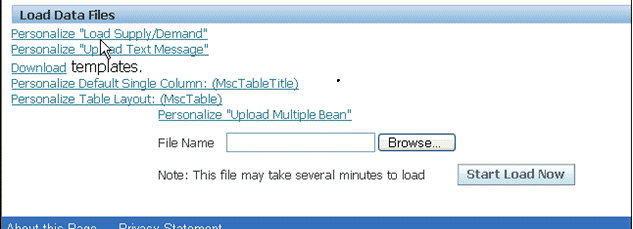
On this screen you can point to the file that contains the attributes that need to be uploaded. Each upload of this file replaces all the data that currently exists in the system.
You can use the Download Template link to obtain the format that is required to uploading attributes. The names of the attribute template files are:
-
demandforecast.dat for forecasts
-
salesorder.dat for sales
An example of an Upside and a Pull-in created using the Revised Demand Date and Revised Demand Priority fields is shown below:
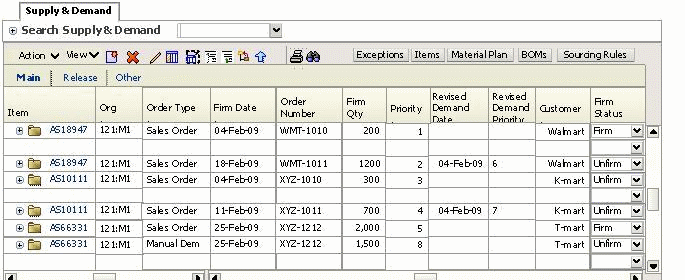
In the above example, order numbers WMT-1011, XYZ-1011 and XYZ-1212 have either been pulled-in or have an upside. Order numbers WMT-1011 and XYZ-1011 are pulled-in. Notice the Revised Demand Date and Revised Demand Priority for these orders. Upside is planned for Order number XYZ-1212 by creating a new manual demand.
Identifying Pull-ins and Upsides
To make sure that Oracle Rapid Planning respects the Order Priorities that were set by the user or by an offline process, it is important to identify the Pull-ins and Upsides.
In Oracle Rapid Planning, upsides are defined as a new demand line with type Manual Demand. The priority assigned to this order, its due date, and quantity defines where it is planned in the order sequence
A Pull-in is created on a demand line if the Revised Demand Date is populated. The priority of the Pull-in is populated in the field Revised Demand Priority. The Revised Demand Date should typically by less than the Firm Date. If the Revised Demand Date is greater than the Firm date then it is a Pull-out which is possible but this is not normal.
In the example shown in the previous section on the new item attributes, note the partial pull-in, fully pull-in and upside in the results. The explanations use the information from that example.
Explanation 1
Order Number WMT-1011 is partially pulled-in as shown below:
Firm Date = 18-Feb-09 and Firm Quantity = 1200; Priority = 2
Revised Demand Date = 04-Feb-09 and Revised Demand Priority = 6
Revised Demand Date is less then Firm Date hence the order is pulled-in. The amount pulled-in is 1200 and will be planned with Revised Demand Priority 6.
Explanation 2
Order Number XYZ-1011 is pulled in fully as shown below:
Firm Date = 11-Feb-09 and Firm Quantity = 700, Priority = 4
Revised Demand Date is less then Firm Date hence the order is pulled-in. The amount pulled-in is 700 (entire quantity) and planned with Revised Demand Priority 7.
Explanation 3
Order Number XYZ-1212 has an upside as shown below:
Firm Date = 25-Feb-09 and Firm Quantity = 2000 with Priority = 5
Manual Demand created with Firm Date = 25-Feb-09 and Firm Quantity = 1500 with Revised Demand Priority = 8
The manual demand is an upside planned with the lowest priority, in this case 8.
In this case, 2000 units of the Order will be planned with the priority of a regular sales order while 1500 units will be planned with priority of a Manual Demand as an Upside. The due date for both demand lines is the same.
Examples of Pull-ins and Upsides
The examples in this section are based on the following assumptions:
-
This logic applies to both Forecasts and Sales Order demand streams
-
Pull-in and Upsides information is fed to Rapid Planning in one of the two ways:
-
From the back end: Pull-in date and Upside quantity along with the associated priority against a demand line are populated and fed into Rapid Planning through a supported integration scheme.
-
Manually created in the Supply-Demand view: User manually populates the relevant fields creating the Pull-in and/or Upside.
-
-
Priority against a Pull-in is specified in two ways
-
Computed by an external Process: An offline demand prioritization scheme supports logic that can be based on custom rules to compute the Pull-in or Upside priority.
-
Manual: You can create or update Pull-ins or Upsides in the Supply-Demand view. In this case, you input the priority for Pull-ins and Upsides.
-
-
Upsides defined for demand lines that are received in Rapid Planning from the back end come in as a new demand line with order type set to manual demand.
-
The pegging information displayed when planning with Due Date and with Revised Demand Date can be different.
-
In this document, Firm Date refers to Demand Date (due date of the demand line) and Firm Quantity refers to the Quantity of the demand line.
-
If the Revised Demand Date is populated, the behavior is as follows:
-
Demand Date is copied into the Firm Date
-
Quantity is copied into the Firm Quantity fields
-
Firm date and Firm quantity fields will not be editable.
-
Users will be able to edit the Revised Demand Date and Revised Demand Priority fields.
-
This behavior applies to both Firm and un-Firm demand lines.
-
Solution Components
The solution consists of the following components:
-
Assumptions in the model (see below)
-
New attributes added to the Order Attribute table and the mechanism to load them
-
Ability to identify the pull-in and/or upside date and quantity.
-
Ability to Plan respecting the Pull-in and/or Upside date and quantity and its priority.
-
Impacts on Existing Rapid Planning Feature.
A typical workflow describing the user actions in creating a pull-in or an upside is shown below:

In this example, four customers are competing for supply from a common hard disk vendor. For simplicity, assume the production lead times are zero. Demands are due at the start of the week. Step one to five determine the weekly customer demands.
-
The demand priority (customer, pull-in, and upsides) is as shown below:
Customer Priority CUST-A 1 CUST-M 2 CUST-C 3 CUST-M Pull-in 4 CUST-C Pull-in 5 CUST-A Upside 6 -
Last week's customer requested demands are as shown below:
Week 1 Week 2 Week 3 Week 4 Week 5 Total CUST-A 500 500 500 500 2000 4000 CUST-M 200 200 200 1200 1200 2000 CUST-C 500 300 700 100 200 1800 -
The incoming supply picture for the hard drive HDD1 is as shown below:
Week 1 Week 2 Week 3 Week 4 Week 5 Total HDD-1 1200 1700 1800 1500 1600 7800 -
Given the prioritization, the demand prioritization is as shown below:
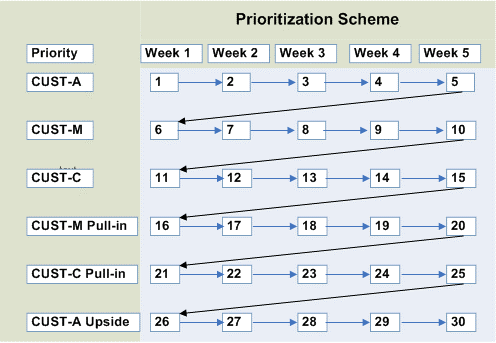
Oracle Rapid Planning uses the above prioritization scheme in planning the customer demand.
-
Based on Oracle Rapid Planning's Planning logic, the weekly customer demands are planned. A temporary excess in bold in the tablet below:
Week 1 Week 2 Week 3 Week 4 Week 5 Supply 1200 1700 1800 1500 1600 Buffer Balance 1200 2900 4700 6200 7800 CUST-A 500 700 2400 4200 5700 7300 500 700 1900 3700 5200 6800 500 700 1900 3200 4700 6300 500 700 1900 3200 4200 5800 2000 700 1900 3200 4200 3800 CUST-M 200 500 1700 3000 4000 3600 200 500 1500 2800 3800 3400 200 500 1500 2600 3600 3200 1200 500 1500 2600 2400 2000 200 500 1500 2600 2400 1800 CUST-C 500 0 1000 2100 1900 1300 300 0 700 1800 1600 1000 700 0 700 1100 900 300 100 0 700 1100 800 200 200 Temporary excess is in bold. 0 700 1100 800 0 -
The current week's demands are revised with upsides and pull-ins.
Week 1 Week 2 Week 3 Week 4 Week 5 Total CUST-A 500 500 500 500 3500 5500 CUST-M 200 1400 200 0 200 2000 CUST-C 500 1000 0 100 200 1800 -
Based on the chart above, there is an upside of 1500 units in Week 5 for Customer-A. Customers M and C have a Pull-in of 1200 units in Week 2 and 700 units in Week 3 respectively.
-
Normally, Rapid Planning is able to plan for the revised demands for this week, as shown in Step 6, because it has the temporary excess, (see Steps 5 and 6). If it can't plan the upsides and pull-ins from this week's revised demand, it goes back to the plan and reverts to the solution shown in in Step 5, which does not consider the revised commits.
Phantoms
Oracle Rapid Planning plans phantom assemblies and their bills of material like standard items.
You cannot release planned orders for phantom assemblies.
Oracle Rapid Planning does not use profile option MSC: New Planner Backward Compatibility
Flow Manufacturing
-
Plan supplies for flow items using line rates in flow routings
-
View planned orders, flow schedules, and time phased material plans for flow items
-
Release flow schedules
Setup
Define flow items using template Flow Assembly.
Define a production line with minimum and maximum hourly rates. Flow Manufacturing does not use fixed and routing-based lead times.
Associate the production line with the item routing.
Create bills of material.
Create demand schedules.
Process
The planning solver:
-
Does not plan operations of the flow item
-
Plans for components on hand at the beginning of the process
-
Plans the line rate from the maximum hourly rate of the production line. It does not use minimum hourly rate
-
Creates flow schedules as daily planned orders
-
Calculates resource usage form the maximum hourly rate: For example, if the maximum hourly rate if 10 units per hour, the resource usage is 0.1 [1 / 10].
-
Calculates daily capacity: For example, if the maximum hourly rate is 5 units and the line runs 20 hours per day, the daily capacity of the line is 100 units [5 * 20]
-
Sets by-product and scrap due dates to the suggested due date of the flow schedule
Flow schedules are firm. The latest flow schedule creates a natural time fence and the planning solver does not create flow schedules earlier than it. If new demands appear before the natural time fence, the planning solver plans to satisfy them late.
Exception Messages
In unconstrained plans, the planning solver always schedules daily supply to meet daily demand. If the daily demand is higher than the daily capacity, the planning solver issues resource overloaded exception messages.
In constrained plans, the planning solver never plans to exceed daily capacity. If the daily demand is higher than the daily capacity, the planning solver meets the demand late and issues late demand and resource overloaded exception messages. The line appears in the Constraint Details page as a root cause of late demand satisfaction.
To research late demand, use page Constraint Details, find the production line in column Department/Line and look for a Resource Constraint.
For resource overloaded, find the production line in column Department/Line.
Viewing
To view flow information in Rapid Planning, use pages:
-
Resources: Department/Line and Resource (the production line), Max Rate. Operation Sequence Number and Resource Sequence Number are zero.
-
Processes: Department/Line and Resource (the production line) and Rate or Usage [1 / Max Rate]. Operation Sequence Number and Resource Sequence Number are zero.
-
- Resource Requirements: Department/Line and Resource (the production line), Adjusted resource Hours, and Schedule Quantity. Operation Sequence Number and Resource Sequence Number are zero.
-
Resource Availability: Department/Line and Resource (the production line), 24 Hour Resource, From Time and To Time (for non-24 hour resources)
-
Resource Plan: Available Capacity [Maximum hourly rate * Hours per day, daily with UOM = EA], and Required Capacity [flow schedule quantity, daily with UOM = EA], Net Capacity Available [Available Capacity - Required Capacity], and Cum Capacity Available [Required Capacity / Available Capacity]
-
Supplies and Demands: Order Type is Flow schedule
-
Metrics: Department/Line and Organization and Department/Line, Organization and Week
Simulating
To change line capacity for the entire planning horizon, navigate to the Resource page and change the maximum hourly rate.
To change line capacity for an interval of time, navigate to the Resource Availability page change resource duration and capacity units. You cannot change the maximum hourly rate for specific time buckets.
Run the plan without refresh snapshot.
Releasing
You cannot release planned orders for flow lines.
Run concurrent process Push Plan Information:
-
In Plan Type, select Supply Chain Simulation Plan.
-
In Plan Name, select the plan with the flow schedules.
Implement the flow schedules in the Line Scheduling Workbench.
Daily Bucketing
Oracle Rapid Planning buckets these entities by day.
Resource and supplier capacity. It:
-
Is a strategic planning tool that wants to minimize planning solver processing time
-
Does not do detailed shop floor scheduling and does not schedule resources down to the minute.
Demands and supplies. It does not assign a timestamp
Available resource capacity:
-
If a make order is scheduled that uses 8 hours of capacity on Day 1 and 1 hour of capacity on Day 2, the planning solver does not assign a particular hour for the resource requirement on either Day 1 or Day 2
-
The planning solver assumes that resource capacity availability in a daily bucket is continuous.
Work in process job completion dates. The job completion date is typically in the last daily bucket where the final activity consumes resource capacity but can be later in some cases. These are the scheduling rules:
-
A single resource activity is typically scheduled within a single daily bucket. The resource activity can be scheduled in two contiguous daily buckets with some resource usage on each day. However, a single resource activity is never scheduled in non-contiguous daily buckets.
-
A single resource requirement for two hours or less is scheduled in a single daily bucket.
-
In a single operation, two or more resources are always scheduled contiguously. That is, there are never daily gaps in the scheduled resources for a single operation.
-
Two operations can be scheduled with gaps more than one day between the operations.
-
If the planning solver cannot bucket all of the resource usage into a daily buckets, it creates multiple planned orders for scheduling flexibility.
Large resource requirements:
-
If resource requirements are more than one day for a single resource, the planning solver expands the resource capacity bucket and spreads the resource requirement over several days.
-
The plan information shows the start date and the end date of the resource requirement and also shows the resource usage on each day. The start date and end date of the resource requirement may not match the resource usage precisely due to the estimation of lead time.
-
It schedules resources within an operation contiguously
-
It does not necessarily schedule operations contiguously
-
It can schedule resource requirements more than two hours over contiguous daily buckets
-
If it must bucket some resource requirements into larger than daily buckets, it can still use daily buckets for the other resource requirements on the routing.
Firm Supplies
-
Firm supplies to avoid re-planning changes to them
-
Use firm supplies as plan input data to Rapid Planning
Order and Resource Firming
You can firm supplies in these ways.
Planned orders; you can:
-
Firm the supply and enter a new date and a new quantity
-
For a make at order, select and firm an alternate bill of material and routing combination. If you do not re-run the plan after this change, a release of the planned order only creates the order header
-
For a buy from order, select and firm an alternate source.
-
Select and firm a substitute component.
Non-firm work in process job:
-
You can firm the supply and enter a new end date. Re-run the plan to have the planning solver recalculate the resource and component requirements in the next plan run.
-
If you firm a work in process job in the source, the planning solver does not change its resource and component requirements
Non-firm purchase order:
-
Firm the supply and enter a new date and a new quantity
-
The planning uses Suggested Due Date unless you enter New Date. The planning solver then sets the Suggested Due Date to the New Date and reschedules all related activities.
Scheduling Firm Supplies
The planning solver does not change the suggested due date or quantity of a firm supply.
When the supply is firm the planning solver:
-
Cannot change resource schedules
-
Can overload resource or supplier capacity
The planning solver first processes firm work orders and firm planned make orders against the highest priority demands. It does this without regard to the demand priorities. However, it never makes a demand late by using a firm order.
After it processes firm work orders, then it schedules supplies for demands by priority using non-firm work orders and planned orders.
If a supply is firm, the planning solver treats all upstream supplies as pegged to a firm and they are not allowed to be late. This means that these orders can be compressed in the same manner as unconstrained planning. This does not apply to supplies that are firmed because of the planning time fence.
Scheduling Non-firm Supplies
To schedule non-firm supplies, the planning solver uses the same idea as scheduling firm supplies but also considers supplies that are after the demand due date.
This is the process:
-
The planning solver uses non-firm supplies and does not change the suggested due date order of work in process supplies needlessly
-
It continues to use non-firm supplies until it has selected all of them.
-
For non-firm supplies that are later than the demand date, the planning solver tries to reschedule them in to meet the demand on time. It does not select alternate resources, substitute components, or alternate bill of material and routing combinations for work in process supplies.
-
If this is not possible for a supply, the planning solver creates planned orders to meet the demand on time.
-
If this is not possible for a supply, the planning solver creates planned orders as close to the demand date as possible. If a planned order date is the same as a scheduled receipt and there is available capacity for the existing supply, it uses the scheduled receipt for the lower priority demand as well, even though the supply may be late.
To specify your preferences for work order vs. planned order pegging, you can use Oracle Rapid Planning item attribute No planned orders before WIP window in simulation sets.
-
The default value is 10.
-
Work orders outside of this window do not affect planned order creation.
-
In this number of days from plan start date, the planning solver does not create planned orders that are due earlier than work orders are due.
-
It tries to reschedule in the work orders first, then uses planned orders outside this window if work order reschedules will meet the demand late.
The planning solver right-justifies non-firm orders to the right to minimize excess. It does this only if they are outside of the range you specify in item-organization attribute Acceptable Early Days.
Creating Supplies
The planning solver does not create planned orders if:
-
There is no available resource capacity or material capacity during the planning horizon
-
The plan horizon is shorter then the lead times, planned orders are not created
Oracle Advanced Supply Chain Planning creates planned orders at the end of the plan horizon due to constraints during the plan horizon. The Oracle Rapid Planning solver generates exception message Demand Quantity not Satisfied and does not create planned orders at the end of the plan.
If the planning solver cannot create a complete supply for a demand, it sets its material satisfied date to the day after the end of the planning horizon.
Alternate Supplies
-
Use alternate bills of material, routings, and resources
-
Want to use alternate supplies wherever possible to meet demands
The planning solver considers all alternates as supplies to meet demands.
The search path is depth first and then breadth. During the search, the planning solver may find partial quantities and then continue the search for the remaining quantity required to meet the demand. It uses partial quantities only if they satisfy the order modifiers.
This is the search order.
The primary source is searched first based on the sourcing rules:
-
First use on hand, then in receiving, then scheduled receipts
-
Check each source all the way down the supply chain for supply availability before considering the next lower ranked source
-
Search each alternate source at all levels before moving on to the next alternate source
The sourcing rule primary source is the rank 1 source with the highest % allocation. The planning solver searches all rank 1 sources with allocation percents before rank 2 sources.
If multiple rank 1 sources have the same allocation percents, then the engine selects one to search first.
If there is make source on the search path:
-
First, search the primary bill of material and routing combination using any substitute components and alternate resources
-
Then, search each alternative successive bill of material and routing combination using any substitute components and alternate resources. Search alternates in bill of material rank order.
The planning solver continues searching alternate sources until it considers all of them.
Search for the first substitute item using its complete search path.
Continue searching for each successive substitute item using its complete search path.
If the demand cannot be met on time, re-search and attempt to minimize the supply lateness. Use an alternate source may be used to create a late supply if the primary source supply date is after the alternate source supply date.
Bottleneck Resource Planning
All resources default as bottleneck resources. You must clear the flags manually.
In simulation sets, you can select a bottleneck flag for resources in constrained planning.
-
Selected: The planning solver schedules resources to avoid overloads. It may schedule resource requirements early due to resource capacity loads or the planned order late because of resource capacity loads.
-
Cleared: The planning solver calculates resources requirements and notes resource duration. It can overload resources and issues exception messages. It schedules the resource requirement as needed and never early because of resource capacity loads. The planned order is never late because of resource capacity loads but can be late because of uncompressed resource duration.
There are no bottleneck resource groups.
Substitution
Use this feature if you have similar products where you can:
-
Satisfy the demand for one item with supply of another item
-
Use one component in place of another component
Rapid Planning plans both:
-
End-item substitution
-
Component substitution
The planning solver works with only these features of end item substitution. See Oracle Advanced Supply Chain Planning Implementation and User's Guide.
-
One-directional
-
Two-directional
-
Inference
Planning attributes: If a plan specifies a substitution set, the planning solver uses it You must use a substitution set for end item substitution.
The planning solver does not use these profile options but behaves as if they are set to these values:
-
MSO: Choice of supply for substitution: All supplies
-
MSO: Disable Inference of Item Substitution Relationship: Yes.
-
MSC: Choice of Items for which to Create Supplies in a Substitute Relationship: Follow Item Attributes
-
MSO: Use Effectivity Dates to Infer End Item Substitute Priority: No
You can always use partial substitution supplies to satisfy end demands. The planning solver does not use customer-specific end item substitution rules.
Component Substitution
Oracle Rapid Planning supports component substitution and allows you to control how the substitution occurs and in which order it occurs. As long as demand can be met on schedule, Rapid Planning follows one of the following behavior:
-
When substitute parts are very similar in their specification and cost to the primary component or the substitute component is in its end-of life phase, you can use up the supply before buying or making the primary component. In such cases, you may want to use the Unhand and Scheduled Receipts of the substitute component before you create a new order for the primary component.
-
Sometimes it is advantageous and cost effective to create new supplies on the primary component, for example, when the substitute component is either more expensive than the primary component, or it is over-specified, such as a 4 GB card being substituted for a 2 GB card.
Perhaps it is just a poor replacement for the current item, such as replacing the required 2% resistor with 1% resistor. In a case like this, it only makes sense to substitute the primary component if you cannot meet the demand on time using either existing or new supply for the primary component.
You can switch between the two behaviors as the need arises.
Oracle Rapid Planning engine searches for component supplies, full or partial, which are capable of meeting the demand on time. If it cannot find any, it discards that search and moves to the next step. It looks for component supplies at every level in the following order:
-
Existing supplies of primary component (including on hand and schedule receipts, that is Purchase Orders, Requisitions, Firm Work Order, and non-standard jobs)
-
Existing supplies of substitute
-
Create new supplies of primary
-
Create new supplies of substitute
In case the requirement is met by partial quantities of substitute and primary, the make order of the assembly should not be split. It should still be one single order or as needed, based on the order modifiers, but with component requirements spread between primary and substitute.
Note: Normally, non-firm WIP is not considered as part of existing supplies in the search for primary and substitute components.
For example:
Finished good A has a sourcing rule setup of Rank 1 as Transfer and Rank 2 as make, with B and C components. C1 is a substitute for C. The search order is to transfer A to meet demand on time. If this is not feasible, then Rapid Planning uses existing supplies of C first and then existing supplies of C1.
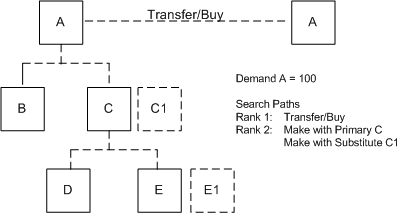
You can control the order of how the search for supplies upstream is done. That is, using these controls, you can configure the search order to be as follows:
-
Existing supplies of primary
-
Existing supplies of substitute
-
Create new supplies of primary
-
Create new supplies of substitute
For more information on how to set the controls, see User Controls for Component Substitution in this document.
When creating new supplies, the Rapid Planning engine uses the order you prescribe for the primary and every alternate BOM in the priority order. This search order is honored as long as the demand can be met on time. But if there are existing supplies of the substitute (step 2 above), the Rapid Planning engine may choose to create new supplies on primary (step 3 above). This may happen if using the existing supplies on substitute could potentially delay the demand due to constraints or lead-time, and the creation of new supplies on the primary could cause the demand not to be met on time
The Rapid Planning engine evaluates the options of creating supplies on primary versus substitute to minimize lateness. For example, if the demand is due on D20, and if neither the primary nor the substitute's existing supplies are available to meet the demand on time, the engine does not create the new supply on primary if it pushes the demand to D25, if it can create the new supply on substitute that will satisfy the demand earlier, say on D22.
Level by Level Searching
When Rapid Planning searches for existing supplies of a substitute component, it searches the current level as well as all upstream levels, one level at a time. In doing so, it allows you to specify which items qualify for this multiple-level search and which items in the chain qualify for the upstream search.
Using these controls, you are able to refine the search order to be as follows:
-
Existing supplies of primary
-
Existing supplies of substitute
-
Create new supplies of primary with existing supplies of upstream components, level by level
-
Create new supplies of substitute with existing supplies of upstream components, level by level
-
Create new supplies on primary
-
Create new supplies on substitute
Lateness Threshold
Component substitution not only ensures that demand is met on the due date, it also allows certain configurable offset so that the demands satisfied within the window from the due date are also considered as on-time.
This is achieved by using a new plan option, Lateness Threshold for Consuming Existing Supplies. You can set this plan option to any positive integer. The default is zero.
For example:
In the following example, the Finished Good (F) is made of 2 primary components (P1, P2) which have substitute components (S1 and S2 respectively). Each of these components is made using the BOM shown below.
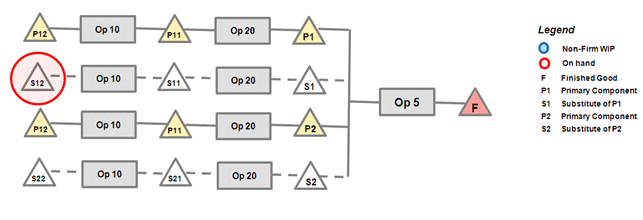
Assuming there is on hand upstream of the substitute component, S1, the configured search path is:
-
Existing supplies of primary
-
Existing supplies of substitute
-
Create new supplies of primary with existing supplies of upstream components, level by level
-
Create new supplies of substitute with existing supplies of upstream components, level by level
-
Create new supplies on primary
-
Create new supplies on substitute
If the Demand is due on D10 and creating a planned order for S1 with existing upstream supplies (step 3 above) satisfies the Demand on D11 and creating new supplies on primary (step 5 above) on D10, the logic creates new supplies on Primary as it is the alternative that satisfies the demand on time.
| Demand Quantity | Due Date | Path | Satisfied Quantity | Date | Selected |
| 100 | D10 | P1, P11, P12 | 100 | D10 | Yes |
| 100 | D10 | S1, S11, S12 | 100 | D11 |
However, you can configure a threshold for the lateness calculation. If you specify a lateness threshold of 2 days, the decision changes; Rapid Planning chooses to create supplies on Substitute with existing upstream supplies. This is because the demand satisfaction date is Due Date + Lateness threshold.
Lateness Threshold, by customer, is 2 days
| Demand Quantity | Due Date | Path | Satisfied Quantity | Date | Selected |
| 100 | D10 | P1, P11, P12 | 100 | D10 | |
| 100 | D10 | S1, S11, S12 | 100 | D11 | Yes |
Excluding Components from a Multi-Level, Level-by-Level Search
In some cases, an in-depth multi-level search is not required. Rapid Planning provides you with the ability to exclude some part of the supply chain from this deep search for three reasons:
-
It is sometimes preferable to leave the existing supplies upstream unused , for example, in the case of a low-cost nature of the upstream components.
-
There is a performance hit for doing this extensive. Therefore, Oracle does not recommend performing such a search for all components.
-
Sometimes, the upstream on hand of a primary component is being preserved for other purposes. You may prefer to use other options to satisfy the demand, such as creating new supplies on substitute (as long as the demand can be met on time).
For example:
Consider the case where there is upstream on hand for a component of both the primary components P1 and P2 as well as the substitute S2.
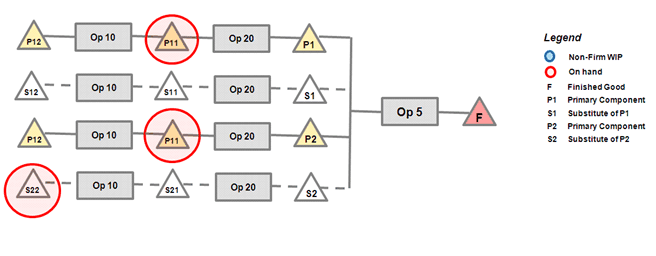
If the demand is due on D10 and if item attribute on P is set to not participate in this multi-level search, then the solver picks the option to use P1 and S2. It ignores the fact that there is existing supply upstream of P2.
Lateness Threshold = 0 days
| Demand Quantity | Due Date | Path | Satisfied Quantity | Date | Selected |
| 100 | D10 | P1 and P2 | 100 | D10 | No used because the item attribute, Consume Before Making Primary, on $21 is set to No. |
| 100 | D10 | P1 and S2 | 100 | D10 | Yes |
Switching Primary and Substitute Components for Existing Supplies
You can specify the order of precedence among the existing supplies of primary and substitute supplies. By setting the order of precedence, products that have short life cycles and substitute that represent older revisions are used before Rapid Planning creates a new order for the primary, which is the newer revision.
A new profile option, MSO: RP - Component Substitution Logic controls this switch. When it is enabled, the search order changes as follows:
-
Existing supplies of substitute
-
Existing supplies of primary
-
Create new supplies of substitute with existing supplies of upstream components, level by level
-
Create new supplies of primary with existing supplies of upstream components, level by level
-
Create new supplies on primary
-
Create new supplies on substitute
Note: The profile option MSO: RP-Component Substitution Logic is also available as an advanced plan option.
Note: The substitute comes first only in the case of existing supplies at that level, that is 1 and 2 are switched around, or existing supplies upstream, that is, 3 and 4 are switched around). New supplies are still using the Primary first approach.
User Controls for Component Substitution
Component substitution can be set at the primary component level or set to consume before making primary.
Plan Option : MSO:RP - Component Substitution Logic
Plan Option MSO: RP - Component Substitution Logic is a global setting that applies to your entire plan. It is also available as an advanced plan option. You can override these settings at the individual item level, as demonstrated in the following sections. MSO: RP - Component Substitution Logic is set to one of the following options:
-
Use Primary, existing and new supplies, before using Substitute
-
Exhaust all existing supplies (Primary first) c. Exhaust all existing supplies (Substitute first)
-
Exhaust all existing supplies (Substitute first)
The default setting is Use Primary.
If it is Exhaust all existing supplies (primary first), the process consumes the supplies in this order:
-
Existing supplies of primary
-
Existing supplies of substitute
-
Create new supplies of primary
-
Create new supplies of substitute
If it is Exhaust all existing supplies (substitute first), the process consumes the supplies in this order:
-
Existing supplies of Substitutes
-
Existing supplies of Primary
-
Create new supplies of primary
-
Create new supplies of substitute
The existing supplies include On-hand, Firm and non-firm purchase orders, purchase Requisitions, and WIP orders.
Setting Component Substitution at the Primary Component Level
A new item attribute, Component Substitution Logic, is available. Valid values are a, b, or c:
-
a - Use primary, existing and new supplies, before using substitute.
-
b - Exhaust all existing supplies, primary first.
-
c - Exhaust all existing supplies, substitute first.
Note: This item attribute is available only on Value Chain Planning (VCP) instances through simulation sets. It is not available on the source system.
The interplay between the new plan option and item attribute control is as follows:
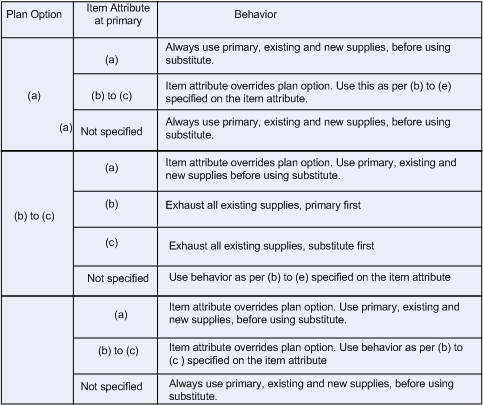
Setting Component Substitution to Consume Before Making Primary
This attribute controls whether this item will need to be consumed as part of the process where the engine is trying the exhaust all existing supplies as discussed in the section Switching Primary and Substitute Components for Existing Supplies of this document.
Note: Set for all components at all levels.
There is a new item attribute, Consume before making Primary. Valid values are Yes and No. The default value is No.
Note: This is a planning attribute that is available only on VCP instances through simulation sets, not on the source system.
Example:
In the example in the section Switching Primary and Substitute Components for Existing Supplies in this document, this attribute is set to No for item P11 so that it is not included in the search for existing supplies. The behavior excludes this item and all its upstream components from this search for existing supplies.
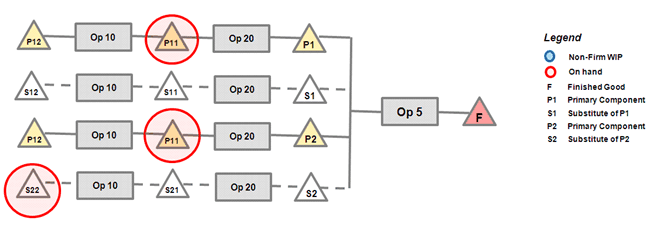
Supplier Capacity
If the purchase order promise date is not available, the planning solver uses purchase order need by date to consume supplier capacity.
It accumulates supplier capacity at the beginning of each day. Plans launched during the day will not accumulate supplier capacity until the next day.
The planning solver behaves like this if supplier capacity is missing from the advanced supplier list:
-
No supplier capacity entries: Supplier capacity is infinite
-
Supplier capacities have gaps: During gaps, supplier capacity is zero
-
Future supplier capacity is missing: After the last defined supplier capacity, it is infinite
-
Beginning supplier capacity is missing: Before the first defined supplier capacity, it is zero
Planning Time Fence
Use this feature if you want to keep:
-
Schedules for the near term intact but replan
-
The due date of planned orders outside of the near term
To use it:
-
Set values for item-org attribute Planning Time Fence Days to the number of days from the plan start date
-
Select plan option Planning Time Fence
In unconstrained plans, it does not set any planned order suggested due dates earlier than the planning time fence date. It can schedule all other dates before the planning time fence date.
In constrained plans, it schedules planned orders depending on supply type:
-
Make supplies: It does not set any planned order suggested due dates earlier than the planning time fence date.
-
Buy supplies: It does not set any planned order dock dates earlier than the planning time fence date
-
Transfer supplies: It does not set any planned order start dates at the receiving organization earlier than the planning time fence date
Past Due Orders
If a scheduled receipt has a suggested due date in the past (earlier than the plan date), the Planning Solver
-
For purchase requisition and purchase order, always reschedules it out regardless of whether its item has a planning time fence.
-
For job, always firms it.
Natural Time Fence
A natural time fence is a planning time fence date that the Planning Solver calculates based on an item's scheduled receipts, as opposed to calculating it from a fixed number of weeks that you enter for the item. The Planning Solver uses the later of the calculated dates as the value for Planning Time Fence Date.
To instruct the Planning Solver to use natural time fences as the planning time fence for an item, you must:
-
Select item attribute Planning Time Fence Control
-
Set plan options on the Advanced tab
If you select Create Time Fence, you instruct the Planning Solver to create a natural time fence for items at the due date of the latest firm discrete job, purchase order, flow schedule, or shipment. If you run the plan without the snapshot process, it still calculates a natural time fence. For example:
-
The calculation of Planning Time Fence Date based on item attribute PTF Days is day 10. The latest scheduled receipt for the item is a job with due date of day 15. The plan uses planning Time Fence Date of day 15.
-
The calculation of Planning Time Fence Date based on item attribute PTF Days is day 10. The latest scheduled receipt for the item is a job with due date of day 5. The plan uses planning Time Fence Date of day 10.
If you select Firm Planned Order Time Fence, you instruct the Planning Solver to create a natural time fence for items at the due date of the latest firm planned order.
If you select Firm Internal Requisition Time Fence, you instruct the Planning Solver to create a natural time fence for items at the due date of the latest firm internal requisition.
If you select more than one of these plan options, you instruct the Planning Solver to create a natural time fence for items at the due date of the latest due date of all the supplies that are covered by your plan option selections.
You cannot see the natural time fence date but you see that an item has used the natural time fence if its Planning Time Fence Date is different from a date calculated using item attribute PTF Days.
Configure to Order
Oracle Rapid Planning plans these configurations:
-
Assemble to order
-
Pick to order
It can source the model components:
-
All from the same organization
-
From multiple organizations within a single instance
Scenarios
Oracle Rapid Planning works with:
-
Exploded configure to order forecasts as demand
-
Model forecasts that it explodes as demand
-
Global forecasting
You can use forecasts from:
-
Oracle Demantra
-
Oracle Demand Planning
-
Oracle E-Business Suite
Oracle Rapid Planning always includes sales orders and always uses them to consume forecasts.
Scenarios: Pre-Exploded Model Forecasts as Demand
Oracle Rapid Planning creates supply for pre-exploded, organization-specific forecasts for assemble to order models that include option class and option forecasts:
-
Sales orders consume the forecasts
-
Models can be either single or multi-level
-
It sources their subassemblies and components using sourcing rules
Oracle Rapid Planning creates supply for pre-exploded, organization-specific forecasts for pick to order model forecasts that include options, items, and ATO model forecasts.
-
Sales orders consume the forecasts
-
It does not source their subassemblies and components because pick to order model forecasts do not pass to Oracle Rapid Planning.
Oracle Rapid Planning creates supply for pre-exploded, single-instance, global forecasts for assemble to order models that include option classes and options across multiple organizations.
-
Sales orders consume the forecasts
-
It sources them using sourcing rules and supply availability, either percentage-based or region-based
-
It sources their subassemblies and components using sourcing rules at the local organization and planning percentages of each component. For forecasts form Oracle Demantra, it passes the final planning percentage.
Oracle Rapid Planning creates supply for pre-exploded, single-instance, global forecasts for pick to order models that include options, items, and ATO model forecasts.
-
Sales orders consume the forecasts
-
It does not source their subassemblies and components because pick to order model forecasts do not pass to Oracle Rapid Planning.
Scenarios: Model Forecasts as Demand for Explosion
Oracle Rapid Planning explodes and creates supply for organization-specific, assemble to order model forecasts to the options, option classes and mandatory components.
-
Sales orders consume the forecasts
-
It uses the planning bill of material percentages to explode the model forecasts to each level.
-
It sources their subassemblies and components using sourcing rules
Oracle Rapid Planning explodes and creates supply for organization-specific pick to order model forecasts that include options, items, and assemble to order model forecasts.
-
Sales orders consume the forecasts
-
Pick to order model forecasts do not pass to Oracle Rapid Planning
-
You can pass organization-specific pick to order forecasts that are exploded one level down
Oracle Rapid Planning explodes and creates supply for single-instance, global forecasts for assemble to order models that include option classes and options across multiple organizations.
-
Sales orders consume the forecasts
-
It sources them using sourcing rules and supply availability, either percentage-based or region-based
-
It sources their subassemblies and components using sourcing rules at the local organization and planning percentages of each component.
Oracle Rapid Planning explodes and creates supply for single-instance, global forecasts for pick to order models that include options, items, and ATO model forecasts across multiple organizations.
-
Sales orders consume the forecasts
-
It sources them using sourcing rules and supply availability, either percentage-based or region-based
-
It sources their subassemblies and components using sourcing rules at the local organization and planning percentages of each component
Scenarios: Global Forecasting
Oracle Rapid Planning creates supply for single-instance, global forecasts for standard items:
-
Sales orders consume the forecasts
-
It sources them using sourcing rules and supply availability, either percentage-based or region-based
The planning solver distributes forecasts with no constraints. It uses planning percentages and rank 1 sourcing rules.
For assemble to order model forecasts the planning engine in all cases distributes the global forecast based on sourcing rules and planning percentages to meet the model forecast on time.
For global forecast offsetting during forecast explosion, the planning solver only uses only the processing lead times defined in the item validation organization. Oracle Rapid Planning only accounts for fixed and variable lead times when it processes sales orders.
Item Attribute Forecast Consumption for Pre-exploded Forecasts
For the model, set to Consume or Consume & Derive. Oracle recommends that you set to Consume and Derive.
For child items of the model other than mandatory components, Oracle Rapid Planning:
-
Recommends that you set to Consume and Derive for Oracle Demantra and Oracle Demand Planning pre-exploded forecasts
-
Includes forecasts for ATO Models, PTO Models, Option Classes, Options and Mandatory Components (optional).
-
Performs forecast consumption
-
Does not peg forecast demand to the model planned order
If you set child items of the model to Consume:
-
Oracle Demantra and Oracle Demand Planning do not calculate exploded demand
-
Oracle Rapid Planning does not create exploded demand from parents
For child items of the model other than mandatory components, Oracle Rapid Planning:
-
Requires that you set to Consume and Derive for Oracle Demantra and Oracle Demand Planning pre-exploded forecasts
-
Includes forecasts for ATO Models, PTO Models, Option Classes, Options and Mandatory Components.
-
Performs forecast consumption
-
Does not peg forecast demand to the model planned order
For mandatory component children of the model, Oracle Rapid Planning:
-
Recommends that you set to None
-
Calculates exploded demand
-
Pegs planned order demand to the model planned order
Item Attribute Forecast Consumption for Forecast Explosion
For the model, set to Consume or Consume & Derive. Oracle recommends that you set to Consume and Derive.
For child items of the model other than mandatory components, Oracle Rapid Planning:
-
Recommends that you set to Consume and Derive for Oracle Demantra and Oracle Demand Planning forecasts
-
Explodes forecasts to assemble to order models, option classes, options and mandatory components
-
Performs forecast consumption
-
Does not peg forecast demand to the model planned order
If you set child items of the model to Consume, Oracle Rapid Planning does not create exploded demand from parents.
For mandatory component children of the model, Oracle Rapid Planning:
-
Recommends that you set to None
-
Calculates exploded demand
-
Pegs planned order demand to the model planned order
Select plan option Explode Forecast.
If you are using Oracle Demantra, set profile option MSD_DEM: Calculate Planning Percentages and do not change it after the initial download.
If you are using Oracle Demand Planning, set profile option MSD: Calculate Planning Percentage
Bills of Material
For models, you can:
-
Add models, option classes, and items to model and option class bills of material that you have already defined ion the source instance
-
Edit Planning Percent for model and option class bills of material
-
Edit flag Optional for model and option class bills of material
Use the Plan Input views to make these changes.
Demand Schedules
You can select these forecasts as demand schedules:
-
Organization-specific configure to order
-
Global configure to order: If you have multi-level, multi-organization assemble to order models, Oracle recommends that you use these for proper forecast consumption
For organization-specific configure to order forecasts, use either:
-
Pick to order forecasts that contain assemble to order model, option class, and option level forecasts and mandatory components Oracle Demantra does not pass pick to order model forecasts, only its options, items, and assemble to order models
-
Assemble to order forecasts that contain model, option class and option level forecasts
For global configure to order forecasts, you import them at these levels:
-
Global (Item)
-
Organization
-
Customer
-
Customer site
-
Zone
-
Customer zone
Set both of these profile options in the master organization:
-
Define the item validation organization using the profile option OE: Item Validation Organization.
-
Maintain a common bill of material in the Oracle Order Management validation organization and identify that organization in profile option MSC: Organization containing generic BOM for forecast explosion.
After forecast explosion, Oracle Rapid Planning sources global forecasts to organizations in an unconstrained manner based on sourcing rules and planning percentages. It plans based on ship date at the shipping organization and does not attend to constraints in receiving calendars.
Mandatory Components
If you pre-explode assemble to order forecasts, you do not need to pass forecasts for mandatory components because Oracle Rapid Planning calculates them from their parents, after it consumes the parents.
For pre-exploded pick to order models, include pre-exploded forecasts for mandatory components.
Forecast Explosion
To instruct Oracle Rapid Planning to explode configure to order forecasts, select plan option Explode. It explodes forecasts, then it consumes the forecasts.
Forecast Consumption
Set plan option Ship to consumption level. The process consumes forecast entries that have the same Ship To value as it.
For consumption by demand class:
-
If a sales order has a demand class, the process consumes a forecast that has the same demand class.
-
If a forecast does not have a demand class, the process uses its organization demand class.
-
If a sales order does not have a demand class, the process uses its organization's warehouse demand class.
-
If you consume by demand class and have forecasts without demand classes, set profile option MSC: Rapid Planning Consume Forecast with No Demand Class.
For global forecasts, the planning solver:
-
Aggregates all sales orders to the level that you want to consume.
-
Ignores the organizations on the sales order lines
-
Consumes global forecasts by sales orders in inventory organizations with reference to a ship to entity, for example, zone, customer site, and demand class
-
Distributes forecasts and sales orders to organizations that may have a different demand classes than the ones on the sales orders and may have a different demand classes than the ones that it used for consumption.
Sourcing Rules
Oracle Rapid Planning uses sourcing rules for a configuration first, then for the model, then for the sourcing hierarchy.
For global forecasts, use the profile option MRP: ATP Assignment Set to indicate the assignment set name for use with Oracle Global Order Promising. The planning solver also uses this profile option to determine sources when configuring a model sales order.
Configuration Forecasts
If you build standard configurations to forecasts, and make forecasts both for the model and the configuration, make them customer-specific forecasts. Reduce the model forecasts and their component forecasts by the amount of the configuration forecasts.
The planning solver first consumes forecasts with sales orders for the configured item, then with forecasts for the base model.
Purchased Models
If you purchase assemble to order configurations, you can use the Suppliers page > Supplier site to see their constraints.
You can constrain the purchased configuration by providing the aggregate capacity for the supplier – supplier site to build the base model.
Also, view metrics:
-
Supplier capacity utilization %
-
Supplier Capacity
-
Supplier requirements
The planning solver uses the:
-
Approved supplier list capacity for the assemble to order models, not the supplier capacity for any of its configuration items.
-
Approved supplier list order modifiers and lead times for the configuration items
Option Dependent Resources
The planning solver treats option dependent resources in model routings as 100% loaded.
This may result in the resource appearing overloaded. Consider making these resources non-bottleneck resources.
Simulation
You can firm and update forecasts for models and configurations and their option classes, options, mandatory components.
However, if you drive a plan with pre-exploded forecasts from Oracle Demantra, there are no pick to order models and option classes for update..
Ship Sets
You set ship sets in Oracle Order Management against sales order lines. Sales order lines of one sales order with the same ship set must ship:
-
Together: The planning solver calculates a planned ship date.
-
From the same warehouse (organization)
You can also set a ship set on a manual demand
Process
The planning solver plans ship sets in Unconstrained and Constrained plans.
It looks at the sales order lines and manual demands in ship sets and plans to create supplies that satisfy all the demands of the ship set on the same date (common date)—the most constrained of the satisfied dates. Constraints on one line of a ship set can make all the lines of the ship set late.
The planning solver does not:
-
Recommend to change the warehouse
-
Consider end item substitutes
In this example:
-
The planned order for Item C is constrained until Day 10
-
Therefore, the planning solver changes the dates of all supplies and their sales order lines from Day 5 to Day 10
| Item | Order Type | Quantity | Ship Set | Due Date of Demand | Suggested Due Date of Supply (in the absence of a ship set) | Suggested Due Date of Supply (with ship set respected) | Planned Ship Date of Demand (in absence of ship set) | Planned Ship Date of Demand (with ship set) |
|---|---|---|---|---|---|---|---|---|
| Item A | Sales Order | 100 | 1 | Day 5 | - | - | Day 5 | Day 10 |
| .Item B | Sales Order | 100 | 1 | Day 5 | - | - | Day 5 | Day 10 |
| Item C | Sales Order | 100 | 1 | Day 5 | - | - | Day 10 | Day 10 |
| Item A | Planned Order | 100 | 1 | - | Day 5 | Day 10 | - | - |
| Item B | Planned Order | 100 | 1 | - | Day 5 | Day 10 | - | - |
| Item C | Planned Order | 100 | 1 | - | Day 10 | Day 10 | - | - |
These are situations when the planning solver plans a supply due date that is different from the ship set common date. It:
-
Must finish the supply earlier because of constraints. For example, it plans three make orders of quantity 10 to satisfy a demand of quantity 30 on Day 5 because the production capacity is 10 units per day. The first two planned orders have due dates of Day 3 and Day 4 instead of Day 5.
-
Must finish the supply later because of constraints. It issues exception message Late replenishment for sales order.
-
Decides to satisfy the demand from on-hand. It sets the supply due date to the plan start date or to the day that it plans the material to go into inventory.
Analyzing and Viewing
To view and change ship sets, use view Supply/Demand, field Ship Set. The field does not have a list of values. You can use both letters and numbers for the ship set name.
To query ship sets, use search fields Sales Order Number (not Order Number) and Ship Set. Different sales orders can have the same ship set name, but a ship set only applies to one sales order. Ship set A of sales order 2222 is a different ship set than ship set A of sales order 1111. Search field Ship Set does not have a list of values.
The planning solver gives constraint details only for the order line that causes the delay in the ship set. Oracle recommends that you click on all of the order lines in the ship set, then click Constraint Details.
You can simulate adding, changing, or deleting ship sets and the planning solver plans for them:
-
You cannot simulate changing a sales order line to another sales order.
-
As you add ship sets to sales order lines, the view immediately updates the firm date of the lines to the ship set's common date.
-
As you change firm dates and revised demand dates of sales order lines in a ship set, the view asks if you want to change the firm dates of all lines in the ship set to this new date. If you answer No, you must remove the firm date that you changed.
-
You cannot mass update lines with no ship set names so that they have ship set names. Your mass update could include multiple sales orders, and the planning solver cannot calculate a common date.
-
You cannot mass update sales order line firm dates and revised demand dates if any of the lines has a ship set. Your mass update could not have all of the lines in the ship set, and the planning solver cannot calculate a common date.
-
If you give multiple manual demands the same ship set name, the planning solver plans them to ship together. However, it does not associate them with any sales orders, even if some sales orders use that same ship set name.
You can pass simulated new schedule dates to the sales order in Oracle Order Management:
-
It is for dates that the planning solver reschedules and issues exception message Changes recommended to sales orders. Use action Publish Sales Order Changes.
-
The action does not pass dates to the sales order that you have manually changed after a simulation run. These sales order lines Release Status is None.
Engineering Change Orders
You can plan use-up engineering change orders (ECOs). Use-up engineering change orders are engineering change orders where the cutover date for the new component is the date that you run out of the old component.
For other ECOs that are:
-
Based on the usage of the assembly item, Rapid Planning does not plan them
-
Non-use-up ECOs (adding new components only or changing component sequences or quantities, Rapid Planning uses the ECO effective date
Process
For a use-up ECO, you:
-
Create it in the source; use form Engineering Change Order
-
Leave it unimplemented
-
Enter the assembly (revised item) and mark it as MRP Active; use form Revised Items
-
Collect the data to Rapid Planning
-
Run a Rapid Planning plan
-
Send the plan information to the source; use concurrent request Push Plan Information
-
In the source ECO, enter the old (use-up item) and new component; use form Revised Components
-
Collect the data to Rapid Planning
-
Run a Rapid Planning plan
The planning solver:
-
Marks the old component item attribute Use Up as Yes
-
Ignores effectivity dates of the old and new components
-
No longer creates planned orders for the old component
-
Calculates use-up date as the date that old component projected on hand becomes zero. However, when there are firm supplies, the projected on hand of the old component may go below zero prior to the due date of the earliest firm supply. In this case, the use up date is the date when the planning engine uses up the latest firm supply.
-
Creates planned orders for the new components after the use-up date
If the old component of a use-up ECO is in multiple bills of material, the planning solver
-
Calculates a use up date for the old component in each of the bills
-
Leaves demand unmet if a bill of material does not specify a new component. In this case, you must create an ECO for that bill.
Each time that you run a Rapid Planning plan and send the plan information to the source, the planning solver refines the use-up date.
Models
You can also plan use-up ECOs for models in which:
-
The revised item is an option class
-
The old and new components are options and mandatory components
The planning solver does not:
-
Plan ECOs for configured items that came from the model
-
Calculate use-up dates for options that have pre-exploded forecasts, for example, from Oracle Demand Planning or Oracle Demantra Demand Management
Simulating
You can run simulation plans against plans with ECOs where you either:
-
Change the use-up item on an ECO
-
Add a new component to a bill of material
To change the use-up item on an ECO:
-
Navigate to page Bill of Material and query the bill with the ECO
-
In the row with the use-up component, change the use-up component
-
The new use-up item's item attribute Use Up is Yes and the old use-up item's item attribute Use Up changes to No
-
Run a Rapid Planning simulation plan without refresh snapshot
-
Review the simulation plan output
-
When you accept the simulation plan output, send the plan information to the source
-
In the source, manually change the use up item on the ECO
To add a new component to a bill of material:
-
Navigate to page Bill of Material and query a bill
-
Add a new component on the bill and specify a use up item
-
Run a Rapid Planning simulation plan without refresh snapshot
-
Review the simulation plan output
-
When you accept the simulation plan output, send the plan information to the source
-
In the source, manually create a new ECO
Viewing
To view ECO information in Rapid Planning, use pages:
-
Items: Use Up and Inventory Use Up Date
-
Bill of Material old component: Use Up, Disable Date
-
Bill of Material new component: Use Up Item (changeable for simulations but not deletable), Change Notice