Closing Landed Cost Management Shipment Lines
This chapter covers the following topics:
Closing Landed Cost Management Shipment Lines
Oracle Landed Cost Management gives you the ability to close multiple Landed Cost Management shipment lines at one time. Running the Mass Close of Shipment Lines concurrent program closes all of the Landed Cost Management shipment lines that match the specified parameters for the concurrent program. Landed Cost Management shipments that have the completed status can have their shipment lines closed. This concurrent program updates the CLOSED_FOR_MATCHING_FLAG to "Y" for all the shipment lines matching the specified parameters. If all of the shipment lines for a shipment have their CLOSED_FOR_MATCHING_FLAG set to "Y" then the program updates the status of the shipment (header) to "Closed".
Note: Oracle Simulated Landed Cost Management shipments lines are not considered in the Mass Close of Shipment Lines concurrent program.
Closing Landed Cost Management shipment lines is only necessary if you want to:
-
Prevent new charge invoice matching.
Using the Oracle Payables profile option "AP: Show Closed Receipt Lines from LCM Receipts in Charges Matching" you can control whether the receipt lines associated to Landed Cost Management shipment lines that are closed display or not during charge invoice matching in Oracle Payables. If you set this profile option to yes, whenever a given Landed Cost Management Shipment line is closed, the corresponding Receiving shipment line displays in the charge invoice matching windows. Otherwise, the Receiving shipments line does not display in the charge invoice matching windows.
-
Prevent landed cost shipment updates.
-
Prevent landed cost adjustments to shipments.
For more information on charge invoice matching, see the Invoices chapter in the Oracle Payables User's Guide.
Use this procedure to close landed cost management shipment lines:
Prerequisites
- You have landed cost shipments that have a Completed shipment status.
To Close Landed Cost Management Shipment Lines
-
Navigate to the Submit Request window.
-
Select Mass Close of Shipment Lines in the Name field.
Parameters window
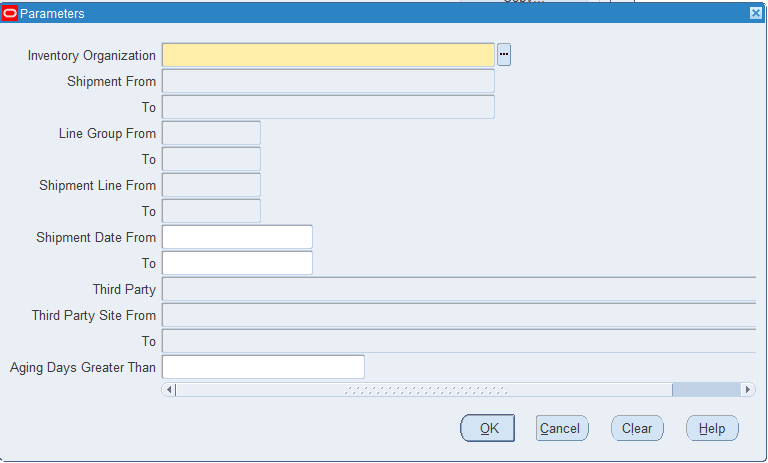
The Parameters window appears.
-
Enter this information:
Field Name Description Inventory Organization Select the inventory organization associated with the Landed Cost Management shipment lines you want to close. Shipment From - To (Optional) Select the range of Landed Cost Management shipments associated with the Landed Cost Management shipment lines you want to close using the Shipment From and To fields. Line Group From - To (Optional) Select the range of line groups associated with the Landed Cost Management shipment lines you want to close using the Line Group From and To fields. Shipment Line From - To (Optional) Select the range of Landed Cost Management shipment lines associated with the Landed Cost Management shipments you want to close using the Shipment Line From and To fields. Third Party (Optional) Select the third party associated with the Landed Cost Management shipment lines you want to close. Third Party From - To These fields only become available after you select a Third Party.
Select the range of third parties associated with the Landed Cost Management shipment lines you want to close using the Third Party From and To fields.Aging Days Greater than (Optional) Enter a numeric value in the Aging Days Greater than field. Aging days is the difference between the system date and the shipment date associated with the Landed Cost Management shipment lines. -
Click the OK button.
-
Click the Submit button.
The Decision dialog box appears displaying the Request ID assigned to the concurrent program request. Plus, it asks if you want to submit another request.
The Mass Close of Shipment Lines concurrent program is initiated and the program closes all of the shipment lines that match the criteria entered in the Parameters window for the concurrent program.
-
Click the No button
-
Navigate to the Requests window.
-
Locate the request ID created for the concurrent request and verify that the concurrent program request you submitted completes successfully (Phase = Completed, Status = Normal).
-
Click the View Log button for the concurrent request.
The Log file appears in a separate page. The Log file displays a list of the shipment lines that were closed during that request. For each shipment line that is closed is displays the Organiz (Organization Number), Ship Num (Shipment Number), Line Group, Supplier, Line Num (Shipment Line Number, and Item.