MWA Server
This chapter covers the following topics:
- Introduction
- Overview of the Mobile Supply Chain Application Server
- Setting Up the MWA Server
- Verify Environment
- Configure MWA Dispatcher
- Running MWA Server
- Starting/Shutting down the MWA Servers and Dispatcher
- Alternating MWA Servers and Dispatcher
- Accessing MWA Server
- Logging in to the Oracle Mobile Web Application Using Single Sign-On Credentials
Introduction
This chapter provides basic information on configuring and operating the mobile web application (MWA) server and dispatcher. For more information see the following My Oracle Support notes:
-
MWA Dispatcher port number usage: 170939.1
-
MWA Dispatcher usage and example: 198543.1
Overview of the Mobile Supply Chain Application Server
The Oracle Mobile Supply Chain Applications Server is a java based mobile server that supports the Telnet Protocol. The Telnet Server module has two sub-modules:
-
Telnet Protocol Handler- Functions as the communication module between the client and the rest of the Telnet.
-
Presentation Manager- Implements the telnet protocol that actually renders the user interface on the connected telnet client.
The following illustration depicts how a mobile application request is handled:
Mobile Application Request Sequence
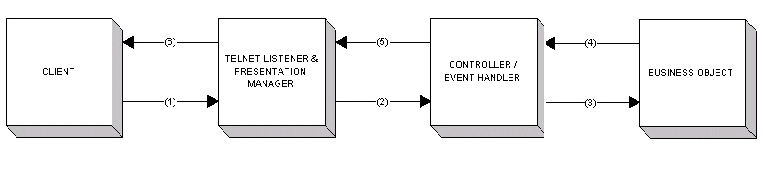
-
The client connects to Telnet Listener over a specified port—protocol negotiation occurs on the first communication. The Telnet Listener gathers input and waits for an event.
-
When an event occurs, the presentation manager generates an event and passes it to the controller.
-
The controller handles this event and modifies the appropriate business objects.
-
The business object returns an updated session back to the controller.
-
The controller informs the presentation manager of the updated session.
-
The presentation manager examines the user session, renders the current page, and returns it to the client.
Setting Up the MWA Server
The following paragraphs contain information on setting up the mobile web application (MWA) server.
Important: Configuring Key Mappings for the Oracle Mobile Supply Chain Applications for Oracle E-Business Suite Application (Smartphone Mobile App): Use the mobile_key.ini file to configure key mappings for the Oracle Mobile Supply Chain Applications for Oracle E-Business Suite. For information about the key mapping setup, see My Oracle Support document, Oracle Mobile Supply Chain Applications for Oracle E-Business Suite Release Notes.
MWA Configuration File: Configure mwa.cfg
The following procedure lists the steps necessary to configure the mwa.cfg file.
-
Locate the mwa.cfg file in the $INST_TOP/admin/install directory.
-
Copy the file Mwa_template.cfg to the file mwa.cfg
-
Edit the mwa.cfg file and configure following parameters
-
Set mwa.DbcFolder=full directory of folder containing the .dbc file ending with “/”.
-
Set mwa.DbcFile=dbc file name
-
Set mwa.logdir=full directory of log file
-
Set mwa.TelnetPortNumber=default port#
-
Setmwa.DropConnectionTimeout= no. of minutes
-
Set mwa.StaleSessionTimeout= no. of minutes
-
Set mwa.LogLevel=error or trace
-
Key Mappings: Configure default_key.ini
The following procedure lists the steps necessary to configure the default_key.ini file.
-
Locate the default_key.ini file in the $INST_TOP/admin/install directory.
-
Use the default_key.ini file if you do not need to make any changes.
-
If you need to make customizations, create a new file e.g. intermec2415_key.ini
-
Associate Server-Defined actions to Device keys:
<Action> =<Key>=<Description> eg. MWA_CLEAR_FIELD=CONTROLK=Clear
-
Specify a device
-
Device IP: Configure Device IP.ini
The following procedure lists the steps necessary to configure the deviceIP.ini file.
-
Locate the deviceIP.ini file in the $INST_TOP/admin/install directory.
-
Copy the deviceIP_template.ini file to the deviceIP.ini file. This file associates a device with a key mapping file.
-
Map the device name and IP address as follows:
-
Mapping by device name: Intermec 2415=intermec2415_key.ini
-
Mapping by IP address: 130.35.112.*=intermec2415.ini
-
Verify Environment
To ensure you installed your environment properly, verify the following information:
-
Verify the telnet port and the next consecutive port is not in use i.e. 2323 and 2324.
-
The environment was set by sourcing the APPLSYS.env file.
-
$INST_TOP and $MWA_TOP is set correctly.
-
The DbcFolder and DbcFile in the mwa.cfg file is set to the location and file name of your Oracle Application .dbc file.
-
The log directory exists.
-
The $CLASSPATH includes appsborg.zip and apps.zip.
Note: If APPS.zip is larger than 64k, apply patch 2729622. Follow the instructions in the readme file to apply the patch. After you apply the patch successfully, update the $CLASSPATCH in replacing <full location of JAVA_TOP>/apps.zip by <full location of JAVA_TOP>.
Configure MWA Dispatcher
Use the following procedures to configure and manage the dispatcher to perform load balancing among multiple MWA servers.
Setup Dispatcher parameters in mwa.cfg
The following procedure lists the steps required to setup dispatch parameters in the mwa.cfg file.
-
Specify the port number and machine for running the dispatcher where
mwa.Dispatcher=hostname:port#
Note: The dispatcher uses three consecutive ports for internal control.
-
Specify the dispatcher worker thread count where
mwa.DispatcherWorkerThreadCount=15
-
Specify the dispatcher clients per worker where
mwa.DispatcherClientsPerWorker=10
Running MWA Server
The following paragraphs describe how to run the MWA server.
Additional Information: You can use the following information while running the MWA server.
-
For NT servers, use mwactl.cmd script to start/stop MWA servers
-
Use appropriate OS commands to ensure the MWA server continues running after the current connection closes (usually nohup, and/or &)
-
You can use the following command to find currently running MWA servers: ps-ef|grep mwa
To start the MWA Telnet Server
To start the MWA telnet server, complete the following procedure (at a UNIX/LINUX prompt):
-
Source the APPLSYS.env
-
Enter the following text:
cd $INST_TOP/admin/scripts
-
Enter the following text:
mwactl.sh start [port number]
To shut down the MWA Telnet Server
To shut down the MWA telnet server, complete the following procedure (at a UNIX/LINUX prompt):
-
Enter the following text:
cd $INST_TOP/admin/scripts
-
Enter the following text where xxx is application user id with system administrator responsibility or a valid database user and yyy is the application user password.
mwactl.sh-login xxx/yyy stop [port number]
Starting/Shutting down the MWA Servers and Dispatcher
You can use the MWA Dispatcher to balance user load across many MWA Servers. Users connect to a single dispatcher port. The Dispatcher then re-directs each connection to one of the available servers associated with that dispatcher.
Starting the MWA Servers and Dispatcher
To start two MWA servers and the MWA Dispatcher complete the following procedure (at a UNIX/LINUX prompt):
-
Source the APPLYSYS.env.
-
Enter the following text:
cd $INST_TOP/admin/scripts
-
Enter the following text to start the server:
mwactl.sh start 2310 (or any port number)
-
Enter the following text to start the server:
mwactl.sh start 2320 (or any other port number).
-
Enter the following text to start the dispatcher:
mwactl.sh start_dispatcher
You connect to the Dispatcher port 2300. The dispatcher distributes mobile users between the two MWA servers. You can select control-X to view the MWA server port#, host name and other connection information.
Shutting Down the MWA Servers and Dispatcher
To shutdown the MWA servers and the MWA Dispatcher complete the following procedure (at a UNIX/LINUX prompt):
Source the APPLYSYS.env.
-
Enter the following text:
cd $INST_TOP/admin/scripts
-
Enter the following text where xxx is application user id with system administrator responsibility or a valid database user, yyy is the application user password, and 2310 is the port number of the first server.
mwactl.sh-login xxx/yyy stop 2310
-
Enter the following text where xxx is application user id with system administrator responsibility, yyy is the application user password, and 2320 is the port number of the second server.
-
mwactl.sh-login xxx/yyy stop 2320
-
Enter the following text:
mwactl.sh stop_dispatcher.
Note: The MWA server terminates only when all mobile users are disconnected. New users cannot sign-on when the server is stopped. If you want to terminate the server while users are connected, you can use the stop_force command in place of the stop command to stop the server immediately.
Alternating MWA Servers and Dispatcher
You can establish a rotation of multiple MWA servers managed in conjunction with the dispatcher to avoid impacting daily operations. For Example: You can use one Dispatcher to manage to sets of MWA Servers (MWA Servers Set A and MWA Servers Set B respectively). You can set the rotation as follows:
| MWA Servers | Week 1 | Week 2 | Week 3 |
|---|---|---|---|
| MWA Servers Set A | 12:00am start | 12:05 am stop | 12:00am start |
| MWA Servers Set B | 12:05 am stop | 12:00am start | 12:05 am stop |
You can adjust the times and numbers of servers to match you shift schedule and volume of users.
Accessing MWA Server
You can use a telnet client to access the Oracle Applications Mobile User Interface. Connect to the machine where the MWA server is running on the port number where the server has been started or on the port number of the dispatcher.
For example, if the MWA server was started on mwa.oracle.com on port 2323, then you use a telnet client access to the Oracle Applications UI to connect to mwa.oracle.com on port 2323. To access the UI from a mobile device, you configure the telnet client on the device to access the IP of the machine on the appropriate port. To access the UI from a desktop computer, you can use a compatible telnet client to connect to the appropriate machine and port number.
Note: The default telnet client that ships with Windows 2000 and later is not compatible with character mode User interfaces using the telnet protocol, which includes the Oracle Applications Mobile UI. Refer to the Microsoft Knowledge Base Article #253918 (http://support.microsoft.com/default.aspx?scid=kb;en-us;Q253918) for more information. As per the instructions on this support note, to use a GUI based telnet client on a Windows 2000 machine, it is necessary to copy the telnet client that shipped with Windows NT or obtain a third party telnet client software.
After you complete the change recommended in the knowledge base article, you can access the mobile UI. Launch the following executable from a command prompt where server.mwa.com represents the machine, and 2323 represents the port number: telent32.exe ap100.mwa.com 2323.
Logging in to the Oracle Mobile Web Application Using Single Sign-On Credentials
You can use your single sign-on (SSO) credentials to log in to the Oracle mobile web application (MWA) server. The SSO option simplifies the log on process because only a single password is required to access your password-protected enterprise applications. For more information about how to enable SSO for MWA, see My Oracle Support note ID 2103675.1, E-Business Suite Mobile Application Server Steps To Enable SSO For MWA Server R12.x.
Note: This option is supported only for instances enabled with single sign-on.
Prerequisites
- Single sign-on integration and synchronization with the Oracle E-Business Suite must already be enabled for your instance before enabling SSO for the mobile web application.