Mobile Quality
This chapter covers the following topics:
- Overview of Mobile Quality
- Entering Results for Mobile Quality
- Viewing Specifications
- Mobile Skip Lot
- Viewing Skip Lot Results
- Mobile Sampling
- Skip Lot and Sampling Inspections
Overview of Mobile Quality
Oracle Mobile Quality allows you to enter data values into predefined quality collection plans. Additionally, specific transaction integration is provided for issues and returns of material, completions, assembly movement in work in process, movement of inventory, and scraping of assemblies. You can also view item, supplier and customer specifications.
Mobile Quality User's Page
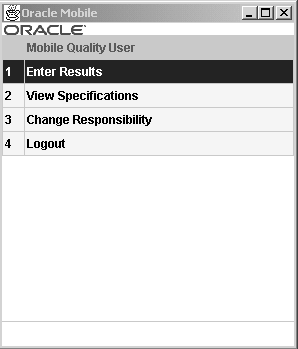
Entering Results for Mobile Quality
You can enter data directly into the Quality collection plans. If you setup your collection plan and associate it with the appropriate transaction, you can collect data in online plans that either require data entry, or the system collects data in the background during a transaction.
To enter information in a collection plan (non-transactional based):
-
Navigate to the Mobile Quality User menu.
-
Choose Enter Results.
The Quality window displays.
-
Enter a Plan name, or use the list of values to select one.
Quality Menu
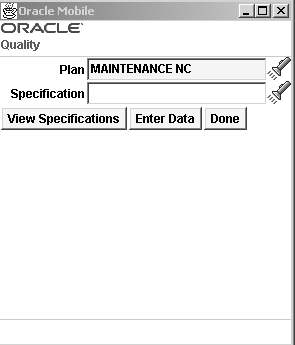
-
Enter or select a specification.
If a specification type has been associated with the collection plan selected, you are prompted for that specification.
If you want to view the specifications defined for your plan, choose View Specifications. Specifications define the requirements to which the product must conform and are defined for the characteristics of the products that you produce or received from suppliers .
-
Select Enter Data to enter the data value results for the plan selected.
The specification name displays on the window. Specific fields display on this window depending on whether this is an item, customer, or supplier specification.
Receiving Inspection Page
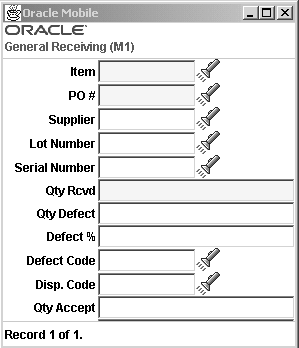
-
Enter collection plan element values in the Item, Quantity, and Comments fields.
You can collect multiple types of data, depending on your specific quality requirements.
-
Choose
<Next Record>to enter data on the next item in this plan,<OK>to save this transaction, or Delete Record to cancel this transaction.
Related Topics
Defining Collection Plan Types, Oracle Quality User's Guide
Collection Plan Templates, Oracle Quality User's Guide
Entering Quality Results Directly, Oracle Quality User's Guide
Finding Specifications While Entering Results Directly, Oracle Quality User's Guide
Viewing Specifications
You can query any specification created in Oracle Quality including an item specification, supplier specification, or a customer specification. Specifications are used to ensure that:
-
Items produced internally conform to internal requirements
-
Items shipped to customers conform to customer requirements
-
Items received from suppliers conform to supplier requirements
Specification plans are comprised of collection element types that specify characteristics (such as color, taste, or size), numeric measurements (such as size, viscosity, or temperature) and common objects defined in other Oracle Applications.
To view specifications:
-
Navigate to the View Specifications window.
You can define your search criteria by specification type, item, or specification—or all of these values.
View Specifications Page
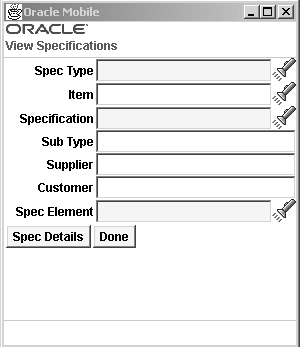
-
Enter or select from the list of values the Spec Type.
Your choices are Item, Supplier, or Customer.
Specific fields display on Quality results window depending on whether this is an item, customer, or supplier specification. For example, supplier specifications have Purchase Order and Supplier fields. Items under lot control have Lot Number fields. Target and limit fields display on this window according to how you defined the specification.
-
In the Item field—enter, or select from the list of values, an item number.
-
In the Specification field—enter, or select from the list of values, a specification value.
View Specifications
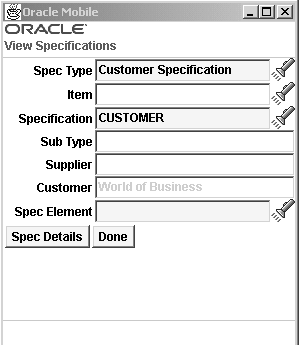
If there is a specification subtype defined for this specification, the value displays in the Sub type field. Specification subtypes are used to create more detailed specifications.
If a specification is defined for a specific supplier or customer, the name displays in either the Supplier or Customer field.
-
Choose Spec Details to display the target, and upper and lower limits defined for the elements of this specification.
The Spec Details window displays.
Spec Details Page
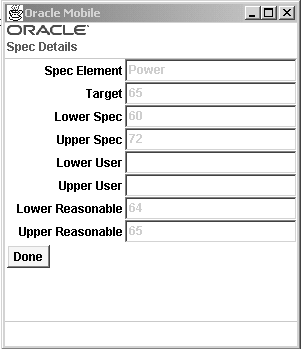
-
Choose
<Done>to end your query.
Related Topics
Overview of Specifications, Oracle Quality User's Guide
Specification Collection Elements, Oracle Quality User's Guide
Defining Specifications, Oracle Quality User's Guide
Users of Specifications, Oracle Quality User's Guide
Mobile Skip Lot
Quality practitioners are faced with many choices regarding quality assurance procedures. A lot–by–lot inspection plan assumes that every lot received is inspected. Skip Lot inspection is a technique often utilized as an alternative to lot–by–lot inspection plan. The Skip Lot procedure enables the inspection of a set number of receipts and the skipping of inspection for another set number of receipts. You can use a mobile device to perform a skip lot inspections. Before you can use the mobile device to receive items that require skip lot inspection, you must complete the following prerequisites:
-
Enable the Quality Skipping Inspection Control Organization parameter. See Defining Default Inventory Parameters, Oracle Inventory User's Guide.
-
Setup a collection plan. See: Collection Plans, Oracle Quality User's Guide.
-
Setup the Skip Lot Process. See Skip Lot Inspections, Oracle Quality User's Guide.
-
Setup the Skip Lot Criteria. See Skip Lot Inspections, Oracle Quality User's Guide.
-
Verify inspection is required on the item purchase order. See: Entering Purchase Order Lines, Oracle Purchasing User's Guide.
To Perform Mobile Skip Lot Receiving:
-
Navigate to the PO Receipts Page.
-
Enter the purchase order number in the PO Num field. The supplier field populates automatically. This field is an uneditable reference field that allows you to verify the supplier information.
-
Enter the purchase order line number in the Line Num field. The Item field automatically populates. This field is an uneditable reference field that allows you to verify the item information.
-
Select Enter.
Mobile Receipt Page
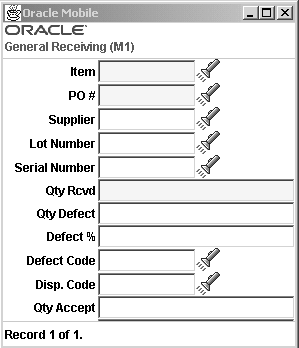
-
Enter the quantity to receive in the QTY field.
Receipt Page for Skip Lot Item
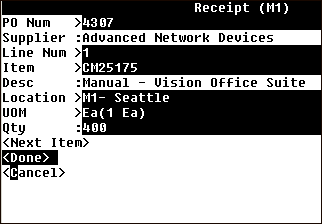
-
Select
<Next Item>to enter another item, or select<Done>to enter the skip lot data for this item. The Receipt Information page displays.Receipt Information Page for Skip Lot Item
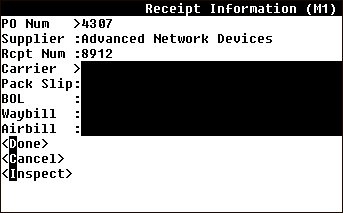
-
Optionally, enter the Carrier.
-
Optionally enter the Pack Slip
-
Optionally, enter the Bill of Lading in the BOL field.
-
Optionally, enter the Waybill.
-
Optionally, enter the Airbill.
-
Choose
<Inspect>. -
Enter the item to inspect in the Item field. The Desc, UOM, and QTY fields populate automatically after you enter the item.
Skip Lot Inspect Page
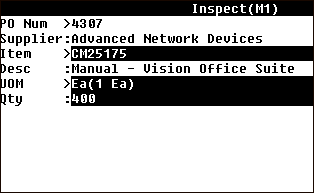
-
Navigate to the QTY field, and select enter. The Quality window opens.
Skip Lot Quality Page
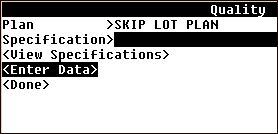
-
Choose
<Enter Data>. The appropriate quality collection plans opens. -
Enter the received quantity in the Qty Rcvd field.
-
Enter the defect quantity in the Qty Defect field The Defect% field calculates automatically according to the defect quantity you entered.
-
Enter the Defect Code, or select it from the list of values.
-
Enter the quantity to accept. The Accept% automatically populates.
-
Enter or select the UOM.
-
Enter the mandatory Inspection Result.
Quality Collection Plan Page
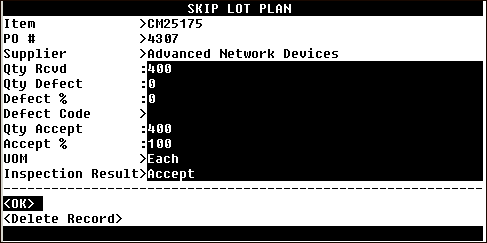
-
Choose
<OK>. -
Choose
<Done>on the Quality page. -
Choose
<Done>on the Inspect page.Note: Your collection plan may differ from the plan shown above.
Viewing Skip Lot Results
You can use the self service applications to view the skip lot inspection history of an item on the desktop.
Skip Lot Results Page
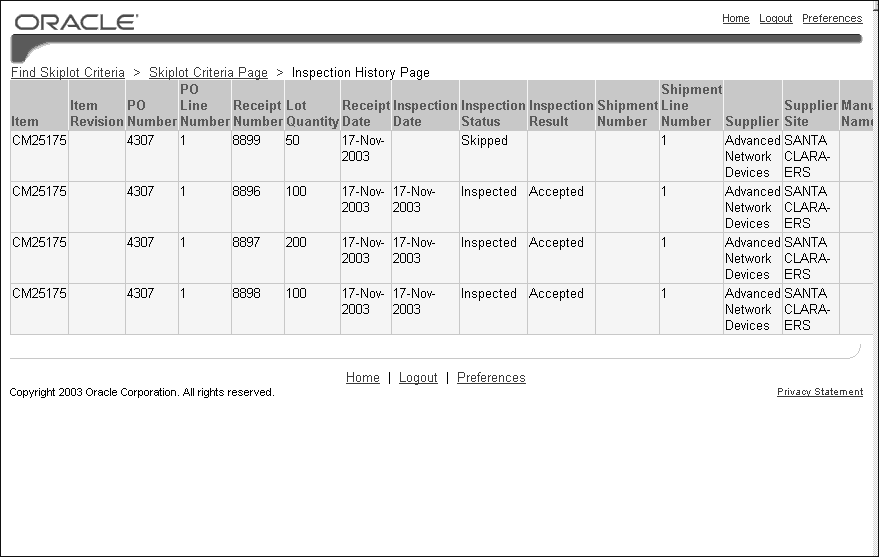
Related Topics
Overview of Collection Elements, Overview of Oracle Quality User's Guide
Overview of Collection Types, Oracle Quality User's Guide
Mobile Sampling
Sampling allows you to test the quality of portions of a lot or batch according to ANSCI /ASQC Z1.4-1993 standards. The number of tested units is proportional to the size of part of the lot or batch. You can use a mobile device to perform mobile sampling inspections. Before you can perform mobile sampling inspections, you must complete the following prerequisites:
-
Setup a collection plan. See: Collection Plans, Oracle Quality User's Guide.
-
Setup a sampling plan. See: Setting Up Sampling Plans, Oracle Quality User's Guide.
-
Setup the sampling criteria. See Sampling Plan Criteria, Oracle Quality User's Guide.
-
Verify inspection is required on the item purchase order. See: Entering Purchase Order Lines, Oracle Purchasing User's Guide.
To Perform Mobile Sampling Receiving:
-
Navigate to the PO Receipts Page.
-
Enter the purchase order number in the PO Num field. The Supplier field automatically populates.
-
Enter the purchase order line number in the Line Num field. The Item field automatically populates.
-
Select Enter.
-
Enter the sample quantity to receive in the Qty field.
-
Choose
<Done>. -
Optionally, enter the Carrier.
-
Optionally enter the Pack Slip
-
Optionally, enter the Bill of Lading in the BOL field.
-
Optionally, enter the Waybill.
-
Optionally, enter the Airbill.
-
Choose
<Inspect>. The Inspect page opens. -
Enter the Item number in the Item field. The Desc, UOM, and Qty fields populate automatically.
Mobile Sampling Inspect Page
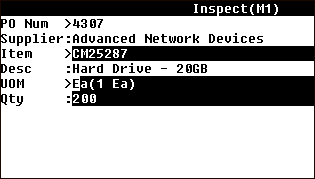
-
Choose Enter. The Quality page opens. Note the Sample Size in the Sample Size field.
Mobile Quality Collection Plan Page
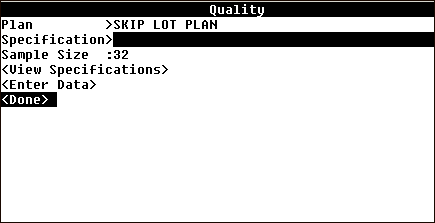
-
Choose <
Enter Data>. -
Enter the Sample Size in the Qty Rcvd field. The Qty Defect and Defect% fields populate automatically.
Note: the sample size you enter in this field must match the sample size on the Quality Selection Plan page.
-
Enter the Defect Code.
-
Enter the accepted quantity in the Qty Accept field.
-
Enter the unit of measure in the UOM field.
-
Enter the Inspection Result in the Inspection Result field.
Sampling Collection Plan Page
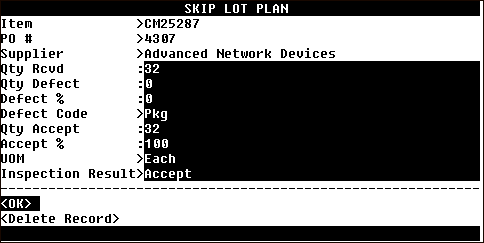
-
Choose
<OK>. -
Choose
<Done>on the Quantity page. -
Choose
<Done>on the Inspect page.
Related Topics
Inspection Sampling, Oracle Quality User's Guide
Setting Up Sampling Plan, Oracle Quality User's Guide
Selection Plan Criteria, Oracle Quality, User's Guide
Skip Lot and Sampling Inspections
You can setup and item to require both Skip Lot and Sampling inspection upon receiving. You can use the mobile device to receive a skip lot and sampling inspection required item. Before you can use the mobile device to receiving an item that requires skip lot and sampling inspections, you must complete the prerequisites for both skip lot inspections, and sampling inspections.
To Perform Mobile Skip Lot and Sample Receiving Inspections:
-
Navigate to the PO Receipts Page.
-
Enter the purchase order number in the PO Num field. The Supplier field automatically populates.
-
Enter the purchase order line number in the Line Num field. The Item field automatically populates.
-
Select Enter.
-
Enter the quantity to receive in the Qty field.
-
Choose
<Done>. -
Optionally, enter the Carrier.
-
Optionally enter the Pack Slip
-
Optionally, enter the Bill of Lading in the BOL field.
-
Optionally, enter the Waybill.
-
Optionally, enter the Airbill.
-
Choose
<Inspect>. The Inspect page opens. -
Select Enter.
-
Choose
<Enter Data> -
Enter the entire the sample quantity to receive in the Qty field.
-
Enter the Defect Code
-
Enter the quantity to accept in the Qty Accept field. The Accept% field populates automatically.
-
Enter the unit of measure in the UOM field.
-
Enter the inspection result in the Inspection Result field.
-
Choose
<OK>.Skip Lot and Sampling Collection Plan Page
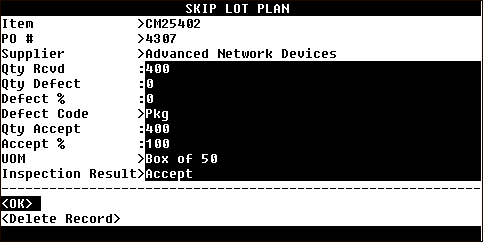
-
Choose
<OK>. -
Choose
<Done>on the Quantity page. -
Choose
<Done>on the Inspect page.
Related Topics
Inspection Sampling, Oracle Quality User's Guide
Setting Up Sampling Plan, Oracle Quality User's Guide
Selection Plan Criteria, Oracle Quality, User's Guide
Overview of Collection Elements, Overview of Oracle Quality User's Guide
Overview of Collection Types, Oracle Quality User's Guide