Mobile Personalization
This chapter covers the following topics:
Overview
Mobile personalization enables you to customize Oracle Warehouse Management pages without making code changes. You can hide fields, provide default field values, or copy values from another field to reduce the amount of information a user must enter on a page. These changes reduce the number of scans and improve overall efficiency and execution. You can also set additional fields as required if these fields are essential to your business.
Capabilities
With mobile personalization you can:
-
Hide fields and buttons
-
Provide default field values
Note: If you do not provide a default value, then the system attempts to retrieve a default value from a custom java class.
-
Copy the value of a field to another field
-
Set editable fields as read only
-
Set non-required fields as required
-
Enable, disable, and set as read only, the LPN descriptive flex field
Restrictions
You can hide any field on a page if:
-
The field is not required.
-
The field is required, but you provide a default value.
-
The field is a display only field.
You can set an editable field as read only if:
-
The field is not required.
-
The field is required, but you provide a default value.
Personalization Framework Architecture
The following diagram displays the MWA personalization architecture.
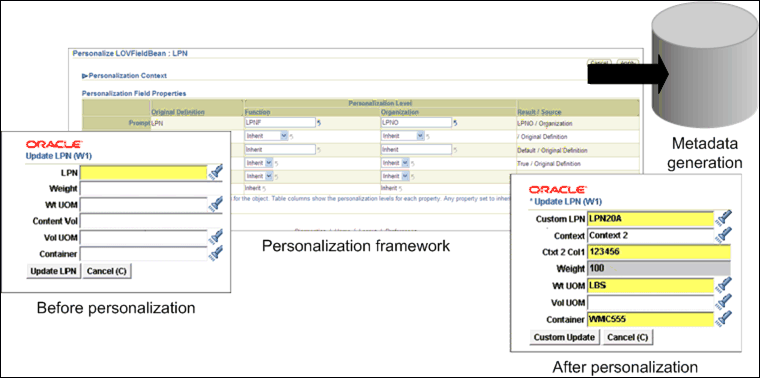
Following are the same screenshots as above for Update LPN from a mobile device using the Android operating system:
Update LPN Before Personalization
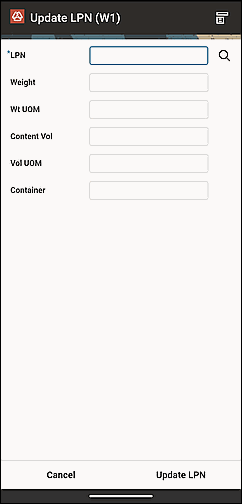
Update LPN After Personalization
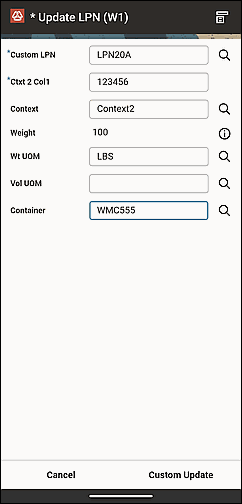
Personalizing Mobile Pages
Before you can perform mobile personalization you must set the following profile options:
-
MWA: Enable Personalization: This profile option can be set at the application, responsibility, and user levels. Controls whether or not personalization is enabled for the user.
-
No: Personalization is not enabled.
-
Yes: Personalization is enabled.
-
-
MWA: Cache Personalized Metadata: This profile option is set at the site level and controls whether or not you need to restart ("bounce") the MWA server.
-
No: You do not need to restart the MWA server.
-
Yes: You must restart the mobile server for personalization to take effect. Caching is recommended in a production environment to enhance performance.
-
Important: Some mobile page fields that are marked as hidden at the code level (and do not appear on the mobile UI) are still available for personalization using the MWA personalization framework; for example, the field From CG (internal name INV.FROMCOSTGROUP) for the mobile page Mobile Org Transfer.
Supported Pages
You can personalize the following mobile pages:
-
Assembly Completion By LPN
-
Flow Completion by Assembly by LPN
-
Flow Completion by Schedule by LPN
-
GME Mobile Backflush
-
GME Mobile Complete Product
-
GME Mobile Create Pending Lot
-
GME Mobile Issue Ingredients
-
Lot Attributes Page - PO Receipt
-
Mobile Alias Issue
-
Mobile Alias Receipt
-
Mobile ASN Receipt
-
Mobile Cycle Count
-
Mobile Inspect LPN
-
Mobile Item Inquiry
-
Mobile LPN Inquiry
-
Mobile LPN Ship
-
Mobile LPN Ship - Ship Confirm
-
Mobile Move Order Replenishment
-
Mobile Org Transfer
-
Mobile Physical Count
-
Mobile Pick Drop - Mobile WMS Drop Loaded LPNs
-
Mobile Pick Load - Mobile WMS Manual Picking
-
Mobile PO Receipt
-
Mobile Replenish Kanban
-
Mobile Sub Transfer
-
Mobile WMS Inbound Manual Load
Note: Mobile personalization for this page comes into effect only if the form function parameter PAGE_TYPE is set to MANUAL_LOAD..
-
Mobile WMS Inbound Manual Load - Select Contents
-
Mobile WMS LPN Split
-
Mobile WMS Manual Picking
-
Mobile WMS Move Any LPN
Note: Mobile personalization for this page comes into effect only if the form function parameter PAGE_TYPE is set to SYTEM_DROP..
-
Mobile WMS Move Any LPN (Select Item)
-
Mobile WMS Pack
-
Mobile WMS Unpack
-
Mobile WMS Update LPN
To personalize mobile pages
-
Navigate to the Personalization Home page.
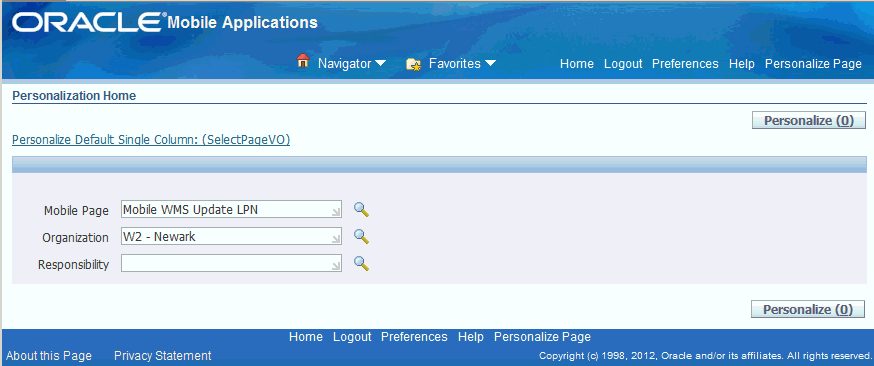
-
Search for the desired mobile page to personalize. You can personalize mobile pages at the following responsibility levels: responsibility, organization, and function.
-
Click Personalize.
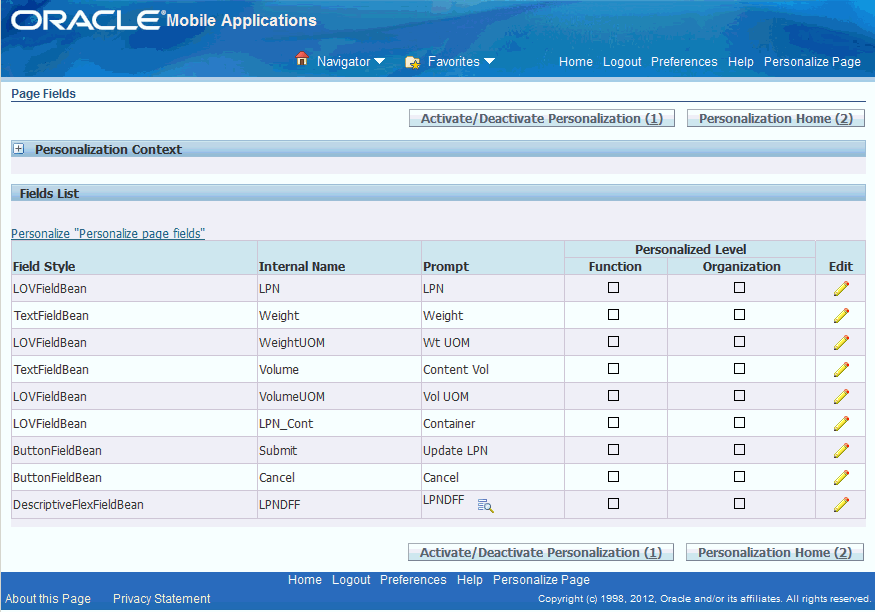
-
Select the field to be personalized and click Edit.
-
Make the desired personalizations and click Apply. The personalization options are:
-
Prompt: Changes the field or button prompt
-
Copy From: Adds the value of a field by copying the value from another field on the same page.
Important: Normally, the system does not restrict or limit the values available in the Copy From drop-down list, even though the values may not be relevant to the field you are editing. The Copy From feature simply copies values from the specified field; however, the system validates these values later in the code.
-
Default Value: Adds a fixed value to a mobile page.
Note: If you do not provide a default value, then the system attempts to retrieve a default value from custom java class.
-
Rendered: Hides or displays a field on a mobile page.
-
Readonly: Changes the field to a display-only field on a mobile page. A user cannot enter a value in this field.
-
Required: Changes the field to a mandatory field.
Note: If a field is required, in a business context, then the system prompts the user to enter the field regardless of this parameter in the personalization framework.
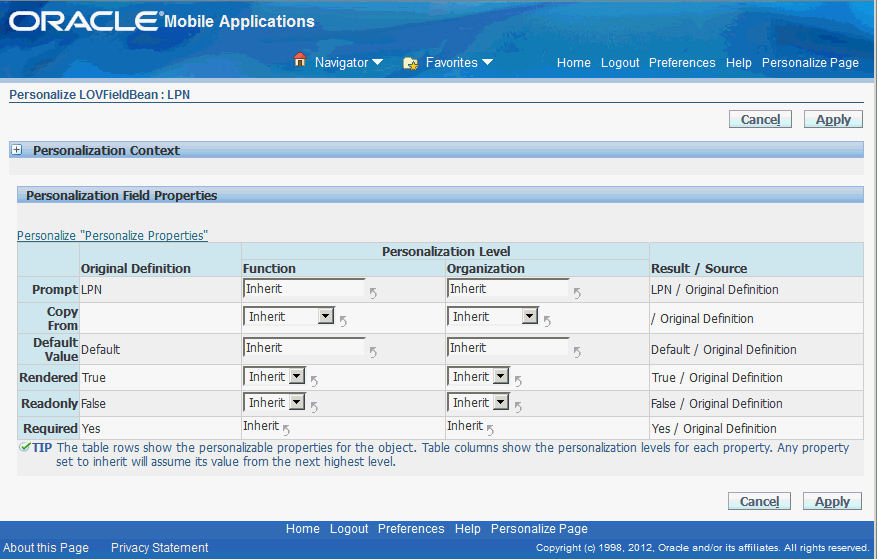
-
-
Optionally, repeat the steps to personalize the desired pages.
Note: If you set the profile option MWA: Cache Personalized Metadata to Yes, then you must bounce the mobile server for personalization to take effect. Caching is recommended in a production environment to enhance performance.
-
Click Activate/Deactivate Personalization, and select the Personalization Level to apply the changes to the mobile environment.
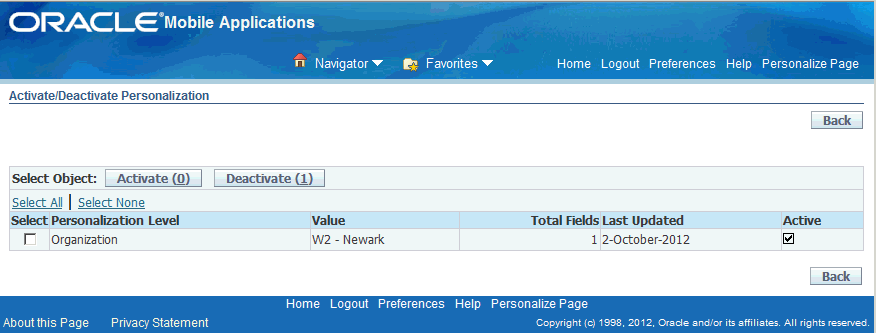
Update LPN Before Personalization

Update LPN After Personalization

To enable descriptive flexfields for mobile pages
You can use mobile personalization to display descriptive flexfields on mobile pages. The LPN descriptive flexfield is WMS: License Plate Numbers. You can choose to enable users to update the descriptive flexfield, or display it as a read-only field on the mobile page. How the field appears, depends on the choices you select in the Personalization Field Properties page. To personalize descriptive flexfields on mobile pages, follow the procedure for personalizing mobile pages. The personalization options for descriptive flexfields are:
-
Display Inline: If you set the field to yes, then the descriptive flexfields are displayed on the same page. If you set the field to no, then the user enter the descriptive flexfield values on a separate page.
-
Default Context: If you set the field to yes, then the user can enter a default context for the descriptive flexfield.
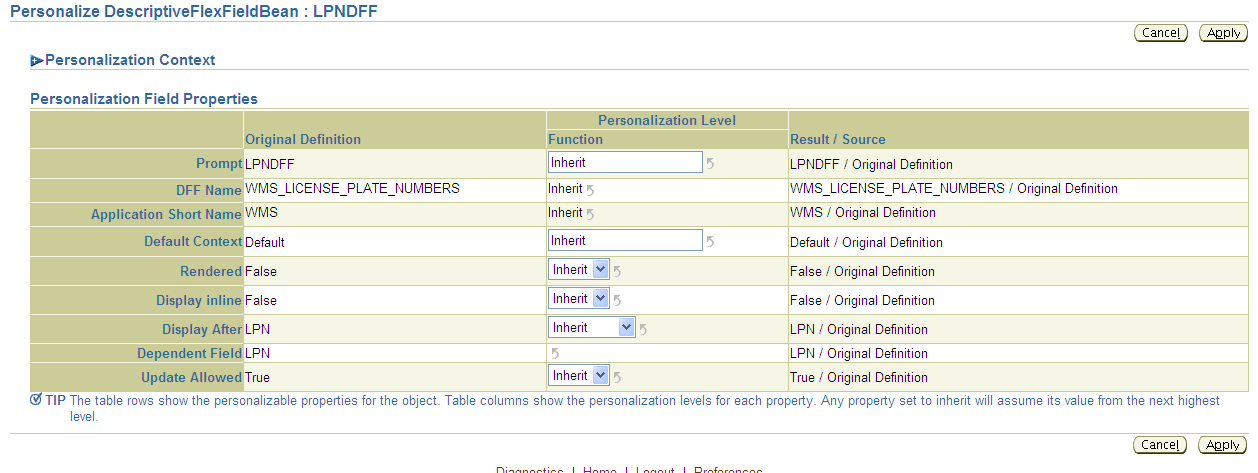
Related Topics
Planning and Defining Your Descriptive Flexfields, Oracle Applications Flexfields Guide.