Oracle Human Resources Management Systems Deploy Strategic Reporting (HRMSi)
Contents
Title and Copyright Information
Administer Strategic Reporting
- Strategic Reporting Overview
- What is Strategic Reporting?
- Responsibilities for Strategic Reporting
- Workforce
- Discoverer Analytics Overview
- Analytics Business Areas
Implementation
Implementation Checklist (HRMSi)
This checklist provides you with a description of the HRMSi modules you can install. Some of these modules require you to have previously installed the Workforce Intelligence HRMS reports. See the Post Install Steps for more details.
 < Discoverer Analytics (Optional)
< Discoverer Analytics (Optional)
Includes Discoverer end user layer based partly on collected data and partly on the transactional HRMS tables. The collected data is held in database structures that are similar to data warehouse structures. These structures are the basis of powerful analytical Discoverer workbooks that you can use to analyze changes in your workforce over time and across organizational structures.
Additional Information: See also My Oracle Support Knowledge Document 2277369.1, Oracle E-Business Suite Support Implications for Discoverer 11gR1.
Implementation Flowcharts (HRMSi)
Some of the steps outlined in this section are Required, and some are Optional. Required with Defaults means that the setup functionality comes with predefined, default values in the database; however, you should review those defaults and decide whether to change them to suit your business needs. If you want or need to change them, you should perform that setup step. You need to perform Optional steps only if you plan to use the related feature or complete certain business functions.
Implementation Flowchart for Discoverer Analytics
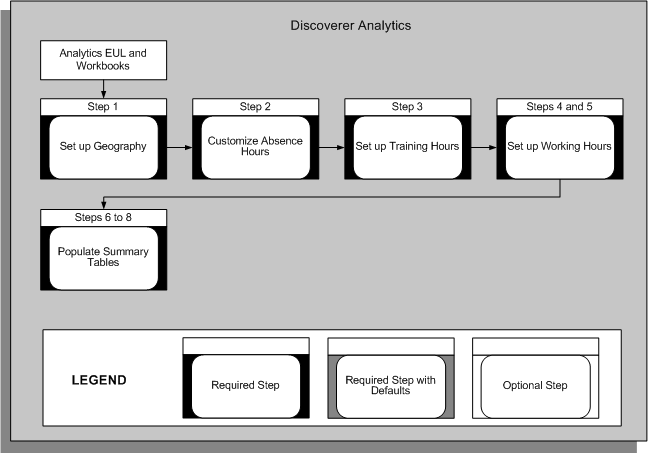
Implement Discoverer Workbooks
HRMSi provides two styles of Discoverer end user layers (EULs) and predefined workbooks:
-
Analytics
-
Standard
The Analytics EUL and workbooks provide high level analysis of your workforce, and are mainly based on collected information. This is in contrast to the standard EUL and workbooks, which provide real time information, gathered directly from the HRMS transactional tables.
If you have not already implemented Workforce Intelligence reports for HRMS, you need to perform the steps to implement the HRMS Workforce Intelligence business areas and workbooks in order to use either the Analytics or the standard EULs and workbooks. See: Workforce Intelligence, Oracle HRMS Implementation Guide
You should then perform the Analytics implementation steps, below, to use the pre-defined Discoverer Analytics EUL and workbooks.
Additional Information: See also My Oracle Support Knowledge Document 2277369.1, Oracle E-Business Suite Support Implications for Discoverer 11gR1.
Analytics EUL and Workbooks
You have to perform these implementation steps to view data in the HRMSi Analytics Discoverer end user layer (EUL) business areas and workbooks. You need to perform some of these steps periodically, so that the Discoverer EUL and workbooks reflect changes in your enterprise data.
Step 1: Set Up Geography Required Step
If you wish to make use of the Analytics Discoverer EUL and workbooks, you need to set up the Geography dimension.
See: Setting Up Geography
Step 2: Configure Absence Hours Required Step
The Absence Hours report, and the Employee Absence Hours Trend Analytics workbook, report on the number of absence hours for each employee. If you do not record the time in hours, the reports use a predefined formula, TEMPLATE_BIS_DAYS_TO_HOURS, to convert the time into hours.
If you have not set up standard working conditions for your employees or business group, or the standard working conditions do not provide the number of hours in a day, the predefined template makes the following assumptions:
-
Eight hours are worked per day.
-
Five days are worked per week.
-
Twenty one days are worked per month.
By copying the template, you can amend the working hours rules to those of your enterprise. You can also write a new working hours formula.
If you do copy or replace the predefined template you must name the new template BIS_DAYS_TO_HOURS.
See:Writing or Editing a Formula, FastFormula User Guide
Step 3: Set Up Training Hours Required Step
See: Setting Up and Configuring Training Hours
Set Up Working Hours Required Step s
Step 4: Set Up Working Hours Required Step
To report on the number of regular and overtime hours worked by people in your workforce, you need to use Oracle FastFormula to provide information about how you record regular and overtime hours.
See: Setting Up and Configuring Working Hours
Step 5: Adapt Hours Worked Workbook Required Step
You need to create calculations in the HRMSi - Employee Hours Worked (Organization Hierarchy) Trend Analytics Workbook so it can report on your overtime bands.
See: Adapting the Hours Worked Workbook
Populate Summary Tables Required Step s
To ensure the Analytics Discoverer End User Layer and workbooks run correctly and efficiently, you need to run concurrent programs to populate summary tables.
For a full discussion of these concurrent programs, and when you need to run them, see: Processes to Populate HRMSi Reports
Step 6: Populate the Competence Level Summary Table Required Step
You need to populate the Competence Level Summary table with your competence level hierarchy data used by your reports.
Run the concurrent program HRI Load All Competence Level Hierarchy to populate the summary table.
Use the Submit Requests window.
See: Populating the Competence Level Summary Table
Step 7: Populate the Competence Requirement Fact Table Required Step
You need to populate the Competence Requirement Fact table with the job competence requirements used by your reports.
Run the concurrent program HRI Load All Competence Requirement Fact to populate the summary table.
Use the Submit Requests window.
See: Populating the Competence Requirement Fact Table
Step 8: Populate the Time Dimension Folders Required Step
Analytics workbooks use time elements such as Year, Month, and Week. These workbooks will not return any data unless you populate the Discoverer EUL time dimension folders with time elements by using the Update Gregorian Hierarchy in the Time Dimension concurrent program.
Run the concurrent program Update Gregorian Hierarchy in the Time Dimension to populate the folders.
Use the Submit Requests window.
See: Populating the Time Dimension Folders
- Programs to Populate HRMSi Strategic Reports
- Deploy Discoverer Analytics Overview
- Setting Up Geography
- Defining Areas, Countries, and Regions
- Assigning Areas, Countries, and Regions
- Setting Up a Region Segment
- Assigning a Region to a Location
- Mapping the Region Flexfield Segment to the Geography Dimension
- Setting Up and Configuring Training Hours
- Amending Default Training Hours
- Adding Additional Training Time Periods
- Setting Up and Configuring Working Hours
- Creating Database Items for Working Hours Input Values
- Adapting the Hours Worked Workbook
- Populating the Competence Level Hierarchy
- Populating Job Competence Requirements
- Populating the Time Dimension for Analytics
- Populating the Geography Dimension