Setting Up Item Dimensions
This chapter covers the following topics:
Dimension Levels
Manufacturing Operations Center enables items to be analyzed by different hierarchies. Any number of hierarchies can be built and analyzed. However, for out-of the box reporting, only three hierarchies are exposed in the OBIEE presentation layer:
-
Item Hierarchy 01
-
Item Hierarchy 02
-
Item Hierarchy 03
Each item hierarchy can have 10 seeded levels including Item. The following diagram shows the structure of item hierarchies:
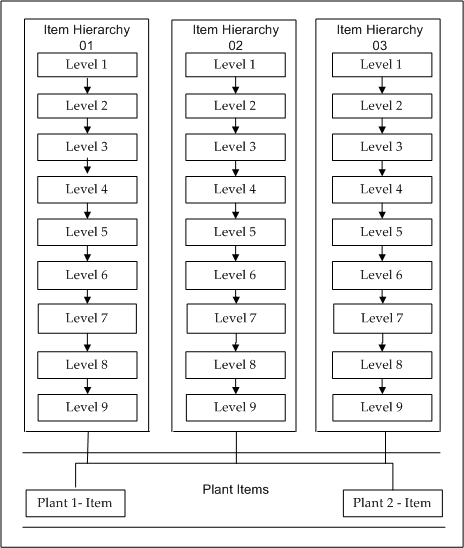
Item Dimension Setup Steps
The item dimension setup steps are as follows:
-
Load items.
-
Update the hierarchy master.
-
Load the item hierarchy.
Load Items
Data items are collected as follows for each Manufacturing Operations Center plant in the source systems:
-
From EBS, based on the master data logic definitions.
-
From csv templates.
To load items from EBS:
-
Collect items by running the ODI scenario MTH_PKG_ITEMS_SRC.
-
Build the item hierarchy by running MTH_PKG_ITEM_HIERARCHY_SRC.
To load data from Microsoft Excel:
-
In the Microsoft Excel template, update MTH_ITEMS_MASTER.csv
-
Run the ODI Scenario MTH_PKG_ITEMS_EXT.
Update the Hierarchy Master
To load EBS Category Set for the seeded hierarchy, change the Hierarchy name to the EBS Category Set name in the MTH_DIM_HIERARCHY table.
Load the Item Hierarchy
You can build item hierarchies in Manufacturing Operations Center or import them from EBS.
To load item hierarchies from EBS:
-
Run the ODI scenario MTH_PKG_ITEM_HIERARCHY_SRC.
To load item hierarchies from Microsoft Excel:
-
Load items by running the ODI Scenario MTH_PKG_ITEMS_EXT.
The item records should be uploaded in MTH_ITEMS_MASTER.csv.
-
Load item costs by running the ODI scenario MTH_PKG_ITEM_COST_EXT.
The item cost records should be uploaded in MTH_ITEM_COST.csv.
-
Load the item categories by running the ODI scenario MTH_PKG_ITEM_CATEGORIES_EXT.
The item categories should be loaded in MTH_ITEM_CATEGORY.csv.
-
Build the item hierarchy by running the ODI Scenario MTH_PKG_ITEM_HIERARCHY_EXT.
The item hierarchy data should be uploaded using MTH_ITEM_HIERARCHY.csv.
Item Master: CSV Templates
The csv template contains all columns from the item.
Hierarchy Master
The Hierarchy Master table is as follows:
| Dimension Name | Hierarchy Name |
| ITEM | Inv.Items |
Item Category
The Item Category table is as follows:
| category_pk | system_fk | category_name | Description | ebs_category_id |
| cat1 | dbi73d | cat1 | new | -1 |
| cat2 | cat2 |
Item Hierarchy Denorm
The Item Hierarchy Denorm table is as follows:
| Hierarchy Name | Item | Level 9 | Level 8 | Level 7 | Level 6 | Level 5 | Level 4 | Level 3 | Level 2 | Level 1 |
| Product Category | Item1 | C9 | C8 | C7 | C6 | C5 | C4 | C3 | C2 | C1 |
Item Dimension Maintenance
Reprocessing of Error Items
Items are moved to the error table because of dangling key issues for the following reasons:
-
The system reference is not available in the system table.
-
The plant reference not available in the plant table.
-
The primary unit of measure is not specified.
This data is fixed, and the reprocess flag switches from N to Y. During the next incremental item load, data from the error table is moved to the staging table for reprocessing.
Reprocessing of Error Item Hierarchy
Item hierarchy relationships are moved to the error table because of dangling key issues for the following reasons:
-
The hierarchy ID is not available.
-
The category for the level or parent level is not available in the category table.
This data is fixed, and the reprocess flag switches from N to Y. During the next incremental item load, data from the error table is moved to the staging table for reprocessing.