Setting Up Extensible Attributes
This chapter covers the following topics:
- Setting Up Extensible Attributes
- Setting Up Profile Options
- Creating Attribute Groups
- Creating Attributes
- Viewing Attribute Group Details
- Updating Attribute Group Details
- Defining Classifications
- Viewing Classifications
- Attaching Attribute Groups to Classifications
- Summarizing Extensible Attributes
- Creating Pages
- Populating Data
Setting Up Extensible Attributes
Oracle Manufacturing Operations Center (MOC) enables you to define and analyze data for custom attributes in addition to analyzing data for the predefined attributes to support their functional scenarios. Oracle MOC enables you to set up extensible attributes that help you capture additional parameters with respect to entities such as Product, Batch Operation, User Defined Entities, Equipment, and Others.
You can create user-defined attribute groups and attributes to capture detailed information such as, humidity, light, room temperature etc. for entities, to support the needs of your organization and add them to a classification. All entities present in the Entity Master table display as Classifications. Seeded attributes are provided for the Equipment and Batch Operation classifications. Extensible attribute setup consists of the following steps:
-
Setup profile options (For the Equipment and Item entities only).
-
Create attribute groups. Seeded attribute groups and attributes are provided for the Equipment and Batch only.
-
Create attributes.
-
Define classifications (For the Others entity only).
-
Associate attribute groups to classifications.
-
Create Pages
-
Populate attributes for single rows and multi-rows.
Setting Up Profile Options
Set up the following profile options:
-
MTH: Equipment Classification for Extensible Attributes to define extensible attributes for Equipment.
-
MTH: Item Classification for Extensible Attributes to define extensible attributes for Items.
Refer to the "Profile Options" chapter for more information.
Creating Attribute Groups
You can create single-row or multi-row attribute groups. For multi-row attribute groups, you can have data stored in multiple rows. In single-row attribute groups, existing data is overwritten when new data is entered. Oracle MOC provides seeded attribute groups for Equipment and Item entities.
Seeded Attribute Groups
The following attribute groups are seeded in Oracle MOC:
-
Specifications (Multi-row attributes) : The Specifications attribute group holds upper and lower control specifications for equipment parameters. The following table lists the attributes of this attribute group:
Attribute Name Data Type Description Mandatory Parameter Varchar The parameter for which the control limits are collected Yes Upper Control Limit Numeric Upper control limit Optional Lower Control Limit Numeric Lower control limit Optional UOM Varchar Unit of Measure Optional Work Order Varchar Work Order for which control limits to be set Optional Operation Varchar Operation of Work Order for which control limits to be set Optional Item Varchar Item for which control limits to be set Optional -
Actuals (Multi-Row Attribute) : The Actuals attribute group holds Pressure, Temperature, Revolution Per Minute (RPM), Length, Width, Thickness, and Weight attribute readings from tags. These are time bound attributes and can be collected at various intervals.
Attribute Name Data Type Description Mandatory Pressure Numeric Pressure readings Optional Temperature Numeric Temperature readings Optional RPM Numeric RPM readings Optional Length Numeric Length readings Optional Width Numeric Width readings Optional Thickness Numeric Thickness readings Optional Weight Numeric Weight readings Optional
To create attribute groups
-
Using the Manufacturing Operations Center Administrator responsibility, navigate to the Extensible Attributes Workbench menu.
-
Click User Defined Entities. The Entity: User Defined Entities page appears. The Classifications region displays all the entities available in the Entity Master table as Classifications.
-
Click Attributes. The Entity: User Defined Entities page appears that displays all the attribute groups. You can search for attribute groups and attributes that you want to configure to a Classification or create a new attribute group and attributes.
-
To find an attribute group, use the Search region to enter the following criteria:
-
Attribute Group Display Name
-
Internal Name
-
Attribute Group Description
-
Business Entity
You cannot edit or delete seeded attribute groups.
-
-
To create a new attribute group, click Create. The Create Attribute Group for User Defined Entities page appears.
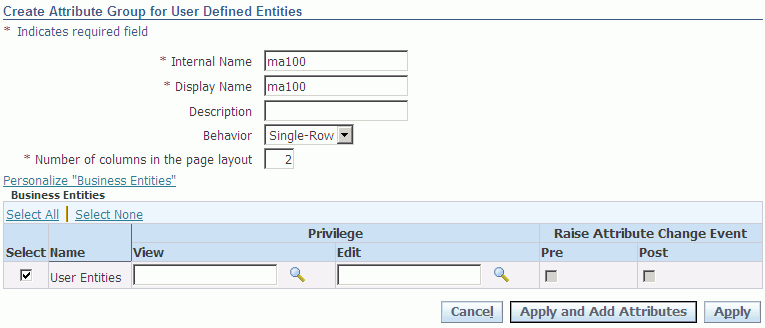
-
Enter the following information for the new attribute group:
-
Internal Name
-
Display Name
-
Description
-
Behavior as Single-row or Multi-row
-
Number of columns in the page layout
-
-
From the list of business entities that display in the Name column, select the business entity to which you want to associate the attribute group to.
-
Enter the Privileges for viewing and editing in the View and Edit fields respectively.
-
Select the Raise Attribute Change Event as:
-
Pre to raise an event before changing the attribute group.
-
Post to raise an event after changing the attribute group.
-
-
Click Apply and Add Attribute to create the attribute group and add attributes to it using the Create Attribute page. Refer to the topic "Creating Attributes" for more information.
-
Click Apply to create the attribute group and navigate to the Attribute Group Details page to view the group details.
Creating Attributes
You can add attributes to an attribute group using the Create Attribute page.
To add attributes
-
Using the Manufacturing Operations Center Administrator responsibility, navigate to the Extensible Attributes Workbench menu.
-
Click User Defined Entities. The Entity: User Defined Entities page appears.
-
Click Attributes. The Entity: User Defined Entities page appears that displays all the attribute groups.
-
Select the attribute group for which you want to add attributes. The Attribute Group Details page appears.
-
In the Attributes region, click Add Attribute. The Create Attribute page appears.
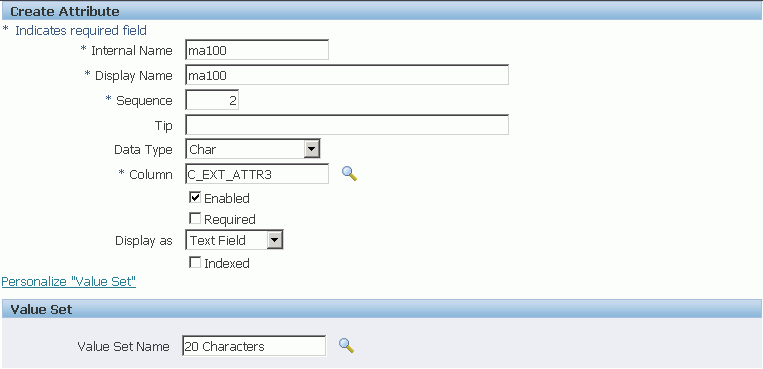
-
Enter the following fields:
-
Internal Name
-
Display Name
-
Sequence as the display sequence number of the attribute in the context of the attribute group.
-
Tip
-
Data Type as Character, Number, Standard Date, Standard Date Time or Translatable Text. When you select Number, the Unit of Measure Class field displays. Do not select a unit of measure class in this field. If you select the Unit of Measure Class in this field, then you cannot update the attribute group using the Manufacturing Operations Center User responsibility. You can instead create a new attribute with the required unit of measure.
-
Column as the attribute column in the table where the data is stored.
-
-
Select Enable to enable the attribute. It is enabled by default.
-
Select Required if the data for the attribute is required.
-
Select the display format for the attribute in the Display As field. Options are: Checkbox, Dynamic URL, Hidden, Radio Group, Static URL, Text Area, and Text Field.
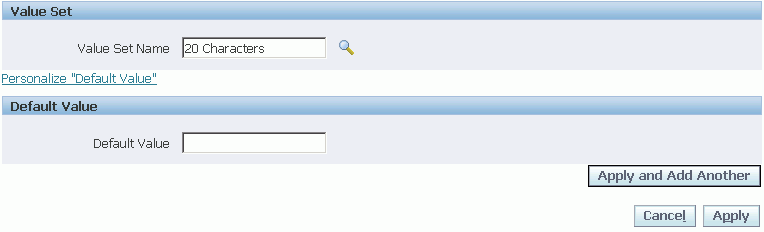
-
Enter a Value Set Name for the attribute. Default is Null.
-
Enter a Default Value for the attribute. Default is Null.
-
Click Apply to add the attribute and navigate to the Attribute Group Details page.
-
Click Apply and Add Another to add the attribute to the group and add another attribute.
Viewing Attribute Group Details
You can view the attribute group details using the Attribute Group Details page.
To view attribute group details
-
Using the Manufacturing Operations Center Administrator responsibility, navigate to the Extensible Attributes Workbench menu.
-
Click User Defined Entities. The Entity: User Defined Entities page appears.
-
Click Attributes. The Entity: User Defined Entities page appears that displays all the attribute groups.
-
Click the attribute group for which you want to view the details. The Attribute Group Details page appears.
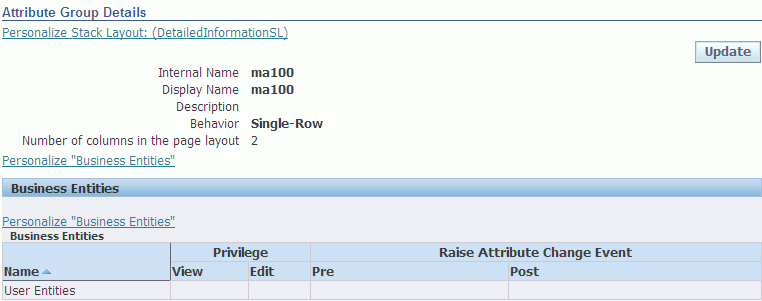
-
To update the attribute group details, click Update. The Edit Attribute Group for User Defined Entities page appears. Refer to the topic "Updating Attribute Group for User Defined Entities" for more information.
-
The following information displays for the attribute group:
-
Business Entities region displays the business entities.
-
Attributes region displays the attributes in the attribute group. You can click Add Attribute to navigate to the Create Attributes page and add attributes to the attribute group or click Delete to delete the attribute from the group. Refer to the "Creating Attributes" topic for more information.
-
Where Used region displays the classifications to which the attribute group is associated.
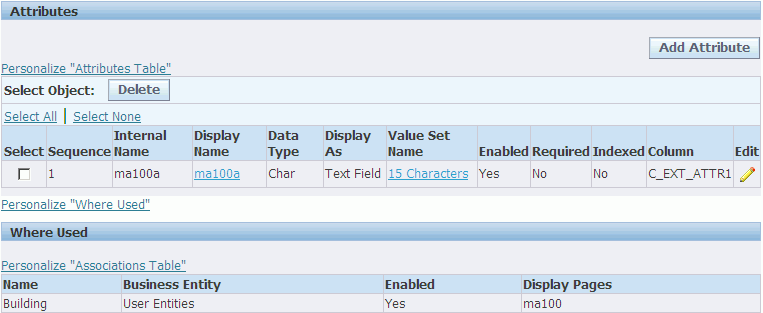
-
Updating Attribute Group Details
You can use the Edit Attribute Group for User Defined Entities page to update the attribute group details.
To update attribute group details
-
Using the Manufacturing Operations Center Administrator responsibility, navigate to the Extensible Attributes Workbench menu.
-
Click User Defined Entities. The Entity: User Defined Entities page appears.
-
Click Attributes. The Entity: User Defined Entities page appears that displays all the attribute groups.
-
Click the attribute group for which you want to view the details. The Attribute Group Details page appears.
-
Click Update. The Edit Attribute Group for User Defined Entities page appears.
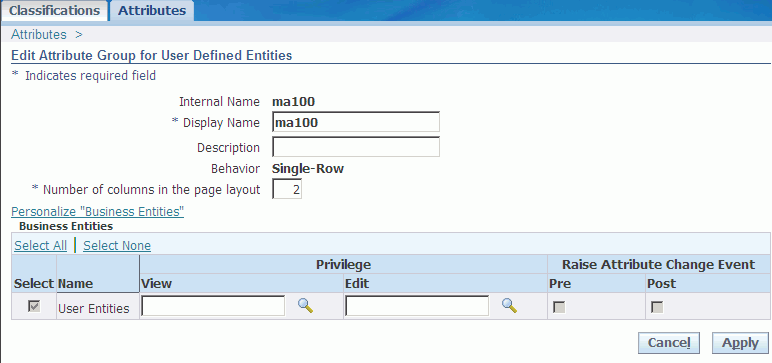
-
You can edit the following fields:
-
Display Name
-
Description
-
Number of columns in the page layout
-
View and Edit Privileges
-
-
Click Apply.
Defining Classifications
Define classifications for the entity Others. For all other entities, classifications are provided.
| Entity | Classification |
| Equipment | Classified by the MTH: Equipment Classification for Extensible Attributes profile option. |
| Item | Classified by the MTH: Item Classification for Extensible Attributes profile option. |
| Work Order | Work Order |
| Batch Operation | Work Order |
| Others | User-defined classifications |
| User Defined Entities | User defined entities including Site and Resource |
Viewing Classifications
Use the Entity: User Defined Entities page to view classifications.
To view classifications
-
Using the Manufacturing Operations Center Administrator responsibility, navigate to the Extensible Attributes Workbench menu.
-
Click User Defined Entities. The Entity: User Defined Entities page appears. The Classification region displays all the classifications available. You can use the Search region to search for a specific classification.
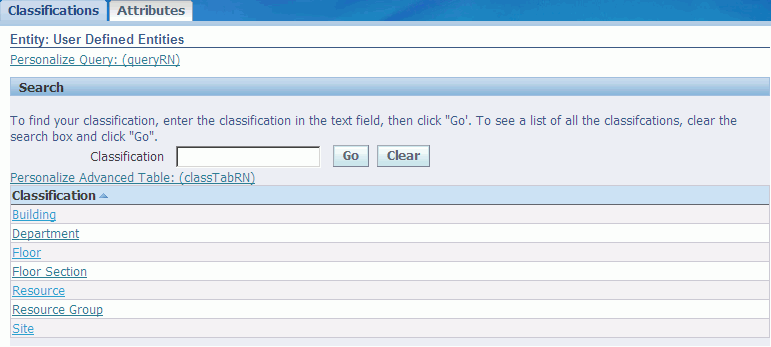
-
Click in the Classification field. The Classifications page displays the details of the classification.
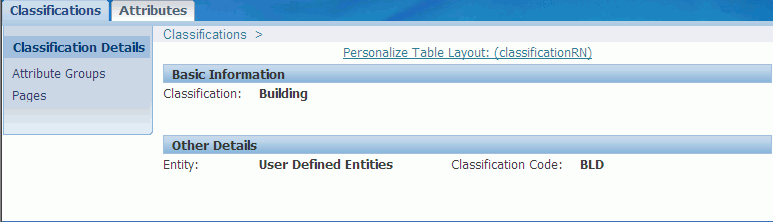
Attaching Attribute Groups to Classifications
You can attach attribute groups to classifications using the Attribute Groups for User Defined Entities page.
To attach attribute groups
-
Using the Manufacturing Operations Center Administrator responsibility, navigate to the Extensible Attributes Workbench menu.
-
Click User Defined Entities. The Entity: User Defined Entities page appears.
-
In the Classification region, select a classification to which you want to add attribute groups. The Classifications page appears.
-
Select Attribute Groups. The Attribute Groups for User Defined Entities page appears.
-
Click Add Attribute Groups. The Add Attribute Groups for User Defined Entities page appears. The page displays a list of attribute groups. You can also search for an attribute group using the Search fields.
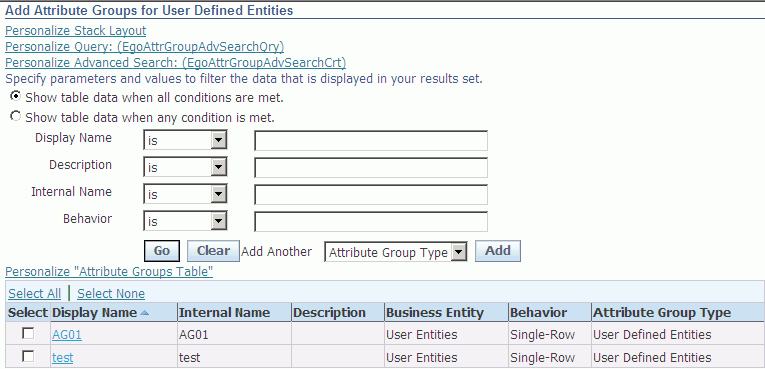
-
Select an attribute group and click Apply. The Attribute Groups for User Defined Entities page displays the added attribute group.
Summarizing Extensible Attributes
Oracle Manufacturing Operations Center stores summarized information of extensible attributes or the tag data captured from shop floor control systems on an hourly basis. This is in addition to the equipment status and equipment output summary details, which maintain the summary at the level of Item, Workorder, Workday Shift, and Hour. These summary tables enable you to correlate equipment status, output, and process variables.
You can set up mathematical functions for an extensible attribute using a new page. These attributes are summarized on an hourly basis by the MTH: Process Transactions concurrent program and the summarized data are maintained in the equipment extensible attribute summary table. The database table and columns are available in the OBIEE layer for reporting purpose.
Use either one of the following methods to add attribute functions:
-
Add attribute functions using the Attribute Function Summary page.
-
Add attribute functions to a Microsoft Excel template and import the spreadsheet data using an ODI scenario.
To search and add attribute functions using the Attribute Function Summary page:
-
Using the Manufacturing Operations Center Administrator responsibility, navigate to the Extensible Attributes Workbench menu.
-
Click Extensible Attribute Functions.
The Attribute Function Summary page opens. You can use this page to search attribute functions and view them in a table form.
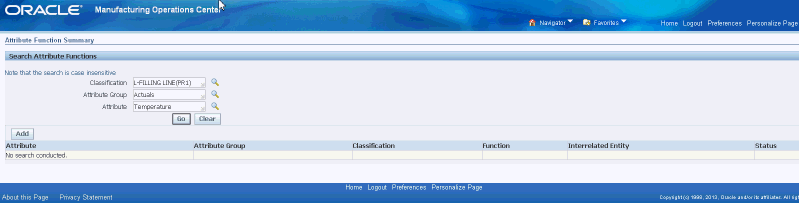
-
Enter details of your search criteria.
-
Click Go.
-
Click Add to associate user defined attribute group or attribute to user defined function and an interrelated entity.
This is restricted to Status and Output only. The Attribute Function Page opens.
-
Enter the following fields:
-
Classification (optional)
-
Attribute Group (mandatory)
-
Attribute (mandatory)
-
Function (mandatory)
-
Interrelated entity (optional)

-
-
Click Save.
To import attribute functions:
-
Enter attribute function information into the Microsoft Excel template MTH_EXT_USER_FUNCTIONS.csv. Columns in the template include:
-
EQUIPMENT_PK - Enter the internal name for equipment that exists in the MTH_EQUIPMENTS_D table.
-
ATTR_GROUP_NAME - Enter the internal name of an attribute group that exists in the EGO_ATTR_GROUPS_V table.
-
ATTR_NAME - Enter the internal name of an attribute that exists in the EGO_ATTRS_V table.
-
FUNCTION - Enter a function that exists in the lookup MTH_EXT_USER_FUNCTION.
-
-
Run the ODI scenario MTH_PKG_EXT_USER_FUNCTIONS_EXT.
Creating Pages
Use the Add Pages for User Defined Entities to add pages to a classification. Pages enable you to add values to the attributes that you create.
To add pages to a classification
-
Using the Manufacturing Operations Center Administrator responsibility, navigate to the Extensible Attributes Workbench menu.
-
Click User Defined Entities. The Entity: User Defined Entities page appears.
-
In the Classification region, select a classification to which you want to add pages. The Classifications page appears.
-
Select Pages. The User Defined Entities Pages page appears.
-
Click Create. The Add Pages for User Defined Entities page appears.
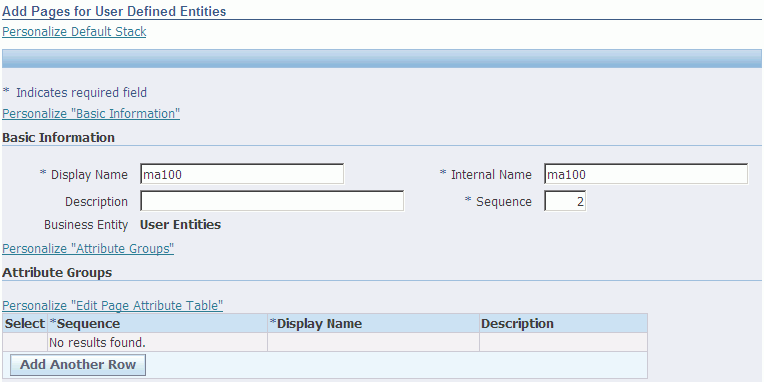
-
Enter the following fields:
-
Display Name
-
Internal Name
-
Description
-
Sequence as the display sequence number of the page in the context of the Classification.
-
-
To add an attribute group to the page, click Add Another Row in the Attributes region.
-
Enter the Sequence and select an attribute group in the Display Name field.
-
Click Apply. The User Defined Entities Pages display the added page.
Populating Data
The Oracle MOC application provides a common staging table where you can upload extensible attributes data. You can run the concurrent program MTH: Upload Extensible Attributes Data that transfers data from the staging table to the extensible attribute table. Run the concurrent program for one of the following entities: Batch-Operations, Equipments, Others, Items, User Defined Entities, Work Orders. The attribute group names must be unique for a given entity type. For example, attribute group names cannot repeat in the context of items. For single row attribute groups, you must ensure that there is only one record for equipment. If there are multiple records, the value of the second row will overwrite the value of the first row.
You can add attribute values using the Entity user interface from the Extensible Attributes Data menu of the MOC User responsibility. Refer to the topic "Viewing and Creating Attribute Group Data for Entities" in the Administrator Role chapter of the Oracle Manufacturing Operations Center User's Guide for more information.
Single Row Attributes
Run the concurrent program MTH: Upload External Attributes data to populate extensible attribute data for Equipment, Work Order, Batch Operations, Items or User Defined Entities.
Multi-Row Attributes
To populate multi-row attributes for the Equipment entity:
-
Set up the attribute tags for entity mapping.
-
Run the concurrent program MTH: Upload External Attributes data to populate extensible attribute data for Equipment, Work Order, Batch Operations, Items or User Defined Entities.