MOC and Oracle Enterprise Asset Management (eAM) Integration
This chapter covers the following topics:
Overview
Oracle Manufacturing Operations Center (MOC) and Oracle Enterprise Asset Management (eAM) integration provides effective coordination between production and maintenance departments to achieve greater utilization of equipment on the shop floor. This is achieved by the rapid exchange of information related to equipment. Examples include down or idle condition of equipment, or equipment exceeding control parameters. MOC initiates actions based on events and alerts captured from shop floor equipment and passes the actions to the specific roles, such as the Maintenance Supervisor. MOC also receives the expected and actual uptime from the maintenance department that assists the planner or scheduler to modify the production schedules according to equipment availability.
MOC and eAM integration:
-
Reduces reaction time between event occurrence and the action/response.
-
Improves scheduling based on equipment availability.
MOC and eAM integration supports:
-
Configuration and collection of eAM specific objects including meter readings, events, and alarms from actual equipment in MOC.
-
Process integration between MOC and eAM to meet the principles of Condition Based Maintenance (CBM).
-
Dashboards and KPI's designed for maintenance specific users and roles.
-
Manual or automatic actions based on events using Event Management Framework.
The equipment status data from the shop floor can be obtained through tags and can be imported to MOC using OPC Server provided by device partners (Kepware, Matricon or ILS). The data is stored in the Tag Readings Raw table. MOC processes the data collected from the OPC server and creates events for the generation of notifications like e-mails and mobile alerts, and work requests in the EBS source system. You must run the Process Transactions concurrent program to load the data into the Tag Readings table and trigger the MOC Event Management procedure. The procedure creates event actions as defined in the Event Setup for the equipment. The following event actions are available:
-
Send notifications like e-mails or mobile alerts to the person setup in the Event.
-
Create work request in the source instance eAM Application.
You must select the Work Request Auto Approve option for the maintenance organization in the EAM Parameters window of the Oracle Enterprise Asset Management application to create work requests. Refer to the Oracle Enterprise Asset Management User's Guide for more information. Equipment Event Action folder in the presentation layer of the OBIEE metadata analyzes the equipment events into equipment, work order, and shifts.
Setting Up MOC - eAM Integration Using Event Management Framework
Event Management Framework supports execution of manual or automatic actions based on the events, reduces the reaction time between event occurrence and the action/response, and improves scheduling based on equipment availability.
MOC creates EAM work request for the equipment on the occurrence of the configured events. Users can also create custom event actions like making a scrap transaction, etc., and configure them to be invoked whenever the event occurs.
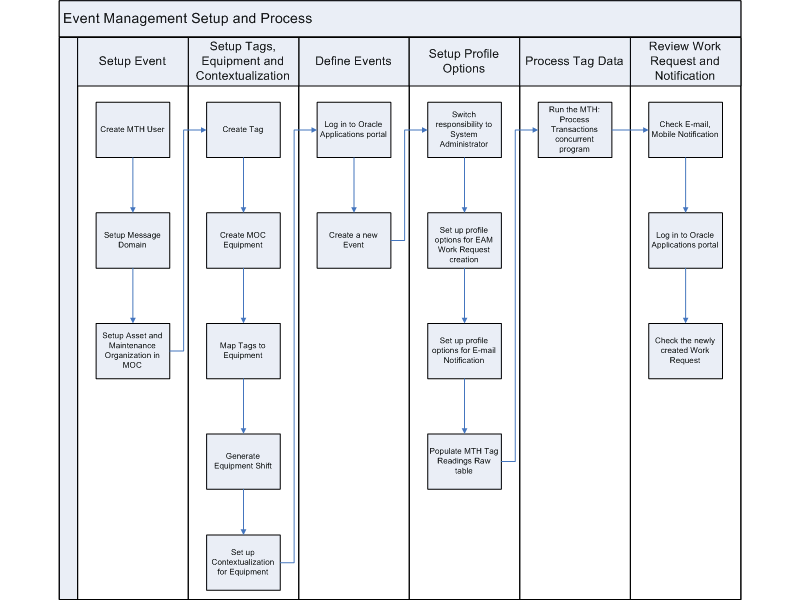
Complete the following steps to set up the MOC - EAM Integration using Event Management Framework:
-
Create User. Create the user using MTH_PERSONNEL.csv and then running the ODI scenario MTH_PKG_PERSONNEL_EXT.
-
Setup Message Domain. Set up message domain lookup value. This is required for mobile alerts.
-
Set up Asset and Maintenance Organization in MOC. Create an asset in MOC using MTH_ASSET_MASTER.csv and then running the ODI scenario, MTH_PKG_ASSETS_EXT.
The asset number, asset group, and the asset serial number should match with records in Oracle eAM.
-
Set up Tags, Equipment, and Contextualization. Create Tags for the assets using the Tag Setup page.
See: Setting Up Tags, for more information.
-
Define MOC Equipments. See: Setting Up Equipment Dimensions chapter in the Oracle Manufacturing Operations Center Implementation Guide, for more information.
-
Map Tags to Equipment. See: Mapping Tags to Equipment, for more information.
-
Generate Shifts for Equipment. See: Performing Entity Shift Setup topic in the Oracle Manufacturing Operations Center Implementation Guide, for more information.
-
Set up Contextualization for Equipment.
-
Define Events. Log in to Oracle Applications portal and create a new event.
-
Navigate to the Event Setup page.
-
Search and select an equipment.
-
Click Update Sequentially button.
-
Click the Add button in the Event Types region of the Event Action Setup page.
-
Select an Event Type from the LOV.
-
Click the Add button in the Seeded Actions region of the Event Action pane.
-
Select Event Action as Create Work Request in eAM from the LOV.
-
Select the Notification tab.
-
Click the Add button in the Notification pane.
-
Enter the Full Name.
-
Select the Email Address check box.
-
Select the Mobile Phone Number check box.
The Domain field is enabled.
-
Select a domain from the LOV.
-
Click Apply to save the record.
See: Setting Up Events, for more information.
-
-
Setup Profile Options. Switch responsibility to System Administrator and set up the following profile options for eAM Work Request Creation:
-
MTH: Work Request Auto Approve
-
MTH: Work Request Priority ID
-
MTH: Maintenance User
-
MTH: Notification E-Mail From Display Name
-
MTH: Notification E-Mail Server Name
-
MTH: Notification E-Mail Server Port
See: Profile Options chapter in the Oracle Manufacturing Operations Center Implementation Guide, for more information.
-
-
Populate MTH Tag Readings Raw table using a device bridge such as ILS or Matrikon with a MOC adapter or using the CSV template, MTH_TAG_READINGS_RAW.csv.
-
Process Tag Data. Run the MTH: Process Transactions concurrent program.
-
Process Mode = Incremental Refresh
-
Data Source = Raw Tag Data
-
-
Review Work Request and Notification. Check the e-mail notification received by the concerned personnel. Log in to the Oracle Applications portal. Select the responsibility 'Maintenance Super User, Process' and check if the work request is created.