Oracle Depot Repair Workflows
This appendix presents the Oracle Depot Repair workflows.
This appendix covers the following topics:
Overview
Oracle Depot Repair uses Oracle Workflow technology to manage repair orders, repair order status changes, email notifications, service warranties and logistics. Oracle Workflow is an underlying technology that automates depot repair activities.
Oracle Depot Repair comes with the following workflows:
-
CSD iSupport Process: when attached to the SR type, this workflow auto-creates service orders.
-
CSD: Awaiting RMA Receipt Notification: sends out the notification that RMA receipt notification is pending.
-
CSD: RMA Receipt Notification: sends out the notification to the SR customer contact about the receipt of the product. Needs to be tied to flow status transition.
-
CSD: Auto-Create Service Orders for Recovered Parts: automatically creates service orders for parts recovered on a job upon a status change of the service order that spawned the job.
-
CSD: Customer Email Notification: sends email notifications to the SR customer contact.
-
CSD: Customer Service Rep Email Notification: notifies only the SR owner and not the group.
-
CSD: Update Logistic Line Status: integrates with OM workflow and updates the logistic line status.
-
CSD: Update Service Order Status to Close: integrates with OM workflow and update Service Order status after shipping.
-
CSD: Process Service Warranty: automatically creates a service warranty when an item is shipped. See Doc ID 1488130.1 note in My Oracle Support.
To select a workflow for a service type:
-
Navigate to Depot Repair > Setup > Service Types.
-
Select a Service Type.
-
Click on Service Order Status Transitions.
-
Select a workflow in the Workflow field from the list of values. See: Adding a Status Transition to a Service Type, in the topic Setting Up Statuses, Status Transitions, and Service Type Transitions.
To select a workflow for a service bulletin:
-
Navigate to Depot Repair> Setup > Service Bulletins.
-
Enter details of Name, Description, and Type.
-
Select a workflow in the Workflow Process field from the list of values. See: Setting Up Service Bulletins.
To select a workflow for a service request type:
-
Navigate to Service Request > Setup > Definitions >Service Requests Types.
-
Select a service request type.
-
Select a workflow in the Workflow field from the list of values. See: Setting Up Service Request Types for Depot Repair.
Using Workflow to Auto-close Service Orders
You can use a workflow event to auto-close service orders after the repaired item is shipped. You can create a workflow event that checks to ensure that all Service Order logistics lines are closed and the Repair Type is Repair and Return (RR), Loaner, Repair, and Return (LRR), etc.
Note: You can auto-close service order after ship line for certain service types, i.e., repair and return. Since shipments for Advanced Exchange Repair Types takes place prior to the return, rather than auto-close the service order after shipment, it should be closed after completion of the return activity.
Prerequisites:
-
Use the profile option CSD: Default Service Order Status After Final Shipping to set the final status.
-
Ensure the next service order status has a valid status in the Service Order Status Transition form and Require Reason is unchecked.
Integrating workflow events with the Order Management workflow
-
Navigate to Depot Repair > Setup > Service Types form. Note all Service Activities (both RMA and SHIP) selected for the Service Type you will be using for this enhancement request.
-
Navigate to Service Request > Setup > Charges > Service Activities and Billing Types form. Query for the Service Activities noted in Step 1. Note the Order Type and Line Type for the desired operating unit in the Order Management Header & Line Types region.
-
Navigate to Order Management > Setup > Transaction Types > Define form. Query for the Order Types noted in Step 2. Click Assign Line Flows button and find the Process Names associated with the Line Types noted in Step 2.
-
Launch Workflow Builder.
-
Open the Depot Repair Workflow CSD:Depot Repair Processes.
-
Open OM Order Line Type.
-
Find the Processes noted in Step 3.
-
Edit the OM line workflow for Return and Ship Line so that the CSD processes are part of the flow. You can drag and drop the activities, or right click and select new activity. Define the flow using connecting arrows.
-
Copy the processes from the Depot Repair Workflow to the OM Line workflow.
-
Add the desired Depot Workflow processes into the OM Line process:
-
For Return line, integrate at Ship - Line, Manual process node.
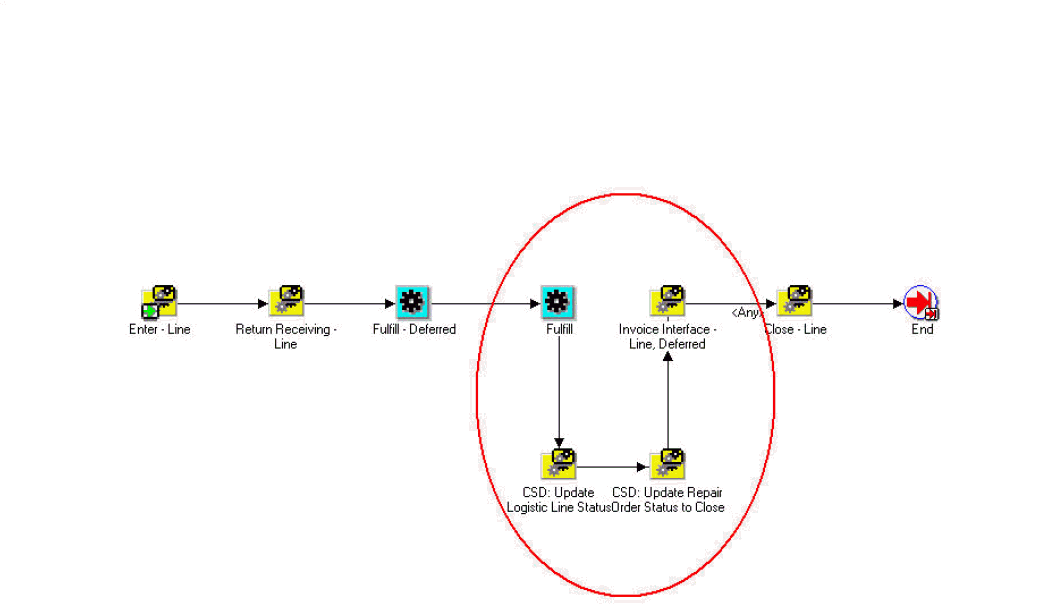
-
For Ship line, integrate at Return Receiving - Line process node.
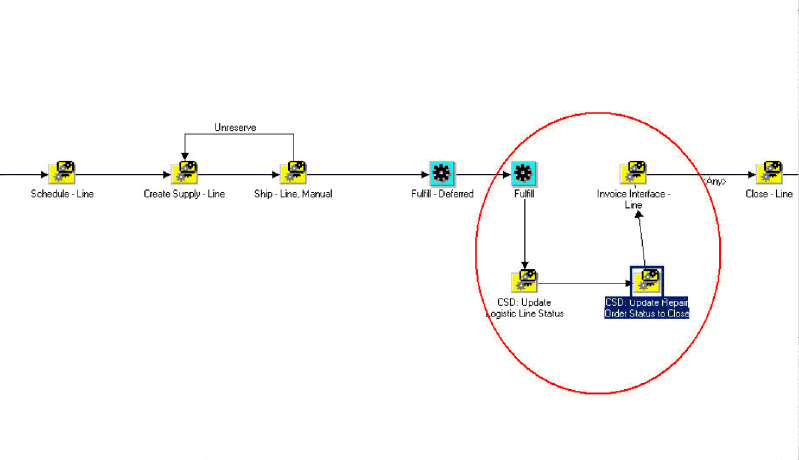
-
Integrating workflow events with the Order Management workflow for advanced exchange process
The Advanced Exchange process requires that the service order remains open after shipment and auto-closed after return. You can modify the process above as follows:
-
Use a different Order Line Type in the Service Activity Code used for Advanced Exchange Shipment.
-
In Order Management (Transaction Types) set up the order line type for the Advanced Exchange Shipment to ensure that the steps do not close the service order after fulfillment. Leave the service order to remain open after shipment.
-
Create a different order line type for the Advanced Exchange Return Service Activity Code. Include CSD%Update% workflow activities to the OM line type workflow to auto-close the service order after completion.