Implementing Prospective Vendor Registration and Profile Management
This chapter covers the following topics:
- Prospective Vendor Registration, Profiles, and Management Groups
- Implementing Prospective Vendor Registration and Profile Management
- Implementing Supplier Management Groups
- Step 1: Plan Your Supplier Management Groups (Required)
- Step 2: Create Your Supplier Management Groups (Required)
- Step 3: Create Customized Responsibilities for Buyer Approvers (Required)
- Step 4: Assign Customized Responsibilities to Users (Required)
- Implementing Prospective Vendor Registration (Optional)
- Step 1: Install FPI Patchset (Required)
- Step 2: Set Default Application Responsibilities (Required)
- Step 3: Create Striped Registration Page Links (Required)
- Step 4: Set up Supplier Registration On-Boarding Configuration
- Step 5: Set up Supplier Approval
- Step 6: Implement Custom Hook to Derive and Validate IBAN for European Union Compliance
- Implementing Supplier Profile Management (Optional)
- Step 1: Install FPI Patchset (Required)
- Step 2: Define Business Classifications List of Values (Required)
- Step 3: Set Up the Products and Services Classifications (Required)
- Step 4: Create Address Books for Existing Suppliers (Required)
- Step 5: Create the Contact Directory for Existing Suppliers (Required)
- Step 6: Migrate Account Assignments for Supplier Bank Accounts
- Step 7: Assign Supplier Profile Manager Responsibility to Appropriate Supplier Users (Required)
- Running the Business Classification Re-certification Notification concurrent program
Prospective Vendor Registration, Profiles, and Management Groups
Prospective Vendor Registration and Supplier Profile Management ease the administrative burden faced by trading partners conducting business.
New suppliers can register with the buying organization to indicate their interest in establishing a business relationship. Suppliers are also able to access and update a profile of key company details online. This information is used by buyers to directly modify supply base information in their purchasing and payables system. Modifying supply base information results in a significant reduction in the volume of forms and direct contact between the two organizations.
Prospective Vendor Registration
The Prospective Vendor Registration feature allows buyer organizations to accept unsolicited registration requests through their own Web page from suppliers with whom the company has not previously conducted business. This self-service registration process provides prospective suppliers with a Web page where suppliers can complete a simple registration form and then submit it for approval by administrators at the buying company. Oracle iSupplier Portal provides a navigation model for the self-service prospective supplier registration that streamlines user experience and makes it more intuitive. Using the train navigation prospective suppliers can complete all the steps to successfully register. For more information, see: Oracle iSupplier Portal User's Guide.
After a buyer administrator approves the supplier's registration request and information on the supplier is added to the buying company's purchasing and payables system, supplier user accounts for that supplier can be created and the supplier users can begin accessing and using the applications.
| Buyer Actions | Supplier Actions | Comments |
|---|---|---|
| N/A | 1. Supplier user clicks registration link on buyer's web site. | N/A |
| N/A | 2. Supplier fills out and submits registration page. | E-mail notification is sent to administrator requesting registration approval. |
| 3. Buyer Administrator approves or rejects the supplier registration request. | N/A | E-mail notification is sent to supplier user who submitted the supplier registration request with request status. |
| 4. If approved, prospective supplier is created, and a user account is set up for user who registered the company. | N/A | User is assigned external user default responsibility. |
Supplier Profiles
After a supplier company's registration request is approved by a buyer administrator, a company profile is created for that supplier. Supplier profiles contain company information such as tax IDs, Dun and Broadcaster numbers, supplier addresses and contact names, descriptions of goods and services provided by the supplier, classification details such as ownership status (for example, minority-owned) and bank account details. Suppliers maintain the information and update it as needed. Suppliers have the responsibility for ensuring the information about their company is current and correct.
Buyer administrators can access and, if necessary, maintain the information contained in a supplier's company profile. As appropriate, buyer administrators use this information to update the purchasing and payables system with any new details that a supplier provides. For example, a supplier may add new addresses or contact information. Buyer administrators can view this new information and use it to update any corresponding site or site contact information in the purchasing and payables system that is no longer current. Through the use of Supplier Management Groups, you can divide the responsibility for maintaining supplier information among several buyer administrators. See Implementing Supplier Profile Management (Optional) later in this chapter for more details on Supplier Management Groups.
New suppliers typically create their own profiles after they are registered. However, if you are implementing supplier profile management, and you have suppliers that already exist in your purchasing and payables system, you can use their existing details to create their profile rather than have the supplier re-enter all the information.
| Buyer Actions | Supplier Actions | Comments |
|---|---|---|
| N/A | 1. Supplier accesses self-service registration website, completes and submits registration form. | Notification of registration request is sent to buyer administrator(s). Registration request also appears as "Pending Approval" on the Pending Supplier Registration pages. |
| 2. Buyer administrator views registration request and approves or rejects the request. | N/A | If approved, a supplier record and user account is created for the requester from the supplier. The requestor is then assigned the default responsibility for newly registered user. Notification is sent to supplier with request status. |
| 3. Buyer administrator assigns new user Supplier Profile Manager responsibility | N/A | N/A |
| N/A | 4. Supplier user can begin creating supplier profile. | Supplier specifies company summary information, defines an address book and a contact directory, adds bank account details, and declares any appropriate business classifications or certifications (for example, minority-owned status). The supplier also identifies the goods and services the company can provide. |
| Buyer Actions | Supplier Action | Comments |
|---|---|---|
| 1. Buyer administrator accesses the information for the existing supplier. | N/A | Supplier information must already exist in the purchasing and payables system. A supplier profile should be created by buyer administrators before any suppliers are granted the Supplier Profile Manager responsibility (Step 4). |
| 2. Buyer administrator uses existing supplier site information to create entries in the supplier's Address Book. | N/A | Supplier site information from purchasing and payables system is used to create address name and address detail entries in the Address Book. |
| 3. Buyer administrator uses existing site contact information to create entries in the supplier Contact Directory. | N/A | Information is obtained from supplier contacts defined in purchasing and payables system. Contacts can be associated with additional addresses if needed. |
| 4. Buyer administrator (that has been granted Supplier User Administrator responsibility) uses bank account site assignment information to create bank account address assignments. | Approved bank accounts automatically appear in the bank accounts window. A concurrent program must be run to migrate the account site assignments details. | |
| 5. Buyer administrator grants authorized supplier users the Supplier Profile Manager responsibility. | ||
| 7. Supplier users update company profile information when needed. | ||
| 8. Buyer administrator(s) view updated information and decide whether to update the information in their purchasing and payables system. | Any new address information provided by a supplier is used to update supplier site records in the purchasing and payables system. New contact information is used to update supplier contact records. |
Supplier Management Groups
Supplier Management Groups allow you to combine one or more operating units into a single management group for the purpose of administering supplier accounts. Multiple buyer administrators can be assigned to each Supplier Management Group, enabling the supplier administration workload to be balanced among several different buyer administrators, with each administrator being responsible for maintaining only a subset of the buying organization's operating unit information.
Companies frequently segregate their business operations to ensure effective management. These segregations are done by geography or line of business, or be established for administrative or legal reasons. For example, a manufacturer might have several production departments, only one of which deals with distributors in Europe. Or, a financial services company might have a separate division for each type of consulting service that it offers. These operational organizations are called operating units. While business may be divided into multiple operating units, the management and administration of the supply base may be organized into groups of operating units.
Operating units are typically distinguished from one another by, among other things, the supplier sites and the supplier contacts with which the buying personnel for that operating unit interact.
Suppliers can add or update their company information (for example, they open a new office and therefore add a new address). When suppliers do this, buyer administrators decide whether to use the new information to update the existing purchasing and payables system information for the operating units they administer. This way, buyer administrators can use supplier information to keep their operating unit information up to date. Buyer administrators can view all supplier information, but they can only update operating units that belong to their supplier management group.
When creating supplier management groups, you select which operating units comprise the group, so the make up of the different supplier management groups should be carefully planned. It is possible that more than one team of administrators could be maintaining the supplier details for the same operating unit, and therefore this operating unit could potentially be included in more than one supplier management group. However, use of such overlapping supplier management groups are not recommended.
The following example shows a typical buying organization divided into a number operating units. Different operating unit deal with particular parts the pan-European supplier Industrial Hydraulics, Ltd. Thus, two supplier management groups have been defined so that the relevant details about Industrial Hydraulics can be updated into the appropriate operating units. One contains the headquarters site and the other contains both the London, Frankfurt, and Paris sites.
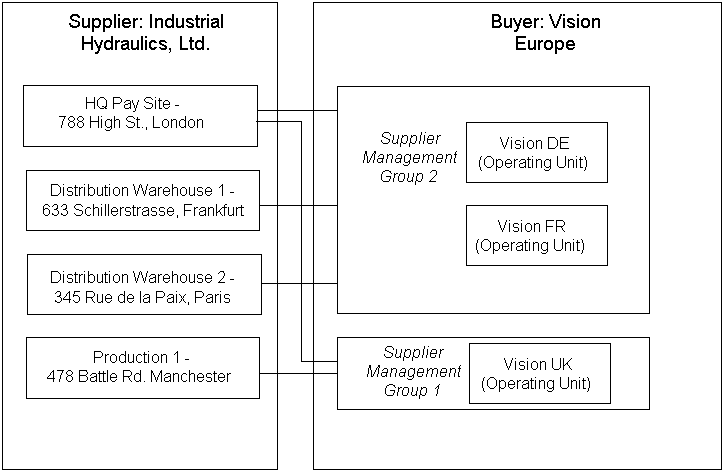
Implementing Prospective Vendor Registration and Profile Management
This section provides the following topics:
-
Implementing Supplier Management Groups
-
Implementing Prospective Vendor Registration (Optional)
-
Implementing Supplier Profile Management (Optional)
Implementing Supplier Management Groups
Supplier management groups are defined in terms of a buying organization's operating units. Each supplier management group is maintained by one or more buyer administrators. Supplier management groups allow buyer administrators to use supplier profile information for mass updates to all the operating units that they administer. Using supplier management groups allows you to control which operating units a particular buyer administrator can maintain.
To implement supplier management groups:
-
Plan Your Supplier Management Groups.
-
Create Your Supplier Management Groups.
-
Create and Assign Customized Responsibilities for Buyer Approvers.
-
Assign Customized Responsibilities to Users.
Step 1: Plan Your Supplier Management Groups (Required)
The purpose of supplier management groups is to allow buyer administrators to view supplier information and, where appropriate, use that information to update the operating units they administer.
Each supplier management group consists of one or more operating units. How you allocate your company's operating units among your supplier management groups is a design decision that you would base on the business practices that your company uses to maintain its supply base.
For example, company A has a centralized control center for all its suppliers and has a single supplier management group that contains all operating units for the company. Company B, however, distributes control over suppliers regionally and so has multiple supplier management groups, each containing only the operating units appropriate for that region.
In some cases, the same operating unit may be contained in multiple supplier management groups. This is not recommended, however, since it can lead to confusion between the overlapping groups. The confusion being whether an update to a supplier's profile has been applied to each of the supplier management groups' operating units within the purchasing and payables system.
Before defining your supplier management groups you should:
-
Identify all the operating units that are within your enterprise and decide which ones will participate in a supplier management group.
-
Determine how to divide up your operating units and compile lists of units for each group.
-
Determine a unique name for each management group that you create.
-
Determine the unique name for each customized responsibility that you create to access each supplier management group.
-
Identify the buyer administrators for each supplier management group.
Use the information that you gather to implement your supplier management groups as detailed in the instructions in the subsequent steps.
Step 2: Create Your Supplier Management Groups (Required)
Supplier management groups are collections of operating units that are grouped together to provide easy administration of supplier information. Each Supplier Management Group is defined using the HR Security Profile.
To create Supplier Management Groups defined by Operating Unit:
-
Access the Super HRMS Manager responsibility.
-
Select Security and then Global Profile.
-
On the Global Security Profile form, enter a name. This is the unique name for your supplier management group that you identified during your planning phase.
-
Verify the Employee, View Contingent Workers, and View Applicants fields are set to None, and the View Contacts field is set to Restricted.
-
On the Organization Security tab, select Secure organizations by organization hierarchy and/or organization list as Security Type.
-
Use the multi-row table to specify all the operating units that comprise this supplier management group. These can be from multiple business groups.
-
Enter Operating Unit as the Classification.
-
Select the operating unit from the Organizations menu.
-
-
Continue until you have defined all the operating units for this group.
-
Save your work.
-
After all of the required security profiles are defined, run the Security List Maintenance concurrent program with the appropriate Request Parameters. Where there are no other security profiles in the system, the Generate Lists parameter should be set to All Global Profiles.
To create Supplier Management Groups defined by Business Group:
If your supplier profile management assignments mirror your business group structure, you can create security profiles associated with business groups and then assign the security profile to the appropriate responsibility.
-
Access the Human Resources responsibility.
-
Select Security, then Define Security Profile, then Security Profile
-
Select a business group and continue creating your security profile.
-
Save your work.
-
After all of the required security profiles are defined, run the Security List Maintenance concurrent program with the appropriate Request Parameters. Where there are no other security profiles in the system, the Generate Lists parameter should be set to All Global Profiles.
See the Implementing Oracle HRMS manual for information on security profiles.
Within each supplier management group, only those operating units that have financials, payables, purchasing, and receivables setup are utilized. The system ignores any operating units in the group that do not have these options setup, and will not promote any of the supplier's profile details to these operating units.
Step 3: Create Customized Responsibilities for Buyer Approvers (Required)
There can only be a single supplier management group associated with a specific responsibility. Thus, if you need to assign multiple administrators the same responsibility so that they can manage different groups of operating units, you must create a customized responsibility for each separate supplier management group.
Use the Supplier Profile Administration responsibility as the model for each of these customized responsibilities. After you have created your responsibilities, you assign them to the appropriate buyers. These buyers can then approve registration requests as well as maintain supplier profiles.
You can assign the same supplier management group to multiple responsibilities.
To create a customized responsibility:
-
Access the System Administrator responsibility.
-
Select Security, then Responsibility, then Define.
-
On the Responsibilities form:
-
Enter a name for your new responsibility (for example, Supplier Profile Administrator - Western Region).
-
Enter a unique ID for your new responsibility.
-
Enter Oracle Internet Supplier Portal as the Application.
-
Enter Standard as the Data Group.
-
Enter Oracle Internet Supplier Portal as the Data Group application.
-
Enter Supplier Management as the Menu value.
-
In the Available From section, ensure Oracle SSWA is selected.
-
When you finish entering your responsibility definition, your form should look similar to Figure 4-2.
-
-
Save your work.
-
Return to the Responsibility navigator.
-
Select Profile, then System.
-
On the Find System Profile Values form, enter HR: Security Profile (or just HR: Sec%) in the Profile search field. Click Find.
-
The System Profile Values form shows the default site value for HR:Security Profile. If there is no value, search for and select a Security Profile for the site default.
Note: If you do not set a default site level for HR: Security Profile and a user is given a responsibility that is not associated with a security profile, the user has administrative access to all operating units in the company.
-
To assign a security profile to a particular responsibility, return to the Find System Profile Values form. Keep HR: Security Profile in the Profile search field.
-
Select the Responsibility checkbox. In the Responsibility search field query up the responsibility to which you want to assign a security profile. Click Find.
-
When the System Profile Values form displays, an unprotected field at the intersection of the Profile row and the Responsibility column appears. Click that field and search for the supplier management group that you want to assign to the responsibility.
-
When you have assigned the correct supplier management group to this responsibility, save your work.
See the Oracle E-Business Suite Setup Guide for instructions on setting system profile options.
Step 4: Assign Customized Responsibilities to Users (Required)
After you have created the required responsibilities and assigned them their appropriate security profiles, you must assign the appropriate responsibilities to your buyer administrators or approvers. A buyer administrator can assign multiple responsibilities (and can therefore administer multiple supplier management groups) and multiple administrators can share the same responsibility (and therefore manage the same supplier management group).
See the Oracle E-Business Suite Security Guide for instructions on assigning responsibilities to user.
Implementing Prospective Vendor Registration (Optional)
The Prospective Vendor Registration feature allows a buying organization to establish links from its own websites to a registration page where suppliers can register their primary company details. The Prospective Vendor Registration feature provides the flexibility to allow multiple business groups within the buying organization to accept and process separate registration requests.
| Buyer Actions | Supplier Actions | Comment |
|---|---|---|
| N/A | 1. Supplier user clicks registration link on buyer's web site. | Registration link contains encrypted ID and associates the user with a particular operating unit. |
| N/A | 2. Supplier fills out and submits registration page. | E-mail notification is sent requesting registration approval. The request is viewable in the system in pending status. Any buyer administrator whose supplier management group includes the operating unit encrypted in the link to the registration page used by the supplier receives a notification of the request. There is no hierarchy of approvers. |
| 3. Buyer Administrator whose supplier management group includes the operating unit approves or rejects the supplier registration request. | N/A | E-mail notification is sent to supplier user who submitted the supplier registration request with request status. |
| 4.If approved, prospective supplier is created, and a user account is set up for user who registered the company. | N/A | User is assigned external user default responsibility. |
The registration process automatically:
-
Uses the address name provided in the registration request information to create a supplier site.
-
Uses the address details to create the site details.
-
Validates the information supplied against existing supplier information to prevent duplication of information. If duplicate information is found, a rejection notification is sent to the user who submitted the registration request.
-
Creates a user account for the person submitting the registration request. An approval notification including a temporary password is sent to the supplier user who submitted the registration request.
-
Uses the customized registration link to associate the supplier company with one of the buyer's operating units (and by extension with each supplier management group that includes the operating unit).
To implement the Self-Service Registration feature you must:
-
Install the FPI Patchset.
-
Set the default application responsibilities to be automatically assigned to new supplier users.
-
Create Striped Registration Page Links.
-
Set up Supplier Registration On-Boarding Configuration.
-
Set up Supplier Approval.
-
Implement Custom Hook to Derive and Validate IBAN for European Union Compliance.
Step 1: Install FPI Patchset (Required)
To implement the Prospective Vendor Registration feature, you must first apply the TCA and HR patches for FPI.
Step 2: Set Default Application Responsibilities (Required)
To simplify the registration process, you can set a default responsibility for each collaboration suite application. Then when Sourcing Buyers or Supplier User Administrators invite supplier users to register, they can pre-select the applications to be granted to each user.
At approval time (once the supplier user has completed and submitted the registration request) the default responsibilities associated with the applications that were previously selected appear on the approval page. The approver can accept these default responsibility selections or modify them as needed. The defaults can be deselected and/or additional external responsibilities can be granted. Note that default responsibilities must be flagged as external responsibilities using the instructions in the previous step.
To define default responsibilities:
-
Access the System Administrator responsibility.
-
Select Profile, then System.
-
On the Find System Profile Values form, enter one of the following in the Profile search field:
-
Sourcing Default Responsibility.
-
iSP Default Responsibility for External User.
-
Collaborative Planning Responsibility.
-
-
For each profile, define a default responsibility. Typical defaults include:
-
Sourcing Supplier for Sourcing Default Responsibility.
-
Supplier Portal Full Access for iSP Default Responsibility for External User.
-
Supply Chain Collaboration Planner for Collaborative Planning Responsibility.
-
See Oracle E-Business Suite Setup Guide for instructions on setting system profile options.
Step 3: Create Striped Registration Page Links (Required)
The buying organization may want to associate its registered suppliers with different organizations that are within the company. Typically, this occurs because different parts of the business attract distinct types of suppliers (for example, metal processing for the manufacturing division versus contract services for the consulting division). Such divisions are achieved by creating multiple registration page links from the buying organization's website. Each link contains a reference to a particular operating unit, and the supplier who uses that link when registering is associated with that operating unit. By using striped registration page links, the buying organization, through the registration process itself, can control the association of an operating unit with a supplier.
To create registration page links striped by operating unit:
-
Access the Purchasing Super User Responsibility.
-
Select Setup, then Profile Management Configuration, then Organization Encryption.
-
Select the operating units to be encrypted.
-
Click Encrypt.
-
The encryption string for that operating unit is displayed.
-
Create customized hyperlinks from the home page to the registration page. There should be one hyperlink for each encrypted operating unit ID. The hyperlink format is: <A HREF= "http or https://host:port/OA_HTML/jsp/pos/suppreg/SupplierRegister.jsp?ouid=<encrypted operating unit ID>">registration link text</A>
Step 4: Set up Supplier Registration On-Boarding Configuration
The Supplier On-boarding Configuration page is provided to control supplier access to various profile sections, attribute pages, and surveys at the global or operating unit level.
-
As supplier administrator, access the Purchasing Super User Responsibility.
-
Select Setup, then Profile Management Configuration.
-
Click the Supplier Onboarding Configuration link.
-
Select the scope either Global or Operating Unit. To configure a specific Operating Unit, select the operating unit.
-
Select the Create User Account check box, which determines if a user account must be created by default for a primary contact. Primary contacts can be processed without needing to necessarily create user account.
How the Create User Account Feature Works:
-
If this box is left unchecked, supplier user account is not automatically created when the prospective supplier registration is approved. This check box only affects future registrations. Existing pending registrations will not be affected.
-
This check box is a defaulting control. The application accesses this value when the primary contact is being created, either by prospective supplier or internal user. Toggling the check box in setup does not affect any pending registrations that already exist. The check box value impacts new registrations.
-
During prospective supplier registration by a supplier user, if the Create User Account check box is selected, then the “Create User Account for this Contact” check box remains checked, otherwise unchecked, for the primary contact. The supplier user cannot edit this field.
-
When an internal user creates the pending supplier request record, the “Create User Account” check box is editable, even for the primary contact. When primary supplier contact is created, the application creates the account based on the on-boarding configuration. Note: Primary contact cannot be deleted irrespective whether user account is created or not.
-
-
Select the profiles that external supplier users and internal users can view and update.
-
Grant supplier and internal users access to attribute pages. User-defined attributes capture all the detailed information about a supplier.
-
To create and select surveys for iSupplier Portal application, you must have license for the Oracle iSurvey product.
Step 5: Set up Supplier Approval
Buying companies can generate customized approval flows for processing new supplier requests and registrations. If the value for the profile option POS: Use AME for Supplier Approval is set to "YES", the system will use the rules setup in AME for approval.
A "Prospective Supplier Registration" or "New Supplier Request" must be approved before a Supplier record is created in the Supplier Master. To implement an approval chain, so that the approval is routed to the appropriate person, you can use Oracle Approvals Management.
Note: If you have already setup this functionality for Oracle Supplier Management, then you can review the setup for Oracle iSupplier Portal.
Follow these steps to create approval rules:
-
Set the profile option POS: Use AME for Supplier Approval to Yes for AME rules to apply.
-
Navigate to Approvals Management Business Analyst responsibility. Set up rules for the transaction type: POS Supplier Approval Management. See Oracle HRMS Approvals Management Implementation Guide.
Once AME is enabled, any "Prospective Supplier Registration" or "New Supplier Request" will be routed to a designated approver based on the applicable AME approval rule.
Oracle iSupplier Portal supports both the Serial and Parallel approval capability for the supplier registration approval. Administrators can set up the parallel approval process to efficiently process high volume of vendor requests as it provides the ability to route prospective registration transactions simultaneously to multiple approvers using the parallel approval process. Customers can use Oracle Approvals Management (AME) to set up approval groups for the parallel approval process.
Sending FYI Notifications
This feature is available only when AME is enabled for Supplier Registration Approval Process. If AME is configured with FYI approvers for supplier registration transaction type, then the application sends FYI notifications to all those FYI approvers.
Adding Adhoc Approvers
This feature is available only when AME is enabled for Supplier Registration Approval Process. The action 'Manage Approvals' will be available on the Request Review page. This feature allows buyer to add adhoc approvers or FYI approvers to request for approval during the registration process: before registration or request is submitted. Using this feature, current approvers can add adhoc approvers or FYI approvers can request for approval during the approval process: after registration or before the request is submitted.
Step 6: Implement Custom Hook to Derive and Validate IBAN for European Union Compliance
For suppliers in European Union countries, International Bank Account Number (IBAN) information is part of compliance with the European Union requirement. The IBAN field is available during the following business flows:
-
Prospective Supplier Registration flow
-
New Bank Account Request flow from the Supplier side
-
Account Approval flow from the Buyer side
The IBAN field is displayed in the following pages:
-
Create Bank Account (SuppNwActPG.xml)
-
Create Bank Account (SuppRegActPG.xml)
-
Review Bank Account (ByrApprPG.xml)
-
Bank Account Change Requests (ByrMainAprPG.xml)
The custom hook: IBY_BBAN_CUSTOM_HK.GET_CUSTOM_BBAN serves the purpose of validating the IBAN details as well as populating the IBAN field with the default IBAN value.
If the customer wishes to derive the bank account number from IBAN, or if the customer wishes to perform additional validations, customer should implement the custom code-hook.When user tabs out from IBAN field after entering a value, the application code will call POS_SBD_PKG.GET_CUSTOM_BBAN method which in-turn calls IBY_BBAN_CUSTOM_HK.GET_CUSTOM_BBAN method to derive the account number from IBAN number.
Implementing Supplier Profile Management (Optional)
By using Supplier Profile Management, buying organizations can allow suppliers to enter and maintain information on their company. This enables the supplier to be responsible for adding new information and ensuring that existing information is up to date. Through profile management, suppliers can provide the buying organization with key details about their company, such as location and contact information, major business classifications, banking details, and category information about the goods and services that they provide. Allowing suppliers to enter and update this information eases the administrative burden of maintaining the business relationship information between the buyer and supplier companies.
Supplier profiles consist of:
-
Supplier Summary Information
-
Supplier Address Book
-
Supplier Contact Directory
-
Business Classification/Certification Information
-
Product and Services Listing
-
Supplier Bank Account Details
As suppliers enter new information or change existing information, buyer administrators are notified of the changes, and the status of the profile information is updated. Buyer administrators can review the changes and use the changes to the Address Book, the Contact Directory, and the Bank Account details to update the corresponding information in the purchasing and payables systems. When using details of the supplier's profile to update the purchasing and payables system, updates are only applied to the operating units in the supplier management group administered by the buyer administrator. Supplier address book details are used to create and update site records in the purchasing and payables system. Contact Directory entries are used to create or update site contact records. Bank Account details are used to update the payables system as well as site assignment information.
For suppliers in European Union countries, International Bank Account Number (IBAN) information is part of compliance with the European Union requirement. To derive the IBAN or validate the number entered by the user, the supplier administrator should implement a custom code-hook.
For addresses and contacts, the update process creates links between the supplier's profile and the details stored in particular operating units in the purchasing and payables system. These links are used to ensure that when a change is made to an address book or contact delivery entry in the supplier's profile, the system knows which operating unit to update when the buyer administrator promotes the changes to the purchasing and payables system. If the supplier's details are used in multiple operating units that are covered by multiple supplier management groups, any update by a buyer administrator only uses the subset of links applicable to their supplier management group.
Establishing these links is particularly important for existing suppliers who have details in different operating units in the purchasing and payables system but do not yet have a supplier profile. Tools are provided that allow buyer administrators to use the details from the purchasing and payables system to create Address Book and Contact Directories entries, automatically establishing the links between the appropriate records. This ensures that when suppliers subsequently change any of their profile details, the relevant records in the purchasing and payables system can be updated using the links established. If instead, existing suppliers are allowed to create their own address book and contact directory records, these will not be linked to any of the corresponding records that already exist in the purchasing and payables system. It will be up to the buyer administrators to manually link these records to the corresponding details in the purchasing and payables systems.
To implement the Supplier Profile Maintenance feature, you must:
-
Install FPI Patchset (Required).
-
Define Business Classifications List of Values (Optional).
-
Set Up Products and Services Classifications (Optional).
-
Create Address Books for Existing Suppliers (Required).
-
Create Contact Directory for Existing Suppliers (Required).
-
Migrate Account Assignments for Existing Supplier Bank Accounts.
-
Assign Supplier Profile Manager Responsibility to Appropriate Supplier Users (Required).
Steps 1-3 are only performed once. Steps 4-6 are performed once for each existing supplier.
Step 1: Install FPI Patchset (Required)
To implement the Supplier Profile Maintenance feature you must first install the TCA and HR patches for patchset FPI. Note that if you previously implemented the Supplier Self-Service Registration feature, you have already installed these patches and do not need to install them again.
Step 2: Define Business Classifications List of Values (Required)
You can define a list of business classifications that you would like new and existing suppliers to use to classify themselves. For example, you may have legal requirements to which you must adhere that differentiate between types of suppliers or for which a particular supplier must be certified. The business type and certification status can be tracked in the Supplier Profile.
The system comes pre-seeded with the following values:
-
Minority Owned
-
Woman Owned
-
Small Business
-
Hubzone
-
Veteran Owned
-
Service Disabled Veteran Owned
You cannot delete or update Minority Owned, Woman Owned, and Small Business values, but you can remove or update the other values, and you can add additional values as needed.
To define the classifications available to your suppliers:
-
Access the Application Developer responsibility.
-
Select Application, then Lookups.
-
Select Application Object Library.
-
Search the Type field for POS_BUSINESS_CLASSIFICATIONS.
-
Click OK to display the existing business classifications.
-
Edit the list to include your new classifications. Deselect the Enabled checkbox to remove any existing classifications. Add a new row to the table to include any new classification.
-
Save your work.
Step 3: Set Up the Products and Services Classifications (Required)
You can use the values available from the Purchasing Item Categories flexfield to set up a list or hierarchy of products and service categories by which you would like your suppliers to classify themselves. This affords the buying organization the opportunity to gather much more detailed information than can be determined only from the supplier's SIC code or similar information. Once you have identified the appropriate categories, suppliers can classify themselves in their profiles.
The Products and Services Classification setup should only be done once. Any subsequent change to the configuration would cause suppliers to lose any existing category data entered.
To set up products and services categories:
-
Access the Purchasing Super User Responsibility.
-
Select Setup, then Profile Management Configuration, then Products and Services Setup.
-
On the Products and Services Category Setup page, ensure the appropriate segments are in the Selected Segments section. The Products and Services Category Setup page will display a list of available category segments. The segments to be used for the definition need to be selected. Where it is intended for a hierarchy to be established, the segments should be ordered to match the levels required in the hierarchy.
Note: The POS: Product and Service Segment Definition option can only reference segments with a validation type of Independent, Dependent, Translatable Independent, Translatable Dependent, and/or Table. Segments with any other validation type cannot be used. Segments with bind variables are supported as long as the bind variables can be resolved at run-time. For example, if you wish to select SEGMENT3, and a bind variable in the value-set definition of SEGMENT3 refers to the value of SEGMENT2, SEGMENT2 should also be selected. Incorrect setup in terms of category segment selection could lead to page errors / non-availability of certain categories.
Note: If you wish to use segments whose validation types do not follow the rules above, you must either change the validation type or define a new segment with a proper validation type.
-
Click Apply.
To filter out unnecessary product/service values:
Not all the category values used by the Item Categories flexfield may be appropriate for selection by your suppliers. You can filter category values so they are not visible to suppliers and thus cannot be selected for categorization.
-
Access the Purchasing Super User or the Purchasing Manager associated with the operating unit you wish to update.
-
Select Setup, then Items, then Categories, then Default Category Sets.
-
Find and note the category set used for the Purchasing Functional Area.
-
Select Category Sets.
-
Find the Operating Unit for which you wish to filter the item display. (Note the search field searches on Operating Unit code not name.)
-
On the Category Sets form, search for the category set identified above.
-
Note the Flex Structure value.
-
Close the form and select Category Codes.
-
On the Find Structures form, enter the flex structure name identified above. Click Find.
-
On the Categories form, deselect the Viewable by Supplier checkbox for any categories you wish to hide from your suppliers.
-
Save your work.
Step 4: Create Address Books for Existing Suppliers (Required)
For each supplier's profile, there is one address book. This book contains the address names and address details for all of that supplier's locations.
The Address Book page displays each location that you define for the supplier. It also includes a region that displays inactive addresses. You can create new addresses and update existing ones. Using Hide or Show, you can review which operating units use an address by the list of sites that exist for that address. The system only displays sites that are in your MOAC profile. The address table also displays the usages for the address.
The Address Status indicates whether the supplier has provided any updates for the address. Using iSupplier Portal's Supplier Profile Management tools, suppliers can enter address book information online. They can create any number of new addresses, modify the details for existing addresses, indicate how each address is used, and inactivate addresses that are obsolete. Buyer administrators must approve any changes in order to update the master supplier details.
Address statuses include:
-
New: A supplier has created a new address. Click Update to review the details for the new address. First look at the address details, and then indicate which sites will be created for the address.
-
Change Pending: A supplier has changed the address details .Click the Update icon to review the changes. The page displays the original address details and the changes. Each change is indicated by a blue dot. Buyer administrators can approve or make additional modifications before approving or rejecting a change. If the supplier has indicated that the address should be removed, there is a status change from Active to Inactive.
-
Current: There are no pending updates for the address.
Buyer administrators can also check the details for the sites that are using an address. Click Manage Sites to view a list of sites and review the Communication and Identification for each site. Buyer administrators can click Create to set up new sites for the address.
For buyer administrators with access to employee-supplier records, the Address Book page displays differently. The system displays the Expense Payment Sites region at the top of the page. This region includes the HOME or OFFICE site details that are used to process expense payments. These are sites that are not associated to an address. For the sites, users can access the uses, communication, and identification details using the horizontal tabs.
Since suppliers are stored in TCA, the address details for the supplier may be used by other Oracle products. Therefore, great care must be taken when removing supplier addresses. If an address is inactivated, the system no longer associates it with any contacts, and any bank account assignments to the address are inactivated.
Methods to inactivate addresses include:
-
Click Remove on the Address Book page. This sets the address status to inactive and sets the inactive date for every site that is associated with the address in all operating units to the system date.
-
Update the address and set its status to inactive. This changes the address status but does not inactivate any of the sites that are using the address.
-
Manually update the inactive date for each site on the Manage Sites page.
Step 5: Create the Contact Directory for Existing Suppliers (Required)
The Contact Directory page lists all the contacts that have been created for the supplier. Click Update to review contact details and to view the addresses with which the contact is associated. If you have implemented iSupplier Portal or Sourcing, the table indicates which contacts at the supplier have been given a user account to access the system. The supplier can enter details for new contacts and update existing contact information, which alters the contact status.
Rather than manage user accounts on behalf of suppliers, you can delegate the authority to create user accounts to administrators at each supplier. For full details on setting up suppliers' users, see: Oracle iSupplier Portal Implementation Guide.
Contact statuses include:
-
New: A supplier has created a new contact. Click Update to review the details for the new contact, make any format updates, and then approve. If the supplier requested a user account for the contact, the Create User Account for the Contact check box is checked. Using Hide/Show, you can review the default responsibilities that will be assigned to the new user and make any changes. The page also displays the addresses that are associated with the contact. If any of these addresses are in a non-current status, then you must review the address changes before you can approve the contact details.
-
Change Pending: A supplier has changed the contact details. Click Update to review the changes that have been made. The page displays the original address details and the changes. Each change is indicated by a blue dot. Buyer administrators can approve or make additional modifications before approving or rejecting a change. If the supplier has indicated that the address should be removed, there is a status change from Active to Inactive.
-
Current: There are no pending updates for the contact.
Step 6: Migrate Account Assignments for Supplier Bank Accounts
Each supplier can maintain their bank account and account assignment information in their profile. This allows suppliers to specify the bank accounts they have and the locations where the accounts are used.
For existing suppliers, bank account details will be automatically visible in their profile. However, account assignment information will not be available until the details have been migrated from the payables system into their profile. This is done using a concurrent request script.
The script will migrate the supplier and site assignment details for each account into the supplier's profile. If there are inconsistencies between the site assignment settings in different operating units (such as the account site assignment is primary in one operating unit but not in another), then the details will not be migrated to the profile.
To migrate account Assignments for Supplier Bank Accounts:
-
Access the Purchasing Super User responsibility.
-
From the File menu, select Switch Responsibility.
-
In the Responsibilities window, choose Supplier Profile Administrator.
-
From the View menu, select Requests.
-
In the Find Requests window, click Submit New Request.
-
In the Submit a New Request window, select Single Request, and then select OK.
-
In the Submit Request window, select Migrate Account Assignment for Supplier Bank Accounts
-
Click within the Parameters section. In the Parameters window, select the appropriate supplier name, and then select OK.
-
Click Submit.
-
Note the Request ID for the request you submitted.
-
If you would like to submit another request, click Yes. If you are finished, click No.
Step 7: Assign Supplier Profile Manager Responsibility to Appropriate Supplier Users (Required)
Once you have the supplier profile successfully implemented, you should assign the appropriate supplier users the Supplier Profile Manager responsibility. This enables them to access and update their supplier profiles.
See the Oracle E-Business Suite Security Guide for instructions on assigning responsibilities.
Any update performed by a Supplier Profile Manager triggers a notification to the Supplier Profile Administrator(s). The administrators can access the changed profile and accept the update or reverse it. Accepting the update will promote the addition/changes into the purchasing and payables systems as appropriate.
Running the Business Classification Re-certification Notification concurrent program
Buyers need to schedule the Business Classification Re-Certification Notification concurrent program to run on a daily basis for sending reminder notifications to the designated supplier users.
To run the business classification re-certification notification program:
-
Navigate to Purchasing>Reports> Run. The Submit a New Request page displays.
-
Select a Single Request option.
-
Click OK. The Submit Request page displays.
-
Search and select the Business Classification Recertification Notification item from the Name LOV.
-
Click Schedule. The Schedule page displays.
-
In the Run the Job region, select Periodically.
-
Enter the value as 1 in the Re-Run field.
-
Select the Days item from the list.
-
Click OK.
-
Click Submit.