Enabling Service Request Reports
This chapter covers the following topics:
- Overview of Service Request Reports
- Modifying the Service Request Report
- Specifying the Data Definition for User Reports
- Predefined Data Definition Contents
Overview of Service Request Reports
You can print the contents of service requests and cases, and generate a profit margin report for each service request, in HTML, PDF, RTF, and XSL formats via an integration with Oracle XML Publisher.
Your application comes with three data definitions ready for use for a service request: a detail report, a summary report, and a profit margin report. Each data definition comes with its own template for an English language report as listed in the table below:
| Data Definition | Corresponding Template | Template Description |
|---|---|---|
| Service Request Detail Definition (CS_SR_DETAIL_DEF) |
Service Request Detail Report Template (CS_SR_DETAIL_TMP_en) |
Includes all available service request attributes including charges, the two descriptive flexfields, and extensible attributes. |
| Service Request Summary Definition (CS_SR_SUMMARY_DEF) |
Service Request Summary Report Template (CS_SR_SUMMARY_ TMP_en) |
Includes a subset of the detailed report attributes including the same charges information as the detailed report. |
| Profit Margin Data Definition (CS_COST_DEF) | Profit Margin Report Template (CS_COST_TMP_en) | Includes all cost and charges details for a particular service request. |
You can modify the predefined templates to change the look of the template or add text, using the Oracle XML Publisher Template Builder, a Microsoft Word macro or any text tool.
You cannot modify the predefined templates but you can modify copies and specify an end date for the template in Oracle XML Publisher's Template Manager.
Using personalization, you can set up the application to enable users to print based on templates created based on either the detailed data definition or the summary data definition. (By default, the application enables the detailed data definition).
To create a custom template:
-
Under the XML Publisher Administrator responsibility, navigate to Templates. The Templates page appears.
-
Search for the required template.
-
Click the Duplicate icon. The Copy Template page appears. Click Apply.
-
From the View Template page, click Download to download the RTF template and save it to your local machine. Modify the RTF template as required.
-
Click the Update icon and the Update File page appears. Click Browse to select the updated RTF file from your local machine. Click Apply to update the template definition with the new RTF file.
Setting Up the Profit Margin Report
-
By default the Profit Margin Report is enabled from the Service Request Form and Update Service Request page (HTML).
-
Add the function Access Profit Margin Report Special Menu Item to the responsibility menu.
Note: This step is optional. It is required only if the user has a new menu.
-
Ensure that the action item for the Profit Margin Report is enabled in the lookup CSZ_GLOBAL_ACTIONS to access the report from the Update Service Request Page (HTML). This setup is done by default.
Modifying the Service Request Report
Use this general procedure to modify the service request report.
Prerequisites:
You must have Oracle XML Publisher implemented.
To modify service request reports
-
Search and display the "Service" template in XML Publisher Home page.
The Home page displays all of the templates available for Service: both the detail and the summary templates as well as the Service Request E-Record template, a template for capturing complete service request records.
-
Select the Service Request Summary link.
The View Template: Service Request Summary page appears.
-
Click Download for the CS_SR_SUMMARY_TMP.rtf file.
-
Save it to a folder on your hard disk. Modify the Template in Microsoft Word with Oracle XML Publisher Template Builder
-
Open the RTF file in Microsoft Word with Oracle XML Publisher Template Builder.
-
To modify the header, choose Header and Footer from the View menu.
-
Enter text of your choice in the header. For example: "Please note that this report is for information only and does not imply any contractual commitments on the part of Vision Corporation."
-
Close the header and save your document as CS_SR_SUMMARY_TMP_X.rtf
-
On the Oracle XML Publisher Home page, search for the Service application templates again.
-
Click the Duplicate icon for the Service Request Summary template.
-
In the Copy Template tabbed page, enter "CS_SR_SUMMARY_TMP_X" as the code and "ABC Service Request Summary" as the template name. Agents will select the name for generating the report.
-
Click Apply. The application opens the View Template page with the copied template information.
-
Click Add File.
-
Browse for and enter the modified template file.
-
Enter "English" in the Language field.
-
Click Apply. The application returns you to the View Template page.
-
Click Update. Enter the name of your file in the Default File field. This makes the new file you uploaded as the default file for your template.
-
Click Apply.
Specifying the Data Definition for User Reports
The list of reports users have available for printing service requests is based on the data definition you specify for the XML Publisher page where users make their selection. By default, this page is set to the detailed data definition (CS_SR_DETAIL_DEF), so users can choose reports based on that definition. Use this procedure to specify the summary data definition.
To specify a different data definition
-
Display any service request in the application you are using.
-
Navigate to the page where you select the report template. In HTML based applications (Case Management, Customer Support, and Service Desk), select Generate Report from the Action list and click Go. In Oracle TeleService's Service Request window, choose Print Request from the Tools1 menu.
The template selection page appears.
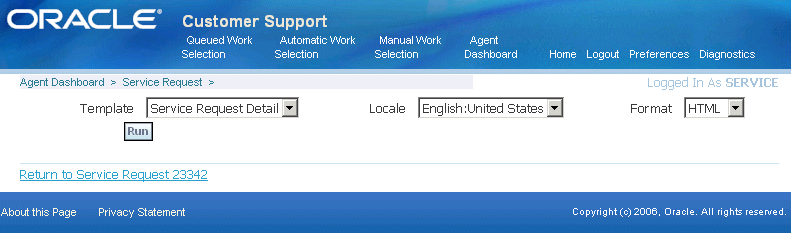
-
Select the Personalize Page link at the top of the page.
-
Edit the Message Choice: Datasource field by clicking Personalize.
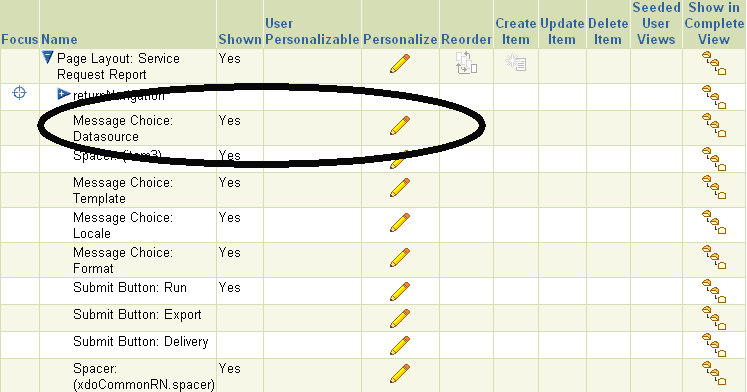
-
Enter the data definition you want to use in the Initial Value field at the desired personalization level. For example, CS_SR_SUMMARY_DEF for the seeded summary data definition.
-
Click Apply.
Predefined Data Definition Contents
This section lists the service request information included in the three seeded data definitions. Each table specifies whether an attribute is available in the detailed data definition (CS_SR_DETAIL_DEF), summary data definition (CS_SR_SUMMARY_DEF), or the profit margin data definition (CS_COST_DEF).
The predefined templates for Service Request Detail and Service Request Summary reports include most of the attributes in their respective data definitions. The detailed template includes all. The summary template includes all but the following:
-
Extensible Attributes
-
Internal Flexfield
-
External Flexfield
Customer Information
The following table lists the customer-related parameters:
| Attribute | Detailed Definition | Summary Definition |
|---|---|---|
| Account | Yes | Yes (hidden) |
| Account ID (Application-generated ID included but not displayed by default) |
Yes | Yes |
| Customer ID (Application-generated ID included but not displayed by default) |
Yes | Yes (hidden) |
| Customer Number | Yes | Yes |
| Name | Yes | Yes |
| Type | Yes | Yes |
Contact Information
The following table lists the contact related parameters:
| Attribute | Detailed Definition | Summary Definition |
|---|---|---|
| Yes | Yes | |
| Name | Yes | Yes |
| Phone | Yes | Yes |
| Type | Yes | Yes |
Service Request Subject
This information pertains to the subject of the service request.
| Attribute | Detailed Definition | Summary Definition |
|---|---|---|
| Category | Yes | Yes |
| Component | Yes | No |
| Component Revision | Yes | No |
| Incident Address | Yes | Yes |
| Item | Yes | Yes |
| Item Desc | Yes | Yes |
| Item Instance | Yes | Yes |
| Item Revision | Yes | No |
| Problem Code | Yes | No |
| Problem Summary | Yes | No |
| Resolution Code | Yes | No |
| Resolution Summary | Yes | No |
| Serial Number | Yes | Yes |
| Sub-Component | Yes | No |
| Sub-Component Revision | Yes | No |
| System Number | Yes | No |
| Tag Number | Yes | No |
Service Request Information
The following table lists the service request related parameters:
| Attribute | Detailed Definition | Summary Definition |
|---|---|---|
| Agent Time Zone | Yes | Yes |
| Contact Respond By | Yes | Yes |
| Contact Responded On | Yes | Yes |
| Contact Resolve By | Yes | Yes |
| Contact Resolved On | Yes | Yes |
| Contact Time Zone | Yes | Yes |
| Created By | Yes | Yes (hidden) |
| Group | Yes | Yes |
| Incident Date | Yes | Yes |
| Incident Respond By | Yes | Yes |
| Incident Responded On | Yes | Yes |
| Incident Resolve By | Yes | Yes |
| Incident Resolved On | Yes | Yes |
| Incident Time Zone | Yes | Yes |
| Owner | Yes | Yes |
| Owner Type | Yes | Yes |
| Reported Date | Yes | Yes |
| Resolve By Date | Yes | Yes |
| Resolved On Date | Yes | Yes |
| Respond By Date | Yes | Yes |
| Responded On Date | Yes | Yes |
| Severity | Yes | Yes |
| Status | Yes | Yes |
| Type | Yes | Yes |
Contract
This information relates to the contract selected for the service request.
| Attribute | Detailed Definition | Summary Definition |
|---|---|---|
| Coverage | Yes | Yes |
| Number | Yes | Yes |
| Service | Yes | Yes |
Associated Parties
Associated parties are used only in Case Management. If a service request includes multiple contacts and contact points they are displayed in this section.
| Attribute | Detailed Definition | Summary Definition |
|---|---|---|
| Contact | Yes | No |
| Contact By | Yes | No |
| Party Name | Yes | No |
| Party Role | Yes | No |
| Party Type | Yes | No |
Service Request Tasks
The following table lists tasks related attributes:
| Attribute | Detailed Definition | Summary Definition |
|---|---|---|
| Date | Yes | No |
| Description | Yes | No |
| Number | Yes | No |
| Owner | Yes | No |
| Priority | Yes | No |
| Status | Yes | No |
| Subject | Yes | No |
| Type | Yes | No |
Linked Solutions
The following table lists Oracle Knowledge Management related attributes:
| Attribute | Detailed Definition | Summary Definition |
|---|---|---|
| Solution Number | Yes | No |
| Title | Yes | No |
| Updated Date | Yes | No |
Notes
The following table lists notes related attributes:
| Attribute | Detailed Definition | Summary Definition |
|---|---|---|
| Created By | Yes | No |
| Date Entered | Yes | No |
| Description | Yes | No |
| Detail | Yes | No |
| Type | Yes | No |
| Visibility | Yes | No |
Audit Information
Your application automatically records changes to important fields, including the original and changed value, person who made the change, and the date the change was made. The data definition includes audit information on the following fields:
-
Group Owner
-
Owner
-
Resolution Date
-
Resource Type (Owner Type)
-
Severity
-
Status
-
Type
-
Urgency
The information listed in the following table appears in the report for each of the audit fields:
| Attribute | Detailed Definition | Summary Definition |
|---|---|---|
| Audit Field | Yes | No |
| Name | Yes | No |
| New Value | Yes | No |
| Old Value | Yes | No |
| Update Date | Yes | No |
| User Name | Yes | No |
Interaction History
The application automatically tracks the agent interactions with the customer in Interaction History. The following interaction attributes are available for the report.
| Attribute | Detailed Definition | Summary Definition |
|---|---|---|
| Agent | Yes | No |
| Interaction ID | Yes | No |
| Outcome | Yes | No |
| Reason | Yes | No |
| Result | Yes | No |
| Start Date | Yes | No |
Related Service Requests
Agents can add links to related service requests and specify the relationship. The following information is available for the reports:
| Attribute | Detailed Definition | Summary Definition |
|---|---|---|
| Number | Yes | No |
| Owner | Yes | No |
| Relationship | Yes | No |
| Severity | Yes | No |
| Status | Yes | No |
| Summary | Yes | No |
Related Objects
Agents can link a service request to another Oracle E-Business Suite object. The following information is available in the reports:
| Attribute | Detailed Definition | Summary Definition |
|---|---|---|
| Description | Yes | No |
| Number | Yes | No |
| Object | Yes | No |
Internal Descriptive Flexfield
The detailed data definition includes information from the descriptive flexfield located on the Workbench tab of the Service Request window. The seeded template based on this definition omits it. If you have implemented the capture of additional service request information using this flexfield, you must add this information to your template and modify the prompts to correspond to the prompts in the flexfield.
| ATTRIBUTE1 | Detailed Definition | Summary Definition |
|---|---|---|
| ATTRIBUTE2 | Yes | No |
| ATTRIBUTE3 | Yes | No |
| ATTRIBUTE4 | Yes | No |
| ATTRIBUTE5 | Yes | No |
| ATTRIBUTE6 | Yes | No |
| ATTRIBUTE7 | Yes | No |
| ATTRIBUTE8 | Yes | No |
| ATTRIBUTE9 | Yes | No |
| ATTRIBUTE10 | Yes | No |
| ATTRIBUTE11 | Yes | No |
| ATTRIBUTE12 | Yes | No |
| ATTRIBUTE13 | Yes | No |
| ATTRIBUTE14 | Yes | No |
| ATTRIBUTE15 | Yes | No |
| INCIDENT_CONTEXT | Yes | No |
External Descriptive Flexfield
The detailed data definition includes information from the descriptive flexfield located on the header of the Service Request window. The predefined template based on this definition omits it. If you have implemented capturing of additional information using this flexfield, you must add this information to your template and modify the prompts to correspond to the prompts in the flexfield.
| Attribute | Detailed Definition | Summary Definition |
|---|---|---|
| EXT_ATTRIBUTE1 | Yes | No |
| EXT_ATTRIBUTE2 | Yes | No |
| EXT_ATTRIBUTE3 | Yes | No |
| EXT_ATTRIBUTE4 | Yes | No |
| EXT_ATTRIBUTE5 | Yes | No |
| EXT_ATTRIBUTE6 | Yes | No |
| EXT_ATTRIBUTE7 | Yes | No |
| EXT_ATTRIBUTE8 | Yes | No |
| EXT_ATTRIBUTE9 | Yes | No |
| EXT_ATTRIBUTE10 | Yes | No |
| EXT_ATTRIBUTE11 | Yes | No |
| EXT_ATTRIBUTE12 | Yes | No |
| EXT_ATTRIBUTE13 | Yes | No |
| EXT_ATTRIBUTE14 | Yes | No |
| EXT_ATTRIBUTE15 | Yes | No |
| EXT_CONTEXT | Yes | No |
Service Request Extensible Attributes
Service request extensible attributes are included in the detailed data definition but not in the predefined template as described in the table below:
| Attribute | Detailed Definition | Summary Definition |
|---|---|---|
| ATTR_GROUP_DISP_NAME | Yes | No |
| ATTR_UNIT_OF_MEASURE | Yes | No |
| ATTR_VALUE_DISPLAY | Yes | No |
| GROUP | Yes | No |
Charges Information
The following charges information appears in both the summary and detailed data definitions and reports:
Estimated Charges
The estimated charges in the following table are included:
| Attribute | Detailed Definition | Summary Definition |
|---|---|---|
| Currency Code | Yes | Yes |
| Extended Price | Yes | Yes |
| Item | Yes | Yes |
| Item Description | Yes | Yes |
| Net Price | Yes | Yes |
| Quantity | Yes | Yes |
| Service Activity | Yes | Yes |
| Unit Price | Yes | Yes |
| UOM | Yes | Yes |
Submitted Charges
The submitted charges listed in the table below are included:
| Attribute | Detailed Definition | Summary Definition |
|---|---|---|
| Currency Code | Yes | Yes |
| Extended Price | Yes | Yes |
| Item | Yes | Yes |
| Item Description | Yes | Yes |
| Net Price | Yes | Yes |
| Quantity | Yes | Yes |
| Service Activity | Yes | Yes |
| Unit Price | Yes | Yes |
| UOM | Yes | Yes |
Unsubmitted Charges
The unsubmitted charges in the following table are included:
| Attribute | Detailed Definition | Summary Definition |
|---|---|---|
| Currency Code | Yes | Yes |
| Extended Price | Yes | Yes |
| Item | Yes | Yes |
| Item Description | Yes | Yes |
| Net Price | Yes | Yes |
| Quantity | Yes | Yes |
| Service Activity | Yes | Yes |
| Unit Price | Yes | Yes |
| UOM | Yes | Yes |
Profit Margin Information
The Profit Margin Report displays the following regions: Customer Information, Service Request Information, Summary Information, and Transaction Details.
Customer Information
The customer related information is as follows:
-
Customer Type
-
Customer Name
-
Customer Number
-
Account Number
-
Contact Type
-
Contact Name
-
Contact Phone Number
-
Contact Email
Service Request Information
The service request related information is as follows:
-
Incident Number
-
Incident ID
-
Problem Summary
-
Problem Code
-
Resolution Code
-
Resolution Summary
-
Reported Date
-
Resolve By
-
Incident Occurred Date
-
Request Type
-
Request Status
-
Request Urgency
-
Request Severity
-
Request Importance Level
-
Service Request Group
-
Service Request Owner
-
Product
-
Product Description
-
Serial Number
-
Operating Unit
-
Expenditure Organization
-
Project Number
-
Project Name
-
Project Task Number
-
Project Task Name
Summary Information
The summary of the revenues, cost and profit by billing type displayed is as follows:
-
Material Revenue
-
Labor Revenue
-
Expense Revenue
-
Total Revenue
-
Material Cost
-
Labor Cost
-
Expense Cost
-
Total Costs
-
Material Profit
-
Labor Profit
-
Expense Profit
-
Total Profit
-
Material Profit%
-
Labor Profit%
-
Expense Profit%
-
Total Profit%
Transaction Details
The transactions (costs, debrief, repair orders, charges) displayed for a service request are as follows:
-
Billing Type
-
Currency Code
-
Operating Unit
-
Estimate Detail ID
-
Line Number
-
Charge Creation Date
-
Cost ID
-
Transaction Type ID
-
Service Activity Code
-
Business Process Name
-
Business Process ID
-
Item
-
Item Description
-
Quantity
-
UOM
-
List Price
-
Override Unit Price
-
Extended Price
-
Contract Discount Amount
-
Net Charges
Repair Order Information
-
Item
-
Serial Number
-
Repair Order Number
-
Repair Type
Debrief Information
-
Quantity
-
Item
Cost
-
Unit Cost
-
Extended Cost
Profit
-
Profit Margin
-
Profit Margin%