Enabling Multiple Time Zone Support
This chapter covers the following topics:
Multiple Time Zone Overview
By default, all dates and times in the Service Request and Contact Center windows are displayed in a single time zone: the server time zone.
The only exception is the Current Time field in the header of Service Request window. It displays the current time in the service request contact time zone.
When you enable multiple time zones using the procedure described in this chapter, agents can:
-
View the dates and times in their own (client) time zone.
Agents can indicate their own individual preference by setting a system profile at the user level.
-
View the resolution and response times in the time zones of the incident address and the primary contact on the service request.
This makes it easier for agents to talk about response and resolution times in the context of the time zone that is meaningful to customers.
In addition, the time zone view an agent selects is passed to the Assignment Manager for assigning tasks (available only in the Table View mode).
The enabling of multiple time zones does not affect the way contractual coverage times are derived, only the way they are displayed. Oracle Service Contracts already takes multiple time zones into account when applying coverage. For example, if a contact based in New York is reporting an incident in China. The application applies the coverage specified in the contract for the Chinese time zone
Service Requests
To display additional time zone information on service requests, you must use the Folder tools on the Workbench tab of the Service Request window and the Service Request tab of the Contact Center. The additional fields you can display are:
-
Contact Respond By
-
Contact Responded On
-
Contact Resolve By
-
Contact Resolved On
-
Incident Respond By
-
Incident Responded On
-
Incident Resolve By
-
Incident Resolved On
The "Contact" fields show times in the contact time zone; the "Incident" fields, in the incident time zone. The image below shows two fields added to the Workbench tab of the Service Request window:
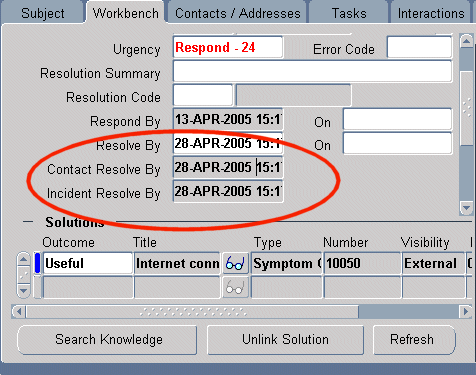
The same fields can be added to the Service Request tab of the Contact Center.
Service Request Tasks
For tasks, agents can toggle between the different time zone displays by using a list and avoid adding extra fields.
For tasks, the choices are: agent, contact, incident, customer, or corporate time zones.
The image below highlights the list in the Tasks tab of the Service Request window.
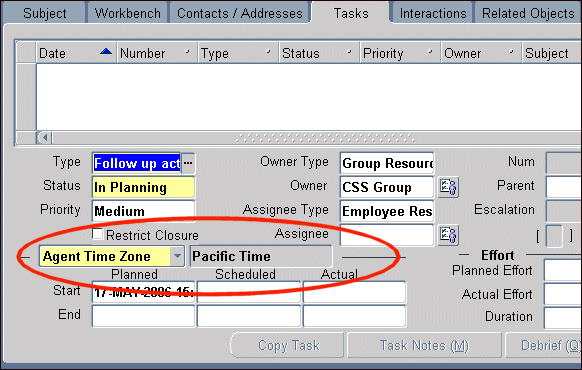
The same list is available in the Quick Task window agents use to create service request tasks in the Contact Center.
Enabling Multiple Time Zone Support
Use this procedure to enable multiple time zone support for the Service Request and Contact Center and Quick Task windows.
To enable multiple time zones
-
Under the Service responsibility, navigate to Others, then Profile System Values and set the following system profiles:
-
Enable Timezone Conversion
Setting this system profile to Yes enables multiple time zone support for your application.
-
Server Timezone
This specifies the server time zone and can be set only at the Site level.
-
Client Timezone
This specifies the agent time zone and can be set at all levels. Because this system profile can be set at the user level, you can instruct agents to set it themselves for the time zone they prefer.
-
Service: Default Timezone Source
This system profile specifies the default time zone the application uses to display task dates. The available values are Agent, Customer, Contact, Incident, and Corporate (Server). This system profile can also be set by agents themselves at the user level to specify their personal preference.
-
-
Using the Folder tool in the Forms based modules, you can , display the time zone dependent fields you want on the Service Request tab of the Contact Center window and the Workbench tab of the Service Request window.