Special Pricing Management
This chapter covers the following topics:
- Overview
- Special Pricing Business Flow
- Searching for a Special Pricing Request
- Creating a Special Pricing Request for a Partner
- Exporting Special Pricing Data
- Approving, Declining, and Reassigning a Special Pricing Request
- Using DQM Tools to Deduplicate Customer Data
- Creating a Claim for a Partner
- Submitting a POS file
- Special Pricing Request Statuses
- Claim Statuses
- Users and Security
Overview
Special Pricing streamlines the submission, approval and tracking of special pricing requests as well as the submission, validation and tracking of claims.
Special Pricing enables you to automate and streamline the special pricing process in which your partners request discounts on sales deals. You can respond quickly and intelligently to your partners' requests for special, discounted pricing, thus closing more sales and increasing partner loyalty.
When a partner submits a request, it gets routed to the appropriate approver(s). Approvers are notified of the request, and they review it and approve, reassign, or decline it. When a request is approved and the partner closes the sale, he/she can submit a claim to receive the discount approved. Claims can be submitted manually or in bulk by uploading POS data that includes special pricing authorization information. The claim will be routed to the claim approver who will then validate the claim. When the claim gets approved, you can make the payment to the partner as a credit memo or can issue a check. Partners can also check the status of claims online.
Special Pricing provides search capabilities that enables users to locate requests or claims or perform analysis on special pricing activity. You can configure Oracle Workflow to configure the approval process for incoming requests including any number of levels of approvers.
You can configure notifications to be sent based on any status change so that all users are immediately notified via e-mail of important special pricing activity they should be aware of. You can access a summary list of all the special pricing requests that you have access to in the system and build personal views to quickly find special pricing requests that you are most interested in.
Special Pricing Business Flow
The Special Pricing Request to Partner Claim flow contains the following steps:
-
Request submission
-
Request approval
-
Claim submission
-
Claim validation
Request Submission
Oracle Partner Management provides a powerful special pricing function that helps you manage your special pricing activity.
Partners can submit a request by logging into the partner dashboard. Special Pricing supports first tier partners to submit special pricing requests and receive the approved discounted pricing once the request has been approved.
First tier partners are partners that you sell to, directly. Only first tier partners can submit requests and typically they are your direct resellers or distributors that have resellers. Indirect resellers can request special pricing from the distributors that they generally buy from and the distributor will in turn request special pricing from you. (the vendor) Direct resellers will request special pricing directly from you (the vendor) since they are first tier partners.
A partner can request special pricing for two scenarios:
-
Existing inventory: When a partner has already bought the product and wants a discount for past purchases. When they request for a special price and you approve it, they can proceed to make the sale to the end-customer and claim the discounted amount by providing you the proof of sale.
-
New inventory: When a partner requests a special price for a new purchase and you approve it, the partner can close the sale to the end-customer at a discounted rate. When the partner books the order with you they will include the offer authorization information from the approved special pricing request. If you approved the request as an off-invoice discount then they will immediately receive the discount. If you approved the request as an accrual discount then they will receive the discount by submitting a claim. After they complete the sale, they can provide you the proof of their sale and claim the discounted amount. The amount can either be accrued or given off the invoice as determined by your organization.
Partners can request discounts on competitive sales deals, specific end-customer deals, and on inventory that they have not been able to move.
The following table describes different types of requests.
| Request Type | Description | Differences in Data Captured |
|---|---|---|
| Meet Competitor Price | Used when a partner wants to match a competitor's price. The partner can ask you to reduce the price to complete a sale. | Both end-customer and reseller information is captured. |
| Bid Request | Used to request discounted pricing on a particular end-customer deal. | Only end-customer information is captured. |
| Blanket Request | Used when a partner has inventory in his/her warehouse and has not been able to move it. The partner can ask for a discount to move the unsold inventory. | Neither end-customer nor reseller information is captured since the request is not for a specific end-customer deal. |
Request Approval
When a partner submits a special pricing request, the approver reviews the request and approves, reassigns, or declines the request.
When a request is submitted, Oracle Workflow routes the request to the appropriate vendor approver. Workflow manages the entire approval process and notifications can be configured to be sent as soon as the request is approved, reassigned, or declined. Oracle Workflow is driven by Oracle Approval Management. (AME)
For more information on workflow, see the Oracle Workflow Guide.
The approval of a special pricing request includes two approval flows:
-
Special Pricing Request Approval
-
Budget Request Approval
After both requests are approved, the status of the special pricing request changes to Approved.
Special Pricing Request Approval
When approvers approve, decline or reassign the request, they can add their reasons for doing so. They can provide comments and subsequent approvers can see these comments in the Notes fields. You can set up the security on the comments to enable partners to see the comments or keep it private where only you can view the comments.
The settings are:
-
Public: Other vendor users can see comments.
-
Publish: Partner users and other vendor users can see comments.
-
Private: Only you can see comments.
When the approver reviews a request, they check if it is a similar request, that is, whether the request has already been submitted.
Similar Requests
Special pricing provides approvers with a decision support tool to evaluate similar requests and link similar requests. This tool helps you ensure legal compliance with pricing laws. The system displays similar requests and the approver can review requests and link similar requests. The approval logic is a fuzzy match on end-customer name and an exact match on at least one product.
If a similar request exists, the approver can select the request and link it with the request submitted. The system automatically populates the approved price, minimum quantity, maximum quantity, and end date from the existing request into the request undergoing approval. The approver you can choose to override these values. If a similar request does not exist, you can approve the request.
-
If it is a Meet Competitor Quote or Bid Request, you can check if there are requests for the same end-customer deal.
-
If it is a Blanket request, you cannot check for similar requests since the request is not for a specific end-customer deal.
Budget Request Approval
Before a special pricing request is approved, a default budget request is generated. If you are the approver, you can source the budget from one or many budgets. There are two options:
-
By default, the approver cannot see the budget tab.
-
In the other option, the approver can access or edit the Budget tab and change the source of the budget. In this case budget requests are also defaulted for streamlined approval.
You can access budgets via standard budget security within Oracle Trade Management. The system always generates a default budget. In addition, if the approver can see the budget tab then they can edit the budget sourcing. This streamlines the approval process. If the approver specifies the budget sourcing options, the system generates budget requests based on the approver's changes.
You can support scenarios like setting a default budget based on geography (for example, EMEA, AsiaPacific and U.S.) The special pricing request will not be approved until all budget requests are approved.
Approval of budget requests is controlled by Oracle Trade Management. Within Special Pricing, budgets are approved automatically. For more information on setting up and managing budgets, see the Oracle Trade Management User Guide.
Data Quality Management (DQM) Approval
After the approver checks for similar requests, the end-customer information of the request will be checked against existing customers in the system.
Data Quality Management (DQM) is a tool that is used to check for potential duplicate customers. The system finds potential duplicates using rules defined within DQM. This provides you with a data cleansing tool to link customers listed on special pricing requests with the master end-customer records. This process can be run at any time.
After the request is approved, the approver can check whether there are duplicate customers or resellers in the system. They can search for all requests that have not had DQM run.
Duplicate Records
If a duplicate record exists, the approver selects the existing end customer or partner record, and the system links the selected record with the special pricing request. If a duplicate record does not exist, the approver creates a new end customer or partner record, and the system links the new record to the special pricing request.
After you create a new end-customer record or link to an existing record, you can link through to the end customer record.
Offers
Offers are generated in the background when approving a special pricing request to track the special pricing discount that has been approved.
If you are an approver who is approving a special pricing request for new inventory, (Ship from Stock check box is not selected) you can select the Offer Type with which you want to approve the special pricing request.
There are three types of offers:
-
Accrual Offer
-
Off-Invoice Offer
-
Scan Data Off
Accrual Offer
If the special pricing request is being fulfilled from new inventory, the discounted amount can be accrued and the partner will be paid later. If you specify an Accrual Offer type, the partner has to submit a claim.
Off-Invoice Offer
If the special pricing request is being fulfilled from new inventory, the discounted amount can be paid to the partner off the invoice. If you specify an off-invoice offer type, the partner does not have to submit a claim.
When the partner makes a sale from new inventory, a unique offer number will be generated and displayed in the user interface. When requests are approved with off-invoice offers or accrual offers, this offer number can be used while placing orders.
Scan Data Offer
If the special pricing request is being fulfilled from existing inventory, the system will generate a Scan Data offer.
When the partner makes a sale from existing inventory, the offer number is the same as the agreement number displayed in the user interface.
Relationships between Special Pricing Requests and Claims
The diagram below explains a scenario of submitting a request and the outcome of submitting a request.
A partner P1 submits a request R1 to close a deal for a specific end-customer EC1. When the request is approved, the partner makes the sale from existing inventory and the outcome of the sale is 'Won'. After the request is approved, the Agreement number A1 will be generated and appears in the user interface. Partners can submit multiple claims for a request. During approval, if requests are linked, the same Agreement number A1 will be used for all requests that are linked to each other.
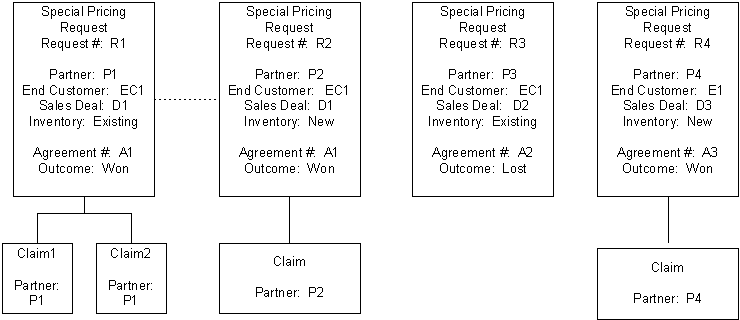
Partners can only view requests and claims for their organization or for themselves.
Special Pricing Liability
The system tracks financial liability via budgets. The liability is the amount of money that you have committed to pay out to your channel partners for discounts but have not yet paid out. The budget(s) being used for special pricing can be reviewed by any user (who has security to see that budget) to understand your liability with respect to special pricing discounts that you have committed and are yet to pay. The liability can be viewed by viewing the 'Earned' column in the special pricing budget(s).
The liability is associated with Oracle General Ledger for safe, conservative accounting. For more information, see the Oracle Trade Management User Guide.
For information on how the system calculates and tracks liability, see the Oracle Partner Management Implementation Guide.
Reassign Request
Approvers can reassign requests that are assigned to them for approval, to another vendor user and specify a reason and provide comments as well. Workflow routes the request to the new approver that is specified. The alternate approver gets notified via notifications that are set up. Once the 'alternate' approver approves the request it continues through the approval workflow process.
Decline Request
Approvers can decline a request and provide a reason and comments.
If you are an approver and determine that information is missing, you can decline the request and add a note clarifying what information is missing. The partner can provide information that is missing and resubmit the request. When a partner resubmits the request after providing additional information, the request is routed to the first level approver and continues through the approval process.
Claims Submission
When a request is approved, partners can close the sale at the discounted price. They can use the discount amount to complete the sale for which they needed the discount. After a sale is completed at the discounted price, partners can submit a claim to collect payment. You can link the request to the claim and present a summary of the request on the claim to streamline claim submission.
While submitting the claim, they can provide details of the sale. Partners can understand the status of a claim by logging on to the partner dashboard to check claim status or the claims person can send them an e-mail.
Partners can submit claims either manually, online or in bulk using a Point of Sale (POS) file. Point of Sale data is channel sales data that partners submit to you. You can ask partners to submit POS data to you so that you have better visibility into their product sales in the channel. If they submit a POS file, they must include special pricing authorization information in the POS file. Each POS file will have a type of either Chargeback or Special Pricing. If the POS file is of type Special Pricing, claims are automatically generated from the claim data included within the POS file. The system will link the claim to the appropriate special pricing request and send it through the claims validation process.
For information on Chargebacks, see the Oracle Trade Management User Guide.
For information on submitting special pricing claims information within a POS file, see Submitting a POS file.
Claim Validation
When you submit a claim, the status of the claim is Open. (In Oracle Trade Management) If it is a valid claim, the approver approves the claim. If the claim is not valid, the approver declines the claim. You can see claim statuses when you log into the system. You can link into the claim, add notes, and add attachments. The payment method is based on the profile (of the partner) set in Oracle Trade Management. After the approver approves the claim, the system initiates payment.
Note: The claim validation and claim payment features are handled by Oracle Trade Management.
For more information on claims, see the Oracle Trade Management User Guide.
Searching for a Special Pricing Request
You can search for special pricing requests to view request details or submit a claim.
You can perform advanced searches based on request attributes. You can customize the search criteria by adding or removing search attributes. You can choose attributes on which you want to base your search. You can save your search criteria and use it as the default view of special pricing requests.
While creating a personalized view to search for requests, you can select the view name, number of rows displayed, description and optionally set the display and sort options. In addition, you can select columns that you want displayed in the search results.
Creating a Special Pricing Request for a Partner
Use this procedure to submit a special pricing request on behalf of a partner.
Navigation
Log in as a channel manager and navigate to Special Pricing Requests Quick Link > Special Pricing Requests page and click Create.
Prerequisites
None.
Steps
-
Provide the name of the partner (in the Distributor field) and select a partner contact.
-
Select a value from the Request Type drop-down list. The Request Types are:
-
Meet Competitor Price: Use this to request discounted pricing to match a competitor's price.
-
Bid Request: Use this to request discounted pricing on a particular end customer deal.
-
Blanket Request: Use this to request discounted pricing when the partner has not been able to move inventory from his/her warehouse.
-
-
Select the Ship from Stock check box if the partner is going to fulfill the special pricing deal with products from their existing inventory.
If the partner is going to order new products to fulfill the special pricing deal, do not select this check box.
-
The Outcome field indicates the status of the sales deal. In the Outcome field, you can regularly update the outcome of the special pricing request to track whether the request has been won, lost or is still in progress.
-
Click Continue. The Products, Notes, and Attachments regions appear. In addition, if the Request Type is Bid Request, the End-Customer Details region appears. If the Request Type is Meet Competitor Price, both the Resellers and the End-Customer Details regions appears.
-
In the Products region, enter details about the product(s) for which you want a discount. Select a product, specify the quantity, unit of measure, the regular price of the product, discount amount, and the discount type. The discount types are:
-
Discount Percentage
-
Discount Amount
-
New Price
-
-
Enter End-Customer and Reseller information, if appropriate.
-
Optionally, you can enter details in the Attachments and Notes regions.
-
Click Save to save the request without submitting it.
-
Click Submit to submit the request for approval.
The Preview Submission page appears.
-
Click Apply to submit the request.
Exporting Special Pricing Data
Special pricing data can be exported from the Special Pricing Request page to a comma-separated value (CSV) format file by clicking Export. Before exporting the data, a user can personalize the view to display the appropriate information. The CSV format file can be opened in Microsoft Excel or another spreadsheet or database application.
Approving, Declining, and Reassigning a Special Pricing Request
Once the approver is notified of a request, he/she reviews the information on the request and either approves or declines the request.
Use this procedure to approve or decline a special pricing request.
Navigation
Log in as a vendor user who is a special pricing request approver and navigate to the message Center link or Special Pricing Quick Link > Special Pricing page.
Prerequisites
A special pricing request has been submitted.
Steps
-
Select a request with the Pending Approval status and click Update.
The Special Pricing Request: Details page appears. You can decline, reassign, make changes, and save or continue through the approval process.
-
You can view the Budgets tab if you are an approver. The system automatically populates a budget request for the total discount. The approver can change the budget sourcing if they wish.
-
You can reassign or decline the request at this point.
-
Click Decline to decline the request.
You can decline a request and provide a reason and add a note. Additionally, if the request is missing information you can decline the request. The partner can provide information that is missing and resubmit the request. When a partner resubmits the request after providing additional information, the request is routed to the first level approver and continues through the approval process.
-
Click Reassign to reassign the request to another approver.
You can reassign requests to another vendor user by selecting a new approver. Workflow routes the request to the new approver. The new approver gets notified via notifications that are set up. Once the new approver approves the request, it continues through the approval workflow process.
-
-
Click Continue to access the decision support tool that will help you make sure that similar discounted pricing for all special pricing requests for the same end customer sales deal. In the United States, this decision support tool helps you ensure legal compliance with special pricing laws.
The Approve Request: Evaluate Similar Requests page appears.
At this point, the system intelligently tracks special pricing liability which is the total discount that you may have to pay out to channel partners you have approved special pricing requests for, and automatically ties this liability into Oracle General Ledger for safe, conservative accounting.
-
In the Similar Requests region, determine if there are similar special pricing requests for the same end customer sales deal.
-
If a similar request exists, select the request and click Link Request.
If a similar request does not exist, the approver does not link any requests and continues through the approval process.
-
Click Approve Approveto approve the request.
The Approve Request: Pricing page appears.
-
If the request is from new inventory, you can see the Offer Type field.
The values are: Accrual and Off-Invoice. If you specify an Accrual Offer type, the partner has to submit a claim. If you specify an off-invoice offer type, the partner does not have to submit a claim.
-
Enter details in the Approved Type, Approved Amount, Maximum Quantity and Minimum Quantity fields.
If you have linked similar requests, the system automatically populates the approved price, minimum and maximum quantities, and the end date from the existing request into the request undergoing approval.
-
Click Apply to confirm.
Using DQM Tools to Deduplicate Customer Data
DQM approval is not required to happen during the approval of a special pricing request. It can happen at any time during or after approval of the special pricing request. The DQM approver can complete the DQM process by linking into the Special Pricing Requests area and performing a search on all requests that have not had a DQM run. The DQM approver can choose to create a new end customer or reseller party or use an existing party.
When a request is created, the end customer name and reseller name entered can be matched to an existing record in TCA.
If a duplicate record exists, the approver selects the existing end customer or partner record, and the system links the selected record with the special pricing request. If a duplicate record does not exist, the approver creates a new end customer or partner record, and the system links the new record to the special pricing request.
Use this procedure to check for existing end customer or reseller records in TCA and to link the special pricing request to an existing TCA record or create a new one.
Navigation
Log in as the DQM Approver and navigate to the Message Center Link or Special Pricing Requests Quick Link > Special Pricing Requests page.
Prerequisites
None.
Steps
-
Select a request where the value in the Customer Data Merged column is No and click Update.
The Special Pricing Request: Details page appears.
-
Click Continue.
Potential duplicate records are displayed.
-
In the End Customer region, select a record and click Merge.
-
If you find a duplicate end customer or reseller, click Use Existing Organization.
If you do not find a duplicate end customer or reseller, click Create New Organization. The system creates a new record using the information that you enter in the customer fields.
Creating a Claim for a Partner
On behalf of partners, you can submit claims manually or in bulk. After you have submitted the claim, the claims administrator can view the claim and resolve the claim.
Partners may manually send you the claim information, and you can submit the claim on their behalf.
For more information on claims, see the Oracle Trade Management User Guide.
Use this procedure to submit a claim manually.
Navigation
Log in as a channel manager and navigate to Special Pricing Requests Quick Link > Special Pricing Requests page.
Prerequisites
A special pricing request must be in the Approved status for the Submit Claim button to be enabled.
Steps
-
Select a request for which you want to submit a claim and click Submit Claim.
In the case of a new inventory request that is using an off-invoice offer, the Submit Claim button is disabled since the discount has been taken directly from the invoice.
In the Create Claim page, the Special Pricing Request Summary region displays a summary of the request. You can view the total amount approved, amount that has been claimed, amount that has been paid out, and the outstanding amount. From the claim, you can link directly to the associated request. While viewing the request, you can view a summary list of all claims submitted for that request and link through to them.
-
In the Create Claim page, select a name from the Pay to LOV. The Claim Type field displays the default claim type for Special Pricing.
The Pay to field is automatically populated with the name of the organization who is submitting the claim.
-
Select a value from the Payment Method LOV.
The payment methods are credit memo or check. The payment method gets defaulted from autopay.
The Products region displays product details.
-
Enter other necessary details and enter values in the Sale Date, Quantity Sold and Claim Amount fields.
-
Click Recalculate to calculate the claim amount automatically based on the discount amount and quantity entered.
-
Optionally, you can enter details in the Attachments and Notes region and submit your claim.
-
To save a draft without submitting click Save.
-
To save and submit for approval click Submit.
-
Click Confirm to confirm the submission.
Submitting a POS file
Partners can submit claims in bulk using a Point of Sale (POS) file. Point of Sale data is channel sales data that partners submit to you. You can ask partners to submit POS data to you so that you have better visibility into their product sales in the channel. POS data lines include fields like: Product Number (SKU), Product Name, Quantity, Distributor, Reseller, Acquisition Cost, and so on. You may receive POS data from the partner on a periodic basis.
You can use the information in the POS data feed to validate the sale and automatically create a claim and generate payment to the partner.
For the system to validate the end customer name, you must run DQM. If DQM has not been run for a request and a claim comes in through the POS data for that request, it is necessary that you run DQM for validation on end customer name. For more information, see Using DQM Tools to Deduplicate Customer Data.
A POS file can be submitted in one of the following ways:
-
Flat Files (.csv files) - You can submit the POS file in the form of .csv files. You can import these files into Oracle Trade Management by using the upload tool provided by Oracle WebADI. For more information, see the Oracle Trade Management User Guide.
-
Paper documents - You can submit the POS file in the form of paper documents such as paper receipts. You can convert these paper documents into electronic format and upload the data by using the upload tool provided by Oracle WebADI.
-
EDI or XML - You can submit the POS file as an electronic file.
The POS file can be of type Chargeback or Special Pricing. If the POS file is of type Special Pricing, claims are generated for each POS line pertaining to the same special pricing request.
Use this procedure to import a POS file through Oracle WebADI.
Navigation
Log in to Oracle Trade Management with the Oracle Trade Management User responsibility and navigate to Indirect Sales Management > Chargeback, and then click Import Batch to display the Select Layout Page. The Select Layout Page is actually part or the Oracle WebADI application.
Prerequisites
None.
Steps
-
Select Trade Management: Resale Layout from the Layout drop-down list and click Next. The Select Content page appears.
You can also select Trade Management: Resale Text Layout to enter text that can be used when data is sent from Third Party Application and requires external values to internal values conversions.
-
Select Download to update a batch or select None if you want to enter data manually or select Text file. When Text File is selected, data from the text file is imported as an Excel Sheet.
-
Click Next. The Select Mapping page appears.
-
If you select Download as content, enter the batch number for the batch that has to be downloaded.
-
If you select Trade Management: Resale Layout, select Download mapping.
-
If you select Trade Management: Resale Text Layout, select Download Text Map mapping.
-
If you select None, select Mapping Page is skipped.
-
If you select Text File as content, for the Select Text files section:
-
Select Text file from the local directory that has the data to upload into Oracle Application Indirect Sales Management Interface Tables.
-
Select one of the Delimiter that is used in the Text file.
-
Enter the number for the line where the actual data starts, skip the line that has the header. For example, if the header is at line 1 and data starts from line 2, enter 2 in the Start Importing at Line Number field.
-
-
If you select Text File as content, for the Select Mapping section:
-
If you select Trade Management: Resale Layout, select Text File Map mapping.
-
If you select Trade Management: Resale Text Layout, select Text Entry Map mapping.
-
-
-
-
Click Next to navigate to the Document Creation Review Page.
-
Review the entries and click Create Document.
An excel sheet is created and populated with data when Download and Text File content are selected.
-
If you select Download content, update the data.
-
If you select None, enter data in the excel sheet.
-
Once data is entered, updated or downloaded from the text file in the excel sheet, select Oracle from the menu and select Upload.
A status monitor page appears with Upload and Cancel buttons.
-
Click Upload.
The status appears on the page indicating the upload status and importer status.
The importer validates data uploaded into Oracle Application Interface Tables.
For more information, see the Oracle Trade Management User Guide.
Special Pricing Request Statuses
The following table provides information on special pricing request statuses. You can configure notifications to be sent based on any status change so that all users are immediately notified via e-mail of any activity they should be aware of.
| Status | Description |
|---|---|
| Draft | The special pricing request has been created but has not yet been submitted. |
| Pending Approval | The special pricing request has been submitted and is awaiting approval. |
| Approved | The special pricing request has been approved. |
| Declined | The special pricing request has been declined. |
| Closed | The date is greater than the waiting period specified in the Grade Period system profile. The Grace Period profile controls how long users have to submit claims for a particular special pricing request after it's end date. Once the grace period is over, the status of the special pricing request changes to 'Closed' and users cannot submit claims for that particular request. |
Claim Statuses
The following table describes various claim statuses.
| Claim Status | Description |
|---|---|
| New | The claim has been submitted. |
| Open | The claimed amount has not yet been paid to the partner. |
| Complete | The claim has been validated by the claims analyst. |
| Pending Approval | The claim is pending approval from the claims approver. |
| Approved | The claim approver approves the claim. |
| Pending Close | The claim is pending settlement. |
| Duplicate | The claim approver finds that a similar claim has been submitted for a request. |
| Rejected | If the claim information submitted does not match the original request, the claim approver can decline the claim. |
| Closed | The claimed amount has been paid out to the partner. |
Users and Security
Access to requests are restricted by user types and permissions.
User Types
-
Vendor Users - Employees in the vendor organization who can view special pricing requests that they created. They can also view requests that they have access to, because they are on the partner's channel team. An example of a vendor user is a channel manager who is responsible for managing a set of partners.
-
Vendor Managers - Employees in the vendor organization who can view, update, approve and perform DQM on all special pricing requests.
-
Vendor Administrators - Employees in the vendor organization who can perform system setup activities.
-
Vendor Approvers - Employees in the vendor organization who can approve special pricing requests. After they have performed the approval, they continue to have access to the special pricing request.
-
DQM Approvers - Employees in the vendor organization who can run DQM in order to link end customer or reseller information on the special pricing request into the master customer or partner record in the system.
-
Partner Users - Employees in the partner organization who can view and update special pricing requests that they created and special pricing requests where they are identified as the Requestor.
-
Partner Administrators - Employees in the partner organization who can view and update all special pricing requests owned by their organization.
Permissions
-
Super User Permission - [OZF_SPECIAL_PRICING_SUPERUSER] - Allows a vendor user to view, update, approve and perform DQM on all special pricing requests. Also allows a vendor user to edit the End Date of a special pricing request. Allows a partner user to view and update all special pricing requests owned by their organization.
-
DQM Permission - [OZF_SPECIAL_PRICING_DQM] - Allows a vendor user to view, update and perform DQM on all special pricing requests.