Using Lot Costing
This topic describes how to set up and use lot costing.
This chapter covers the following topics:
- Requirements
- Understanding Lot Costing
- Transactions Affecting Lot Cost
- Setting Up Lot Cost Items
- Defining Lot Cost Overheads
- Running the Lot Cost Process
- Viewing the Lot Cost Details
- Using Lot Cost Adjustments
- Lot Costing Examples
Requirements
How is lot cost different from Standard or Actual Cost?
Lot Costing is a perpetual form of costing unlike standard or actual costs that are periodic in nature.
Lot Costing compared with Standard or Actual Cost
Lot Costing is a perpetual form of costing unlike standard or actual costs that are periodic in nature. The lot costs do not have cost calendar and period. Once the cost of a lot is identified, it remains the cost of the lot until the entire lot is consumed or another receipt or batch yield is created for the same lot. When a lot is received or yielded from a batch again, the previous cost of the lot and the current onhand quantity of the lot is averaged with the new receipt or batch yield quantity and cost to arrive at the new cost of the lot.
Lot cost records and maintains the cost of raw materials and products. In cases where items are maintained in lots with varying attributes, the need arises to record and maintain the costs of the items on a per lot basis to accurately reflect the variations among different lots. Lot costing lets you calculate and store costs at the lot level. In other words, every lot has a unique cost associated with it and that lot retains this cost until the entire lot is consumed. The lot costs are computed on a perpetual basis unlike the existing periodic actual costing.
Note: Lot Cost process considers non-recoverable taxes in cost calculations.
Do I need to set up an alternate cost type and the start date for a lot cost type?
Yes. If you want lot costs for a specific set of items, then enter the standard cost as the alternate cost method. The start date is the date after which all transactions are considered for lot cost calculations.
Setting up an alternate cost method and the start date for a lot cost method
If the user desires so, Costs of only a subset of the lot controlled items can be tracked at the lot level. For other lot controlled items and nonlot-controlled items, costs need not be tracked in such a detail. To retrieve cost for nonlot costed items used in cost calculations, an alternate cost method is used. If you want lot costs for a specific set of items, then enter the standard cost as the alternate cost method.
The start date is the date after which all transactions are considered for lot cost calculations. Choose the date carefully as it cannot be changed once lot costs are calculated. The date must be at least a few periods behind the current date, so that all transactions for lots currently being used are considered for cost calculations. If you set the start date in the past (for example, several years), then the Lot Cost process tries to select all transactions from that date and the process can take a very long time. This results in unused lots also being costed and stored in the table and affects the performance of the Lot Cost process.
Does cost update apply to lot costs?
The Cost Update is not necessary for lot costs.
Using Cost Update with Lot Costs
The Cost Update is not necessary for lot costs. When the Lot Cost process is run in final mode, all transactions are marked as processed. Verify the lot costs by running the Lot Cost process in preliminary mode. You can use the Lot Cost Adjustment to adjust costs if needed. Then, run the Lot Cost process in final mode.
Are invoices and allocation considered by lot costs?
No. Lot costs do not consider invoices and expense allocations.
Invoices in Lot Costs
The Lot Cost process does not consider invoices.
Are invoices and allocation considered by lot costs?
No. Lot costs do not consider invoices and expense allocations.
Expense Allocations in Lot Cost
The Lot Cost process does not consider expense allocations.
Does lot cost process consider partially completed batches?
The Lot Cost process considers completed inventory transactions for products to calculate costs. Lot cost process does not consider WIP batches and considers only Completed or Closed batches.
Can I view lot costs?
Yes. Use the Lot Cost Details window or the Lot Item Cost Detail report.
Viewing Lot Costs
After lot costs are calculated, view them using the Lot Cost Details window or the Lot Item Cost Detail report. The Lot Cost Details window is similar to the Cost Details window and includes lot and sublot fields instead of calendar and periods. The Lot Item Cost detail report prints a detailed component level cost information. Refer to "OPM Lot Cost Detail Report" in this guide for more details.
Can I determine what transactions led to the calculated lot cost?
Yes. Run the Lot Cost History report to view the transactions that contributed to the lot cost.
Transactions affecting calculated lot costs
Run the Lot Cost History report to view the transactions that contributed to the lot cost. This report displays all the transactions that contributed to the lot cost as well as any consumption transactions that affected the onhand balance for this lot. Refer to "OPM Lot Cost History Report" in this guide for more details. Due to the nature of the calculations and how costs are stored, you cannot query the lot actual costs using the View Actual Cost Transactions window. The Lot Cost History report provides all the details.
Should I enable the Automatic Step Quantity Calculation?
If the batch has multiple steps with step dependencies and the ingredients or products have different unit of measures that belong to different unit of measure types, then enable the Automatic Step Quantity Calculation option.
Enable Automatic Step Quantity Calculation
If the batch has multiple steps with step dependencies and the ingredients or products have different unit of measures that belong to different unit of measure types, then enable the Automatic Step Quantity Calculation option. The Automatic Step Quantity Calculation ensures that all material lines are associated to one or more steps and conversions between the items and the various step quantity unit of measures are available.
If the Automatic Step Quantity Calculation is not enabled, then associate all material lines with one or more steps for accurate cost determination.
What happens if one or more material lines are not associated to batch steps or do not have any material-step associations at all?
If one or more ingredients are not associated to step, then those ingredients are added at the first step. If one or more products or byproducts are not associated to any step, then those items are considered yielded at the last step.
If there is no material-step association, then all ingredients are added at the first step and all products or byproducts are considered yielded at the last step.
Understanding Lot Costing
Lot costing, also referred to as lot-based costing is a Specific Identification type costing. Oracle Process Manufacturing lets you maintain standard and actual item costs by inventory organization. In cases where items are maintained in lots with varying attributes, the need arises to record and maintain the costs of the items on a per lot basis to accurately reflect the variations among different lots. Lot costing lets you calculate and store costs at the lot level. In other words, every lot has a unique cost associated with it and that lot retains this cost until the entire lot is consumed. The lot costs are computed on a perpetual basis unlike the existing periodic actual costing.
The cost of a lot can vary over time. For example, material can be received into the same lot several times but the costs of the raw material might be different each time. In this case, the lot cost is the weighted average of the existing and new costs. The cost of a manufactured lot can also vary, depending on the costs of the ingredient lots, and also the resource costs, at the time of production. In case of inter-organization transfers Lot costing does not include transfer charges in the item/lot cost calculations, when they are calculated in the receiving organization.
Lot costing involves tracking the cost of a lot from its initial creation through all consumptions and replenishments.
Transactions Affecting Lot Cost
The lot cost is calculated as either raw material cost or product cost. The transactions that affect the Lot Cost of an item are:
-
Purchase Order Receipts (at PO Price)
-
Production Batches yields (at the cost of the batch)
-
Incoming Inventory Transfers (at cost of the source inventory organization)
-
Incoming Internal Orders (at the cost of the source inventory organization)
-
Lot Split, Lot Merge, and Lot Translate
The transactions are explained in the "Using Actual Costing" topic and are similar to the way actual costs are calculated.
Support for Lot Split, Lot Merge, and Lot Translate
-
Lot Split - You can divide a lot into any number of child lots. When a lot is split into multiple children, the costs allocated to the starting lot are reallocated to the resulting lots, that is, all child lots inherit the cost of starting lot. The Lot cost process considers lot split transactions for process organizations and stores cost for resulting lots into lot costing tables.
-
Lot Merge - Multiple lots with identical attributes are combined to create a single lot. The Lot cost process performs weighted average cost of multiple merged lots based on onhand quantities to arrive at the cost of single merged lot.
-
Lot Translate - Lot translate moves items from one lot to another. Selected number of lots are moved into another lot and renamed in the target lot. Complete inventory is moved into another lot when a lot is moved. For example, if lot translate is used to move from lot A to lot B, then all the inventory in lot A is moved to lot B.
Setting Up Lot Cost Items
Use this window for setting up items that are costed on a lot basis.
If an item has to be costed by lot or if all items that belong to an item cost category need to be costed by lot, then enter the appropriate item or item cost category.
Only lot-controlled items are available here. If an item cost category is entered, then all items that are lot-controlled and belong to the item cost category are used for lot costing.
To set up lot cost items:
-
Navigate to the Lot Cost Items window.
-
Enter or select the Legal Entity for which you want to select items or item cost categories that are to be costed on a lot basis. Required.
Note: The Context Organization's master organization is used for the item validation.
-
Enter the Lot Cost Type for which you want to select items or item cost categories that are to be costed on a lot basis. Required.
Details
-
Enter Cost Category.
-
Enter the Item.
-
Save.
Defining Lot Cost Overheads
Use the Lot Cost Overheads window to set up and maintain overheads. A overhead is a cost associated with a resource other than the resource usage assigned in the routing.
Prerequisites
The following fields are required on the Lot Cost Burden window and must be set up prior to defining overheads. The application where each field is set up displays in parentheses:
-
Item (Oracle Inventory)
-
Inventory Organization (Oracle Inventory)
-
Cost Types
-
Organization (Oracle Inventory)
-
Resource (OPM Process Planning)
-
Cost Component Class
-
Cost Analysis Code
To define lot cost overheads:
-
Navigate to the Lot Cost Overheads window.
-
Enter the Item code for the product or intermediate to which this lot cost overhead is assigned.
-
Enter the appropriate cost type.
-
Select the Lot number for which the overhead cost is established. The lot can be left blank in which case the overhead is applied on all lots for the item specified.
-
Base Currency displays the base currency of the legal entity. This field is display only.
Overhead Details
-
Enter the code for the Resource overhead. For example, if the product Blue Paint uses MIXER1 as a resource, and you are assigning a overhead for cleanup after each use of MIXER1, enter the code for MIXER1.
-
Enter Component Class Code you defined as overhead usage for this resource.
-
Enter the Analysis Code under which this overhead appears in cost details.
-
Enter the number of this resource used in the production of the item in Resource Count. For example, if it takes one laborer to cleanup MIXER1 after each use, enter 1 (laborer). This number will be multiplied by the Resource Usage number to determine the total resource usage.
-
Enter the amount of the resource used for this overhead in Resource Usage. For example, if it takes one laborer .25 hours to cleanup MIXER1 after each use, enter .25.
-
Enter the unit of measure in which this resource is yielded in Resource UOM.
-
Enter the quantity of the item for which the resource usage is specified in Item Quantity.
-
Enter the Item Unit of Measure in which this overhead is measured (for example, pounds).
-
Enter the date range in which these overheads are applicable in Effective Date (From and To).
Running the Lot Cost Process
The Lot Cost process calculates and stores the lot level costs of items. The process retrieves all the transactions that are applicable and processes them in the order in which the items were replenished or consumed.
It is run for a legal entity and lot cost type. Additional parameters can be specified. If you have enabled landed cost management functionality for your organization, then the Lot Cost Process considers the estimated and actual landed cost adjustments in cost calculations and updates the cost information in the Lot Cost Adjustments window.
To submit the Lot Cost Process:
-
Navigate to the Lot Cost Process window.
-
Enter the Legal Entity for which you want to run the Lot Cost process.
-
Enter the appropriate lot Cost Type.
-
Indicate whether the process should run in final mode (Yes) or not (No) in Final Run . The default value is No. If the mode is final, then after cost calculations, all inventory transactions used in cost calculations are marked as lot costed. You cannot change lot costs once they are processed in final mode. Set Final Run to no to run the process in the test mode and verify costs. Once costs are correct, run the Lot Cost process in final mode.
-
Enter the Cost Category for which you want to run the process. The process calculates lot costs for all lot controlled items that belong to this item costs class and specified as lot costed in the Lot Cost Items window. You enter this field when the process is run in test mode or for diagnostic purposes. Leave this field null when running this process in actual or final mode.
-
Enter the Process Organization.
-
Enter the Item for which you want to run the Lot Cost process. Any item that is lot controlled and specified as lot costed can be selected here. You enter this field when running the process in test mode or for diagnostic purposes. Leave this field null when running this process in actual or final mode.
-
Enter the Lot Number. It is applicable only when a specific item is selected. Only valid lots for this item can be selected.
-
Enter the Lot Cost Date. Defaults to the current system date.
-
Click Ok.
Viewing the Lot Cost Details
This window is used to inquire the lot costs of items. You can query the cost of a single item or lot or perform various other queries. The window is view only as you cannot enter a lot actual cost directly for an item.
If there are overheads attached to the item or lot, or if the item is a product and is produced from multiple ingredients, then for a given item or lot there could be multiple detail rows.
Prerequisites
-
Run the Lot Cost Process.
To view lot costs:
-
Navigate to the Lot Cost Details window.
-
Query by entering one or more values for the fields or use the Query-Find window.
-
Displays the Item code for which you are inquiring costs in the field.
-
Displays the Lot Cost Type .
-
Displays the Lot number for which you want to see the costs in .
-
Displays the date in Cost Date. If a lot is received or otherwise replenished more than once in the same inventory organization, then the costs before and after the receipt are both stored in the lot costs table. This cost is used for audit, and display and reporting purposes.
-
Displays if it is a Final Cost run.
-
Displays the item's Total Cost in the item's primary unit of measure.
Details
-
Displays the Component Class Code. When displaying costs for a formula item, ingredient, or product, this field displays the component class associated with the cost shown on this line.
-
Displays the Description of the component class code.
-
When displaying costs for a formula item, ingredient, or product, the Analysis Code associated with the cost shown on this line displays.
-
If you are displaying costs for a formula item, ingredient, or product, the Cost Component Class shown on this line displays.
Lot Cost Details Window Menu Features - Actions Menu
-
Lot Item Cost Detail Report - Use this report to list costs generated by the Lot Cost process. You can verify the calculated costs. Refer to "OPM Lot Cost Detail Report" for more details on running this report.
-
Lot Costing History Report - Use this report to view the lot history to analyze how costs are calculated. A history of item and lot is maintained for costing purposes. Refer to "OPM Lot Cost History Report" for more details on running this report.
-
Using Lot Cost Adjustments
This window lets you adjust the final calculated lot cost of a raw material or product based on the unit cost. Lot costs are recalculated based on the adjustments that you enter for the specified legal entity, item, inventory organization, lot, child lot, and adjustment date.
These adjustments directly alter the cost of an item. This approach produces a complete adjustment audit trail.
Prerequisites
-
Run the Lot Cost Process.
To use the lot cost adjustments:
-
Navigate to the Lot Cost Adjustments window.
-
Enter the item for which you are entering lot cost adjustments in the Item field. This may be a raw material, byproduct, intermediate, or product.
-
Enter the Cost Type.
-
Enter the Lot to which the cost adjustment must be applied.
-
Displays the reference number.
-
Enter the Reason Code that defines the nature of the lot cost adjustment.
-
Enter the date on which the cost adjustment is applied in Adjustment Date. It is set to the system date by default. This date must be greater than the date of the last transaction processed by the Lot Cost process final run.
-
Select the Adjustment Status. One of two statuses of the costing adjustment displays automatically. The statuses are:
-
Not Applied - This is the initial status applied to the adjustments
-
Applied - This indicates that the adjustments are “picked up” by the lot costing process and used in the cost calculation.
-
Lot Cost Adjustment Details
-
Enter the Component Class code for the component being adjusted. For example, if you are adjusting the actual cost of raw materials, then enter the component classification code for raw materials. You may also specify a component class that was specifically defined for actual costs.
-
Enter the cost Analysis Code used to further define the specific adjustment.
-
Enter the new unit cost for the item in this legal entity, inventory organization, and lot in Cost Adjustment .
Lot Costing Examples
In the following examples, Inv Org refers to inventory organization, Qty refers to Quantity, and Trans-Date refers to Transaction date.
Example 1: A Purchase Order Receipt Created for Item A, Lot 1
This example shows a purchase order receipt created for Item A, Lot 1. The following table shows a purchase order receipt created for Item A, Lot 1, with quantity 100 at the price of $3.00 on January 1, 2004.
| Transaction | Item | Lot | Inv Org | Price | Qty | Trans- Date | Comments |
|---|---|---|---|---|---|---|---|
| PO Receipt | A | L1 | W1 | 3.00 | 100 | 01-Jan-04 | Cost is the PO price and cost component and analysis code are from the Material Cost Components table |
If the item or item cost category specific material component cost and analysis code is not found in the Material Cost Components table, then the application defaults to the fiscal policy values.
Lot Cost Details
The following table displays the lot cost details:
| Item | Lot | Inv Org | Cost Date | Cost Component | Analysis Code | Component Cost |
|---|---|---|---|---|---|---|
| A | L1 | W1 | 01-Jan-04 | C1 | N1 | 3.00 |
Example 2: A Second Purchase Order Receipt Created for Item A, Lot 1
This example shows another purchase order receipt created for Item A, Lot 1. The following table shows another purchase order receipt created for Item A, Lot 1, with quantity 100 at the price of $4.00 on January 5, 2004.
| Transaction | Item | Lot | Inv Org | Price | Qty | Trans- Date | Comments |
|---|---|---|---|---|---|---|---|
| PO Receipt | A | L1 | W1 | 4.00 | 100 | 05-Jan-04 | Cost is the PO price and cost component and analysis code are from the Material Cost Components table |
Note that, if the item or item cost category specific material component cost and analysis code is not found in the Material Cost Components table, then the system defaults to the fiscal policy values.
Lot Cost Details
The following table displays the lot cost details:
| Item | Lot | Inv Org | Cost Date | Cost Component | Analysis Code | Component Cost |
|---|---|---|---|---|---|---|
| A | L1 | W1 | 01-Jan-04 | C1 | N1 | 3.00 |
| A | L1 | W1 | 05-Jan-04 | C1 | N1 | 3.50 |
Example 3: Consumption of Item A, Lot 1
This example shows consumption of Item A, Lot 1. The consumption includes, inventory adjustment, OM shipments, production ingredient consumption, or inventory transfer from the inventory organization.
The lot cost remains the same but the onhand is reduced appropriately. If a miscellaneous transaction is recorded when there is already an existing onhand, then it is processed like an adjustment.
Example 4: A Purchase Order Receipt Created for Item A, Lot 2 with Freight and Special Charges
This example shows a purchase order receipt created for Item A, Lot 2 with freight and special charges. The following table shows a purchase order receipt created for Item A, Lot 2, with quantity 100 at the price of $4.00 on January 1, 2004.
| Transaction | Item | Lot | Inv Org | Price | Qty | Trans- Date | Comments |
|---|---|---|---|---|---|---|---|
| PO Receipt | A | L2 | W1 | 4.00 | 100 | 01-Jan-04 | Cost is the PO price and cost component and analysis code are from the Material Cost Components table |
The following table shows the details of acquisition costs:
| Code | Cost Component | Analysis Code | Unit Cost | Include or Exclude |
|---|---|---|---|---|
| Freight | C2 | N2 | 0.10 | Include |
| Insurance | C3 | N3 | 0.05 | Exclude |
Note that, any excluded acquisitions are not included in the item cost.
Lot Cost Details
The following table displays the lot cost details:
| Item | Lot | Inv Org | Cost Date | Cost Component | Analysis Code | Component Cost |
|---|---|---|---|---|---|---|
| A | L1 | W1 | 01-Jan-04 | C1 | N1 | 4.00 |
| A | L2 | W1 | 01-Jan-04 | C2 | N2 | 0.10 |
In this case, the unit cost is calculated as $4.10 by adding the component costs.
Example 5: A Second Purchase Order Receipt Created for Item A, Lot 2 with Different Freight and Special Charges
This example shows a purchase order receipt created for Item A, Lot 2 with different freight and special charges. The following table shows a second purchase order receipt created for Item A, Lot 2, with 100 quantity at the price of $5.00 on January 5, 2004.
| Transaction | Item | Lot | Inv Org | Price | Qty | Trans- Date | Comments |
|---|---|---|---|---|---|---|---|
| PO Receipt | A | L2 | W1 | 5.00 | 100 | 05-Jan-04 | Cost is the PO price and cost component class and analysis code are from the Material Cost Components table |
The following table shows the details of acquisition costs:
| Code | Cost Component | Analysis Code | Unit Cost | Include or Exclude |
|---|---|---|---|---|
| Freight | C2 | N2 | 0.15 | Include |
| Insurance | C4 | N4 | 0.10 | Include |
Lot Cost Details
The following table displays the lot cost details:
| Item | Lot | Inv Org | Cost Date | Cost Component | Analysis Code | Component Cost |
|---|---|---|---|---|---|---|
| A | L2 | W1 | 01-Jan-04 | C1 | N1 | 4.000 |
| A | L2 | W1 | 01-Jan-04 | C2 | N2 | 0.100 |
| A | L2 | W1 | 05-Jan-04 | C1 | N1 | 4.500 |
| A | L2 | W1 | 05-Jan-04 | C2 | N2 | 0.125 |
| A | L2 | W1 | 05-Jan-04 | C4 | N4 | 0.050 |
In this case, the unit cost is calculated as $4.675 by adding the third, fourth, and fifth component cost rows.
Example 6: A Purchase Order Receipt Created for Item A, Lot 5 with Overhead Associated
This example shows a purchase order receipt created for Item A, Lot 5 with overhead associated. The following table shows a purchase order receipt created for Item A, Lot 5, with 100 quantity at the price of $5.00 on January 5, 2004.
| Transaction | Item | Lot | Inv Org | Price | Qty | Trans- Date | Comments |
|---|---|---|---|---|---|---|---|
| PO Receipt | A | L5 | W1 | 5.00 | 100 | 05-Jan-04 | Cost is the PO price and cost component and analysis code are from the Material Cost Components table |
The following table shows overhead details:
| Resource | Cost Component | Analysis Code | Burden Factor | Resource Cost |
|---|---|---|---|---|
| Freight | C2 | N2 | 0.10 | 1.00 |
Lot Cost Details
The following table displays the lot cost details:
| Item | Lot | Inv Org | Cost Date | Cost Component | Analysis Code | Component Cost |
|---|---|---|---|---|---|---|
| A | L5 | W1 | 05-Jan-04 | C1 | N1 | 5.00 |
| A | L5 | W1 | 05-Jan-04 | C2 | N2 | 0.10 |
In this case, the unit cost is calculated as $5.10 by adding the component costs.
Example 7: Another Purchase Order Receipt Created for Item A, Lot 5 with Overhead Associated
This example shows a purchase order receipt created for Item A, Lot 5 with overhead associated. The following table shows a purchase order receipt created for Item A, Lot 5, with 100 quantity at the price of $5.00 on January 5, 2004.
| Transaction | Item | Lot | Inv Org | Price | Qty | Trans- Date | Comments |
|---|---|---|---|---|---|---|---|
| PO Receipt | A | L5 | W1 | 6.00 | 100 | 05-Jan-04 | Cost is the PO price and cost component and analysis code are from the Material Cost Components table |
The following table shows overhead details:
| Resource | Cost Component | Analysis Code | Burden Factor | Resource Cost |
|---|---|---|---|---|
| Freight | C2 | N2 | 0.10 | 1.00 |
Lot Cost Details
The following table displays the lot cost details:
| Item | Lot | Inv Org | Cost Date | Cost Component | Analysis Code | Component Cost |
|---|---|---|---|---|---|---|
| A | L5 | W1 | 05-Jan-04 | C1 | N1 | 5.00 |
| A | L5 | W1 | 05-Jan-04 | C2 | N2 | 0.10 |
| A | L5 | W1 | 05-Jan-04 | C1 | N1 | 5.50 |
| A | L5 | W1 | 05-Jan-04 | C2 | N2 | 0.10 |
In this case, the unit cost is calculated as $5.60 by adding the third and fourth component cost rows.
Example 8: Purchase Order Corrections and Returns
The purchase order corrections and returns work the same as the purchase order receipts except that the quantity is taken with the proper sign to maintain the balance properly.
Example 9: Batch Cost Calculation
This example shows batch cost calculation in lot costing. The following diagram illustrates that the ingredient lines of apples and oranges are associated to the step 10, water is associated to Step 20, juice to Step 30, and jelly and peels are associated to Step 40.
In this example as shown in the diagram, apples, oranges, waters, and jars are used to produce juice and jelly. The byproduct is peels.
Set up these associations in the Batch Step/Batch Item Association window. The step sequence or dependency is set up in the Batch Step Dependencies window.
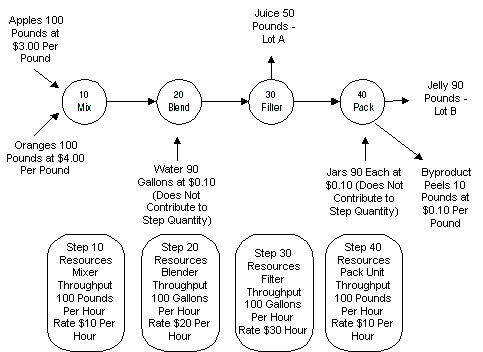
Cost Calculation Logic
The step dependency and step or material association are used to decide the step sequence.
Then, the total cost of ingredients and resources used at each step is calculated. The costs are accumulated at each step in succession. Resource usages and step quantities are taken from the OPM Process Execution tables.
If a product yields at any step, then the step quantity and the yield quantity are used to arrive at the proportion of costs accumulated so far to be applied to the product yield. This is used to calculate the unit cost of the lots yielded at that step.
The rest of the accumulated cost is carried over to the next step, and so on. At the last step, any remaining accumulated costs are applied to products that are yielded at that step.
To determine accurately how much of material is processed at each step, it is recommended that you use the Calculate Step Quantity option when creating batches. If this option is not used, then enter the actual step quantities processed at each step. If the actual step quantity is not recorded properly, then the costs calculated may not be accurate.
Using the above logic, the costs are calculated as follows:
Costs accumulated at Step 10:
Equals 100 pounds of apples at $3.00 per pound + 100 pounds of oranges at $4.00 per pound + Mixing Cost.
-
Step Quantity for Step 10 = 200 pounds
Mixer usage = (200 pounds / 100 pounds per hour) = 2 hours which is 2* $10.00 per hour = $20
Step 10 Costs = $300 + $400 + $20 = $720.
Costs accumulated at Step 20:
When the Calculate Step Quantity option is used, OPM Process Execution uses the unit of measure conversion for apples and oranges between pound and gallon to maintain the step quantities for all steps in both mass and volume units.
$720 from Step 10 + 90 gallons water at 0.10 per gallon + Blending Cost
-
Step Quantity for Step 20 = 200 pounds = 100 gallons (assume a conversion rate of 1 gallon to 2 pounds of apples and oranges)
Blending Cost = (100 gallons / 100 gallons per hour) = 1 hour which is 1* $20.00 per hour = $20
Step 20 Costs = $720 + $9 + $20 = $749
Costs accumulated at Step 30:
Equals $749 from Step 20 + Filtration Cost
-
Step Quantity for Step 30 = 200 pounds = 100 gallons
Filtration Cost = (100 gallons / 100 gallons per hour) = 1 hour which is 1 * $30.00 per hour = $30
Step 30 Costs = $749 + $30 = $779
50 gallons of juice, Lot A, is yielded at Step 30. The proportion of costs removed by juice is calculated as follows:
-
The 50 gallons of juice is in the same unit of measure as the step quantity unit of measure. No unit of measure conversion is required.
The cost of juice is calculated as:
[50 gallons / Total Step Quantity] * Total Costs accumulated
which is, 50 / 100 * $779 = $389.5
The unit cost of juice, Lot A, is $389.5/50 equals $7.79 per gallon.
The remaining cost, $389.5, is carried over to Step 40.
Cost accumulated at Step 40:
Equals $389.5 from Step 30 + 90 jars at $0.10 per each + Packing costs - 10 pound peels at $0.10 per pound
-
Step Quantity for Step 40 = 50 gallons = 100 pounds
Packing Cost = (100 pounds / 100 pounds per hour) = 0.1 hour which is 0.1 * $10.00 per hour = $10.00.
Step 40 Costs = $389.5 + $9 + $10 - $1 = $407.5
The unit cost of jelly, Lot B, is $407.5/90 equals $4.528 per pound
If the Calculate Step Quantity option is not used, then the Lot Cost process performs the unit of measure conversions between various ingredients and products to calculate the step quantities. If any of the unit of measure conversion is not set up, then an error displays and the batch is not costed.