Integrating Oracle iStore with Oracle Sales Applications
This chapter covers the following topics:
- Overview of Integrating Oracle iStore with Oracle Sales Applications Chapter
- Oracle Sales Product Suite Overview
- Oracle iStore Lead Import Functionality Overview
- Oracle iStore Lead Import Process Flow
- Setting up Oracle iStore to Generate Leads
- Setting up Oracle Sales Applications for Lead Import
- Running the Leads Concurrent Programs
Overview of Integrating Oracle iStore with Oracle Sales Applications Chapter
This chapter details sales Lead Import implementation in Oracle iStore, and contains information on the integration of Oracle iStore with Oracle Sales applications, such as Oracle Sales and Oracle TeleSales.
Oracle Sales Product Suite Overview
Oracle Sales is a family of integrated applications designed to maximize sales, increase selling effectiveness, and align sales behavior to corporate objectives across all sales channels. Oracle Sales enables the field sales force, telesales teams, resellers, partners, and specialty sites to collaborate in closing more business together as one sales team. Oracle Sales enables companies to implement flexible, customer-centric processes, not only to sell effectively and increase revenue, but also to create and enhance long-term customer relationships.
To learn more about the Oracle Sales family of applications, see the Oracle Sales documentation.
Oracle iStore Lead Import Functionality Overview
The Lead Import functionality in Oracle iStore can be a valuable marketing tool to help you sell, cross-sell, and up-sell products, as well as track the specialty site behavior of customers and potential customers. Leads are generated for a specific time frame using the iStore Lead Import Concurrent Program Request Set, which pulls customer data (such as name, address, phone numbers, etc.) from:
-
Submitted Oracle iStore orders
-
Active shopping carts that have expired in an Oracle iStore specialty site -- so called "abandoned" carts
-
Saved shopping carts that have expired in an Oracle iStore specialty site
The concurrent program set populates the lead import data into tables utilized by Oracle Sales and Oracle TeleSales. Oracle Sales and Oracle TeleSales users then run the Import Sales Leads concurrent program to complete the data-load process.
For more information on Oracle Sales and Oracle TeleSales, see the Oracle Sales Implementation Guide.
Oracle iStore Lead Import Benefits
Oracle iStore's Lead Import functionality can provide the following benefits:
-
Oracle iStore orders and expired cart data can be imported into Oracle Sales and Oracle TeleSales as leads. Sales representatives can access the information in these applications after running the Sales Lead Import Program
-
Contact information and browsing or purchasing habits can be easily captured for customers and potential customers.
-
Lead information retrieved includes names, addresses, phone numbers, and e-mail addresses (if available in the customer registration), as well as browsing or purchasing behavior (available through order or cart analysis).
-
Customer information collected can be reused for tracking or marketing purposes.
-
Sales representatives can make follow-up contact with users who have left carts in specialty sites.
-
The lead import concurrent program set allows party exclusion. For example, you can exclude data from your company's internal orders or specific organizations, simply by entering the party number(s) in the Enter Parameters screen of the concurrent program.
-
Specific Oracle E-Business Suite roles or combinations of roles can be excluded from the data capture. For example, you may wish to exclude orders placed by users having the iStore Reseller role or certain B2B user roles. Roles used in Oracle E-Business Suite can be found in each product's administration documentation. Information about Oracle iStore roles can be found in the chapter, Implementing User Management, and the appendix, Seeded User Data.
Oracle iStore Lead Import Process Flow
The following is the process flow for Oracle iStore lead import functionality.
-
Oracle iStore Lead Import Concurrent Program Request Set pulls customer data from Oracle iStore orders (via Oracle Order Management tables). The same concurrent program set pulls data from expired (saved and active) carts.
-
When pulling order data, all orders -- except those placed by sales representatives -- are pulled from the Order Management tables. The order status is not considered by the concurrent program.
-
Orders placed by sales representatives are not considered for inclusion in the data, since these leads have already been reviewed from a marketing perspective. Quotes published to specialty sites by sales representatives are not included in lead imports, since these are already identified as opportunities.
-
The concurrent program pulls only data from expired carts (active or saved) created by registered users. No unexpired active or saved carts are considered.
-
Two profile options control the number of days that must pass without activity before a cart is considered expired:
-
IBE: Active Cart Expiration Duration (# days)
-
IBE: Saved Cart Expiration Duration (# days)
See the appendix, Profile Options, for more information on these profile options.
-
-
If multiple addresses exist for a customer, the concurrent program selects the first party site address from the list of primary addresses.
-
Only data from registered users is considered.
-
-
Oracle iStore Lead Import concurrent program set pushes data into Oracle Sales data tables using Oracle Sales APIs.
-
The following Oracle Sales database tables are populated in this process:
-
AS_IMPORT_INTERFACE: Contains cart-level information
-
AS_IMP_LINES_INTERFACE: Contains item-level information
-
-
-
Sales representatives in Oracle Sales Online or Oracle TeleSales run the Sales Lead Import Program, after which they can access the leads and market to them, turning them into opportunities.
-
Leads imported through Oracle iStore have the lead names: iStore Cart Lead and iStore Order Lead, making them easy to distinguish from non-iStore leads.
-
In the AS_IMPORT_INTERFACE table, the SOURCE_SYSTEM column shows STORE if the lead is sourced from Oracle iStore. The Oracle iStore cart number and Site ID are stored, respectively, in the SOURCE_PRIMARY_REFERENCE and SOURCE_SECONDARY_REFERENCE columns.
-
Sales representatives can query the leads in OSO and OT using the mandatory Source Code (also called Promotion Code) used when running the concurrent program.
Note: If an imported cart line already has a source code associated with it (for example, because it was generated through its visibility on an external website), then the iStore lead import program will not overwrite the original source code.
-
-
Sales representatives use Oracle Quoting to change opportunities into quotes.
-
Sales representatives can directly create orders from quotes, or they can Web Publish quotes to Oracle iStore, where the customers can then place the orders. See the chapter, Integrating Oracle iStore with Oracle Quoting, for more details on quote publishing.
Setting up Oracle iStore to Generate Leads
The following steps must performed for Oracle iStore to create the leads:
-
Set profile options
-
Ensure user setup
-
Run Lead Import Concurrent Program Request Set
Setting iStore Lead Import Profile Options
Set the following profile options at the site or application level for Oracle iStore:
-
IBE: Order Lead Import Interval (In Days) and IBE: Quote Lead Import Interval (In Days): The values of these two profile options (one for orders and one for expired carts) are used to determine the number of days between retrieval of lead data. If no value is set, these default to 1.
-
Important: If you are running the iStore Lead Import concurrent program on a schedule (as is recommended), then set these two profile options to values that exactly match the number of days of the concurrent program schedule. For example, if the concurrent program is set to run every seven days, then set the value of each of these two profile options to 7. This synchronization is important because if the profile options are set to values that do not match the schedule, then the profile options may inappropriately impact the collection data.
See the section, "Best Practice for iStore Lead Import Concurrent Program Set", below, for more details.
-
-
IBE: Email Address For Lead Import Status: In this profile option, you specify the e-mail address(es) where the lead import program status notification will be sent. Use the following format:
john.doe@company.comOr if entering more than one e-mail address, separate them with single space, a single comma, or a single comma and then a space, as in the following examples:
-
john.doe@company.com<space>john.doe@company.com -
john.doe@company.com,<space>john.doe@company.com -
john.doe@company.com,john.doe@company.com
There is no default value for this profile.
Note: If you leave this profile option blank, then no e-mail is sent.
-
Ensure User Setups for iStore Lead Import Concurrent Program Set
Following are the high-level steps which must be followed in order for the user to whom you grant the iStore Concurrent Program Responsibility to run the iStore Lead Import concurrent program set. Refer to the documentation listed in the section below for detailed instructions.
Steps
-
Create an employee in Oracle Human Resources Management System (HRMS).
-
Make sure that you enter Employee in the Category field.
-
Make sure you create a username for the employee.
-
See Using Oracle HRMS - The Fundamentals or Managing People Using Oracle HRMS for instructions.
-
-
Enable the user as a resource in Oracle CRM Resource Manager.
See the Oracle Trading Community Architecture Administration Guide for instructions on importing resources.
-
Grant iStore Concurrent Program Responsibility to the user.
-
For instructions, see the chapter, Implementation Tasks for Oracle iStore.
-
Setting up Oracle Sales Applications for Lead Import
The following steps must performed for Oracle Sales to capture the leads:
-
Ensure user setup
-
Set profile options
-
Run concurrent program
Note: This section contains limited information on how to prepare for and run the concurrent program, Sales Lead Import. For complete instructions, please refer to the latest Oracle Sales Implementation Guide.
User Requirements for Running Sales Lead Import Program
Proper setup of users is essential for successful use of the concurrent program.
-
Ensure that the user belongs to a Sales Group.
-
Ensure that the user running the concurrent program has the Oracle Sales Administrator responsibility.
Refer to Oracle Sales Implementation Guide for additional information.
Oracle Sales Profile Options Required for iStore Lead Import
Set the following Oracle Sales family profile options at site or application levels.
For more information, see the Setting up Lead Management section of the Oracle Sales Implementation Guide.
-
OS: Assign New Lead: This profile option is used by Oracle Sales when assigning resources (sales representatives) to the leads. Following are the impacts of setting this profile option:
-
If set to No, no resource will be assigned to the lead and you must run Oracle CRM Foundation Territory Manager concurrent program Assign Territory Access to assign resources to the lead. See Oracle Common Application Components Implementation Guide for details on how to run this concurrent program.
-
If set to Yes, at runtime the system attempts to auto-assign a resource for the lead in the following order:
-
An appropriate Territory Manager resource is attempted. If not found, then:
-
The value of OS: Default Sales Rep ID is used (see below). If this is null, then:
-
The lead is assigned to the user running the concurrent program, if he belongs to a sales group.
-
-
If none of the above steps assigns a resource to the leads, then the result will be the same as if you set the profile option to No. Unless you run the concurrent program mentioned in the If set to No paragraph above, the leads will have no owner in the Sales applications, but you will still be able to retrieve them by searching for New leads in the Sales applications.
Caution: Setting this profile option to Yes can slow performance.
-
-
OS: Auto Qualify Lead: This profile option turns automatic qualification for sales leads on or off. A setting of Yes causes the application to attempt to qualify a lead each time the lead is updated. A setting of No means the user must qualify the lead manually by selecting the Qualified checkbox in Oracle Sales Online. Defaults to No if not set. Set this profile option at site level.
-
OS: Default Decision Timeframe for Leads: This profile option is used by the leads qualification process to set a default value in the UI and APIs. If not set, this profile inserts a null value in the database table. Defaults to
Within 1 Weekif not set. -
OS: Default Lead Scorecard: This required profile option is used by Oracle Sales to rank the sales lead. If not set, the scoring engine will not function. While creating leads, the UI retrieves this value and passes it to the scoring APIs.
-
OS: Default Vehicle Response Code for Leads: This profile option is used by Oracle Sales to specify the default mode for contacting the customer. Default value is
User. If not set, this profile inserts a null value in the database table. -
OS: Default Channel for Leads: This required profile option is used to specify the default channel in the UI and APIs. The default value is
Direct. If not set, then the application inserts a null value and notifies the user of an error.
Note: All leads created from Oracle iStore are Direct leads in terms of channels in Oracle Sales applications.
Refer to Oracle Sales Implementation Guide for additional information.
Running the Leads Concurrent Programs
After the required setups are performed, generating leads is a two-step process:
-
Run iStore Lead Import Concurrent Program Request Set -- See the sections, "Run iStore Lead Import Concurrent Program Set" and "iStore Lead Import Concurrent Program Enter Parameters Screen", below
-
Run Sales Lead Import Program -- See the section, "Run Sales Lead Import Concurrent Program", below
Run iStore Lead Import Concurrent Program Set
To generate the leads, run iStore Lead Import Set. This is a concurrent program set containing two concurrent programs discussed below.
Important: See the section, "Best Practice for iStore Lead Import Concurrent Program Set", in this chapter, for best practice information.
The concurrent program request set, iStore Lead Import Set, pulls data into the Oracle Sales database tables, where it can be used by Oracle Sales Online and Oracle TeleSales. The request set contains two concurrent programs:
-
iStore Lead Import Quotes -- This program imports only expired active or saved shopping carts. The number of days before carts expire is controlled by the profile options: IBE: Active Cart Expiration Duration (# days) and IBE: Saved Cart Expiration Duration (# days).
-
iStore Lead Import Orders --- This program imports only orders from Oracle iStore.
For more information:
-
See the chapter, Concurrent Programs, for general instructions on how to run concurrent programs.
-
Refer to the Oracle E-Business Suite Setup Guide for information on Oracle Applications concurrent programs.
Best Practice for iStore Lead Import Concurrent Program Set
This section contains best practice information for running iStore Lead Import Concurrent Program Set to generate leads into Oracle Sales Online and Oracle TeleSales. It is important that you read and understand the instructions in this section.
-
For data entry instructions on the iStore Lead Import Parameters screen -- where the lead import parameters are entered -- see the section, "iStore Lead Import Concurrent Program Enter Parameters Screen", in this chapter.
-
Note that whether or not an end date is set when running the concurrent program set affects the running mode; the request set will run as follows:
-
COMPLETE mode when the end date is given
-
INCREMENTAL mode when the end date is not given
-
First Time Running the Concurrent Program Set
It is recommended that the first time you run this request set, you enter a Begin Date for the data collection. Enter an End Date if desired, but the End Date will default to system date if not entered manually.
Subsequent Running of the Concurrent Program Set
After you have run the request set for the first time, it is strongly recommended that you:
-
Set the concurrent program set to run on a schedule, such as every week, bi-weekly, or every month.
-
Set the following profile options to exactly match the number of days in the concurrent program set schedule:
-
IBE: Order Lead Import Interval (In Days)
-
IBE: Quote Lead Import Interval (In Days)
-
Note: If the interval profile options shown above are set to a fewer number of days than the concurrent program set schedule, then the interval profile options will capture data incorrectly. See the following example:
Example: If the concurrent program set is scheduled to run every 30 days and the interval profile options are each set to 10, then the concurrent program set will still run every 30 days -- but lead data will be captured only for 10 days.
When the concurrent program is run the second time, the End Date of iStore Lead Import Orders is Begin Date plus value of the profile IBE: Order Lead Import Interval. And for iStore Lead Import Quotes the End Date for the next run is Begin Date plus value of the profile IBE: Quote Lead Import Interval.
The graphic below shows how Begin Date and End Date are derived, if the concurrent program set is run on a schedule.
How Lead Import Begin and End Dates are Determined
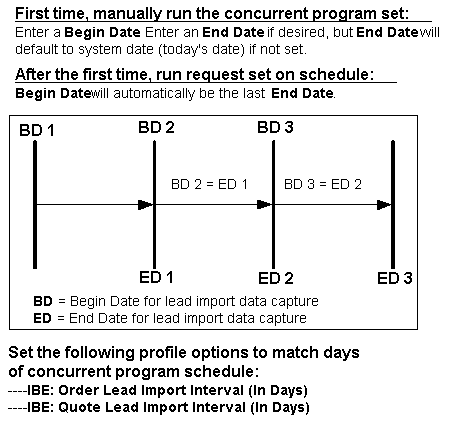
Example: iStore Lead Import Begin and End Dates on 7-Day Schedule
This example shows sample begin and end dates if the concurrent program set is run on an every-7-days schedule and the interval profile options are set to 7.
Note: End Date defaults to system date if not entered manually.
First time: Enter Begin Date manually.
Example Begin Date: 01-APR-2002 08:30:00 (April 1, 2002, 8:30 a.m.)
Example End Date: 01-MAY-2002 08:30:00 (May 1, 2002, 8:30 a.m.)
After running for the first time, set the concurrent program to run on a schedule.
For example:
Schedule the concurrent program set to run every 7 days and set IBE: Order Lead Import Interval and IBE: Quote Lead Import Interval to 7.
The concurrent program scheduler will select its Begin Date as last End Date that the program was run.
Note: To avoid overlaps or missed data, the system uses mathematical logic to stop the lead import batch process one millisecond before the actual End Date. Then it uses the actual End Date for the Begin Date of the next batch. See examples below.
1st scheduled running:
Begin Date = 01-MAY-2002 08:30:00
End Date = 08-MAY-2002 08:29:99
2nd scheduled running:
Begin Date = 08-MAY-2002 08:30:00
End Date = 15-MAY-2002 08:29:99
3rd scheduled running:
Begin Date = 15-MAY-2002 08:30:00
End Date = 22-MAY-2002 08:29:99
4th scheduled running:
Begin Date = 22-MAY-2002 08:30:00
End Date = 29-MAY-2002 08:29:99
iStore Lead Import Concurrent Program Enter Parameters Screen
The graphic below, iStore Lead Import Concurrent Program Enter Parameters Screen, shows the Parameters form used in running the program. The fields in the screen are described below the graphic.
iStore Lead Import Concurrent Program Enter Parameters Screen
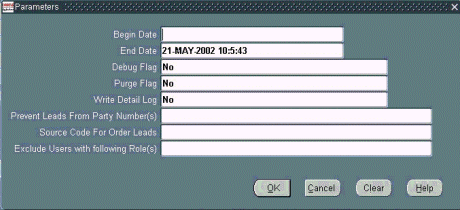
Begin Date and End Date Fields
The first time you run the concurrent program set, be sure to run the programs manually by entering Begin and End Dates in the Parameters screen. When entering dates, use the format DD-MON-YYYY. For example, April 1, 2002 would be entered as 01-APR-2002. You can also enter hours and minutes, in the format HH:MM:SS. For example, 8:30 a.m. would be entered: 08:30:00.
Note: The End Date defaults on system date (today's date) if not set. After the first time run, the Begin Date defaults to the second after the last End Date completed.
Note that the request set will run in COMPLETE mode when the end date is entered, but will run in INCREMENTAL mode when the end date is not entered.
After you have run the concurrent program for the first time, it is recommended that you schedule the remaining lead import jobs, setting the interval profile options (IBE: Order Lead Import Interval and IBE: Quote Lead Import Interval) to the same number of days as the concurrent program set schedule.
Exclusion of Party Numbers Field
You can exclude specific parties from the lead data by entering the Party Number. The party number is an exposed field in Oracle customer modules, or it can be obtained from the HZ_PARTIES table, PARTY_NUMBER column. This is not to be confused with party_id which is an internal unique key on HZ_PARTIES. When entering party numbers, separate multiple parties by commas.
Source Code for <Order/Quote> Leads Field
You must identify sets of leads by promotion code in the Source Code for Order/Quote Leads field. This field maps to Source Code in the Oracle Sales applications, and originates in AMS_SOURCE_CODES_VIEW table. In the iStore Lead Import Quotes concurrent program, you will specify a source code for carts, while in the iStore Lead Import Orders concurrent program, you specify a source code for orders. This source code tagging ensures consistency in marketing campaign source code tracking. For example, you can set one promotion code to mark the carts leads and another to mark the order leads. The source code is validated against AMS_SOURCE_CODES_VIEW, and only one code can be used per program submission.
In Oracle Sales Online and Oracle TeleSales, sales representatives can query by source code (also called promotion code).
Exclude Users with Following Roles Field
You can exclude the capturing of user data from users with specific user roles by entering the role names separated by commas. For example, you may wish to exclude sales representative roles, iStore reseller roles, or other specific Oracle application roles. Role names can be obtained in documentation of the specific application carrying the role, and you can view a list of user roles in the Oracle CRM System Administrator Console. See the "Implementing User Management" chapter.
Logging Options Fields
The following fields enable various logging options. Enter either Yes or No in these fields. All three default to No if not set. Remember, setting the logging options to Yes may increase the time it takes to run the concurrent programs.
-
Debug Flag: Yes enables concurrent manager logging; log results can be viewed in the concurrent manager log file.
-
Purge: Yes enables two activities:
-
The main log table (IBE_LEAD_IMPORT_LOG) is populated with the number of carts or orders input to the Sales Lead Import Program.
-
The log details table is purged each time the program is run. The name of the table is: IBE_LEAD_IMPORT_DETAILS.
-
-
Write Detail Log: Yes enables the writing of details to the log details table (IBE_LEAD_IMPORT_DETAILS) for every lead that is created. To see the details in the log details table, you must perform an SQL query on the table.
Run Sales Lead Import Concurrent Program
To import the leads into Oracle Sales Applications, run the Import Sales Leads concurrent program. This program creates leads from the data in the interface tables.
Sales Lead Import Concurrent Program Enter Parameters Screen
Following are the input parameters:
-
Lead Source System: Set to NEW for importing iStore leads; mandatory field.
-
Show Debug Message: Default is No.
-
Batch ID: Optional field.
-
Purge Error Message: Default is No.
Note that the status of the leads in the interface tables (AS_IMPORT_INTERFACE and AS_IMP_LINES_INTERFACE) should be set to SUCCESS.
Refer to the Oracle Sales Implementation Guide for additional information.
Output of Sales Lead Import Concurrent Program
Errors are logged into AS_LEAD_IMPORT_ERRORS.
Refer to the Oracle Sales Implementation Guide for additional information.
Note: For information about the performance impact of bulk load events, refer to the section, "Setting Up Business Events", in the Oracle Trading Community Architecture Administration Guide.