People Management
People
Person Extra Information Types
You can define as many Extra Information Types as you require to hold information about people. There are also some predefined person EITs.
Note: To be able to access the predefined EITs, you must link the EIT to your responsibility.
See: Setting Up Extra Information Types Against a Responsibility, Oracle HRMS Configuring, Reporting, and System Administration Guide
The predefined person EITs are:
Alien Income Forecast
Type of income a visa holder receives, as well as the amount and the year in which the income was received.
AU Paid Parental Leave Reference Number (Australia Only)
Information about the Paid Parental Leave reference number and the start and end dates of the paid parental leave.
Global Work Permit
Information about the work permit an employee holds.
Email Payment Summary (Australia only)
Information whether or not the payment summary must be mailed to employees. Record the alternate E-mail address of the recipient of payment summaries. Also record the name, date of birth, and the address for the contact person.
Passport Details
Information about the visa holder's passport, such as country of issue, passport number, issue date and expiry date.
Singapore users: Do not use this EIT. You must enter passport information using the Passport tab in the Person window or your year-end reporting information may be incomplete.
Self Service Preference for Person
Information on a person's preferences for online documents such as the online payslip or online tax forms. The EIT determines whether the documents are available online or in a printed format, what template you are using for XML Publisher, the stored procedure do you want to use, and the date when you want to implement these changes.
Note: You can also enter this information at the location, business group, or HR organization level.
See: Location Extra Information Types, Oracle HRMS Enterprise and Workforce Management Guide
See: Entering Self-Service Preference Information, Oracle HRMS Enterprise and Workforce Management Guide
These information levels are arranged in a hierarchy; if you define self-service preferences at the person level, the settings will override any other settings made at the location, business group, or HR organization level. Similarly, if you define self-service preferences at the location level, the settings override any settings at the business group or HR organization level. Settings at the HR organization level will override settings at the business group level.
Visa Details
Information about the visa an employee holds, such as visa type, visa number, issue date and expiry date.
Visa Payroll Details
Information about the amount of income and benefit a visa holder receives.
Visa Residency Details
Information about a visa holder's residency, such as residency status, the residency status date, the first entry date and tax residence country.
Visa Visit History
Records a visa holder's visits to a country. The EIT stores information such as the purpose of the visit, the start and end dates of the visit, and whether the visa holder was accompanied by a spouse or children.
Previous Employment Details (Mexico Only)
Records employment tracking information required for End of Year calculations (Format 37 and DIM Attachment 1). Enter this information if the employee has worked for more than one employer in the current fiscal year.
Use the data provided by the employee's Format 37 to populate this information:
-
Employer RFC ID: Previous employer RFC ID. When you run the Year End Archiver process, it validates the value you enter here and returns the appropriate error message if it is in the incorrect format.
Note: HRMS does not validate the format of the RFC ID you specify here. Validation takes place when you run the Year End Archiver.
-
Employer Name: (Optional) Previous employer name.
-
Employment Start Date: (Optional) Previous employment start date.
-
Employment End Date: (Optional) Previous employment end date.
-
Tax Withheld (Other Employer): Total ISR tax withheld from previous employer.
-
Creditable Subsidy (Other Employer): Total creditable subsidy from the previous employer. Used in the calculation of Subsidy Proportion and reported in the Format 37.
-
Non-Creditable Subsidy (Other Employer): Total non-creditable subsidy from the previous employer. Used in the calculation of Subsidy Proportion and reported in the Format 37.
-
Total Earnings (Other Employer): Total earnings from the previous employer. Used in the Format 37 report.
-
Exempt Earnings (Other Employer): Total exempt earnings from the previous employer. Used in the Format 37.
Mexico Employee Tax Signup (Mexico Only)
Some employees may decide to perform their own Format 37 reporting. In these cases, you need to mark them as exempt from annual tax adjustment processing. This EIT defines the individual employee eligibility for the Annual Tax Adjustment process.
-
Annual Tax Adjustment: Defines if this employee is eligible for the Annual Tax Adjustment process. The default is Yes.
-
Start Date: Start period of the employee's voluntary ineligibility.
-
End Date: End period of the employee's voluntary ineligibility.
Exclude SS Transaction from Reporting (Mexico Only)
Use the Exclusion Start Date and Exclusion End Date fields to specify the time period that a specific employee has elected to be ineligible for reporting social security transactions.
Mexico Social Security Details (Mexico Only)
Use the Social Security Pension Type field to report the pension type in the SUA Worker Data file. If this field is left blank, then the SUA Worker Data file will report zero.
Employee Career Management Information
Records employee tracking information required for succession planning.
You can:
-
Identify the advancement potential of an employee.
-
Determine whether an employee is a key person in the enterprise.
-
Identify whether an employee is at a high risk of vacating their current position.
NINO Verification Details (UK Only)
The Nino Verification Details person extra information type captures the RTI related data at the person level and records results of RTI processes. The NINO Verification reply message upload (NVREP) or the NI Number Verified pre RTI processes update all the data items in this EIT. You can also update this EIT manually as required.
Personal Number Card Details (Japan only)
Records the expiry date of the personal number card. You record this information from the self-service page only.
Assignment Extra Information Types
You can define as many Extra Information Types as you require to hold information about assignments. There are also some predefined assignment EITs, which enable you to record relevant information required by the Inland Revenue reports. The predefined assignment EITs are:
-
Employment Information - use this to record information about employee's monthly remuneration and allowances.
-
Overseas Concern Information - use this to record information about overseas payments received by the employee.
-
Quarters Provided Information - use this to record information about company quarters given to the employee.
-
Legal Employer Reporting - use this to record the dates when specific Inland Revenue reports such as the IR56E, IR56F and IR56G are printed. This information is automatically updated when you run the relevant reports.
-
IR56B Reporting Information - use this to record details relating to the IR56B report runs. This information is automatically updated when you run the relevant reports.
-
Shares Granted Prior to Commencement - use this to record details of whether the employee was granted shares prior to their commencement date.
-
Shares Information - use this to record details about shares that have not been exercised, and the date the shares were granted.
To find out how to enter extra information, see Entering Extra Information, Oracle HRMS Configuring, Reporting, and System Administration Guide
The Employee Assignment
The assignment is the central concept that relates employees to the structures in which they work, and the compensation and benefits for which they are eligible.
In Oracle HRMS, many of the activities you undertake in human resource management, such as vacancy management and budget planning, are based around assignments and not people. In particular, you enter all earnings, deductions, and other pay-related elements for the employee assignment, rather than the employee. This makes it possible to give an employee two or more assignments when this is necessary.
For example, if an employee has more than one role within your enterprise, he or she can have a separate assignment for each role.
Note: The assignment is datetracked to maintain a work history as the employee moves through your enterprise.
Employee Assignment
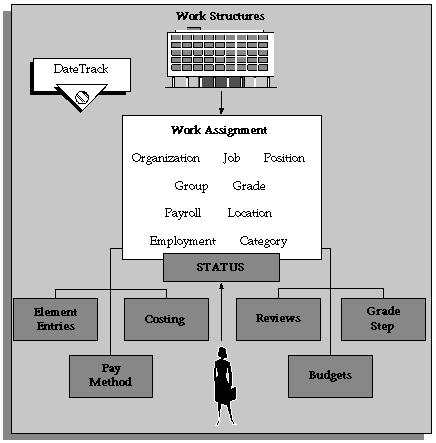
When you hire an employee, Oracle HRMS automatically creates a default assignment for that employee. This is because an employee must have a current assignment at all times. You then record relocations, promotions, transfers and so on as changes to the existing assignment. These changes are datetracked so that you can make future-dated changes in advance and view the history of changes to an assignment.
Components of the Assignment
At a minimum, an assignment defines the Business Group for which an employee works, the date the assignment began, and its current status, such as active or suspended.
You can use the assignment to define more precisely the place of the employee in the enterprise, including their job, position, organization, location, grade, and supervisor. You can also assign the employee to any of the employee groups you set up using the People Group key flexfield, such as pension groups or unions.
Mexico only: HRMS also uses the assignment to associate employees to their Social Security GRE.
You can assign employees to an employment category, such as Part Time - Regular or Full Time - Temporary. Your startup data includes four categories, and you can add others for the Lookup Type EMP_CAT.
You can assign employees to a salary basis and maintain their salaries or wages using the Salary Administration procedure. See: Salary Administration Overview, Oracle HRMS Compensation and Benefits Management Guide
Multiple Assignments
If your enterprise permits employees to work in two or more different capacities at once and thereby become eligible for different benefits, you can enter multiple assignments for them. An employee can have multiple assignments, but only one is the primary assignment. Any others are secondary.
Relocations, transfers, promotions and so on go on record as datetracked changes to employees' existing assignments. You do not enter new assignments for changes like these.
Managing Multiple Assignments
Oracle HRMS separately manages each assignment, together with its associated compensation and benefits. When an employee has more than one assignment, one assignment is designated as the primary assignment. When you hire an employee (by entering a person as an employee, or by changing the person type to employee), Oracle HRMS automatically creates a primary assignment for that employee. (The Primary box is automatically checked in the Miscellaneous tabbed region of the Assignment window).
If you then enter an additional assignment, the Primary box is automatically unchecked for that secondary assignment.
You can end all assignments except the primary assignment by entering a status change in the Assignment window. However to end an employee's primary assignment, you must terminate the employee, using the Terminate window.
To show that an assignment is part time, you use the employment categories Part Time - Regular or Part Time - Temporary. You could also set up a Full Time Equivalent budget, and weight each assignment as a fraction of a full time equivalent for the calculation of actual values. For more information about budgeting see: Budgeting Overview, Oracle HRMS Enterprise and Workforce Management Guide
Notice that when employees split their time between two departments performing the same job, or fulfill two different roles in one organization, you do not need to define two separate assignments to maintain accurate costing records. You can set up cost allocation to distribute proportions of one assignment's payroll costs to different cost centers.
For more information, see: Data Costed at the Organization and Assignment Levels, Oracle HRMS Enterprise and Workforce Management Guide
Managing Changes in Assignment Information
When an employee experiences changes such as a promotion or transfer, or moves from full time to part time, you change a component of the assignment. A change to any of the assignment components produces the DateTrack prompt.
-
If you choose Correction, Oracle HRMS overwrites the existing assignment information back to the last effective from date.
-
If you choose Update, Oracle HRMS records the date and change, and retains the original information.
By changing your effective date on the system, you can see the employee's assignment at any point in time. You can also view the changes made to the assignment over time using DateTrack History.
DateTrack History shows the changes made to one assignment. Use the Assignment History window to view the history of all the employee's assignments, both currently and in any previous periods of service.
Mass Assignment Update
When an organization changes its business rules, it is often necessary to update a large amount of employee assignment information. The mass assignment update process can now be managed by one window.
The Mass Assignment Update feature enables you to:
-
Alter employee assignment information for past, present or future dates within a Business Group.
-
Define search criteria to match the type of employee your organization needs to update.
-
Add further information updates to individual employees.
-
Filter assignment change information using folder forms.
The Mass Assignment Update feature gives your organization more control over which employees are updated, and when the employees are updated.
Effects of Changing an Assignment
Changing any assignment component can have the following effects:
-
The employee may lose eligibility for some compensation types, benefits or deductions, and gain eligibility for others. You receive a warning that the system automatically ends any unprocessed element entries for which the employee is no longer eligible.
-
The employee may have a different level of access to Oracle HRMS, since the system's security is based on assignment to work structures.
-
If you change the employee's grade when a grade step placement exists for the assignment, you receive a warning message that the placement will be date effectively ended and any future placements will be deleted. Also, the special ceiling point field is cleared.
-
Mexico only: Changing assignments may result in a change of GRE. In this case, you must justify the separation to the Social Security agencies. Document a Social Security Leaving Reason in the Social Security Affiliation tabbed region of the Assignment window.
Note: If an assignment change causes the system to change element entries, you may not be able to save the change if a current or future pay period is closed. You must reopen the period or change your effective date to make the change.
Ending Assignments and Terminating Employees
Oracle HRMS does not permit an employee to exist in the system without an assignment. That is, an employee must always have at least one assignment at any point in time. This means that for an employee with just one assignment, the only way to end the assignment is to terminate the employee, using the Terminate window.
For employees with more than one assignment, you can end all but one of their assignments by selecting an assignment status of End or Terminate in the Assignment window. At sites using Oracle Payroll, the choice of End or Terminate controls the ability to include the assignment in a payroll run after the date the assignment ends. Sites not using Oracle Payroll can use these two statuses to provide information. For example, End may mean that further pay processing cannot occur for the assignment, while Terminate may mean that further processing can occur. Alternatively, these sites can simply use the status End.
Accessing Ex-Employee and Future-Dated Employee Records
Oracle HRMS provides the HR: Access Non-Current Employee Data profile option to enable access to ex-employee and future-dated employee records. You can enable this profile option for HR users to:
-
Access ex-employee records, for example, to manage retirement benefits.
-
Update future-dated records.
Oracle HRMS displays only those ex-employees who do not have future-dated records as of the system date. For example, you terminate an employee as on January 31st, 2007 and rehire the person as on March 1st, 2007. When you search for this person's record, as of the system date of February 15th Oracle HRMS will not display the ex-employee's record because a future-dated record exists for the ex-employee.
See: User Profiles, Oracle HRMS Configuring, Reporting, and System Administration Guide
Entering a New Person (People Window)
Use the People window to enter and maintain basic personal information for all person types, including employees and contingent workers.
Note: You can also use one of the template windows such as Entering Employees or Entering Contingent Workers to enter new people.
The minimum information to enter for all categories of people is name and action type. In addition, for employees you must enter gender, employee number (if your enterprise uses manual number entry), and date of birth (for assignment to a payroll). Your localization may require additional mandatory information.
To enter a new person:
-
Set your effective date to the appropriate date for adding the person to the application. If you are entering an employee, this should be their hire date.
-
Enter the person's name and other details in the Name region. Only the last name is required for most legislations, but some legislations require a first name too.
For UK users: The first name is a mandatory field. Ensure that the first character is an alphabet. The employee's last name is not a mandatory field, however, ensure that the first character is an alphabet.
For Romanian users: First and last names are mandatory.
-
You can use the Prefix field to enter the first part of the person's name, such as van der. In the case of someone whose last name is van der Zee, you can sort by the last word of the name, that is Zee. If the whole name van der Zee is entered in the Last Name field, the name is sorted under van.
For Romanian users only: Prefix is not required in Romania, so this field is not available to Romanian users.
For Russian users only: Prefix is not required in Russia, so this field is not available to Russian users.
For UAE users only: Prefix is recorded as additional personal information. Therefore, this field is not displayed in the Name region.
-
The Suffix field holds part of the last name, such as Junior or II. You can report on the suffix separately, as required in some government-mandated reports.
For Romanian users only: Suffix is not required in Romania, so this field is not available to Romanian users.
For Russian users only: Suffix is not required in Russia, so this field is not available to Russian users.
For UAE users only: Suffix is recorded as additional personal information. Therefore, this field is not displayed in the Name region.
-
For Russian users only: In the Genitive Last field, enter the genitive case of the person's last name. For example, Ivanovskogo is the genitive case of the last name Ivanovskii. The genitive last name is required for some statutory reports. If you do not enter the genitive last name, the application uses the nominative last name.
-
Select a gender, if required. In the UK, you must enter the gender of each employee. For Poland, the PESEL you enter supplies the gender information. For Finland, the PIN (Personal Identification Number) supplies the gender information.
Note: For Norway users only: A gender value will be automatically generated based on the person`s National Identity number.
-
In the Action field, select an action type (such as Create Employment) and a person type. The person type you select displays immediately in the Person Type for Action field before you save it. If only one user person type exists for the action type, it displays automatically in the Person Type for Action field.
Note: If you enter a contingent worker who has a previous person type such as ex-employee, you can choose to revert the contingent worker back to the previous person type by using the Cancel Placement action.
If you are a Finnish user and need to pay salary to a contingent worker through Oracle payroll, you need to enter the person as an employee. You then change the person as a not employed person by changing the employee status in the Additional Assignment Details window. See: Entering Additional Assignment Details (Assignment Window), Oracle HRMS for Finland Supplement
You create user person types in the Person Types window. If you want to change a person type to another person type with the same system person type you must use the Person Type Usage window.
See: Changing Person Type Usage and Deleting OAB Person Type Usage, Oracle HRMS Enterprise and Workforce Management Guide
Entering Employee Information
Enter the following information if the person is an employee.
-
If desired, change the Latest Start Date field.
-
The Latest Start Date field displays your effective date.
-
For employees who have previously worked for your enterprise, the Date First Hired field displays the start date of the employee's earliest, previous period of service. This date must be on or before the start date of the earliest period of service. The Date First Hired field is situated on the Benefits Tab.
If the latest start date and the date first hired are the same, when you amend the latest start date, the date first hired is set to the same date.
If you amend the latest start date to earlier than the date first hired, the date first hired is set to the same date.
-
Entering Identification Information
Enter the person's identification information in the Identification region:
-
If your enterprise uses a manual number generation scheme, enter an employee, applicant or contingent worker number. If your enterprise uses automatic number generation (including Use Employee Numbering for contingent workers), the employee, applicant, or contingent worker number automatically displays when you save your entries in this window.
Note: If you query a person who has a combination of employee, applicant, and contingent worker numbers, the employee number displays in the Number field. If the person lacks an employee number but has a contingent worker number and an applicant number, the contingent worker number displays. However, you can choose to view any of the identification numbers held for a person by selecting them from the list.
-
Enter the national identifier for your country. For example, enter the National Insurance number in the UK, the PPS Number for Ireland, the Fiscal Code in Italy, the IRD Number in New Zealand, the Social Security Code (TAJ) in Hungary, the Individual Tax Payer's Number (INN) in Russia or the ID number in South Africa.
For Japanese users: If you have entered the personal number using the self-service pages, then you can view the masked personal number You cannot update the personal number here. This is a unique identification number and is used for taxation and social insurance purposes and for display on the withholding income tax report, notification of acquisition of insurance qualification.
If you are an Australian user, leave the National Identifier field blank. For Finland, the PIN (Personal Identification Number) supplies the values for gender, date of birth, and age.
Note: For Norway and Sweden users only: The PIN (Personal Identification Number) supplies the values for gender, date of birth, and age.
Entering Personal Details
Enter personal details in the Personal tabbed region.
-
Enter a date of birth. You must do this before you can assign an employee to a payroll. For Poland, the PESEL supplies the date of birth. For Finland, the PIN (Personal Identification Number) supplies the date of birth.
For UK users only: If you have not entered the NI Number, the Date of Birth is a mandatory field.
-
Enter additional birth information into the Town of Birth, Region of Birth, and Country of Birth fields.
For Hungarian, UAE, and Indian users only: Enter the place of birth instead of town of birth as this information identifies employees and appears in statutory reports.
For Belgian users only: Region of birth information is not required in Belgium, so this field is not available to Belgian users.
For Romanian users only: You must select the country of birth first. If the country of birth is Romania, then the Region of Birth field displays the counties and on selecting the county, the Town of Birth displays the localities. If the country of birth is not Romania, then the Region of Birth and Town of Birth are free text fields.
-
For Russian users only: Enter the place of birth code in the Place of Birth field. The application uses this information when generating tax and pension statutory reports. You can find this code in the document All Russian Classification of Subjects of Administrative and Territorial Division (OKATO).
-
For Finnish and Romanian users only: Enter the place of residence. The place of residence influences the regional membership. You use the place of residence and regional membership to calculate income tax and other statutory deductions. Romanian users can optionally specify whether the person is a resident of Romania, a non resident non European Union, or a non resident European Union.
For Japanese users only:Enter the country of birth.
-
If the Work Telephone field is displayed, enter a work telephone number. Otherwise, use the Phone Numbers window to enter this information.
-
In the Status field, select a marital status.
-
Select a nationality.
For UAE users only: Nationality is recorded as additional personal information. Therefore, this field is not displayed in the Personal tabbed region.
-
For Russian users only: Enter the employee's statutory Pension Insurance Fund identifier. It is the employee's ID in the Statutory Pension Insurance Fund.
-
For Russian, Swedish, and Romanian users only: Select the person's citizenship. In Russia, you require this information for some statutory reporting to migration authorities. In Sweden, you can use this information to track persons who are not Swedish citizens, since the taxation and pension insurance schemes differ from those for Swedish citizens. For Romania, you can optionally specify whether the person is a Romanian, European Union, or other citizen.
-
Select whether your employee, applicant or contingent worker is:
-
Registered disabled
-
Not registered disabled
-
Partially disabled
-
Fully disabled
Note: Whether employees are fully or partially disabled affects benefits eligibility calculations.
In the US, the Americans with Disabilities Act (ADA) Report includes employees set up as registered disabled, partially disabled, and fully disabled.
For Norway, Finnish, Danish, and Swedish users only: This field is not available.
-
-
For Dutch users only: Select Yes in the Work Abroad Exceeding One Year field, if your employee has worked abroad for more than a year.
-
For Belgian users only: enter the person's preferred correspondence language in the Other region.
-
Save your work.
-
If your data already includes a person with the same national identifier, or with the same surname and a first name and date of birth that is either the same or not entered, then a list of values shows all the people who share the details.
Note: People who are only entered with a person type of Other, that is someone external to your enterprise, are not shown in this list.
If you have entered neither a first name nor a date of birth, then the list of values displays all the records that match the information you have entered.
Note: The list of values displays only if your system administrator has set the HR: Cross Business Group profile option to Yes.
Do one of the following four tasks:
-
If the person you are entering already exists, but in a different business group, then select that person from the list of values. The person you are entering is saved in your current business group and linked to the existing person record to indicate they are the same person. If your application has person synchronization enabled, then the personal information entered for the new person is copied across to existing records in other business groups. If existing records have values for fields that the new record leaves blank, then these values appear in the new record. See: Person Record Synchronization, Oracle HRMS Workforce Sourcing, Deployment, and Talent Management Guide
-
If the person already exists in your current business group then select that person from the list of values. The application retrieves the existing record and cancels the save you were trying to make, as one business group cannot contain two records for the same person. Close the new record and scroll down to display the existing record.
Note: You cannot link to any entry in the list of values marked with an asterisk as these either belong to your business group, or are linked to a person in your business group.
-
If the person already exists in TCA, but not in HRMS, then select that person from the list of values. The person you are entering is saved in your current business group and linked to the existing person record to indicate they are the same person. The information held for the person in TCA is updated with that entered in HRMS. See: People in a Global Enterprise, Oracle HRMS Workforce Sourcing, Deployment, and Talent Management Guide
-
If the person you are entering does not match any of the records displayed, then select No Match in the lookup. Your new person record is saved.
-
What Next?
Optionally, you can enter additional information for people in the tabbed regions.
Note: The Background Information, Medical Information, and Rehire Information tabbed regions appear only if your system administrator has enabled them for you.
Sending Emails for Personal Information Updates
Your system administrator can configure the application to send emails when you update personal information in the People window. Emails are sent to the email recorded in the Email field in the Office Details tab. See Subscribing to Business Events to Send Emails, Oracle HRMS Configuring, Reporting, and System Administration Guide for more information.
Entering Additional Personal Information (People Window)
Optionally, you can enter additional information for people in the tabbed regions of the People window described in the following steps.
Note: The Background Information, Medical Information, and Rehire Information tabbed regions appear only if your system administrator has enabled them for you.
To enter office information for a new hire, an existing employee, or contingent worker
-
Choose the Office Details tabbed region.
-
Enter the office number.
-
Enter the internal location of this office.
-
Enter the office identifier for internal mail.
-
Enter the person's email address.
-
In the Mail To field, select Home or Office to indicate the person's preferred mail destination.
To enter information for an applicant
-
Choose the Applicant tabbed region.
-
If the applicant's resume is on file, check the Exists check box.
-
If the applicant's resume is on file, select the date indicating when the resume was last updated.
-
Select a final date a file is to be maintained for this applicant.
To enter background check information
-
Choose the Background tabbed region.
-
Check whether the person background check has been performed.
-
Select the date the background check was performed.
To enter rehire recommendation information for an applicant who was a former employee or contingent worker
-
Choose the Rehire tabbed region.
-
If the former manager has recommended the applicant for rehire, check the Recommended check box.
-
Select the reason for this recommendation.
To enter further name information
-
Choose the Further Name tabbed region.
-
Enter one or more honors or degrees (BA, MBA, or JD, for example) that the person has earned.
-
Enter the name (perhaps a nickname) by which the person prefers to be known.
-
If the person was previously known by a different name, enter the previous last name.
To enter medical information for a person
-
Choose the Medical tabbed region.
-
Select the date of the person's last medical test.
To enter other information for a person
-
Choose the Other tabbed region.
-
Select the type of schedule in the Availability/Schedule field; for example, the days of the week your employee works.
-
Enter the person's current full time/part time availability to work with your company.
-
Select the language the person prefers for correspondence.
For example, select German if the person prefers to correspond or receive company information such as terms of pension plan in German.
Note: The Correspondence Language list includes languages in the FND_LANGUAGES table. This table contains the languages that Oracle National Language Support Runtime Library (Oracle NLSRTL) supports. Check with your System Administrator for information on NLSRTL supported languages.
-
If the person has died, enter the date of death.
Date of death defaults to the person's termination date if:
-
in the Terminate window you enter the termination reason of deceased, but
-
you do not provide the actual termination date, and
-
you have not yet entered a date of death
-
-
-
Select the current student status, if the person is a student.
-
In the Date Last Verified field, you can enter the date the person last checked this personal information for accuracy.
-
Check the Military Service check box if the person is employed in a military service.
The value of this field can impact benefits calculations.
-
Check the Second Passport Exists check box if the person possesses multiple passports.
To enter benefits information
-
Choose the Benefits tabbed region.
Note: All fields in the Benefits tabbed region are optional. Most can help to determine plan eligibility or rates.
Note: If necessary, you can add the Benefits Tab to the People window. Query the BEN_MANAGER menu in the Menus window and add the HR View Benefits function to the menu.
-
Enter a benefit group for your employee or applicant. Benefit groups help determine a person's eligibility for a plan or set benefit rates. For example, benefit groups can address mergers and acquisitions where eligibility is complicated, or assist in grandfathering a person into a very old plan.
-
Enter what kind of tobacco (cigarettes, pipe, cigar, or chewing, for example) your employee uses, if any.
-
Enter the medical plan number, which is the policy or group plan number of an externally provided medical plan.
-
Enter the adoption date, if the employee has adopted a child. This information, with the child's date of birth, can determine dependent eligibility. You can enter the adoption date only if you have entered a date of birth for the person. The adoption date must be the date of birth or later.
-
Enter the date you received the death certificate of a deceased employee. You can enter this only after you have entered the date of death in the Other Information region. The receipt of the death certificate must be after or equal to the date of death.
-
Enter an adjusted service date for your employee. Benefits can use this date, rather than the date first hired, to determine the length of service for eligibility, enrollment, and rates. The adjusted service date can credit service for former employers, grandfathered benefits, or in the case of mergers and acquisitions.
-
Change the date first hired. For employees who have previously worked for your enterprise, the Date First Hired field displays the start date of the employee's earliest, previous period of service. This date must be on or before the start date of the earliest period of service.
-
Check the Other Coverage checkbox, if the employee or applicant has externally provided coverage.
-
Check the Voluntary Service checkbox, if your employee or applicant is volunteering, for example as a missionary.
To enter employment information
-
Choose the Employment tabbed region.
-
Click in the field to display the Further Person Information window.
-
Enter the person's passport details. These are necessary for non-Hong Kong resident employees without a Hong Kong Identification Number as this number is used for statutory reports. It is mandatory to enter Identification Number or the Passport information.
-
Enter the work permit details for employees who are non-Hong Kong residents and who do not have a Hong Kong Identification Number as these numbers are recorded on the Inland Revenue reports.
-
Enter the employee's full name. You need to enter the full name in exactly the same format as is displayed on the identification card or passport of the person. This is the legal name that is displayed on all Inland Revenue reports.
Note: The name you enter here will appear in the IR Reports. When entering two name surnames, it is important to hyphenate them, for example "AU-CHENG".
-
Enter the Chinese full name in Chinese characters. You need to enter this name only for those who have it. This name is displayed on the IR56B report.
See: Setting up Chinese Characters for IR56B Annual Employers Return Hong Kong Report
-
Enter the previous employer's name and address.
-
Enter the employee's tax file number.
Entering Additional Assignment Details (Assignment Window)
Once you have set up basic assignment details, you can enter additional information--such as supervisor details, special ceiling progression points, and salary information--in the tabbed regions of the Assignment window. The tabbed regions that appear in the Assignment window vary according to person type and localization.
To enter supervisor information for an employee or contingent worker
-
Choose the Supervisor tabbed region.
-
Select the name and number of the worker's personal supervisor. If you use assignment-based supervisor hierarchies, select the supervisor's assignment number.
You can select a contingent worker as a supervisor only if the HR: Expand Role of Contingent Worker user profile option is set to Yes.
You can select a supervisor from another Business Group if the HR:Cross Business Group user profile option is set to Yes at your site
Note: The application does not update this information. Use organization and position hierarchies to show management reporting lines.
To enter probation period and notice information for an employee
The probation period defaults from the employee's position.
-
Choose the Probation and Notice Period tabbed region.
Note: The Probation and Notice Period tabbed region does not display for contingent workers.
-
Amend the default probation period for your employee's assignment, if required.
-
Enter the notice period for the assignment, if required.
To enter standard conditions information for an employee or contingent worker:
The standard work day information (apart from the Hourly/Salaried field) defaults from the position. If standard conditions are not defined for the position, they default from the organization or Business Group.
-
Choose the Standard Conditions tabbed region.
-
Amend the standard work day information for your employee or contingent worker assignment, if required.
-
This step is for employees only. For benefit administration, enter whether the assignment is hourly or salaried. If you are in the US, benefits are often based on whether a person is paid hourly or receives a salary.
Note: If you are setting up benefits based on salaried or hourly pay you must set up the Hourly/Salaried field in addition to the Pay Basis. The Pay Basis identifies how pay is quoted within Salary Administration and enables an employee to have their pay quoted as hourly, but be paid a salary. Therefore, for benefits, you need to set up whether your employee is paid hourly or receives a salary.
To enter primary or secondary assignment and miscellaneous information for an employee or contingent worker
-
Choose the Miscellaneous tabbed region.
-
Enter the internal address details (such as the floor or office number), if required. The system adds the details to the location address.
-
Select a reason for adding or changing the assignment, if required. You define valid reasons as values for the lookup types Reason for Change to Employee Assignment (EMP_ASSIGN_REASON) for employees and Contingent Worker Assignment Reasons (CWK_ASSIGN_REASON) for contingent workers.
-
If you use Oracle Services Procurement to provide purchase order information for contingent worker assignments, the purchase order line may include the projected assignment end date. In this case, the date appears in the Projected Assignment End field. Otherwise, enter the projected end date of the assignment.
-
Select the Manager box if the assignment is at manager level and you want to include this worker in the Organization Hierarchy Report as a manager. (You can select Manager for a contingent worker assignment only if the HR: Expand Role of Contingent Worker user profile option is set to Yes.)
Primary or Secondary Assignment
By default, the first assignment entered is the primary assignment, and the Primary box is automatically checked. If you are now entering a secondary assignment, you must ensure that the Primary box is unchecked.
-
Check the Primary check box to update a secondary assignment to Primary.
See: Changing Primary Assignments, Oracle HRMS Workforce Sourcing, Deployment, and Talent Management Guide
To enter statutory information for an employee
-
Choose the Hong Kong Information tabbed region and click in the field to display the Hong Kong Information flexfield segments.
-
Select the legal entity to which this employee belongs. This information is required for Inland Revenue reports.
The list of values includes a complete list of legal employers (the application does not the list of legal employers based on your login's security profile).
-
Enter the principal employer's name. This is required for part-time employees.
-
Specify whether the employer's name must be included in the IR56B report.
In the Include on IR56B segment, select Yes if you are entering assignment information about an employee, pensioner, or contractor. This enables the employee to appear on the IR56B report.
Select No if you are entering assignment information about an applicant, contact, or external person. In this case, the employee does not appear on the IR56B report.
Note: The first, last and middle name must be the same in the IR56 reports.
-
Enter the exclusion reason if you selected No in the previous step.
-
Enter the IR56B message for display in the IR56B report for this assignment.
-
Specify if any money will be withheld for taxation purposes when the employee is terminated. This information is used in the IR56G report.
Select Yes if any money is withheld for tax when employee is terminated, otherwise select No.
-
Enter the amount of money withheld for taxation purposes when the employee is terminated. This information is used in the IR56G report.
-
Enter the reason for not holding any amount of money. This information is used in the IR56G report.
-
From the list of values select a description to display in the IR56B, the IR56F, and the IR56G reports. You can add the descriptions by making entries in the Lookup Type HK_NATURE_IR56_DESC, using the Application Utilities Lookups window.
-
IR56B Nature of Other Income1
-
IR56B Nature of Other Income2
-
IR56B Nature of Other Income3
-
IR56F Nature of Other Income
-
IR56F Nature of Payment
-
IR56G Nature of Other Income
-
IR56G Nature of Payment
-
To enter employment terms for an employee
-
Choose the Employment Terms tabbed region.
Note: The Employment Terms tabbed region is not displayed for contingent workers.
-
Select the contract to be referenced by the assignment. The list of contracts is limited to those entered for the employee that have start dates on or before the assignment start date.
-
Select the agreement grade structure for the collective agreement. A window shows the grade factors for that grade structure.
-
Enter values for the grade factors. Or, choose the Combinations button and enter search criteria for one or more grade factors to display the reference grades that meet those criteria.
If you enter values directly into the grade factor fields, they must correspond to an existing reference grade unless the Override Allowed check box in the Agreement Grades window is checked.
Note: Any new combinations of values that you enter are unavailable for reuse with other assignments. To reuse a combination, you must define it as a reference grade in the Agreement Grades window.
To enter special ceiling information for an employee
A special ceiling progression point is the highest point to which the Increment Progression Points process can automatically progress the employee.
-
Choose the Special Ceiling tabbed region.
Note: The Special Ceiling tabbed region does not display for contingent workers.
-
Enter a special ceiling only if the employee is assigned to a grade, and if a grade scale is defined for this grade. This special ceiling overrides the ceiling defined for the grade scale.
To enter salary information for an employee
Use the Salary page to enter a proposed salary change for an employee, associate this change with a performance review, and accept or revise the change later. To administer an employee's salary in this way, you first assign the employee to a salary basis in the Salary Information region.
-
Choose the Salary Information tabbed region.
Note: The Salary Information tabbed region does not display for contingent workers.
-
Select a salary basis for the employee.
-
You can also enter the frequency of salary and performance reviews.
-
When you change salary basis for an assignment, the application end dates the existing proposal and creates a new salary proposal. The new proposal updates the salary element entry automatically. When you remove a salary basis from an assignment, the application end dates the existing salary element entry, enabling you to manually create a new salary element entry effective from the date of the salary basis change.
For more information about salary administration, see, Salary Administration, Oracle HRMS Compensation and Benefits Management Guide
To enter bargaining unit and union membership information for an employee
-
Choose the Bargaining Unit tabbed region.
Note: The Bargaining Unit tabbed region does not display for contingent workers.
-
Enter a bargaining unit code for your employee's assignment. This is usually the legally recognized collective negotiating organization.
Note: You set up your different bargaining units as values for the Lookup type BARGAINING_UNIT_CODE
-
Select whether the employee associated with the assignment is a member of a union.
To enter a billing title for an employee or contingent worker (Oracle Projects only)
-
Choose the Project Information tabbed region.
Note: The Project Information tabbed region displays only if you have installed Oracle Projects.
-
Enter a billing title. The information you enter in the Billing Title field serves as the default title on project customer invoices. You can override this information using Project Accounting.
-
Enter a project title.
To enter supplier information for a contingent worker
You use the Supplier tabbed region to record information about the supplier providing the contingent worker to your enterprise. The procedure depends on whether you are using Oracle Services Procurement to provide purchase order information for contingent worker assignments.
If you are not using Oracle Services Procurement
-
Choose the Supplier tabbed region.
-
Select the name of the supplier and the supplier site for the contingent worker.
-
Enter supplier IDs for the contingent worker and the assignment, if available. These values identify the worker and the assignment to the supplier.
If you are using Oracle Services Procurement
-
Choose the Supplier tabbed region.
-
Select a purchase order number for this assignment.
-
If only one purchase order line exists, it appears in the Purchase Order Line field. Otherwise, select a purchase order line. Note that the Purchase Order Line field is enabled only when you select a purchase order.
-
Information from the purchase order appears automatically in the Supplier Name and Supplier Site fields. If the purchase order line includes a job value, it replaces any value in the Job field.
-
Enter supplier IDs for the contingent worker and the assignment, if available. These values identify the worker and the assignment to the supplier.
To enter grade ladder information for an employee
You must enter grade ladder information to use the Grade/Step Progression process.
-
Choose the Grade Ladder tabbed region.
-
Select the grade ladder for this assignment. If you selected a grade for this assignment previously, all the grade ladders that use that grade are available. If you have not selected a grade, all the active grade ladders in your enterprise are available.
Ending Employment
If an employee is leaving your enterprise or agency, you terminate them in the Terminate window. The ex-employee's records remain in the application. You can reinstate, or rehire, the person to create a new period of service.
Many Oracle Applications work with employees as of dates in the future. This means any future date terminations you enter here are reflected, and the employee with the future dated termination are not available in such cases. You should take this into account when dealing with terminations where the end date is a sensitive piece of information.
The Final Process date is the last date on which you can process payments for a terminated employee, if you are using Oracle Payroll. To process unanticipated late payments or to make corrections, you can change the Final Process date, provided the new date does not conflict with other information held for the employee.
See: Updating an Employee's Final Process Date, Oracle HRMS Workforce Sourcing, Deployment, and Talent Management Guide
Note: If you perform a back-to-back rehire, an ex-employee person type is not recorded for the employee's first period of service. This is because there is no period of time when the employee exists as an ex-employee.
See: Rehiring an Ex-Employee, Oracle HRMS Workforce Sourcing, Deployment, and Talent Management Guide
You can also reverse a termination reinstating elements assigned to the employee prior to termination action being taken.
See: Canceling a Termination, Oracle HRMS Workforce Sourcing, Deployment, and Talent Management Guide
Note: If you mistakenly add someone to the application, or if you want to remove all records for an ex-employee, you can delete the person in the Delete Person window. However, you cannot delete an employee whom Oracle Payroll has processed in a payroll run.
See: Deleting a Person from the System, Oracle HRMS Workforce Sourcing, Deployment, and Talent Management Guide
If you mistakenly hire an applicant, you can cancel the hire in the Person window.
See: Canceling a Hire, Oracle HRMS Workforce Sourcing, Deployment, and Talent Management Guide
Terminating an Employee
To terminate an employee
-
Enter the reason for the termination. You can define valid reasons as values for the Lookup Type LEAV_REAS.
This is an optional step.
Note: When you enter a termination reason of "Deceased" and an actual termination date, if you have not entered an employee's date of death in the Other Information tabbed region of the People window, this date is set to the actual termination date.
UK Payroll only: If the employee is deceased, you must select the reason Deceased. This records the information on the P45. If the employee is retiring, you must select the reason Retirement. This automatically creates a retiree person record that can be used by your benefits department to trigger payments such as pensions.
-
Enter the termination dates. Only the Actual date is required. This is the date when the employee's person type changes. The Notified and Projected dates are for information only. The Last Standard Process date is the last date for normal processing, while the Final Process date is the last date for late payments.
For the Final Process date:
-
If you need to process pay for the employee after termination, set the Final Process date later than the Actual date, or leave it blank.
-
If you do not need to continue processing, set the Final Process date to the Actual date.
Note: The Final Process field is enabled at all times, you can change the value subject to other information held for the employee. The Final Process date need not be equal to the Last Standard Process date.
The application closes the element entries on the Last Standard Process date, the Actual date, or Final Process date, depending on how you have defined the elements.
-
-
Canada only: Click inside the Further Information field, and specify the ROE Reason and ROE Comment. The ROE Reason appears in Block 16 of the ROE. The ROE Comments appear in Block 18 of the ROE.
India only: Click inside the Further Information field and specify the leaving reasons. The PF ECR Leave Reason appears on the Electronic Challan cum Return.The PF Print Leave Reason appears on the PF Monthly Returns Print report and the PF e-File Leave Reason appears on the PF Monthly Returns e-File Report.
Hong Kong only: Click inside the Further Information field and specify date of departure, reason for departure, country returning to, seconded to, returning to Hong Kong, probable return date, new employer name, address, and salaries tax borne by employer.
-
Select a terminated user person type in the Type field.
Note: The Type field is only enabled when the Actual date is entered for the first time. When you enable the Type field, it is populated by the default value for your system person type of Ex-employee.
Oracle HRMS assigns the person type you select to the person's record following termination. The person type is displayed as the Actual date plus one day.
-
Select a terminated assignment status in the Status field.
Note: The Status field is only enabled when the Actual date is entered, the Final Process has not been entered, or the Final Process date has been entered but is different to the Actual date. When you enable the Status field, it is populated by a default value.
Oracle HRMS uses the terminated assignment status you select for the primary assignment. This assignment status is displayed as the Actual date plus one day. If you update the primary assignment status, the Termination window still displays the status as the Actual date plus one day.
-
US Payroll only: If your enterprise has enabled the ex-employee registration feature, then the Personal Email field is mandatory. Enter the employee's personal email address. Ex-employees use this personal email address to register as external users to view their payroll and statutory reports. See Enabling Ex-Employee Registration in Self-Service, Oracle SSHR Deploy Self-Service Capability Guide for more information.
Note: Currently, ex-employees can access Payslip and Employee W-2 reports for the US legislation.
-
When the information is complete, choose Terminate to complete the termination.
Entering Addresses (Address Window)
You can enter as many addresses as necessary for each person, using the Address window.
Note: You cannot enter or update address information in the Address window for a contact who is also an employee or contingent worker. Instead, update the relevant employee or contingent worker record.
To enter an address for a person
-
Select a national address style and click in the Address field.
If a local address style exists for your country, it is displayed as the default. Otherwise, the international style is displayed.
In order for address styles to appear on the IR56 reports, the address type for the employee must be either Residential, Correspondence, or Future Correspondence.
If you choose another address type for your employee, it will not display on an of the IR56 reports, for example the IR56B, IR56F or IR56G reports.
Note: You can change existing address styles or create new ones if required. See: Changing Default National Address Styles, Oracle HRMS Configuring, Reporting, and System Administration Guide
A window opens with the address format for the country you select.
-
Enter your address information in this window.
Note: Use the Phone Numbers window instead of this window to record telephone numbers otherwise you will be maintaining two lists of numbers.
See: Adding Telephone Information, Oracle HRMS Workforce Sourcing, Deployment and Talent Management Guide
-
Choose the OK button. This returns you to the Address window.
-
Select an address type, such as home, or weekend, or business. You can only have one address of each type at any time.
-
Check the Primary checkbox to identify the person's main address. Otherwise, leave blank. By default, the first address you enter is the Primary address.
Only one address at any time can be a person's Primary address.
-
Save your work.
To update the primary address
-
Enter an end date for the existing primary address.
Do not save.
-
Create the new primary address starting the next day and check the Primary Checkbox.
Note: An employee must always have a primary address, but you cannot enter more than one primary address for the same time period.
-
Save the new primary address.
To change from an international to a local address style
-
To change from a global (international) address style to a local address style, choose Change Global Style to Local. This button appears only when the current style is international.
The Personal Address Information window appears showing the new address structure. Values in fields common to both styles appear in the new structure.
If you choose Change Global Style to Local when there is no local style, Oracle HRMS displays an explanatory message and the style remains unchanged.
-
Complete the address definition, as appropriate.
-
Choose OK.
-
Save your work.