Administration of Enterprise Command Centers
Introduction to Enterprise Command Centers Administration
The Administrator UI in Oracle Enterprise Command Center Framework is accessible through the ECC Developer responsibility and provides core functions that drive ECC functionality. The ECC Administrator UI is also used for diagnostics and extensibility. It allows administrators to perform the operations described in this chapter.
Oracle Enterprise Command Center Framework Administrator UI Home Page
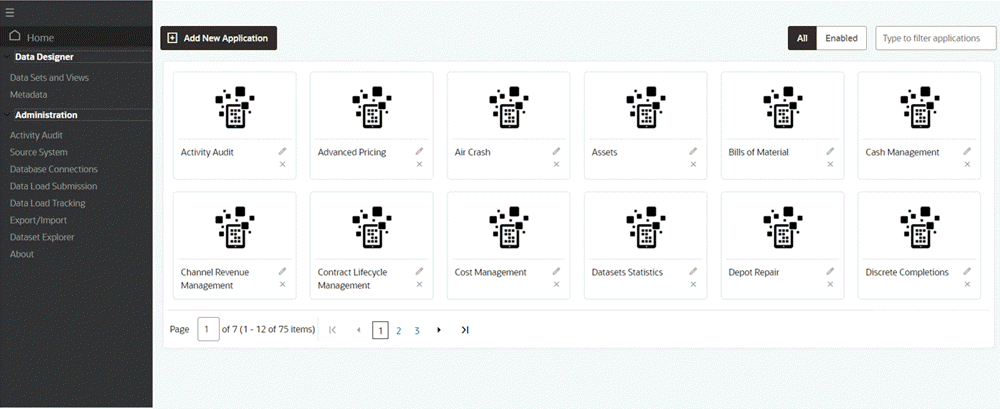
The administration home page includes the capabilities to perform Add, Edit, and Delete operations on both the application and page level. Additionally, administrators can search for any application or page in the box provided. The search query is then matched against the application name, application short name, page name, and page key. The search results displays all relevant matches, with the matching pages highlighted.
Example of an Application Search on the Text String "receiv"
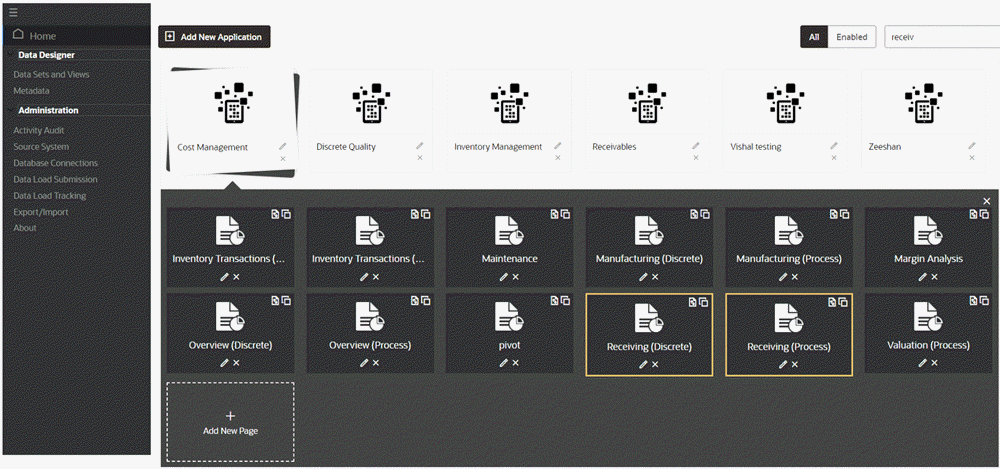
The highlighting effect is also present when an administrator copies an application page. When a page is copied, the copied page is then highlighted.
Example of Copying a Page
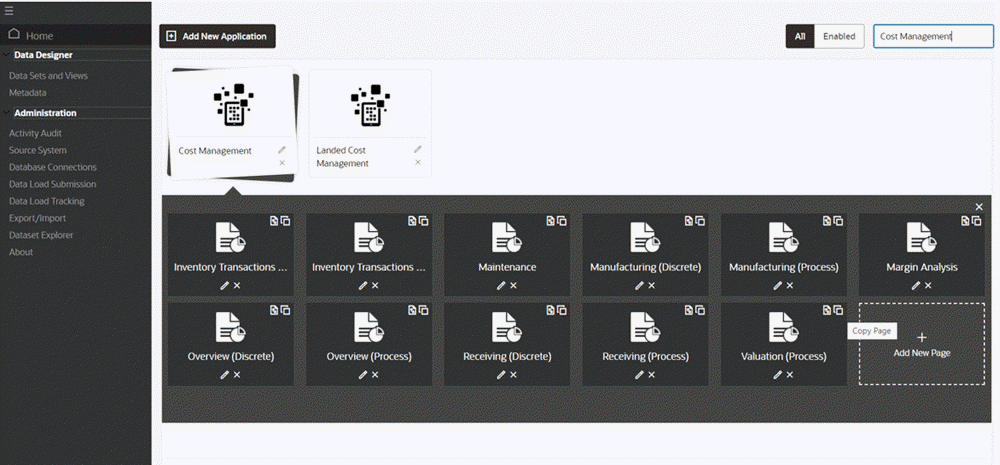
Example of a Highlighted Copied Page
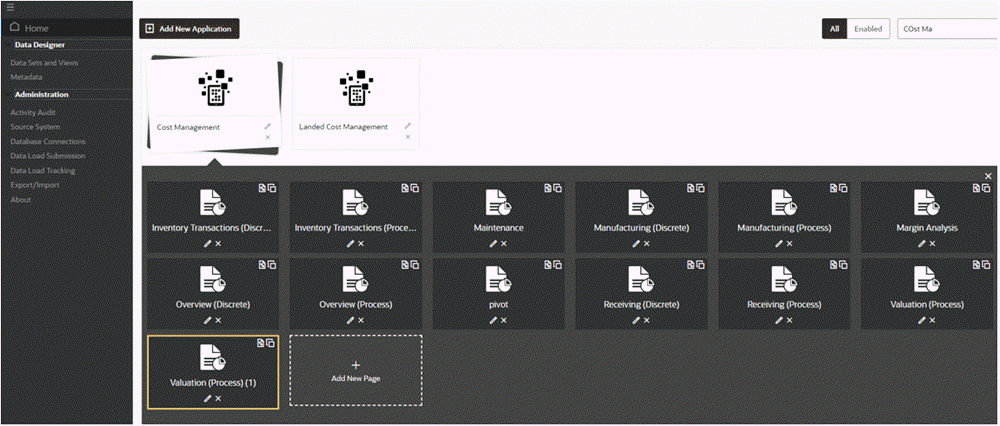
Data Set Export
Oracle Enterprise Command Center Framework provides the ability to export of data sets along with attribute names and keys as column headers. The new file is exported in CSV format and has a timestamp of the export in the first row.
This allows users to study the data, and create or modify attributes based on the user's discretion. The number of records that can be exported is subject to a limit set in the MAX_EXPORT_COUNT property in the EccConfig.properties file with the default value of 1000 records. The feature honors data security and exports the contents accessible by user. For more information, refer to the section "Configure the Oracle Enterprise Command Center Framework Installation" in My Oracle Support Knowledge Document 2495053.1, Installing Oracle Enterprise Command Center Framework.
To export the contents of the data set, navigate to Data Sets in the Administrator UI and click the Download icon for the desired data set.
Example of Exporting a Data Set
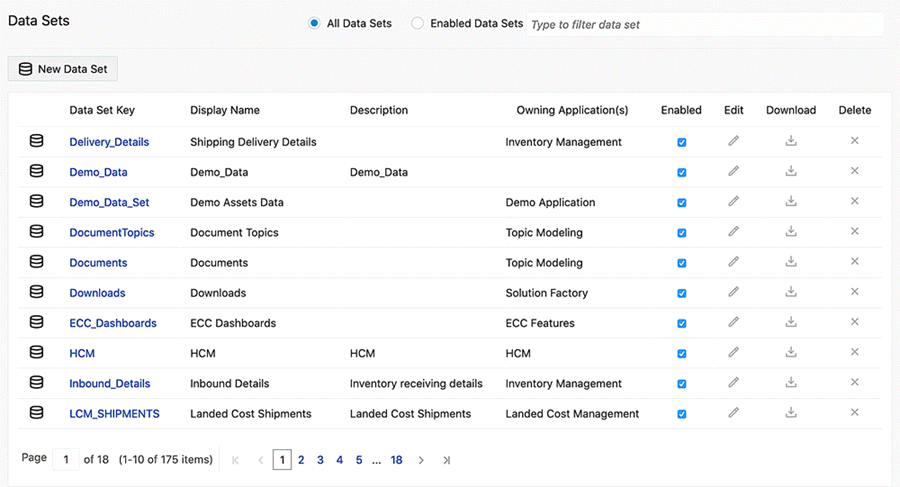
Bulk Actions
Oracle Enterprise Command Center Framework allows runtime actions on all the records in the results table at once. The configuration property MAX_ACTION_RECORD_COUNT in the EccConfig.properties file control the upper limit of the number of records with the default value of 1000. For more information, refer to the section "Configure the Oracle Enterprise Command Center Framework Installation" in My Oracle Support Knowledge Document 2495053.1, Installing Oracle Enterprise Command Center Framework.
Ingesting Data
File Upload
Oracle Enterprise Command Center Framework allows for the importing of data into a data set using '.csv.' files. File upload can be done to completely refresh the data set with a new set of records, or extend the data set by modifying existing data and updating the data. File upload provides the flexibility to use a file with any custom text separator. File upload is specific to the language of the data in the file. The file ingester can be used to import a downloaded data set after any modifications.
Example of File Upload
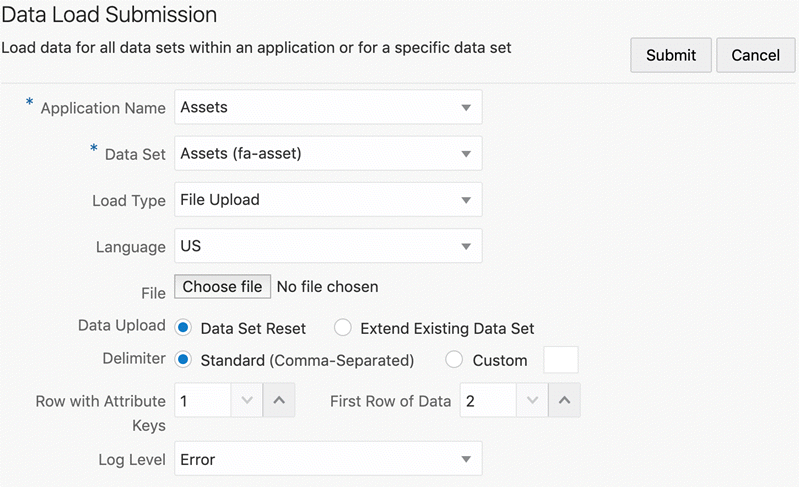
To use the File Upload feature, navigate to Data Load Submission section, and perform the following steps:
-
Select an application.
-
Select the desired data set.
-
Select File Upload for Load Type.
-
Select the language of the data.
-
Select the file.
-
Select the choice of data ingestion - to reset or to extend.
-
Select the text separator in the file.
-
Specify the row containing the attribute keys and the row from which your desired data starts.
-
Select the desired log level.
-
Click Submit.
Query Upload
Query upload allows users to input SQL query to ingest data into the data set from any database connected to ECC. Query upload can also be used to do a complete refresh of the data set with a new set of records or extend the data set by modifying existing data and updating the data.
To use the Query Upload feature, navigate to Data Load Submission section, and perform the steps below:
-
Select an application.
-
Select the desired data set.
-
Select Query Upload for Load Type.
-
Select the language of the data.
-
Select the connected database.
-
Enter the query.
-
Select the choice of data ingestion - to reset or to extend.
-
Select the desired log level.
-
Click Submit.
Data Load Tracking
Administrators can use the Enterprise Command Center Data Load Tracking page to diagnose issues related to data load. If there are failures in data load, then administrators can download a log file from here and also inspect the log per data set to see if all the SQL statements were processed. This step helps in resolving any SQL exceptions that are raised during loading.
Note: Enterprise Command Center concurrent programs should be used to run the data load. Submitting the data load using data load submission from the ECC Administration UI can only be used for diagnostic purposes.
Debug
Oracle Enterprise Command Center Framework allows administrators to submit a data load using a debug log level that captures additional details in the data load log file; regardless of how the program is submitted, administrators get access to logs from the tracking page as well. This serves as the first step of assessment to understand the reasons behind unsuccessful data loads.
SQL Trace
Oracle Enterprise Command Center Framework enables administrators to submit a data load with a SQL trace that monitors and records database activity during the SQL processing for the data load.
Trace files are generated with run ID as prefix. The path of trace files can be found using the query:
SELECT VALUE FROM V$DIAG_INFO WHERE NAME = 'Default Trace File';
in the Oracle E-Business Suite instance database.
Data Load Tracking
The data load tracking section lists all the submitted data loads types, such as full, incremental, and metadata loads. Administrators can also track other load types such as Query/Data Load, Partial Incremental Load, and Push Model Load. Administrators can review the status of submitted loads. Each data load has a unique Run ID. Data loads are organized per application, and furthermore have different Audit Data Set IDs for the various data sets associated with them.
The data load tracking section allows administrators to filter data loads by Application Name, Data Set, Load Type, Status, Run ID, and Time of Data Load processing.
To view just the data loads submitted through the Data Ingester feature, you can filter the data loads by selecting "Query/Data Load".
Administrators can access detailed information about data uploads by clicking on the Show Details icon. In addition, they can download SQL plan details, which provide insights into how queries were run during the data upload process. This download comes in the form of a compressed file containing two CSV files:
-
Data Load Tracking Details: This file contains a comprehensive record of all the steps and information related to the data upload request. It can be likened to a complete log of events during the data loading process.
-
SQL Plan Statistics: This file provides valuable statistics about how each query performed during the data upload. It can be thought of as a report card for the queries, showing how well they ran.
Administrators can also download the data load logs for each load by clicking on the Download icon to check errors and debug messages. Any failed data loads can be resubmitted using the Resubmit icon against the data load.
Example of the Data Load Tracking Page
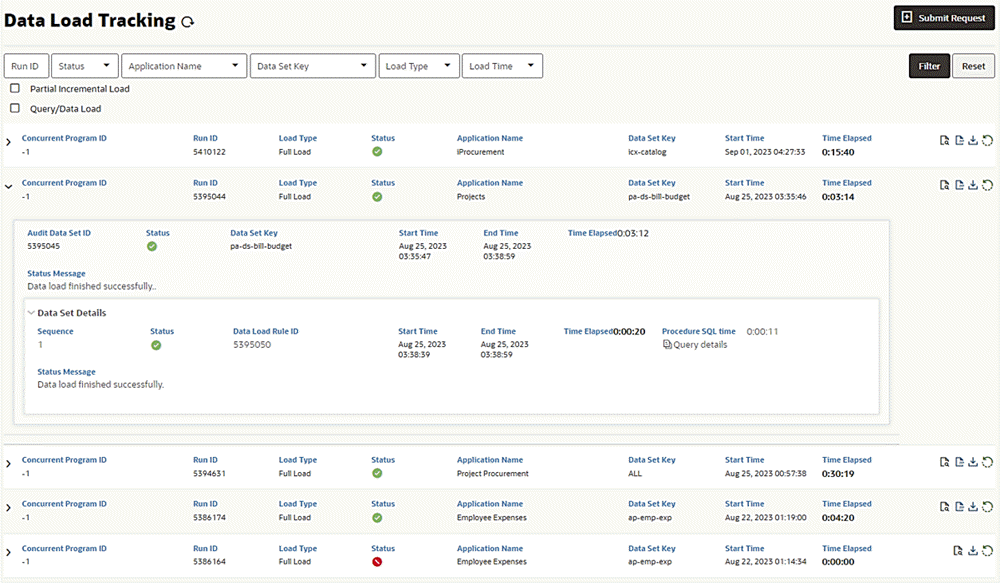
Administrators can also view the query details used for data loads; all queries appear here including total time in SQL versus total elapsed time. Any SQL exceptions are also displayed. This feature can provide a quick diagnosing step for any issue related to data load or performance. To access the Query Details page, click the Query details link under Data Set Details for a Run ID.
Example of the Query Details Page
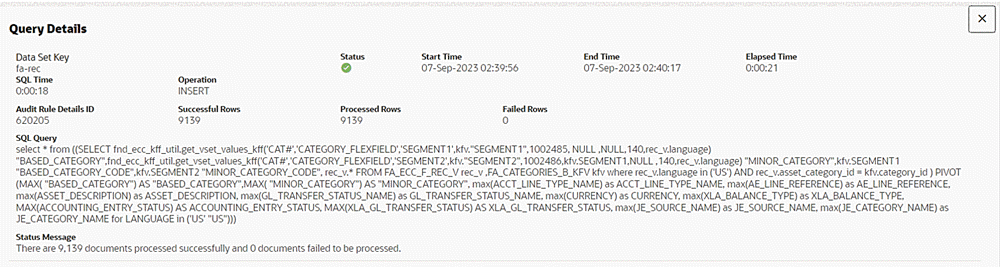
Online Full Load
Oracle Enterprise Command Center Framework supports online data load for minimizing the impact of downtime due to running the full load. The feature is useful for dashboards that have a high volume of data and high usage. Users can still use the dashboard as full data load runs in the background. Once the full load process is completed, the new data replaces the existing data.
Enabling Online Full Load
This feature can be enabled during installation by setting the properties in EccConfig.properties. For more details on installation, refer to Installing Oracle Enterprise Command Center Framework, My Oracle Support Knowledge Document 2495053.1. Specifically:
-
Set the property
ecc.onlinefulload.isEnabledtotrueto enable online full load. The default value isfalse. -
Data sets that require this feature should be included in the property:
ecc.onlinefulload.enabled.datasets. There are no data sets included by default. -
Specify a location in which to create a temporary backup in the property
ecc.onlinefulload.staging.location. There is no location specified by default.
Sequential Full Load
Sequential load employs a staggered data load mechanism by segregating the data load processing based on unique values of the attribute set as a sequential load controller. The Sequential Full Load feature serializes the data load by languages, generating fine-grained queries that yield better performance compared to the conventional data load process that uses coarse-grained queries.
This feature can improve the data load performance as it provides better flexibility for customers to load only a subset of essential data rather than the full data.
How Sequential Full Load Works
A conventional full load resets all the data to reflect the state of data in Oracle E-Business Suite, whereas an incremental load identifies the last run date at the data set level, and then fetches the incremental changes from that date to update the Enterprise Command Center data set.
Sequential full load is a composite of full data loads for all the identifiers that form the data set and it sequences the full loads per identifier. Sequential full load ensures that the last run date is set at an identifier level so that you can run an incremental load considering this last run date.
Sequential data load also allows you to set a composite identifier basis, in which the full data loads are sequenced.
Sequential data load is triggered from a wrapper concurrent program. The data load request sends the identifier along with the other standard parameters to the central data load concurrent program. The following steps are performed:
-
The last run date for each identifier is gathered. Empty identifiers are treated as a null value.
-
If the last run has no identifier, then the last run date is set for all the identifiers that make a composite identifier.
-
If a data set has been reset after a run for the identifiers, then the last run date would be considered to have a null value.
Purge Data Load Audit Requests
In Enterprise Content Collaboration, the option to remove old audit data load tracking records is needed. Without this functionality, performance issues can occur in environments with frequent data loads, since all data is fetched by ECC, even when it may not be needed later.
For a single data set, various types of data loads, such as "incremental load," "data load," and "query load," can accumulate over time. However, in practice, only specific data load details are necessary:
-
For regular loads (those without any unique identifier), only the latest successful full or incremental loads for a data set are required.
-
For sequential loads, all data loads that occurred after the last successful full load for each relevant identifier are needed.
The ECC Purge Data Load Audit Requests program can be used to remove the old audit data load tracking records. This program allows completed data load records to be selectively purged, including those with statuses of Success, Failure, or Canceled, within a specified date range. Importantly, it excludes the data loads that meet the criteria mentioned above.
The key parameters for this program are as follows:
-
Start Date: Specifies the beginning date from which data load requests should be purged.
-
End Date: Specifies the end date until which data load requests should be purged. This parameter is mandatory.
-
Log Level: This parameter is used to set the level of logging for capturing relevant information.
Submitting a Request for the ECC Purge Data Load Audit Requests Concurrent Program
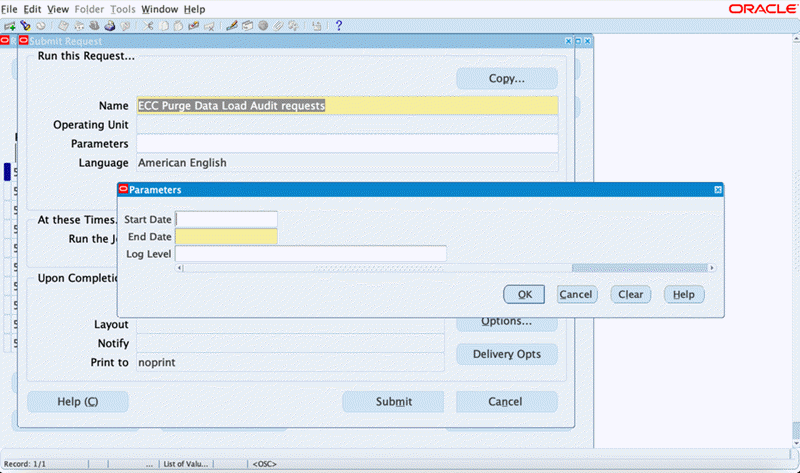
Export/Import
The Administrator UI allows you to export or import any application. This capability helps in sharing the application for a quick assessment, creating a backup before extending, moving an application to a different environment, or restoring the shipped state of a command center. An application can be exported for any specific language, and an application can be imported preserving any custom pages or custom load rules.
Collaboration: Export
Beginning with V11, an administrator can export a subset of pages when exporting the application. This flexibility allows the administrator to target and update only the pages that they intend to modify is targeting without affecting other pages within the destination application during the import process. Previously, an update to a single page necessitated exporting the entire application, with unintended updates to other pages in the process.
All pages are initially selected by default; administrators can deselect and choose specific pages.
Associated views of exported data sets are automatically included in the export.
Export/Import Page
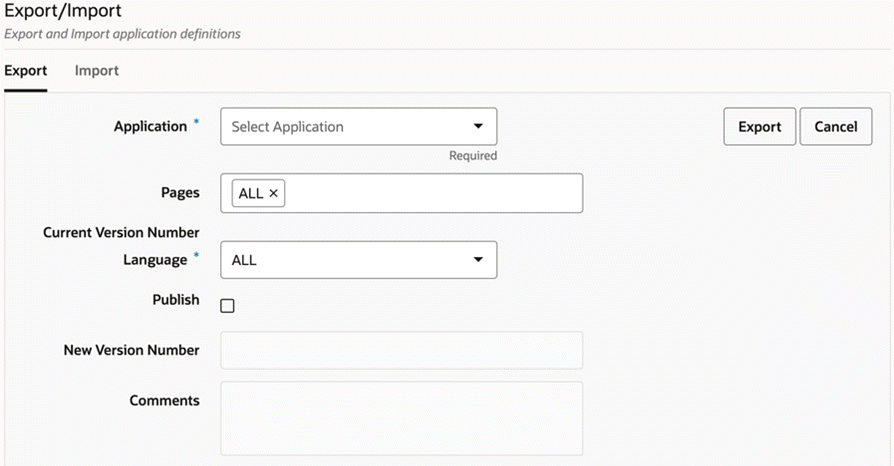
Collaboration: Import
Introduced in V12, the Import feature:
-
Allows developers to merge their Applications/Pages easily without having to override/disrupt other people's changes.
-
Provides users the ability to import a subset of pages and data sets within an application.
-
Provides users the ability to choose to preserve data sets.
Users must enable the Custom Import checkbox to see a more detailed selection choice, which allows them to import a subsection of pages or data sets, within the same or different application. It also allows them to choose to preserve existing data sets.
Users must select the necessary ZIP file, upload it, and then choose the application into which to import. They must then choose the respective pages and data sets, and then click on Import.
Import Tab on the Export/Import Page
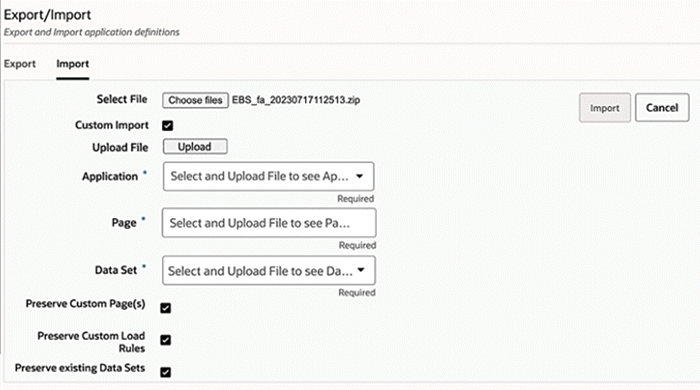
For example, a user could choose to import the Asset Cost and Asset Location pages for the Assets application.
Example of Importing Specific Pages for an Application
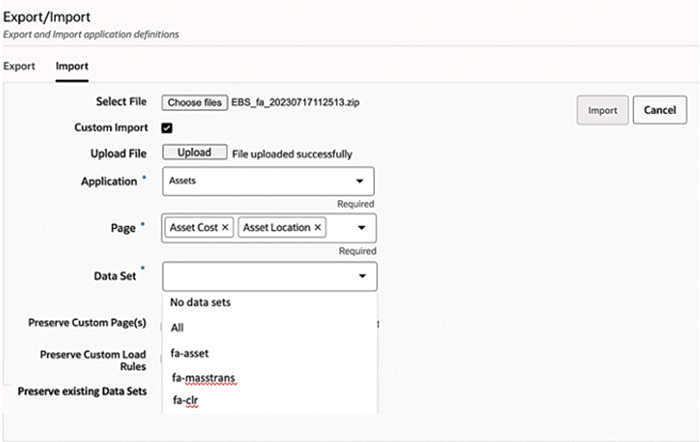
Collaboration: Move/Copy Pages
Beginning with V11, administrators can seamlessly transfer or duplicate pages from one application to another. When an administrator chooses to "copy" a page, an identical copy of the page is created in the destination application while the original page in the source application is kept intact. On the other hand, when an administrator selects the "move" option, the page is removed from the source application and is relocated in the destination application.
An administrator can click on the new Move icon within any page section under any particular application to move or copy the page.
From the pop-up window, the administrator can select to which application to move or copy the page.
To copy and not move the page, the administrator can select the Create a copy checkbox. If this checkbox is not selected, the page will be moved in its entirety to the target application.
Move Page
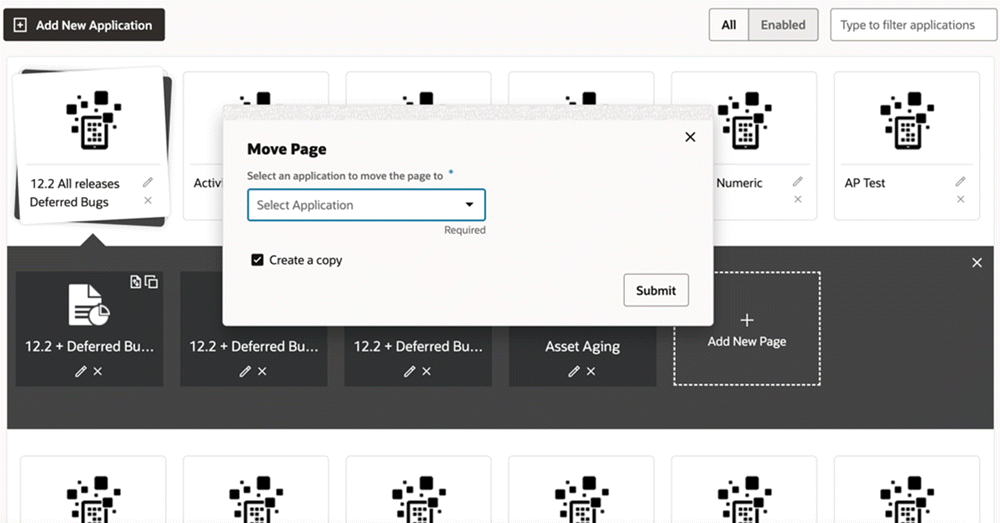
About ECC
Oracle Enterprise Command Center Framework has a section in its Administration UI for describing essential details of the framework called About ECC. About ECC is subdivided into four sections: About, Monitoring, Configuration, and Documentation.
The About section describes the version details of Oracle Enterprise Command Center and the driving technologies behind it: JavaScript Extension Toolkit (JET) and Apache Solr. This section also provides version details of all the applications.
About ECC Tab in Administration UI
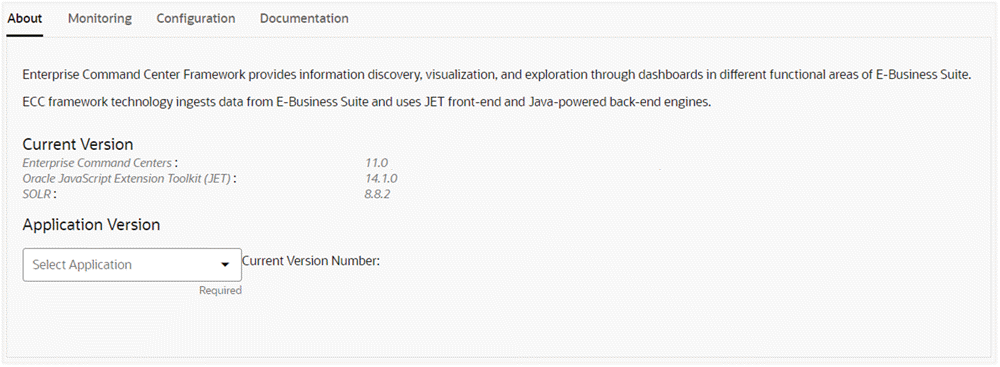
The Monitoring tab provides information for the assessment of Enterprise Command Center health, access to Enterprise Command Center logs, and controls for the cache.
Monitoring Tab in About ECC
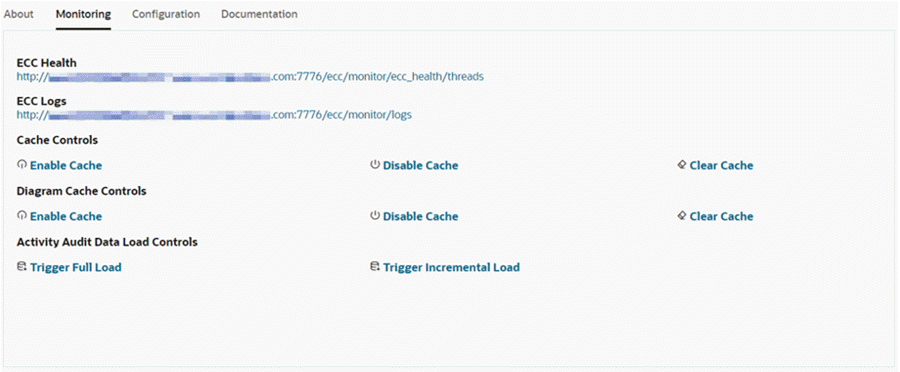
The Configuration section lists configuration properties of ECC and Java organized in a tabular structure.
Configuration Tab in About ECC
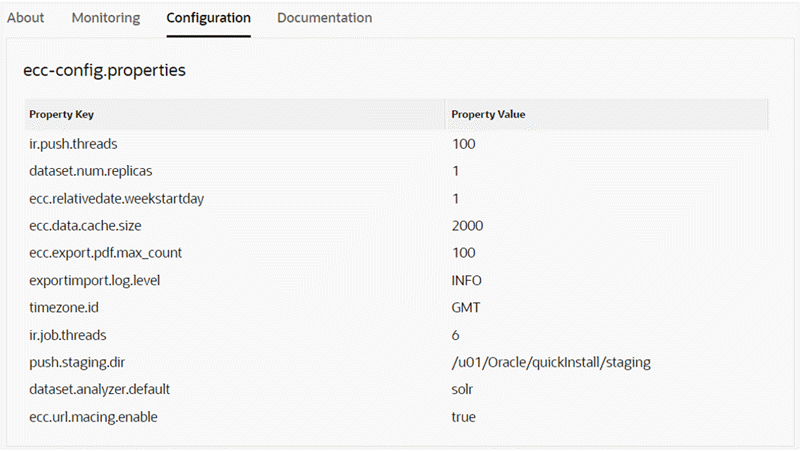
The Documentation section contains links to the documentation and tutorials required for understanding ECC or basic troubleshooting of ECC.
Documentation Tab in About ECC

User Interface Components
Administrators can control specific aspects of some user interface components, as described below.
Tab Layout
Oracle Enterprise Command Center Framework provides a tab layout component to group different dashboard components into distinct tabs based on functionality. Administrative users can delete or reorder tabs.
Exporting a Dashboard to PDF
Some solutions require team collaboration that requires users to share the insights from the dashboard after drilling down to additional details. Sharing the entire dashboard at once improves collaboration between users and allow other users to view the same perspective of the dashboard. The Export Dashboard to PDF feature provides this capability. This feature is disabled by default, and an administrator can enable it by setting the configuration property EXPORT_PDF_ENABLED to true.
For more information on exporting a dashboard to PDF, see: Highlights of an Enterprise Command Center, Oracle E-Business Suite User's Guide.
Default Saved Search
Administrative users can create a public saved search for a dashboard and make it the default refinements search for all users who have access to the dashboard.
To do so, select the Public Saved Search and Make Default options in the Saved Search window.
Options for a Default Saved Search
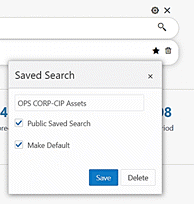
For more information on the Saved Search feature, see: Highlights of an Enterprise Command Center, Oracle E-Business Suite User's Guide.
Personalizations
Personalizations allow users to make changes in the dashboard that will suit their preferences. For additional information, refer to User Personalization, Oracle E-Business Suite User's Guide.
Share Personalization
Introduced in V12, Share Personalization functionality presents enhanced user engagement and fosters improved collaboration and communication. It enables users to share personalized dashboards seamlessly across an Oracle E-Business Suite responsibility.
Share Personalization Process Example
-
A power user has requested an administrator to share their personalization with everyone using their responsibility.
The administrator visits the activity audit dashboard and filters by Page name and username to find the personalization detail.
The administrator accesses the corresponding row action "Share Personalization."
Share Personalizations Action Selected on Personalizations Tracking Tab
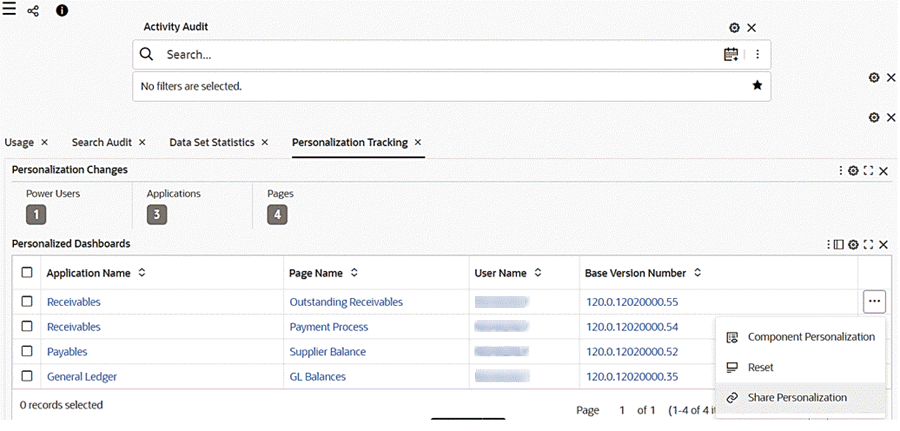
-
As soon as share personalization is clicked, the page is copied.
A message with the page key provided upon successful copy of page appears upon the successful copying of page.
The message disappears only when user explicitly click on close button corresponding to the message.
Example of "Page Copied Successfully" Message
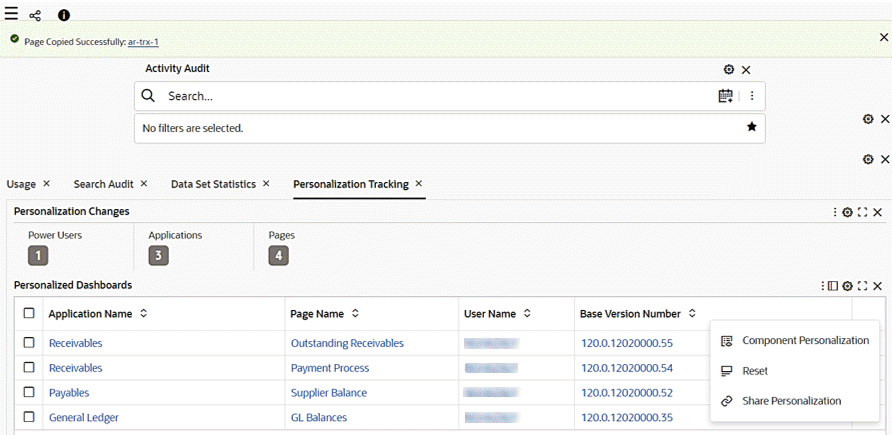
-
Upon a user clicking the hyperlink, a drawer opens with page detail of the copied page and the user can make amendments and save the changes.
The naming convention of the copied page is as follows:
-
Page short name:
<existing name> <-> <personalized>-1 -
Page Name:
<existing name> <space> <Personalized (1)>
Note that the first copy has the number 1, and the nth copy would have the number n.
Edit Page for the Copied Page
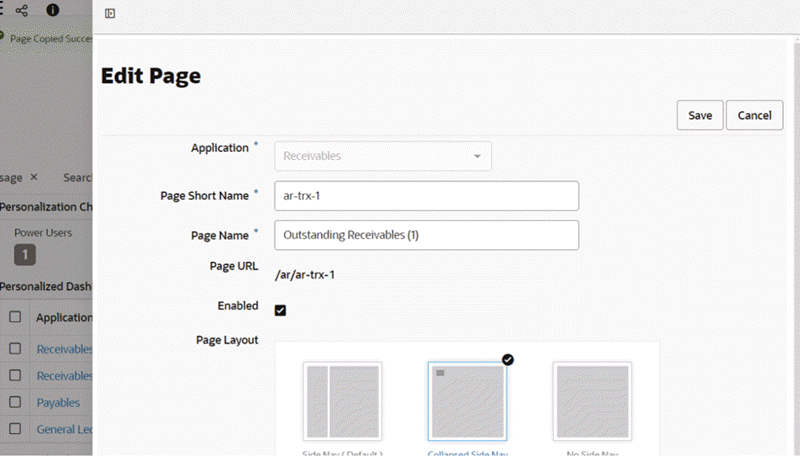
-
-
If the user amends name, key , or orientation and clicks Save, a message appears inside the drawer indicating that the changes are saved.
The drawer is closed automatically.
If the user clicks Cancel, the drawer is closed immediately.
"Saved Successfully" Message for an Updated Page
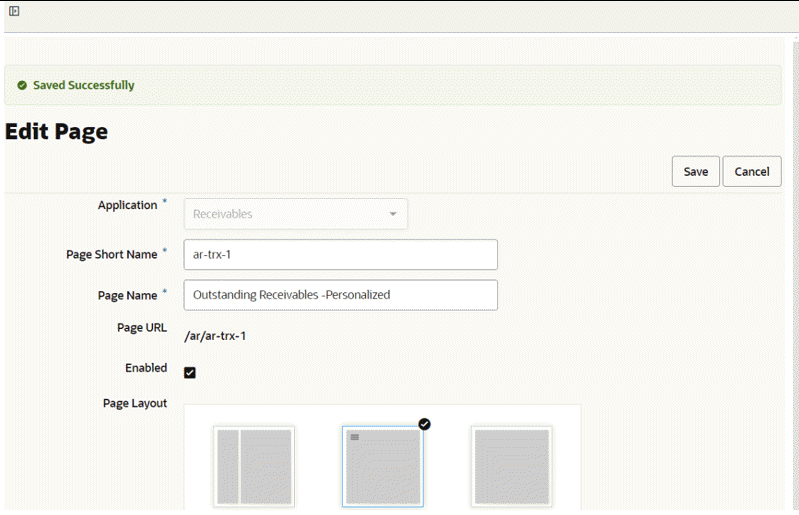
-
The administrator then continues with the rest of the process, such as creating new FND function and assigning a permission set in an Oracle E-Business Suite environment to complete the process.
Once the personalization is shared, if any of the users using the shared version of personalized wants to use the original version of the dashboard then they need to collaborate with the administrator. In a situation where a few users want the personalized version of the dashboard and a few want the shipped version of the dashboard, the administrator needs to create different responsibilities to handle those scenarios.
Important: When a newer product version is adopted, there will be no automatic notification since the shared personalization page is essentially a copied page. Therefore, any communication pertaining to the newer shipped version must be handled offline between the administrator and the business users. It is essential to ensure that all relevant parties are informed and updated regarding any changes or updates to the product version to maintain effective collaboration and workflow management.
Apply Personalizations at the Site Level
Introduced in ECC V14, the Apply Personalization at Site feature enables administrators to share a power user's personalized dashboard at the site level, eliminating the need for OA personalization. Previously, applying personalization at site level required administrators to go through the OA personalization route. With this enhancement, administrators can seamlessly apply power user personalizations across the UI for all business users at the site.
Once an administrator applies a power user's personalization at the site level, all business users using the default dashboard layout will see the updated version, while other power users' personalized dashboards remain unchanged to preserve their individual customizations.
A new attribute has been introduced to indicate the scope of personalization within the Personalization Tracking section. If a power user's personalization has been shared across the site, the Personalization Scope will be marked as "Site." Otherwise, for individual customizations that have not been applied site-wide, the scope will be marked as "User."
This distinction helps administrators efficiently track and manage personalization requests, ensuring clarity in whether a dashboard layout has been globally applied or remains specific to an individual power user.
The steps to use this feature are:
-
A power user has requested an administrator share their personalization with everyone at the site.
-
The administrator visits the activity audit dashboard and filters by page name and user name to find the personalization detail. The administrator accesses the corresponding row action "Apply Personalization at Site."
Apply Personalization at Site Option
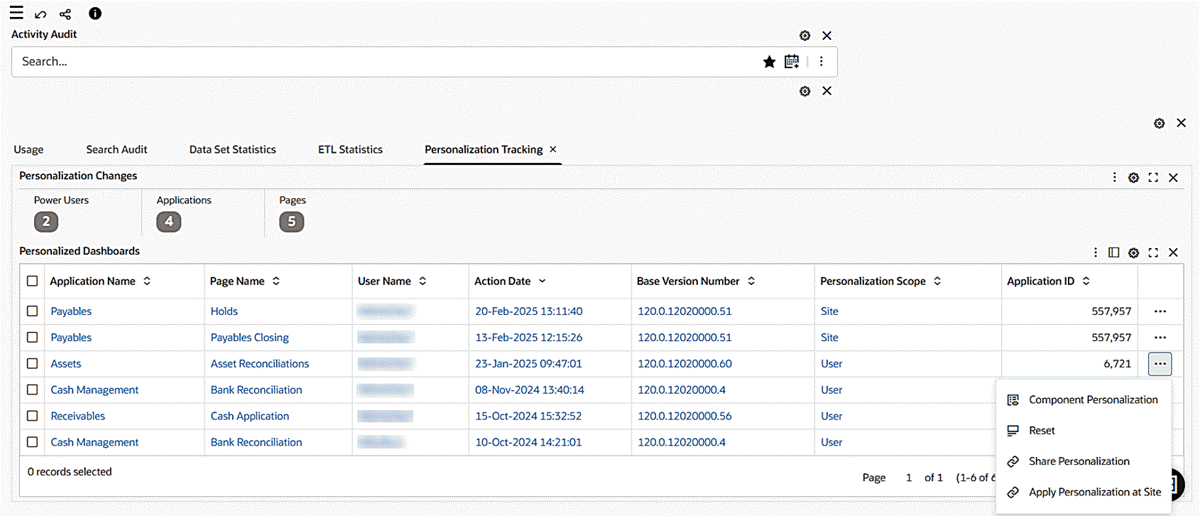
-
As soon as administrator clicks "Apply Personalization at Site," the site level layout is updated with the personalized layout.
A message appears indicating success and the Personalization Scope for the corresponding record is updated to Site.
Confirmation for the Application of a Personalization at the Site Level
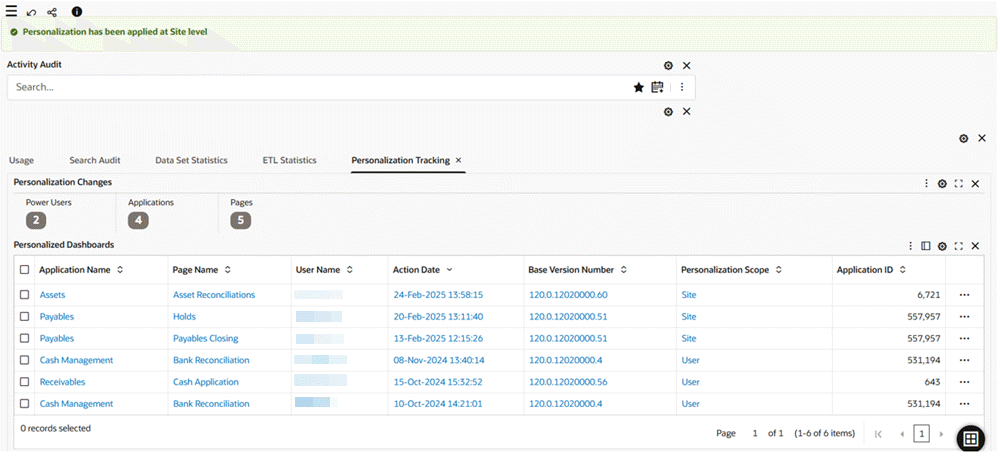
Note that if the site-level personalization fails to apply due to a technical issue, a message appears, notifying the user of the failure.
Message Indicating Failure to Apply a Personalization at the Site Level
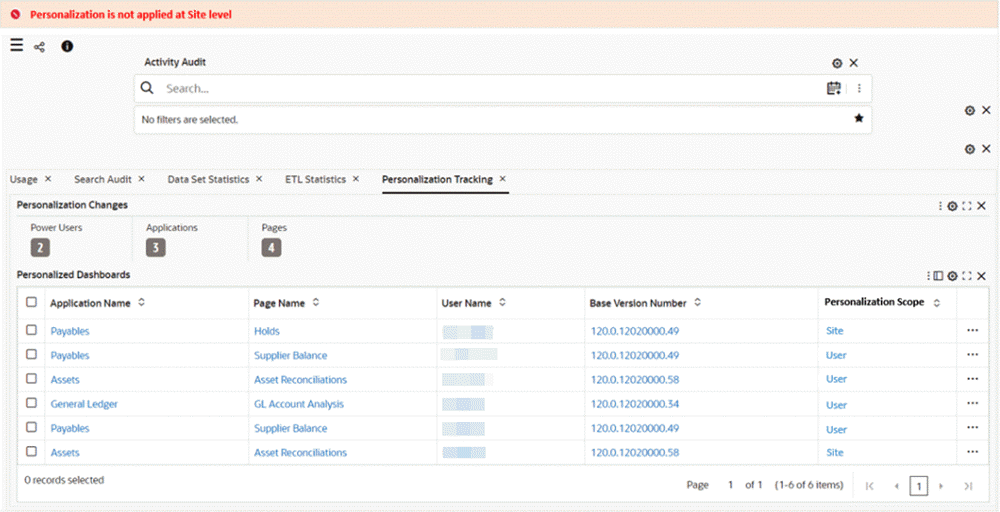
Reset Personalization
The reset option is disabled for pages with the Personalization Scope set to "Site." Additionally, the reset option has been removed from the "Component Personalization" table to ensure consistency in personalization management.