| Skip Navigation Links | |
| Exit Print View | |

|
System Administration Guide: Security Services Oracle Solaris 10 1/13 Information Library |
| Skip Navigation Links | |
| Exit Print View | |

|
System Administration Guide: Security Services Oracle Solaris 10 1/13 Information Library |
1. Security Services (Overview)
Part II System, File, and Device Security
2. Managing Machine Security (Overview)
3. Controlling Access to Systems (Tasks)
4. Controlling Access to Devices (Tasks)
5. Using the Basic Audit Reporting Tool (Tasks)
6. Controlling Access to Files (Tasks)
7. Using the Automated Security Enhancement Tool (Tasks)
Part III Roles, Rights Profiles, and Privileges
8. Using Roles and Privileges (Overview)
9. Using Role-Based Access Control (Tasks)
10. Role-Based Access Control (Reference)
Part IV Cryptographic Services
13. Oracle Solaris Cryptographic Framework (Overview)
14. Oracle Solaris Cryptographic Framework (Tasks)
15. Oracle Solaris Key Management Framework
Part V Authentication Services and Secure Communication
16. Using Authentication Services (Tasks)
19. Using Secure Shell (Tasks)
21. Introduction to the Kerberos Service
22. Planning for the Kerberos Service
23. Configuring the Kerberos Service (Tasks)
24. Kerberos Error Messages and Troubleshooting
25. Administering Kerberos Principals and Policies (Tasks)
Ways to Administer Kerberos Principals and Policies
Command-Line Equivalents of the SEAM Tool
The Only File Modified by the SEAM Tool
Print and Online Help Features of the SEAM Tool
Administering Kerberos Principals
Administering Kerberos Principals (Task Map)
Automating the Creation of New Kerberos Principals
How to View the List of Kerberos Principals
How to View a Kerberos Principal's Attributes
How to Create a New Kerberos Principal
How to Duplicate a Kerberos Principal
How to Modify a Kerberos Principal
How to Delete a Kerberos Principal
How to Set Up Defaults for Creating New Kerberos Principals
How to Modify the Kerberos Administration Privileges
Administering Kerberos Policies
Administering Kerberos Policies (Task Map)
How to View the List of Kerberos Policies
How to View a Kerberos Policy's Attributes
How to Create a New Kerberos Policy
How to Duplicate a Kerberos Policy
How to Modify a Kerberos Policy
How to Delete a Kerberos Policy
Using the SEAM Tool With Limited Kerberos Administration Privileges
Administering Keytab Files (Task Map)
How to Add a Kerberos Service Principal to a Keytab File
How to Remove a Service Principal From a Keytab File
How to Display the Keylist (Principals) in a Keytab File
How to Temporarily Disable Authentication for a Service on a Host
26. Using Kerberos Applications (Tasks)
27. The Kerberos Service (Reference)
Part VII Auditing in Oracle Solaris
28. Oracle Solaris Auditing (Overview)
29. Planning for Oracle Solaris Auditing
30. Managing Oracle Solaris Auditing (Tasks)
The SEAM Tool (gkadmin) is an interactive graphical user interface (GUI) that enables you to maintain Kerberos principals and policies. This tool provides much the same capabilities as the kadmin command. However, this tool does not support the management of keytab files. You must use the kadmin command to administer keytab files, which is described in Administering Keytab Files.
Similar to the kadmin command, the SEAM Tool uses Kerberos authentication and encrypted RPC to operate securely from anywhere on the network. The SEAM Tool enables you to do the following:
Create new principals that are based on default values or existing principals.
Create new policies that are based on existing policies.
Add comments for principals.
Set up default values for creating new principals.
Log in as another principal without exiting the tool.
Print or save principal lists and policy lists.
View and search principal lists and policy lists.
The SEAM Tool also provides context-sensitive help and general online help.
The following task maps provide pointers to the various tasks that you can do with the SEAM Tool:
Also, go to SEAM Tool Panel Descriptions for descriptions of all the principal attributes and policy attributes that you can either specify or view in the SEAM Tool.
This section lists the kadmin commands that provide the same capabilities as the SEAM Tool. These commands can be used without running an X Window system. Even though most procedures in this chapter use the SEAM Tool, many procedures also provide corresponding examples that use the command-line equivalents.
Table 25-1 Command-Line Equivalents of the SEAM Tool
|
The only file that the SEAM Tool modifies is the $HOME/.gkadmin file. This file contains the default values for creating new principals. You can update this file by choosing Properties from the Edit menu.
The SEAM Tool provides both print features and online help features. From the Print menu, you can send the following to a printer or a file:
List of available principals on the specified master KDC
List of available policies on the specified master KDC
The currently selected principal or the loaded principal
From the Help menu, you can access context-sensitive help and general help. When you choose Context-Sensitive Help from the Help menu, the Context-Sensitive Help window is displayed and the tool is switched to help mode. In help mode, when you click on any fields, labels, or buttons on the window, help on that item is displayed in the Help window. To switch back to the tool's normal mode, click Dismiss in the Help window.
You can also choose Help Contents, which opens an HTML browser that provides pointers to the general overview and task information that is provided in this chapter.
As your site starts to accumulate a large number of principals and policies, the time it takes the SEAM Tool to load and display the principal and policy lists will become increasingly longer. Thus, your productivity with the tool will decrease. There are several ways to work around this problem.
First, you can completely eliminate the time to load the lists by not having the SEAM Tool load the lists. You can set this option by choosing Properties from the Edit menu, and unchecking the Show Lists field. Of course, when the tool doesn't load the lists, it can't display the lists, and you can no longer use the list panels to select principals or policies. Instead, you must type a principal or policy name in the new Name field that is provided, then select the operation that you want to perform on it. In effect, typing a name is equivalent to selecting an item from the list.
Another way to work with large lists is to cache them. In fact, caching the lists for a limited time is set as the default behavior for the SEAM Tool. The SEAM Tool must still initially load the lists into the cache. But after that, the tool can use the cache rather than retrieve the lists again. This option eliminates the need to keep loading the lists from the server, which is what takes so long.
You can set list caching by choosing Properties from the Edit menu. There are two cache settings. You can choose to cache the list forever, or you can specify a time limit when the tool must reload the lists from the server into the cache.
Caching the lists still enables you to use the list panels to select principals and policies, so it doesn't affect how you use the SEAM Tool as the first option does. Also, even though caching doesn't enable you to see the changes of other users, you can still see the latest list information based on your changes, because your changes update the lists both on the server and in the cache. And, if you want to update the cache to see other changes and get the lastest copy of the lists, you can use the Refresh menu whenever you want to refresh the cache from the server.
$ /usr/sbin/gkadmin
The SEAM Administration Login window is displayed.
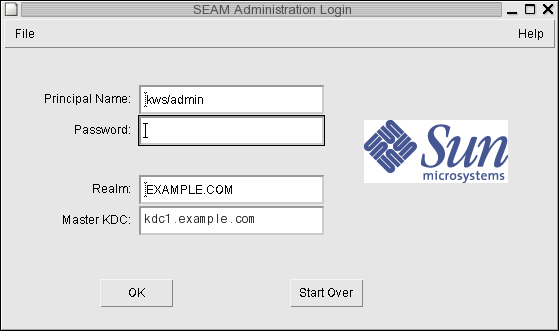
The window automatically fills in with default values. The default principal name is determined by taking your current identity from the USER environment variable and appending /admin to it (username/admin). The default Realm and Master KDC fields are selected from the /etc/krb5/krb5.conf file. If you ever want to retrieve the default values, click Start Over.
Note - The administration operations that each Principal Name can perform are dictated by the Kerberos ACL file, /etc/krb5/kadm5.acl. For information about limited privileges, see Using the SEAM Tool With Limited Kerberos Administration Privileges.
A window showing all of the principals is displayed.