| Skip Navigation Links | |
| Exit Print View | |

|
Oracle Solaris 10 1/13 Installation Guide: Planning for Installation and Upgrade Oracle Solaris 10 1/13 Information Library |
| Skip Navigation Links | |
| Exit Print View | |

|
Oracle Solaris 10 1/13 Installation Guide: Planning for Installation and Upgrade Oracle Solaris 10 1/13 Information Library |
Part I Overall Planning of an Oracle Solaris Installation or Upgrade
1. Where to Find Oracle Solaris Installation Planning Information
2. Oracle Solaris Installation and Upgrade Roadmap
3. System Requirements, Guidelines, and Upgrade Information
4. Gathering Information Before an Installation or Upgrade
5. ZFS Root File System Installation Planning
6. SPARC and x86 Based Booting (Overview and Planning)
7. Upgrading When Oracle Solaris Zones Are Installed on a System
8. Creating RAID-1 Volumes (Mirrors) During Installation (Overview)
Overview of Solaris Volume Manager Components
State Database and State Database Replicas
RAID-0 Volumes (Concatenations)
Example of RAID-1 Volume Disk Layout
9. Creating RAID-1 Volumes (Mirrors) During Installation (Planning)
Solaris Volume Manager uses virtual disks to manage physical disks and their associated data. In Solaris Volume Manager, a virtual disk is called a volume. A volume is a name for a group of physical slices that appear to the system as a single, logical device. Volumes are actually pseudo, or virtual, devices in standard UNIX terms.
A volume is functionally identical to a physical disk in the view of an application or a file system (such as UFS). Solaris Volume Manager converts I/O requests that are directed at a volume into I/O requests to the underlying member disks. Solaris Volume Manager volumes are built from slices (disk partitions) or from other Solaris Volume Manager volumes.
You use volumes to increase performance and data availability. In some instances, volumes can also increase I/O performance. Functionally, volumes behave the same way as slices. Because volumes look like slices, they are transparent to end users, applications, and file systems. Like physical devices, you can use Solaris Volume Manager software to access volumes through block or raw device names. The volume name changes depending on whether the block or raw device is used. The JumpStart installation method and Live Upgrade support the use of block devices to create mirrored file systems. See RAID Volume Name Requirements and Guidelines for details about volume names.
When you create RAID-1 volumes with RAID-0 volumes (single-slice concatenations), Solaris Volume Manager duplicates data on the RAID-0 submirrors and treats the submirrors as one volume.
The following figure shows a mirror that duplicates the root (/) file system over two physical disks.
Figure 8-1 Creating RAID-1 Volumes on the Root (/) File System on Two Disks
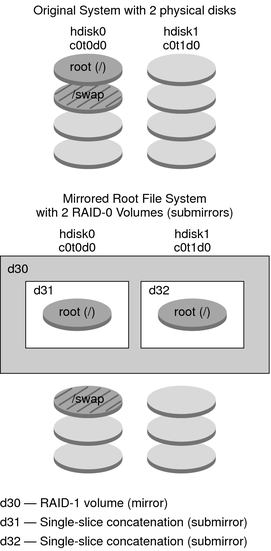
The figure shows a system with the following configuration.
The mirror that is named d30 consists of the submirrors that are named d31 and d32. The mirror, d30, duplicates the data in the root (/) file system on both submirrors.
The root (/) file system on hdisk0 is included in the single-slice concatenation that is named d31.
The root (/) file system is copied to the hard disk named hdisk1. This copy is the single-slice concatenation that is named d32.