4 Creating and Configuring the CC
This chapter contains information on the requirements for creating and configuring the Oracle Communications Offline Mediation Controller Nortel DMS-100 MMP AMA Collection Cartridge (CC) pack.
Creating and Configuring the DMS-100 MMP AMA CC
To create and configure the DMS-100 MMP AMA CC:
-
Log on to Offline Mediation Controller Administration Client.
The Node Hosts & Nodes (logical view) screen appears.
-
In the Mediation Hosts table, select a host.
-
In the Nodes on Mediation Host section, click New.
The Create a Node dialog box appears.
-
Select Wireless and click Next.
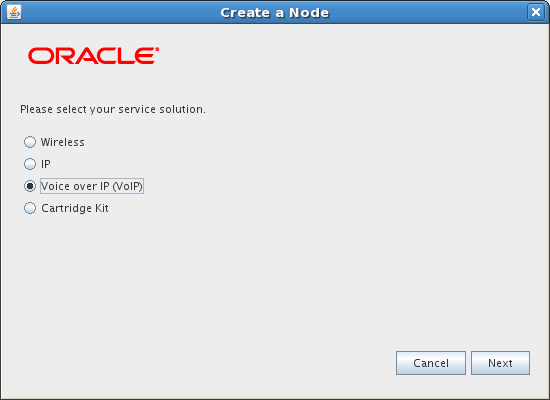
Description of the illustration nortel_cs2k_wiz001.gif
-
Select Collection Cartridge (CC) and click Next.
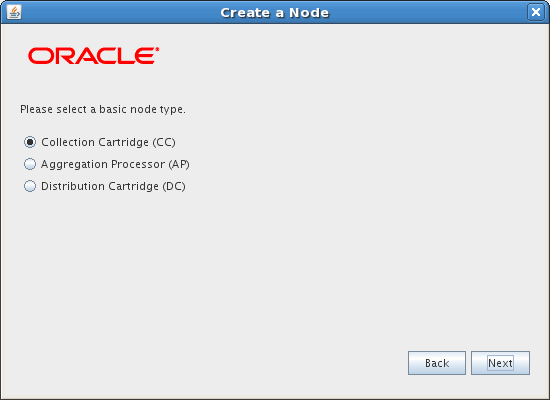
Description of the illustration nortel_cs2k_wiz002.gif
-
Select DMS-100 MMP AMA CC and click Finish.
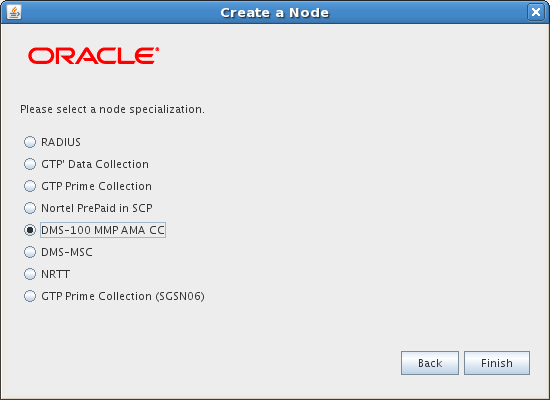
Description of the illustration nortel_cs2k_wiz003.gif
The node configuration window appears.
-
Enter a name for the CC in the Name field and accept the default rule file. DMS-100 MMP AMA ISN09.
-
On the General tab, refer to the online help for field definitions. The default field settings are shown in the sample below:
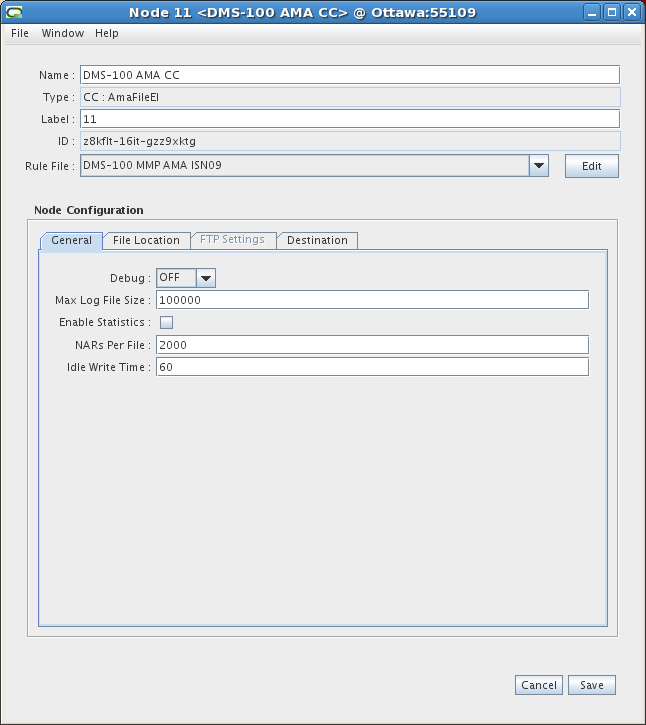
Description of the illustration nortel_dma100_1.gif
-
On the File Location tab, follow these guidelines to configure the settings:
-
Select Files are pushed to this node method for obtaining files.
Note:
Although the GUI allows FTP Pull to be selected, only FTP Push is supported for this solution.
-
Set the Check for new files period - enter a value in the field and then select seconds or minutes from the drop-down list. This is the amount of time the node waits before checking the input directory for new files. If you have a high data traffic rate, Oracle recommends lowering the time period setting to allow records to be processed more frequently. For this option, you must also set the Suffix of files to collect field - accept the default suffix or enter a different suffix so that the CC knows which files to process.
-
In the Local Directory field, enter the input directory where the node checks for files.
-
Select the desired File Pattern to identify the input file. When a simple prefix and suffix is not enough to identify an input file, you can refer to JavaDoc for class java.util.regex.Pattern to understand how to use regular expression as file filter, or you can contact Oracle Global Customer Care for assistance in configuring regular expression.
-
In the Prefix of Files after Collection field, enter a prefix the CC appends to all files after processing.
-
In the Suffix of Files after Collection field, accept the default or enter a suffix the CC appends to all files after processing.
-
Select the Delete Files After Processing if you want the CC to delete files after it processes them.
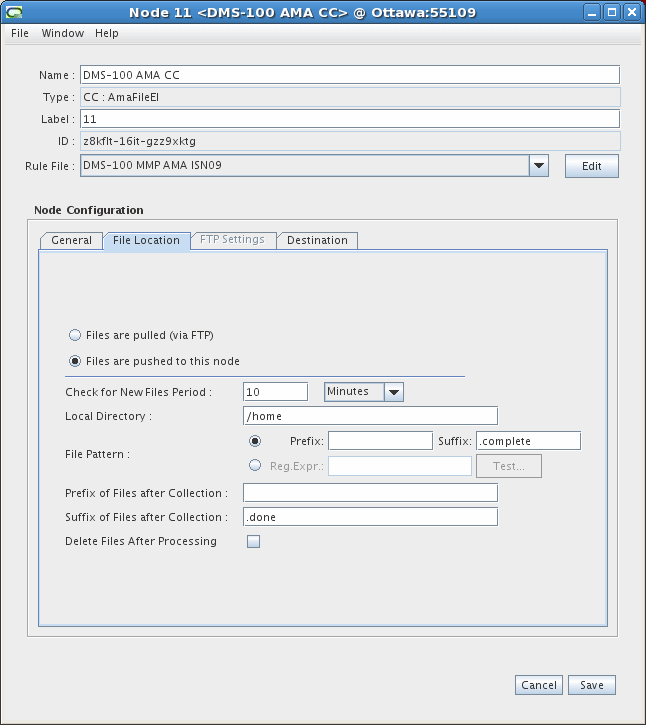
Description of the illustration nortel_dms100_2.gif
-
-
The Destinations tab displays the other nodes in the system and shows which node the current node is connected to, and the type of routing used. You do not need to configure any settings on this tab. An example is shown below. See the Offline Mediation Controller Online Help for more information on this tab.
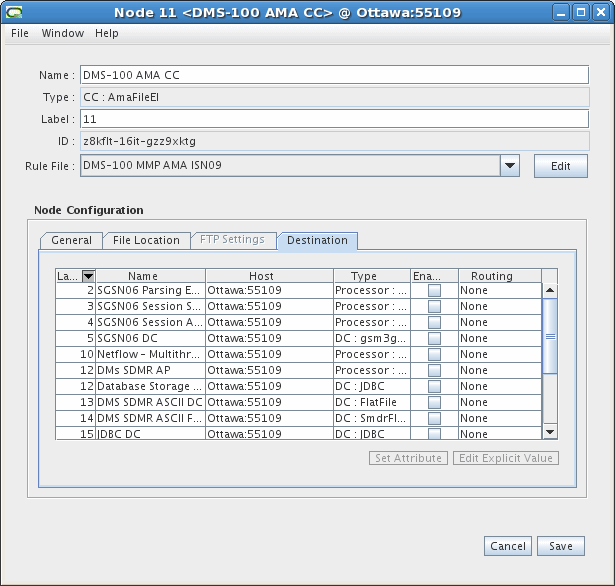
Description of the illustration nortel_dms100_3.gif
-
Click the Save button.