4 Creating and Configuring the Cartridges
This chapter contains information on the requirements for creating and configuring the Oracle Communications Offline Mediation Controller NetFlow Collection and Processing nodes.
Creating and Configuring the NetFlow CC
To create and configure the NetFlow CC:
-
Log on to Offline Mediation Controller Administration Client.
The Node Hosts & Nodes (logical view) screen appears.
-
In the Mediation Hosts table, select a host.
-
In the Nodes on Mediation Host section, click New.
The Create a Node dialog box appears.
-
Select IP and click Next.
The Create a Node window appears.
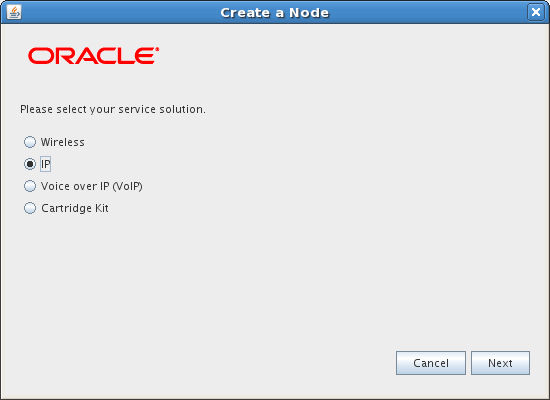
Description of the illustration Netflow_CC_wiz1.gif
-
Select Collection Cartridge (CC) and click Next.
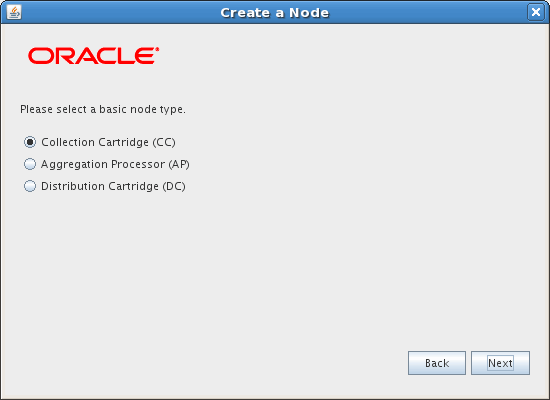
Description of the illustration Netflow_CC_wiz2.gif
-
Select Cisco NetFlow and click Finish.
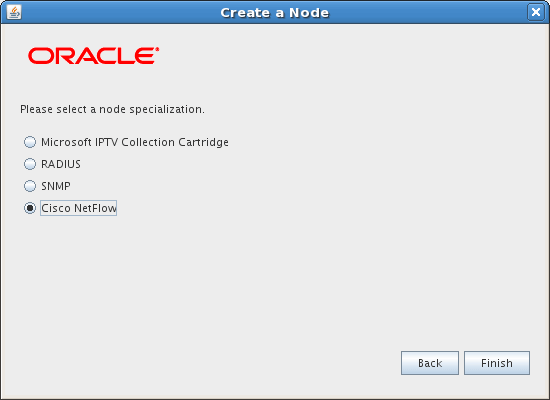
Description of the illustration Netflow_CC_wiz3.gif
The node configuration window appears.
-
Enter a name for the CC in the Name field and accept the default rule file NetFlow (v1, v5, v7).
-
On the General tab, refer to the online help for field definitions. The default field settings are shown in the sample below:
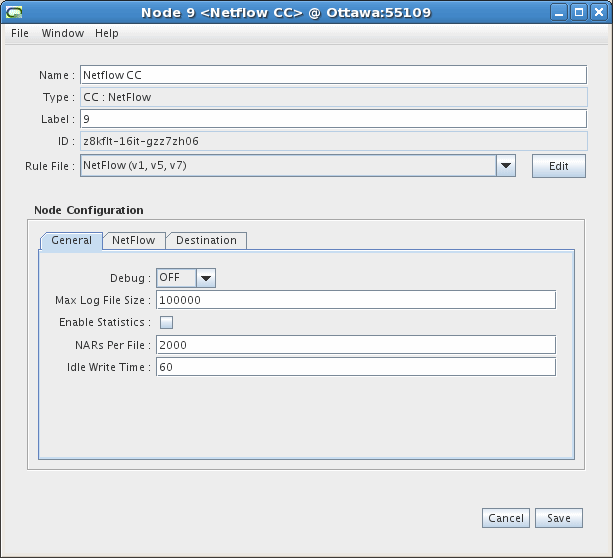
Description of the illustration Netflow_CC_1.gif
-
On the NetFlow tab, follow these guidelines to configure the settings:
-
NetFlow Port - Port number that NetFlow uses to report mediation data. Default is 9995.
-
Socket Buffer Size - UDP receiving socket buffer size. Value recommended is 65 536.
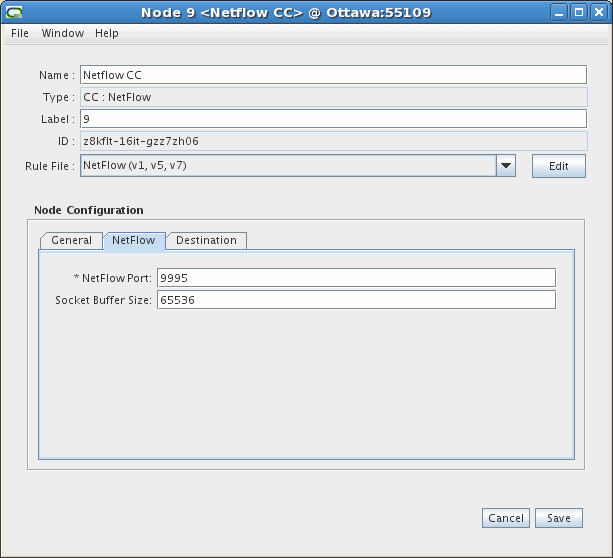
Description of the illustration Netflow_CC_2.gif
-
-
The Destinations tab displays the other nodes in the system and shows which node the current node is connected to, and the type of routing used. You do not need to configure any settings on this tab. An example is shown below. See the Offline Mediation Controller Online Help for more information on this tab.
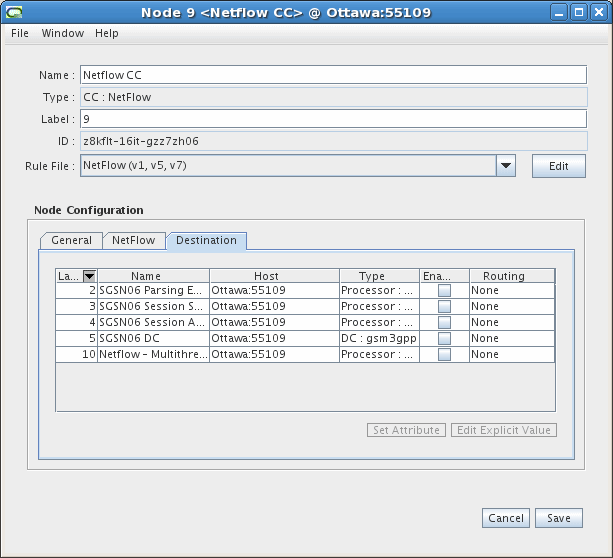
Description of the illustration Netflow_CC_3.gif
-
Click Save.
Creating and configuring the NetFlow Session AP
To create and configure the NetFlow Session AP:
-
Log on to Offline Mediation Controller Administration Client.
The Node Hosts & Nodes (logical view) screen appears.
-
In the Mediation Hosts table, select a host.
-
In the Nodes on Mediation Host section, click New.
The Create a Node dialog box appears.
-
Select IP and click Next.
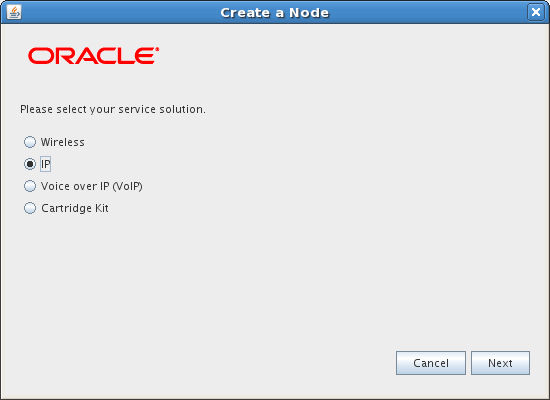
Description of the illustration Netflow_CC_wiz1.gif
-
Select Aggregation Processor (AP) and click Next.
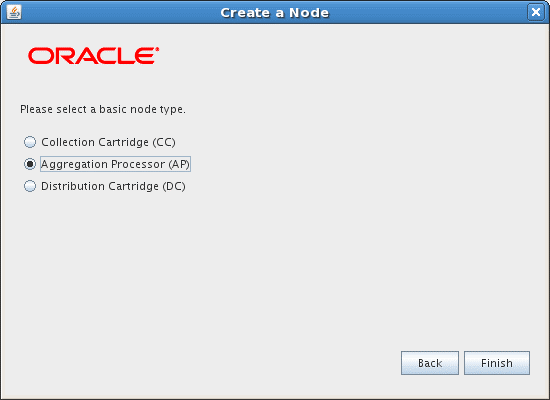
Description of the illustration Netflow_AP_wiz2.gif
-
In the node configuration window, type a name for the cartridge in the Name field.
-
In the Rule File drop-down list, select NetFlow v. 1, 5, 7 Session Aggregation.
-
On the General tab, refer to the online help for field definitions. The default field settings are shown in the sample below:
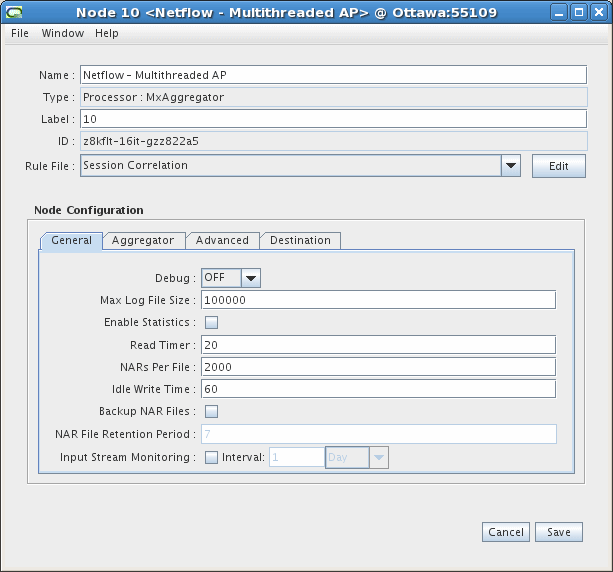
Description of the illustration Netflow_AP_1.gif
-
On the Aggregator tab, accept the default field values or make changes where necessary. The field definitions are as follows:
-
Flush Time - The interval, in seconds, at which the node sends aggregated NARs to the next node in the chain.
-
Compression Threshold - The number of stale records the node allows before compressing the aggregation table.
-
Scheduled Daily CDR Flush - If you select this checkbox, all records will be flushed at the specified time regardless of whether or not the aggregator is finished.
-
Daily Flush at Time (hh:mm) - Scheduled time that call records will be flushed.
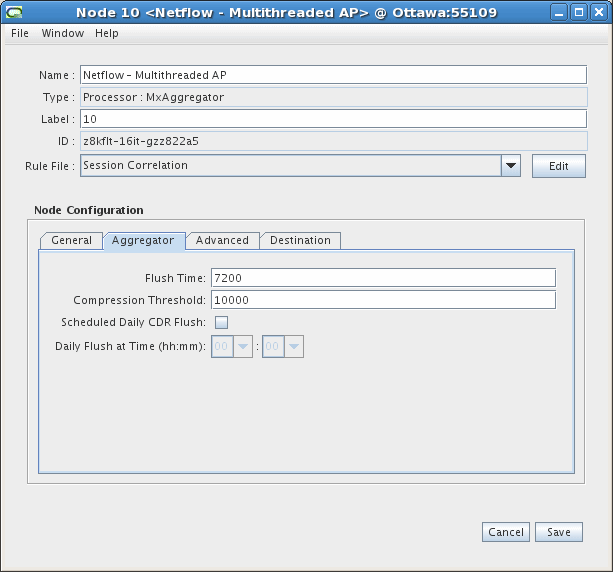
Description of the illustration Netflow_AP_2.gif
-
-
On the Advanced tab, select the number of multiprocessor threads that can be created for the instance of the Aggregation Processor. Up to 16 threads can run concurrently to take advantage of the multiprocessor capability of the server (if available).
With multithreading, a single Aggregation Processor configured in the Administration Client can process multiple threads at the same time.
This allows numerous aggregation instances to run within a single AP. Each thread manages its own resources, including the aggregation table, and NPL processing instance.
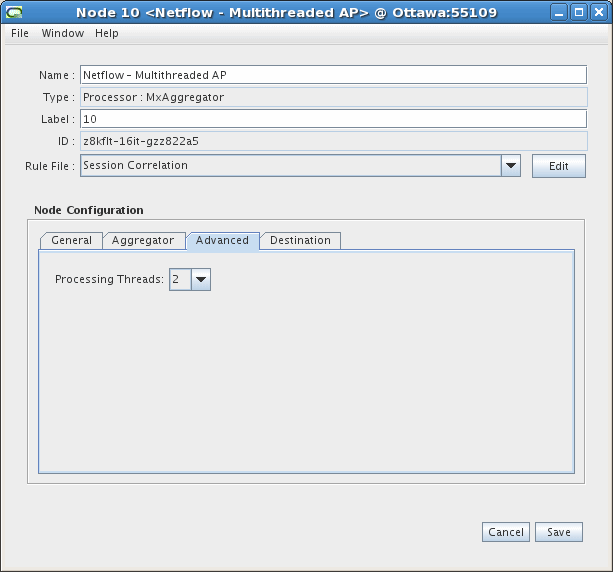
Description of the illustration Netflow_AP_3.gif
-
The Destinations tab displays the other cartridges in the system and shows which cartridge the current cartridge is connected to, and the type of routing used. You do not need to configure any settings on this tab. See the Offline Mediation Controller Online Help for more information on this tab.
-
Click Save.