4 Configuring the Nodes
This chapter contains information on the requirements for creating and configuring the Oracle Communications Offline Mediation Controller Nortel DMS SMDR nodes for use in the SMDR node chains.
Creating and Configuring the DMS SMDR CC
The DMS SMDR CC is responsible for collecting SMDR files from DMS-100 switches. The CC uses FTP to periodically transfer SMDR/DIRP-encoded files from each switch. One DMS SMDR CC can poll and transfer files from many switches. The CC makes the Record Code attribute available for routing, which enables records to be separated into billable and non-billable streams.
To create and configure the DMS SMDR CC:
-
Log on to Offline Mediation Controller Administration Client.
The Node Hosts & Nodes (logical view) screen appears.
-
In the Mediation Hosts table, select a host.
-
In the Nodes on Mediation Host section, click New.
The Create a Node dialog box appears.
-
Select Voice over IP (VoIP) and click Next.
-
Select Collection Cartridge (CC) and click Next.
-
Select DMS SMDR and click Finish.
-
In the node configuration window, type a name for the node in the Name field.
-
Accept the default Rule File.
-
On the General tab, accept the default field settings, as shown in the sample below:
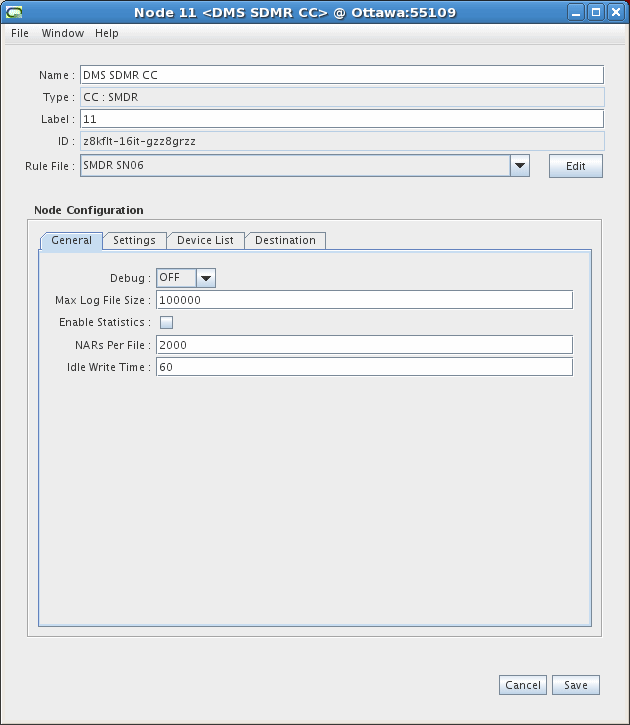
Description of the illustration nortel_dms_CC_1.gif
-
On the Settings tab, configure the fields as required. The field definitions are as follows:
-
Directory for unprocessed files: Local directory to store unprocessed files from the device.
-
Directory for bad data files: Local directory to store bad or invalid data files.
-
Delete or Keep processed files: Select a button to delete or keep processed files.
-
Directory for processed files: Local directory to store files that have been processed by the CC.
-
Duration to keep each file: Amount of time the processed files are kept in the local directory. Enter a numeric value and select Days or Hours from the drop-down list.
-
Unprocessed file prefix: File prefix of unprocessed files on the remote device.
-
Rename Unprocessed to Processed: Select this checkbox if you want the CC to rename the files on the remote device after successful transfer via FTP.
-
Processed file prefix: File prefix of processed files on the remote device.
-
Retries per poll: Number of additional FTP attempts for each polling interval. If the node is unable to retrieve the files, it raises an alarm and will not attempt to re-poll the device until the next scheduled poll interval.
-
Polling interval: Time interval between FTP polls.
-
Process daily at fixed time: Select this checkbox if you want the CC to align its polling schedule to a specific time of day. Set the time of day using the drop-down lists.
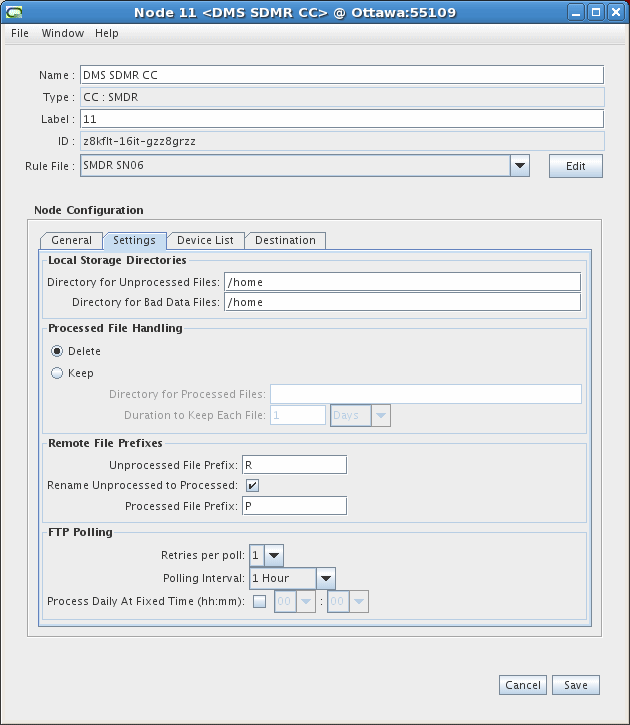
Description of the illustration nortel_dms_CC_2.gif
-
-
On the Device List tab, click the Add button.
The Add Device window appears.
-
Configure the fields as required. The field definitions are as follows:
-
Name: Enter a name for the device, if desired.
-
IP Address: Enter the IP address of the device.
-
Port: Enter the port you will connect to on the device.
-
FTP User ID: Enter the user or account ID for the remote device.
-
Password: Enter your password for the remote device.
-
Confirm Password: Re-enter your password for the remote device.
-
Disk Volumes: Enter the disk volume name and click Add to add it to the list.
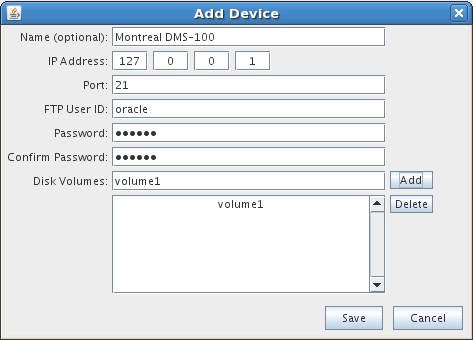
Description of the illustration nortel_dms_adddevice.gif
-
-
Click Save.
The device appears in the list on the Device List tab.
Repeat steps 9 to 11 to add more devices to the list. You can also edit device profiles by clicking the Edit button or delete device profiles by clicking the Delete button.
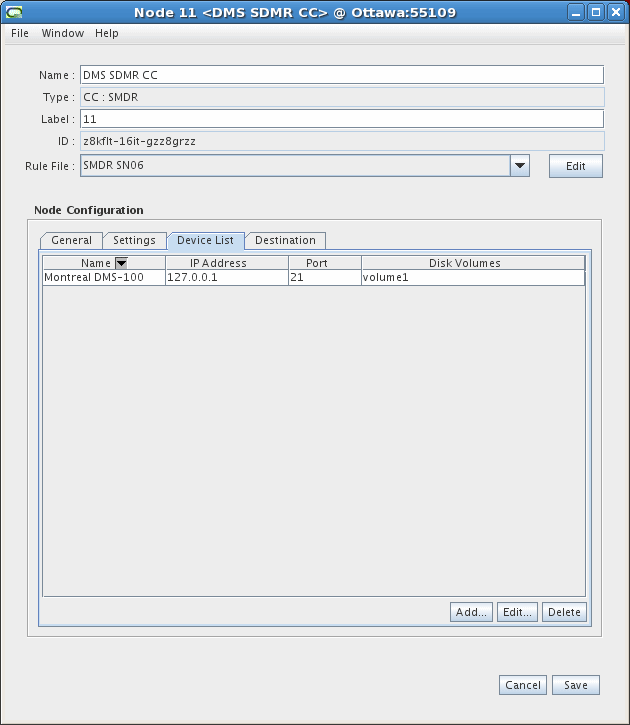
Description of the illustration nortel_dms_CC_3.gif
You do not need to perform any tasks on the Destinations tab.
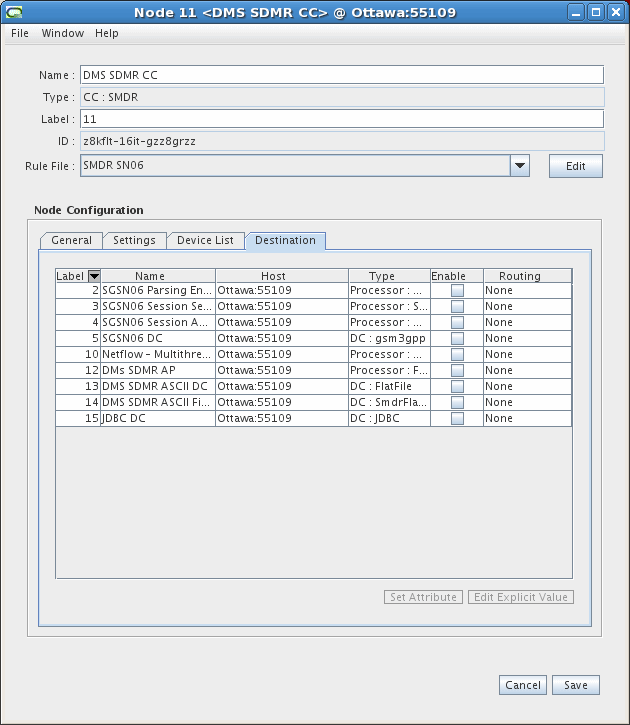
Description of the illustration nortel_dms_CC_4.gif
-
Click Save.
Creating and Configuring the DMS SMDR AP
The DMS SMDR AP allows the hexadecimal value of the following fields to be mapped to the corresponding text name:
-
Console-Number = Attendant Console Name (from A records)
-
Customer-Group-Number = Customer Group Name (from C records)
-
Origination ID = Trunk Group CLLI (from K records) or Virtual Facility Group Name (from V records)
The DMS SMDR AP maps the customer-group translation records (C records), attendant console records (A records), virtual facility group name records (V records) and trunk-group-CLLI records (K records) for each DMS-100 switch. The AP tags SMDR records with the text names for each hexadecimal identifier. This allows you to direct records to specific locations based on the text names instead of the changeable hexadecimal identifier. The AP makes the following attributes available for routing: Office ID, Attendant Console Name, Customer Group Name, Trunk Group CLLI and Virtual Facility Group Name.
To create and configure the DMS SMDR AP:
-
Log on to Offline Mediation Controller Administration Client.
The Node Hosts & Nodes (logical view) screen appears.
-
In the Mediation Hosts table, select a host.
-
In the Nodes on Mediation Host section, click New.
The Create a Node dialog box appears.
-
Select Voice over IP (VoIP) and click Next.
-
Select Aggregation Processor (AP) and click Next.
-
Select DMS SMDR Aggregation and click Finish.
-
In the node configuration window, type a name for the node in the Name field.
-
Accept the default Rule File.
-
On the General tab, accept the default field settings, as shown in the sample below:
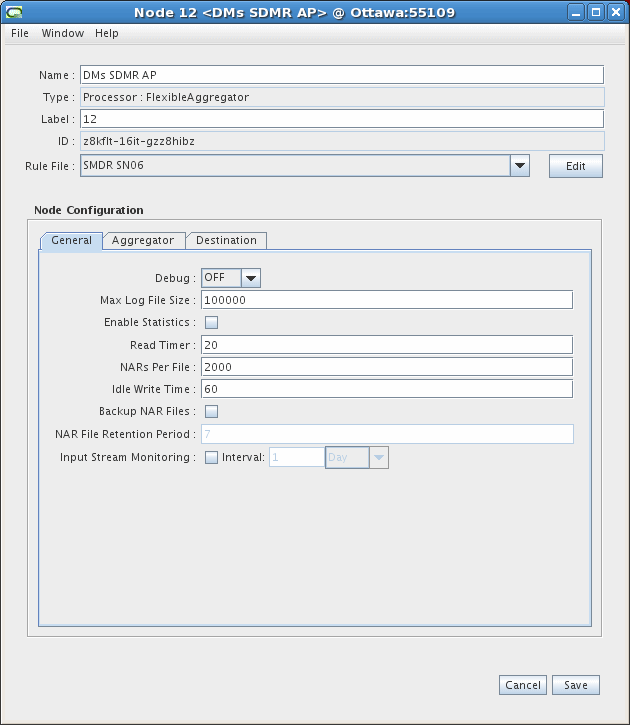
Description of the illustration nortel_dms_AP_1.gif
-
On the Aggregator tab, configure the settings as required. The field definitions are as follows:
-
Flush time: Number of seconds before an aggregated NAR is sent to the next node in the chain. You may need to increase this value depending on how long it takes for the AP to process a single file.
-
Compression threshold: Number of stale records the node allows before compressing the aggregation table.
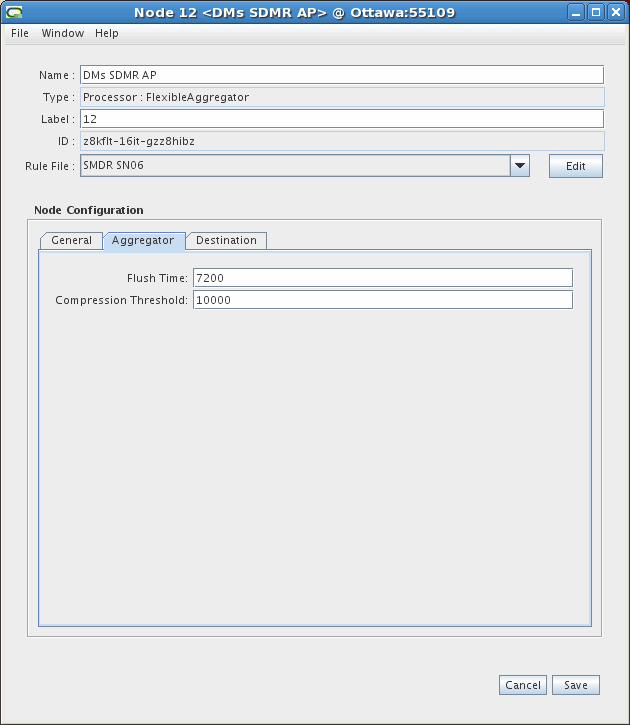
Description of the illustration nortel_dms_AP_2.gif
You do not need to perform any tasks on the Destinations tab.
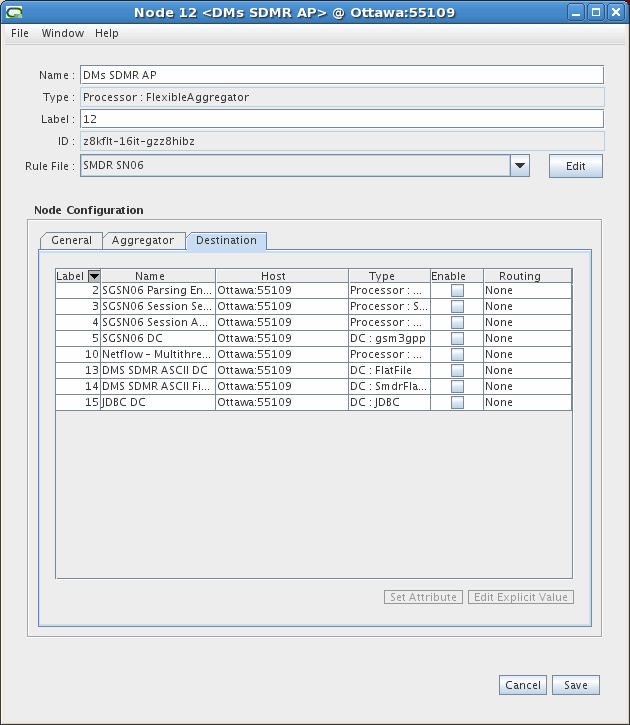
Description of the illustration nortel_dms_AP_3.gif
-
-
Click Save.
Creating and Configuring the Customer Specific EP
You must create and configure an EP that will enhance the NAR with the customer name. The customer name must be stored in the NAR using the NAR attribute ID 140157. The customer name value is used by the DMS SMDR ASCII Fixed Width File DC to populate the header and footer records.
Creating and Configuring the DMS SMDR ASCII DC
The DMS SMDR ASCII DC outputs all incoming fields for each record. These records can be used internally as non-billable information whereas the ASCII Fixed Width records can be used for billing purposes.
To create and configure the DMS SMDR ASCII DC:
-
Log on to Offline Mediation Controller Administration Client.
The Node Hosts & Nodes (logical view) screen appears.
-
In the Mediation Hosts table, select a host.
-
In the Nodes on Mediation Host section, click New.
The Create a Node dialog box appears.
-
Select Voice over IP (VoIP) and click Next.
-
Select Distribution Cartridge (DC) and click Next.
-
Select DMS SMDRASCII and click Finish.
-
In the node configuration window, type a name for the node in the Name field.
-
Accept the default Rule File.
-
On the General tab, accept the default field settings, as shown in the sample below.
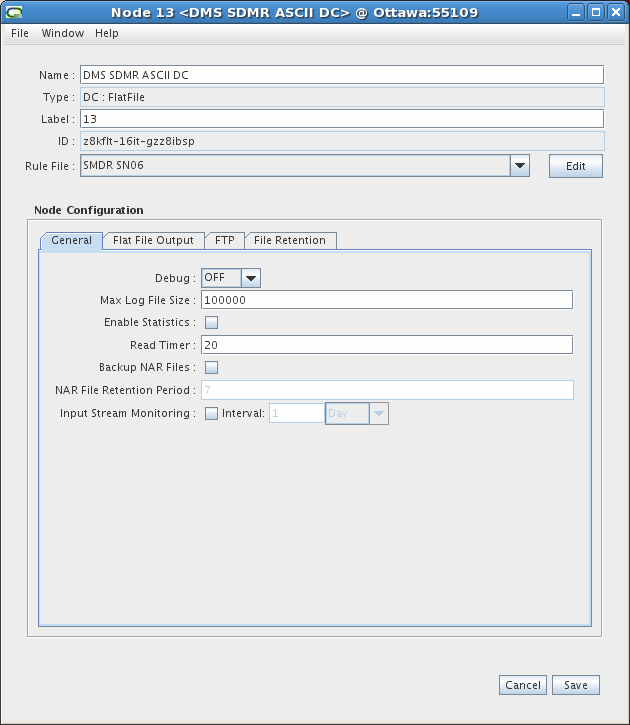
Description of the illustration nortel_ascii_1.gif
-
On the Flat File Output tab, configure the settings as necessary. The default values are shown below.
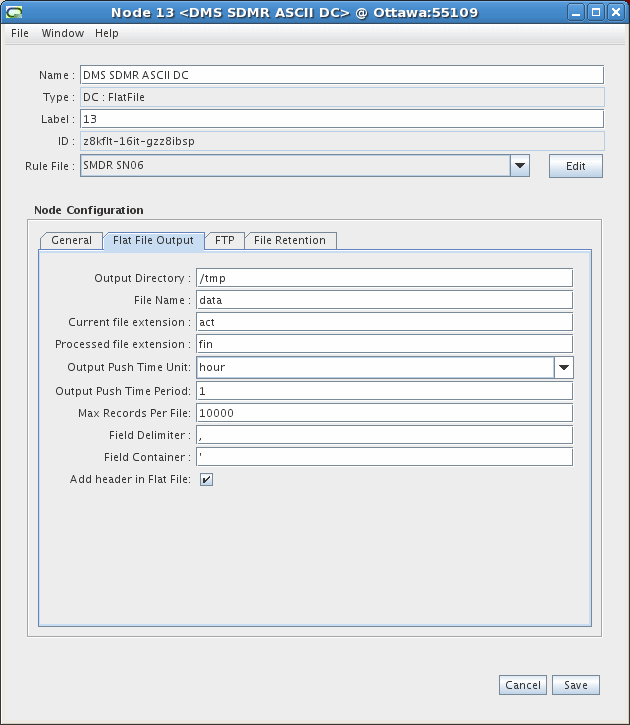
Description of the illustration nortel_ascii_2.gif
-
On the FTP tab, configure the settings as necessary.
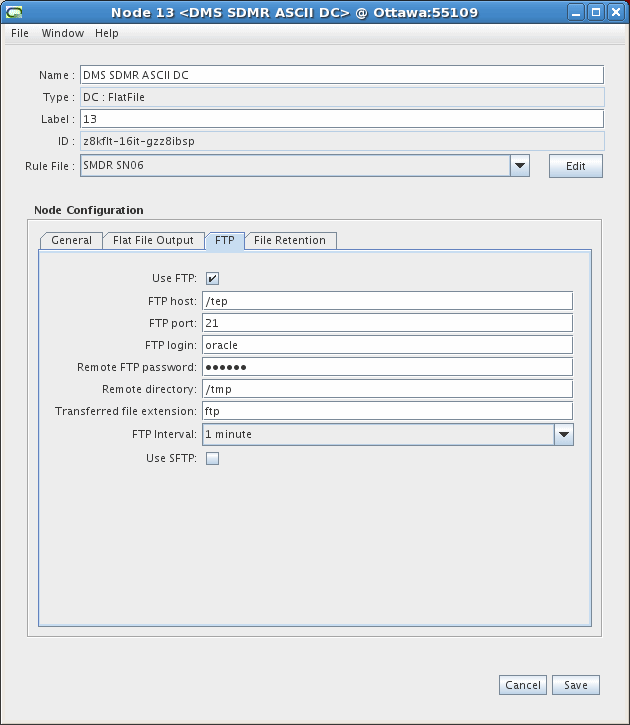
Description of the illustration nortel_ascii_3.gif
-
Click Save.
DMS SMDR ASCII DC Data Output - Non-billable
RecordCode,OfficeId,CustomerGroupNumber,OriginationType,OriginationIdentification,DataCallIdentification,InformationDigit1And2,ConsoleNumber,SubGroup,TerminationType,TerminationIdentification,RouteInformationDigit,StartTime,ElapsedTime,OriginatingFeatureCode,TerminatingFeatureCode,CalledNumber,Spare,RotationTime,NANI2,NANI,NONI2,NONI,NANIF2,NANIF,NANOF2,NANOF,NLNI2,NLNI,NLOI2,NLOI,NLIF2,NLIF,RestartType,OldTime,NewTime,RecordCode_D5,DigitsOutpulsed,DigitsMissing,RecordCode_D6_A,RecordType_A,NumOfAuthDigsInComb_A,Digits_A,RecordCode_D6_B,RecordType_B,NumOfAuthDigsInComb_B,Digits_B,RecordCode_DA,TrunkGroupId,Spare_DA,TrunkNumberId,NetworkCLID,RecordCode_DB,MSNOriginationType,MSNN00CallType,InformationDigits,ANINumber,ANISuffix,CarrierAccessCode,AccessDirectoryNumber,MSNANIMapping,Spare_DB,OriginationTime_DB,Treatment,Reorigination,BillingDigits,RecordCode_DC,PINOrTCNNumber,Description,Spare_DC,RecordCode_DD,BCType,BandWidth,RecordCode_DE,OriginationTime_DE,BillingNumber,MessageArea,LMNNumber,TreatmentCode,PayPhone,MobilePhone,NetworkIdentification,NetworkClassOfService,ContractSubscriberNumber,NotificationOfTimeAndCharge,CallbackAnswerTime,NoCharge,ISDNAccessIndicator,RecordCode_DF01,SMDRITC_CALLID,SMDRITC_TIME,RecordCode_DF02,SignalingType,MessageType,LengthCount,Information,RecordCode_DF03,AltBillingBumber_DF03,BusinessCustomerId_DF03,SignificantDigitsInNextField_DF03,AdditionalDigitsDialed_DF03,RecordCode_DF04,OriginalCallingNumber,AltBillingBumber_DF04,BusinessCustomerId_DF04,SignificantDigitsInNextField_DF04,AdditionalDigitsDialed_DF04,RecordCode_DF05,CarrierType,ATCValue,MessageDirection,DeferredCharge,CarrierId,AssociatedChargeArea,RecordCode_DF06,UnitChargeIndicator,ChargeInformationType,MessageDirection_DF06,DeferredCharge_DF06,MNA_L_Digits,RecordCode_DF07,AdditionalUserTypeName,MessageTypeCode,UserTypeValue,RecordCode_DF09,ClassFeatureCode,BillDN,EventYear,EventMonth,EventDay,EventHour,EventMinute,EventSecond,NumberAvailable,NumberUnavailable,NameAvailable,NameUnavailable,ConferencePegs,SCFListSize,SCAListSize,SCRJListSize,DRCWListSize,Spare1_DF09,Spare2_DF09,AttendantConsoleName,CustomerGroupName,TrunkGroupCLLI,VirtualFacilityGroupName 'd2','905509','003','0','4166608127a','a','00','ff','0','3','09ba0002aaa0','0','045142844','000006','0','0','6133358234aa','','','','','','','','','','','','','','','','','','','','','','','','','','','','','','','','','','','','','','','','','','','','','','','','','','','','','','','','','','','','','','','','','','','','','','','','','','','','','','','','','','','','','','','','','','','','','','','','','','','','','','','','','','','','','','','','','','','','','','','','','','','','','','','','','','','' 'd2','905509','003','3','09ca0002aaa','a','00','ff','0','5','04aa0000aaaa','0','048151712','000004','0','0','84162911000a','','','','','','','','','','','','','','','','','','','','','','','','','','','','','','','','','','','','','','','','','','','','','','','','','','','','','','','','','','','','','','','','','','','','','','','','','','','','','','','','','','','','','','','','','','','','','','','','','','','','','','','','','','','','','','','','','','','','','','','','','','','','','','','','','','','' 'd2','905509','003','5','04aa0000aaa','a','00','ff','0','3','0c6a0005aaa0','0','048151712','000004','0','0','14162911000a','','','','','','','','','','','','','','','','','','','','','','','','','','','','','','','','','','','','','','','','','','','','','','','','','','','','','','','','','','','','','','','','','','','','','','','','','','','','','','','','','','','','','','','','','','','','','','','','','','','','','','','','','','','','','','','','','','','','','','','','','','','','','','','','','','','' 'd2','905509','003','3','09ca0001aaa','a','00','ff','0','5','04aa0000aaaa','0','048151904','000005','0','0','84162911000a','','','','','','','','','','','','','','','','','','','','','','','','','','','','','','','','','','','','','','','','','','','','','','','','','','','','','','','','','','','','','','','','','','','','','','','','','','','','','','','','','','','','','','','','','','','','','','','','','','','','','','','','','','','','','','','','','','','','','','','','','','','','','','','','','','',''
Creating and Configuring the DMS SMDR ASCII Fixed Width File DC
The DMS SMDR ASCII Fixed Width File DC outputs records in a fixed width format for billing purposes. The files are generated based on a customer name and office ID combination.
To create and configure the DMS SMDR ASCII Fixed Width File DC:
-
Log on to Offline Mediation Controller Administration Client.
The Node Hosts & Nodes (logical view) screen appears.
-
In the Mediation Hosts table, select a host.
-
In the Nodes on Mediation Host section, click New.
The Create a Node dialog box appears.
-
Select Voice over IP (VoIP) and click Next.
-
Select Distribution Cartridge (DC) and click Next.
-
Select DMSSMDR ASCII Fixed Width File and click Finish.
-
In the node configuration window, type a name for the node in the Name field.
-
Accept the default Rule File.
-
On the General tab, accept the default field settings, as shown in the sample below.
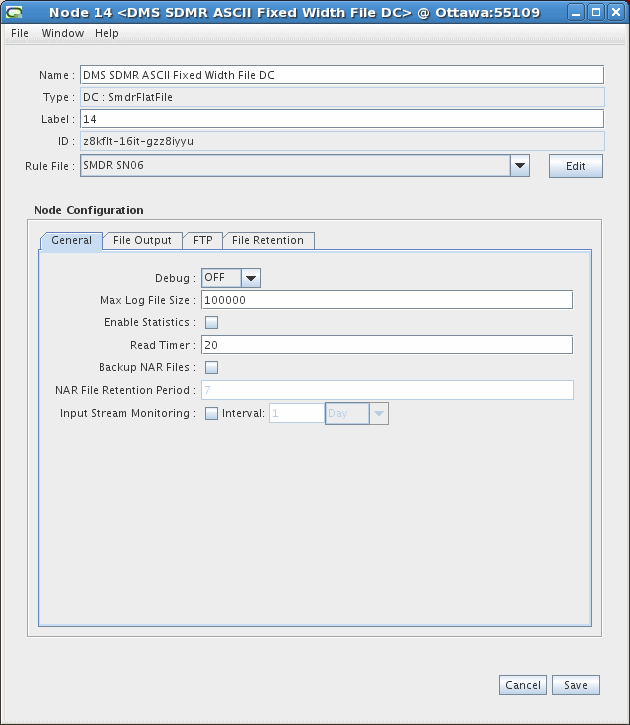
Description of the illustration nortel_ascii_fixed_1.gif
-
On the File Output tab, configure the settings as necessary. The default values are shown below.
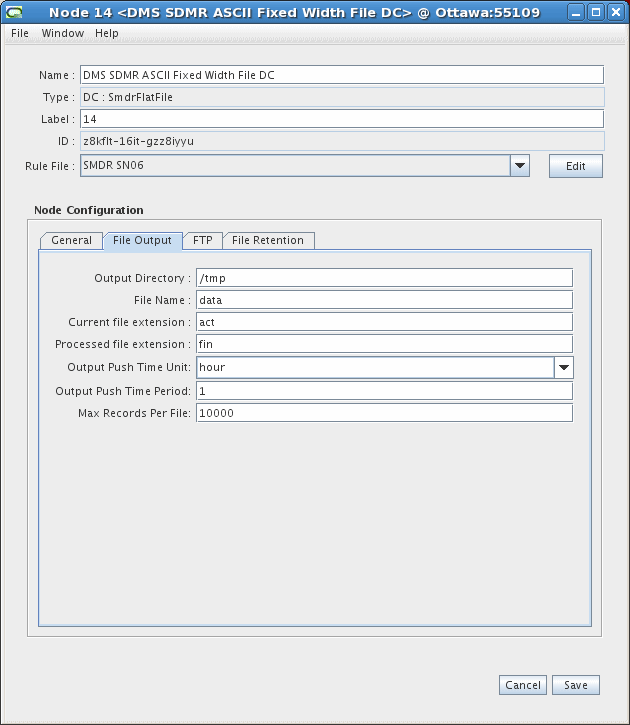
Description of the illustration nortel_ascii_fixed_2.gif
-
On the FTP tab, configure the settings as necessary. The default values are shown below.
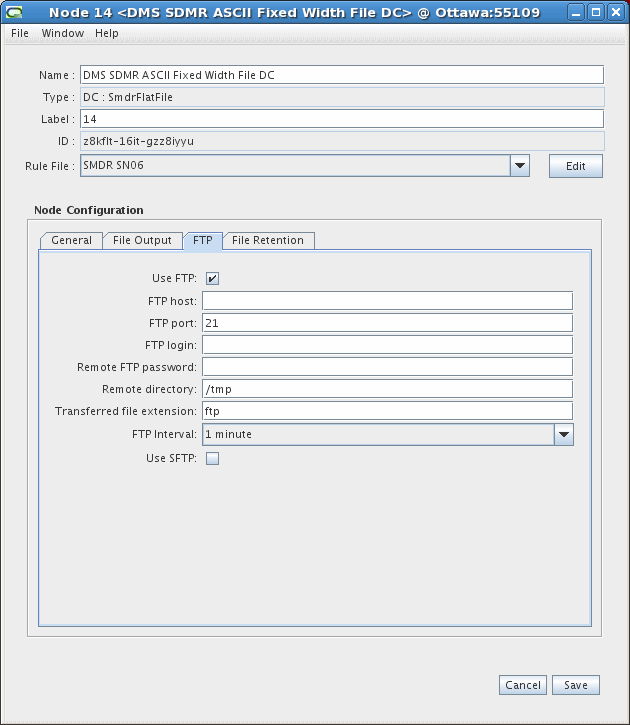
Description of the illustration nortel_ascii_fixed_3.gif
-
Click Save.
DMS SMDR ASCII Fixed Width DC data output - billable
a141616902014040109040109 d1416169020143138a0074 4000015037a000b 00091133340003360099057755286 9999999999 d14161690201409058368721 4000003138a0079aaa0 00091138230000532099058580988 9999999999 d14161690201409058361846 4000003138a006caaa0 00091138230000602099058572240 9999999999 d1416169020143138a007b 4000015037a000c 00091139340000140099058953222 9999999999 d14161690201409058361846 4000003138a006faaa0 00091138540000562099054777575 9999999999 d1416169020143138a0072 4100015037a0001 00091138580000830099058536611 9999999999 d1416169020143138a0079 4000013061a0068aaa0 00091139440000410097057264153 9999999999 d1416169020143138a0077 4100015037a0013 00091138510001090099054765507 9999999999 d1416169020143138a006e 4000015037a0000 00091138090001530099058536611 9999999999 d14161690201409058368721 4000003138a0069aaa0 00091140060000362099058963333 9999999999 d14161690201409058366584 4000003138a0065aaa0 00091138350001292094162596328 9999999999 d1416169020143138a0073 4100015037a0005 00091139230000960099054761792 9999999999 d14161690201409058362214 4000003138a0074aaa0 00091140180000442099057903737 9999999999 d14161690201409058364857 4000003138a0076aaa0 00091140500000342099054703179 9999999999 d14161690201409058362214 4000003138a0072aaa0 00091142260000162099054703179 9999999999 d14161690201409058368721 4000003138a0075aaa0 00091141320000852099054707011 9999999999 d1416169020143138a0070 4100013061a0069aaa0 00091142190001420097057264153 9999999999 d1416169020143138a006 4000015037a0006 00091138330003810099058984657 9999999999 d14161690201409058368721 4000003138a0068aaa0 00091144450000102099057294825 9999999999 d1416169020143138a0076 4000015037a0004 00091141540001920099058950337 9999999999 d1416169020143138a0069 4100015037a0007 00091142450001400099058360988 9999999999 d1416169020143138a007c 4000015037a0010 00091137140004890099058984657 9999999999 d14161690201409058366584 4000003138a006daaa0 00091144550000282099057965436 9999999999 d14161690201409058364857 4000003138a007baaa0 00091144000000882099058295404 9999999999 d1416169020143138a006c 4100015037a0008 00091145020000330099054765507 9999999999 t141616902014040109040109 000000025000000000000000000
Creating and Configuring the JDBC DC
The SMDR AP sends a copy of all SMDR records to the JDBC DC for storage in the database. The original file name of the SMDR file from which a CDR originated is stored in the database.
To create and configure the JDBC DC:
-
Log on to Offline Mediation Controller Administration Client.
The Node Hosts & Nodes (logical view) screen appears.
-
In the Mediation Hosts table, select a host.
-
In the Nodes on Mediation Host section, click New.
The Create a Node dialog box appears.
-
Select Cartridge Kit and click Next.
-
Select Distribution Cartridge (DC) and click Next.
-
Select JDBC DC.
-
Click Finish.
-
In the node configuration window, type a name for the node in the Name field.
-
You must create a Rule File for this DC. See the Offline Mediation Controller CDK Developer's Guide and NPL Reference Guide for more information.
-
On the General tab, refer to the online help for field definitions. The default field settings are shown in the sample below.
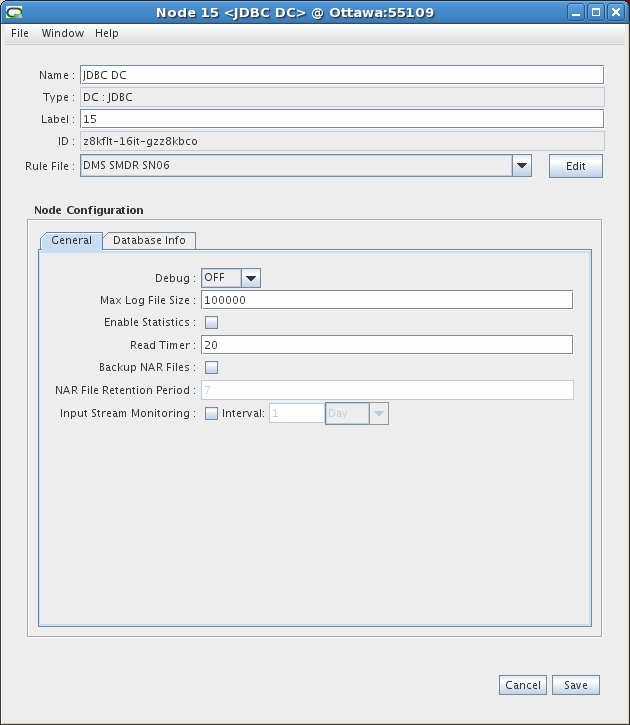
Description of the illustration nortel_jdbc_DC_1.gif
-
On the Database Info tab, use the following guidelines to configure the settings:
-
Batch Size - number of records to transmit in one batch to the database.
-
User - user name to connect to the database to which the node sends data.
-
Password - alphanumeric string to log in to the database.
-
Verify Password - type the password again to verify the accuracy.
-
Host - IP Address of the database.
-
Port - port number used to communicate with the database.
-
SID - service instance of the database - the identification number for the database.
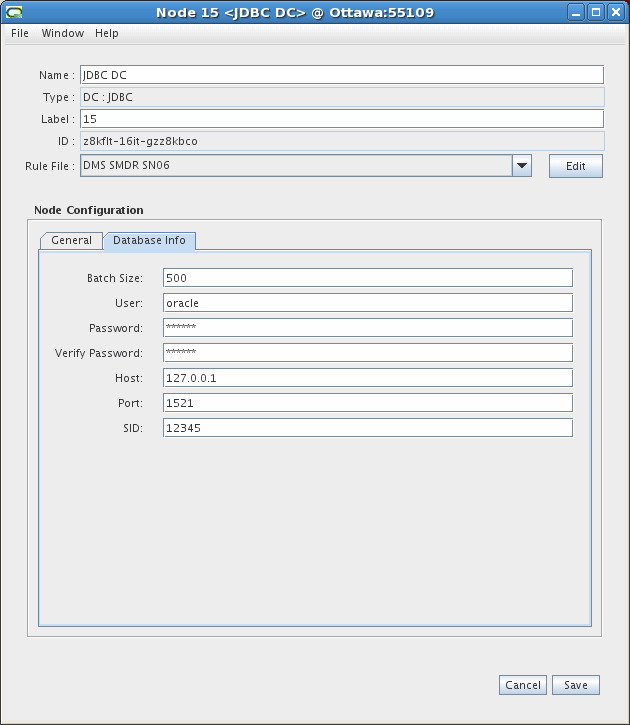
Description of the illustration nortel_jdbc_DC_2.gif
-
-
Click Save.