5 Creating and Configuring the Cartridges
This chapter contains information on the requirements for creating and configuring the Oracle Communications Offline Mediation Controller SGSN06 nodes.
Creating and Configuring the SGSN06 Nodes
See the online Help for guidance on the possible field definitions in node configuration window.
To create and configure the GTP Prime CC:
-
Log on to Offline Mediation Controller Administration Client.
The Node Hosts & Nodes (logical view) screen appears.
-
In the Mediation Hosts table, select a host.
-
In the Nodes on Mediation Host section, click New.
The Create a Node dialog box appears.
-
Click Wireless and click Next.
-
Click Collection Cartridge (CC) and click Next.
-
Click GTP Prime Collection (SGSN06) and click Finish.
-
In the node configuration window, type a name for the cartridge in the Name field.
-
Select GTP Prime (SGSN06) from the Rule File list.
-
On the General tab, configure the desired settings.
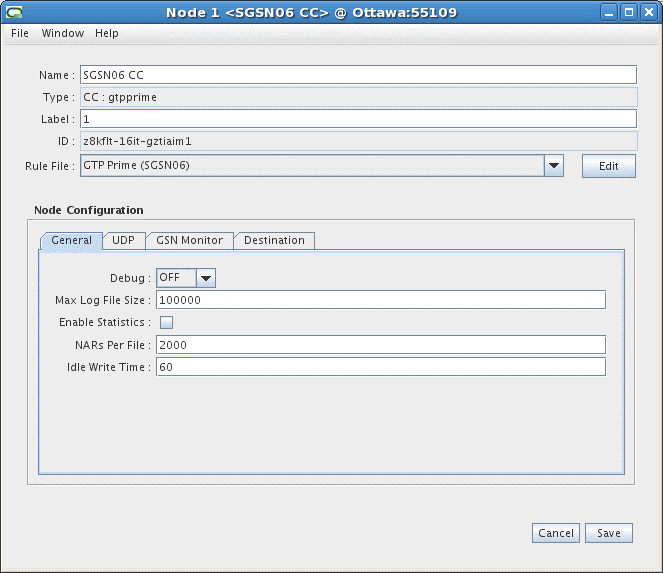
Description of the illustration SGSN06_CC_1.gif
-
On the UDP tab, configure the desired settings.
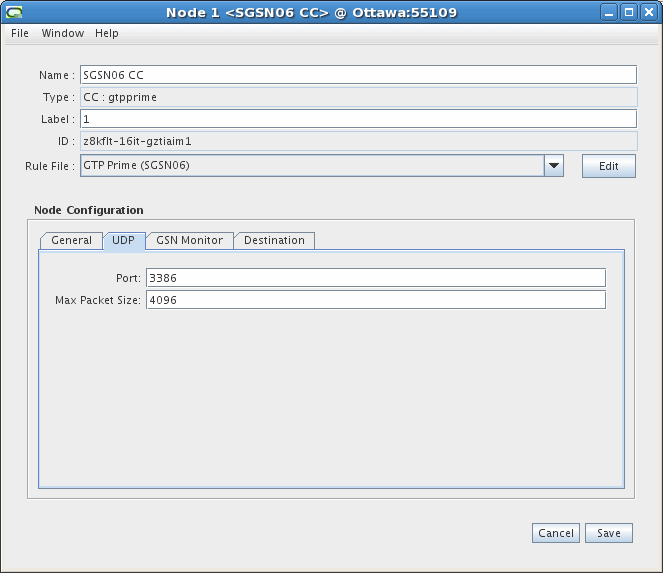
Description of the illustration SGSN06_CC_2.gif
-
On the GSN Monitor tab, configure the desired settings.
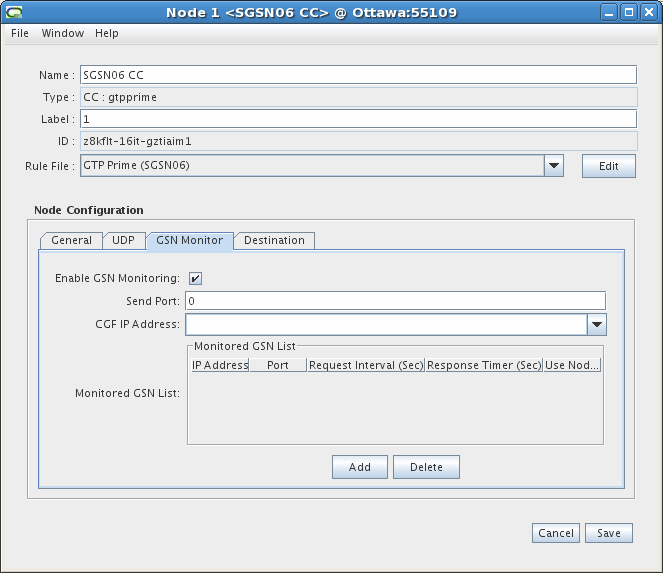
Description of the illustration SGSN06_CC_3.gif
-
The Destinations tab displays the other cartridges in the system and shows which cartridge the current cartridge is connected to, and the type of routing used. You do not need to configure any settings on this tab.

Description of the illustration SGSN06_CC_4.gif
-
Click Save.
To create and configure the 3GPP Parsing EP:
-
Log on to Offline Mediation Controller Administration Client.
The Node Hosts & Nodes (logical view) screen appears.
-
In the Mediation Hosts table, select a host.
-
In the Nodes on Mediation Host section, click New.
The Create a Node dialog box appears.
-
Click Wireless and click Next.
-
Click Enhanced Processor (EP) and click Next.
-
Click 3GPP 32.298 Parsing Enhancer (SGSN06) and click Finish.
-
In the node configuration window, type a name for the cartridge in the Name field.
-
Select the 3GPP 32.298 (SGSN06) and 32.015 rule file from the Rule File list.
-
On the General tab, configure the desired settings.
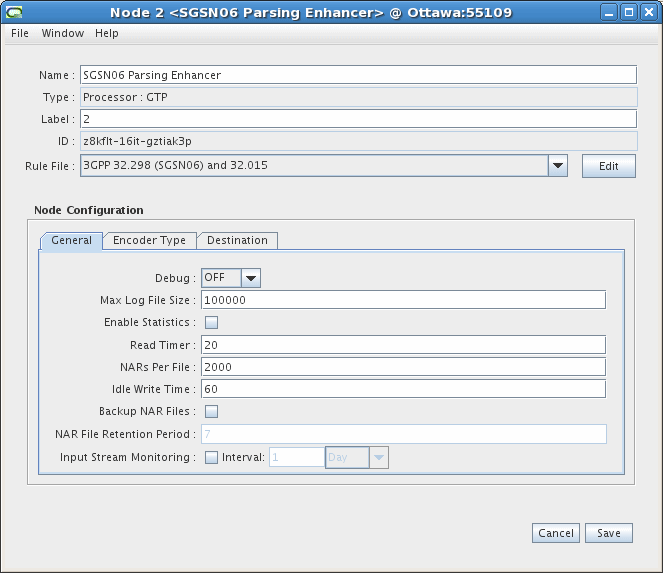
Description of the illustration SGSN06_parsing_enh_1.gif
-
On the Encoder Type tab, configure the desired settings.
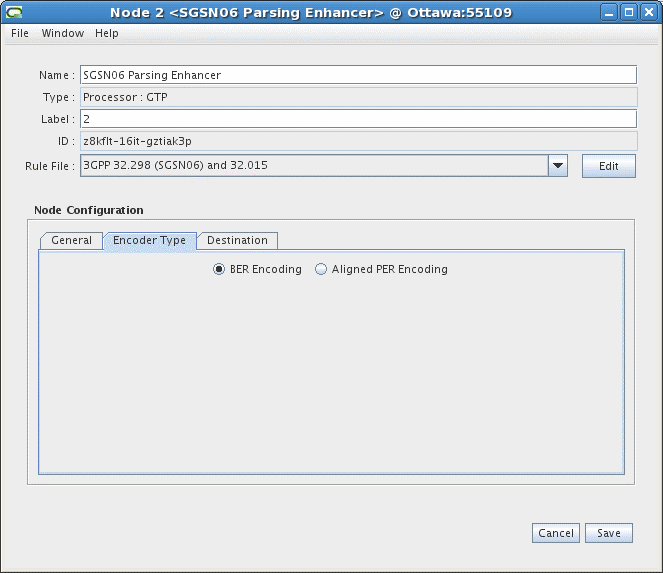
Description of the illustration SGSN06_parsing_enh_2.gif
-
The Destinations tab displays the other cartridges in the system and shows which cartridge the current cartridge is connected to, and the type of routing used. You do not need to configure any settings on this tab.

Description of the illustration SGSN06_parsing_enh_3.gif
-
Click Save.
To create and configure the 3GPP Session Sequencing AP:
-
Log on to Offline Mediation Controller Administration Client.
The Node Hosts & Nodes (logical view) screen appears.
-
In the Mediation Hosts table, select a host.
-
In the Nodes on Mediation Host section, click New.
The Create a Node dialog box appears.
-
Select Wireless and click Next.
-
Select Aggregation Processor (AP) and click Next.
-
Select 3GPP Session Sequencing and click Finish.
-
In the node configuration window, type a name for the cartridge in the Name field.
-
Select Session Sequencing from the Rule File list.
-
On the General tab, configure the desired settings.
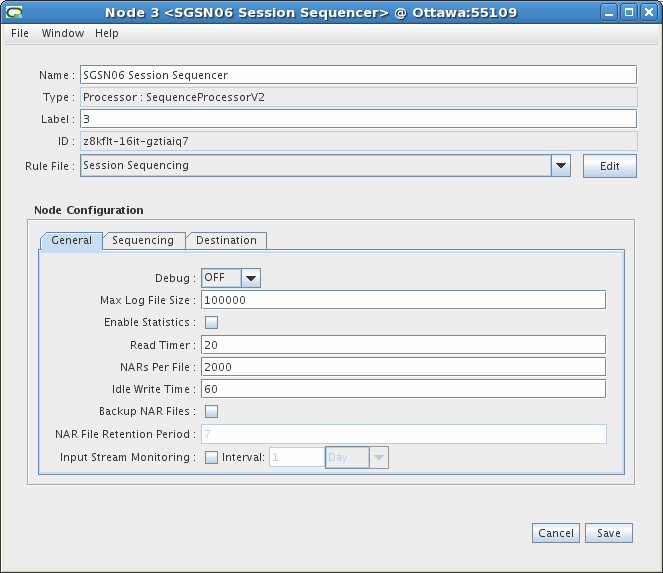
Description of the illustration SGSN06_session_seq_1.gif
-
On the Sequencing tab, configure the desired settings.
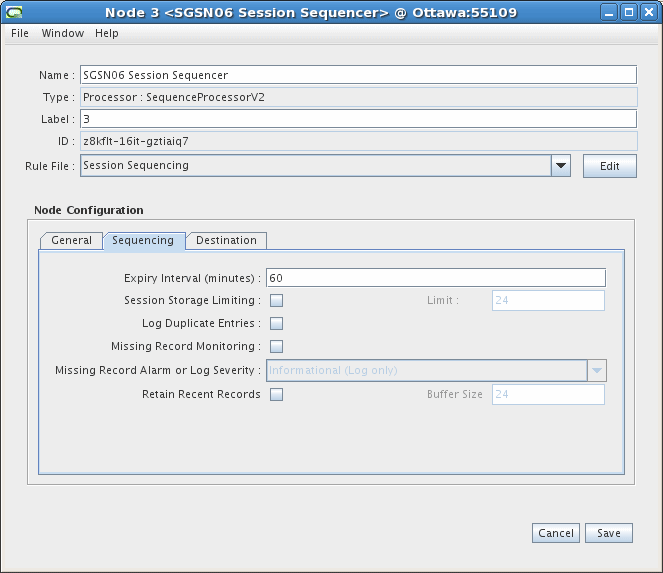
Description of the illustration SGSN06_session_seq_2.gif
-
The Destinations tab displays the other cartridges in the system and shows which cartridge the current cartridge is connected to, and the type of routing used. You do not need to configure any settings on this tab.
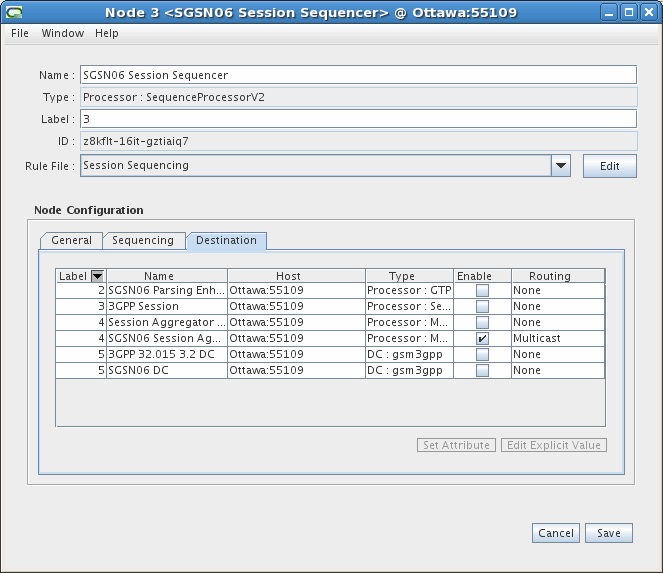
Description of the illustration SGSN06_session_seq_3.gif
-
Click Save.
To create and configure the Session AP:
-
Log on to Offline Mediation Controller Administration Client.
The Node Hosts & Nodes (logical view) screen appears.
-
In the Mediation Hosts table, select a host.
-
In the Nodes on Mediation Host section, click New.
The Create a Node dialog box appears.
-
Select Wireless and click Next.
-
Select Aggregation Processor (AP) and click Next.
-
Select SessionAggregation and click Finish.
-
In the node configuration window, type a name for the cartridge in the Name field.
-
Select Session Aggregation (SGSN06) from the Rule File list.
-
On the General tab, configure the desired settings.
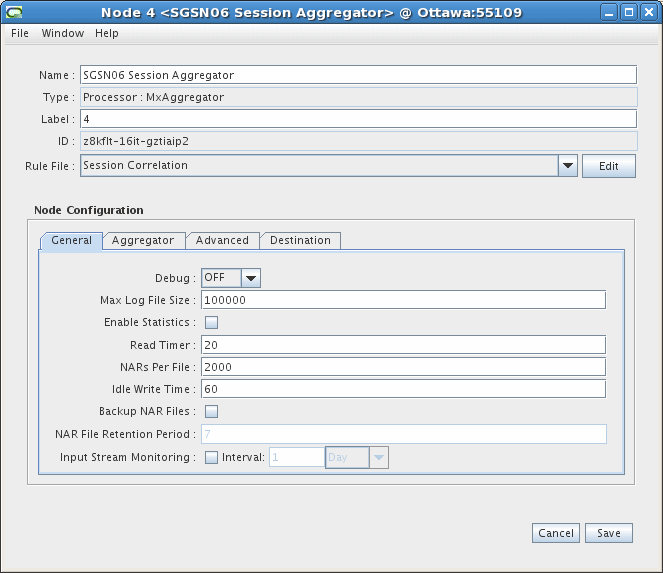
Description of the illustration SGSN06_session_agg_1.gif
-
On the Aggregator tab, configure the desired settings.
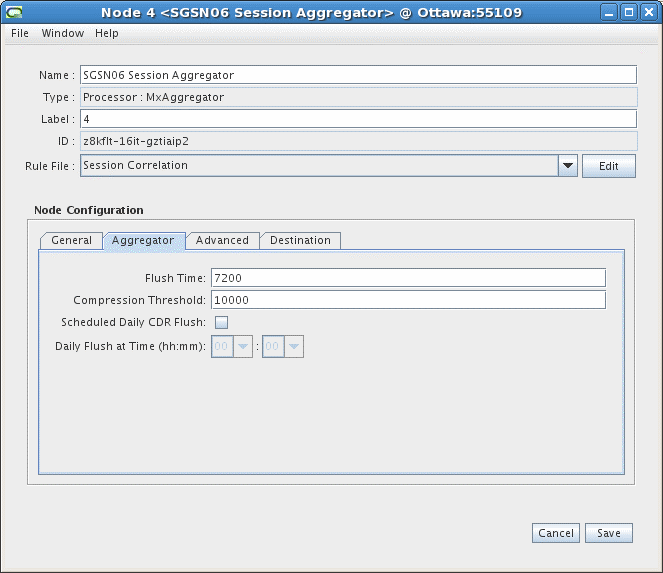
Description of the illustration SGSN06_session_agg_2.gif
-
On the Advanced tab, configure the desired settings.
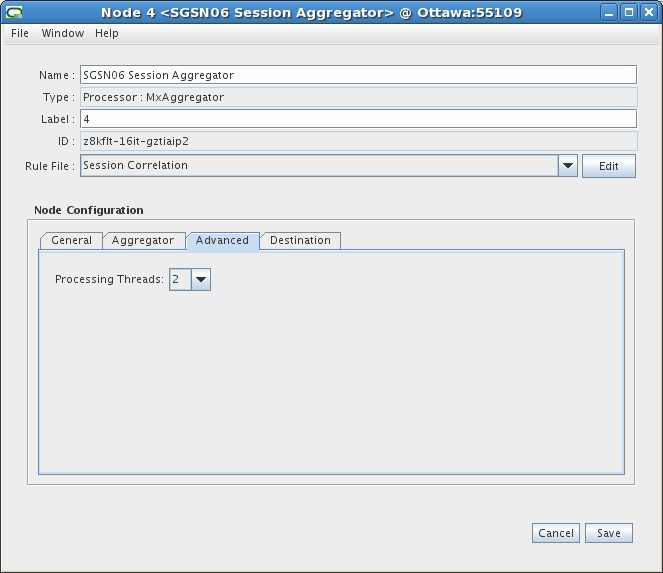
Description of the illustration SGSN06_session_agg_3.gif
-
The Destinations tab displays the other cartridges in the system and shows which cartridge the current cartridge is connected to, and the type of routing used. You do not need to configure any settings on this tab.
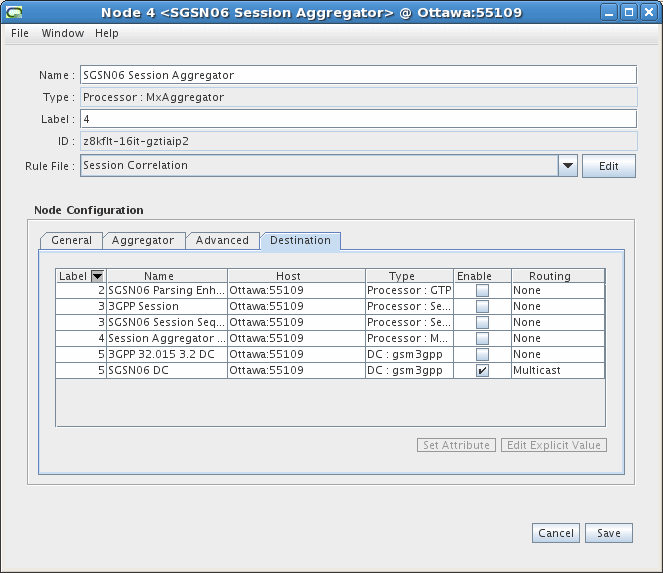
Description of the illustration SGSN06_session_agg_4.gif
-
Click Save.
To create and configure the 3GPP ASN.1 DC:
-
Log on to Offline Mediation Controller Administration Client.
The Node Hosts & Nodes (logical view) screen appears.
-
In the Mediation Hosts table, select a host.
-
In the Nodes on Mediation Host section, click New.
The Create a Node dialog box appears.
-
Select Wireless and click Next.
-
Select Distribution Cartridge (DC) and click Next.
-
Select 3GPP 32.298 ASN.1 and click Finish.
-
In the node configuration window, type a name for the cartridge in the Name field.
-
In the Rule File list, select the default rule file, 3GPP 32.298 10.5.0.
Note:
If you want to output CDR in V7.3.0, select the 3GPP 32.298 7.3.0 rule file. If you want to output CDR in V6.4.1, select the 3GPP 32.298 6.4.1 rule file. If you want to output CDR in V3.6.0, select the 3GPP 32.015 3.6.0 rule file. If you want to output CDR in V3.2.0, select the 3GPP 32.015 3.2.0 rule file.If the input CDR version is V10.5.0, the valid choices of the rule file for the DC node are V10.5.0, V7.3.0, and V6.4.1. If the input CDR version is V7.3.0, the valid choices of the rule file for the DC node are V7.3.0, V6.4.1, and V3.6.0. If the input is V6.4.1, only V6.4.1, V3.6.0, and V3.2.0 rule files are valid. If the input is V3.6.0, only V3.6.0 and V3.2.0 rule files are valid. If the input is V3.2.0, only V3.2.0 input is valid.
-
On the General tab, configure the desired settings.
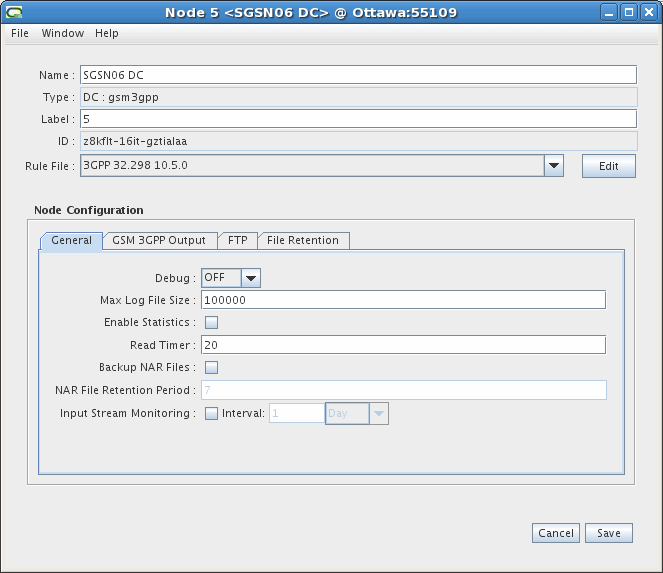
Description of the illustration SGSN06_DC_1.gif
-
On the GSM 3GPP Output tab, configure the desired settings.
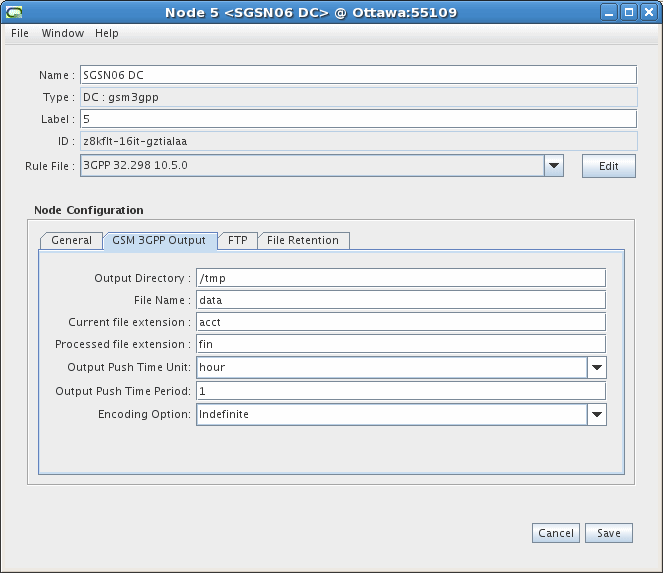
Description of the illustration SGSN06_DC_2.gif
-
On the FTP tab, configure the desired settings.
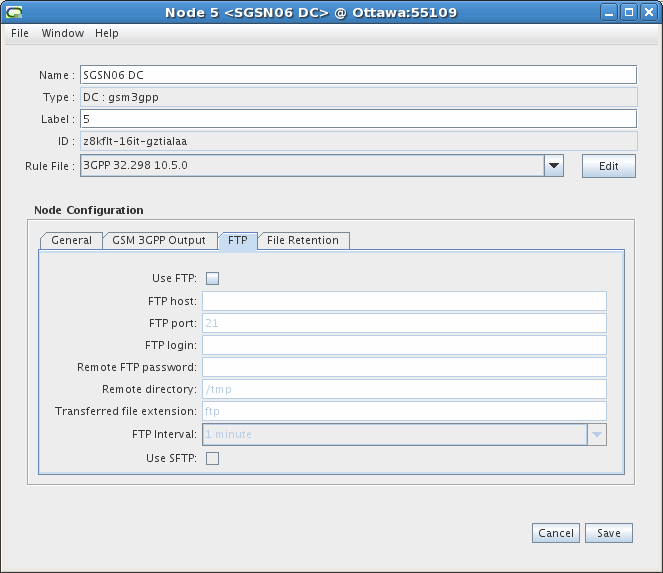
Description of the illustration SGSN06_DC_3.gif
-
The Destinations tab displays the other cartridges in the system and shows which cartridge the current cartridge is connected to, and the type of routing used. You do not need to configure any settings on this tab.
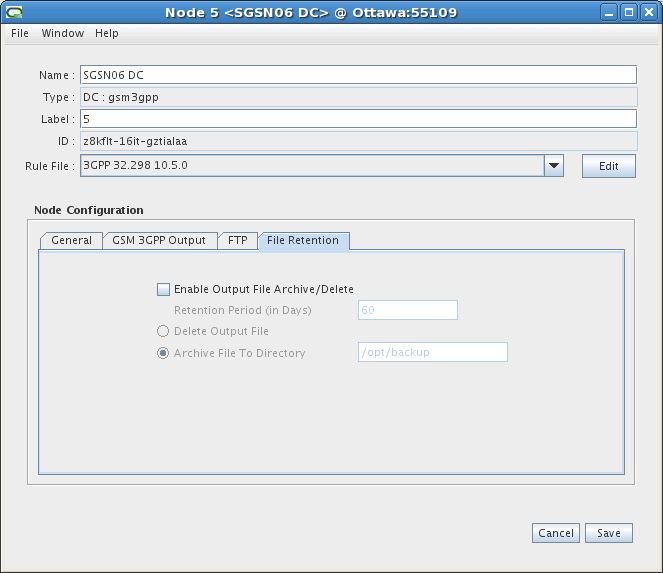
Description of the illustration SGSN06_DC_4.gif
-
Click Save.