By default, the user to who adds the Oracle VM Server to Oracle VM Manager has ownership of that Oracle VM Server. If an Oracle VM Server is in the Unassigned Servers folder in the Hardware view and does not have ownership by your user, you need perform the following steps to take ownership and use the Oracle VM Server in a server pool.
To take ownership of an Oracle VM Server:
In the Hardware view, select the Oracle VM Server in the Unassigned Servers folder in the navigation pane. Select Edit Server from the Actions menu. The Edit Server dialog box is displayed.
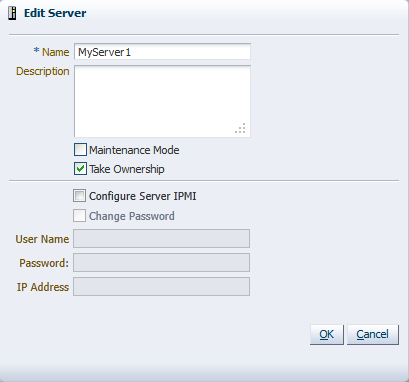
Select the Take Ownership check box to take ownership of the Oracle VM Server. Click OK.
To relinquish ownership of the Oracle VM Server, repeat the same procedure and uncheck the Take Ownership check box.
You cannot relinquish ownership of an Oracle VM Server while it is in a server pool, you must first remove it from a server pool. See Section 6.8.2, “Removing an Oracle VM Server from a Server Pool” for information on removing an Oracle VM Server from a server pool.