You can edit the configuration information of a server pool, including the server pool name, description, and key mapping. You can also change the master server, which controls the cluster, as well as whether the virtual machines are migrated securely. You cannot change the virtual IP address or the file system used for the server pool.
To add or remove Oracle VM Servers from a server pool, see Section 6.8.1, “Adding an Oracle VM Server to a Server Pool” and Section 6.8.2, “Removing an Oracle VM Server from a Server Pool”.
To edit a server pool:
In the Home view, select the server pool in the Server Pools folder in the navigation pane. Select Edit Server Pool from the Actions menu. The Edit the Server Pool dialog box is displayed.
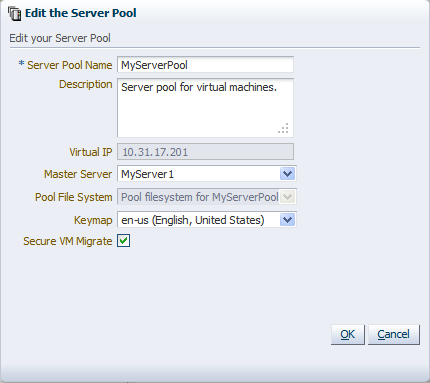
Edit the server pool information:
Server Pool Name: The name of the server pool.
A server pool name must consist of alphanumeric characters, and must not contain spaces or special characters, except the underscore (_) or hyphen (-) characters. The maximum length of a server pool name is 200 characters.
Description: A description of the server pool.
Virtual IP: This field cannot be modified.
Pool File System: This field cannot be modified.
Keymap: The key mapping to use in the consoles for all virtual machines in the server pool.
Secure VM Migrate: Select whether to enable encrypted migration of virtual machines.
Click OK.
The server pool changes are automatically propagated to all Oracle VM Servers in the server pool by the server master.