Live migration is a process to move a running virtual machine from one Oracle VM Server to another, while applications on the existing virtual machine continue to run. Live migration ensures high availability of virtual machines. This feature is important, and useful, when the existing Oracle VM Server may be out of commission, or on a planned shutdown for maintenance purposes.
You can only migrate one virtual machine at a time. Cross-server pool live migration is not allowed. You can only migrate virtual machines from one Oracle VM Server to another within the same server pool. You must use identical computers to perform live migrations, that is, the computer make and model number of both the source computer and the destination computer must be identical.
To migrate a virtual machine:
Select the Home view, and select the virtual machine in the Server Pools folder.
Right-click the virtual machine, and select Migrate from the context menu.
The Migrate Virtual Machine:
namedialog box is displayed.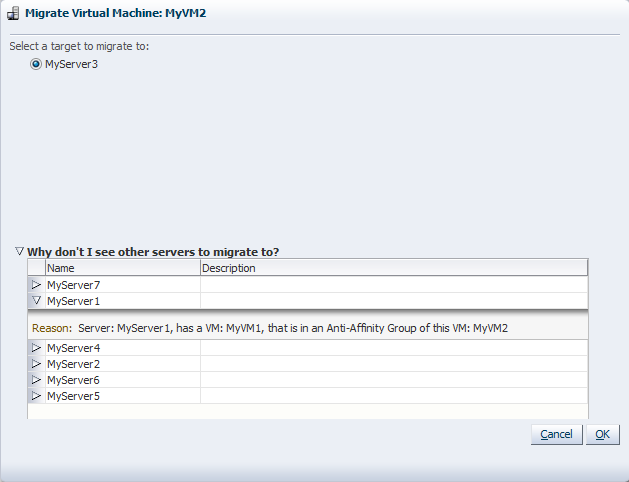
Select the Oracle VM Server to which you want to migrate your virtual machine and click OK.
If the Oracle VM Server you want is not listed in the radio list at the top of the dialog box, click the arrow next to Why don't I see other servers to migrate to?. A list of all Oracle VM Servers registered with Oracle VM Manager is displayed. Click the arrow next to the Oracle VM Server you want for an explanation as to why it is not available as a migration target.
The virtual machine is migrated.